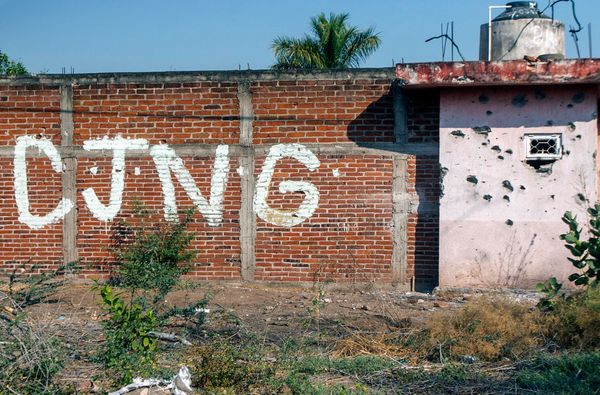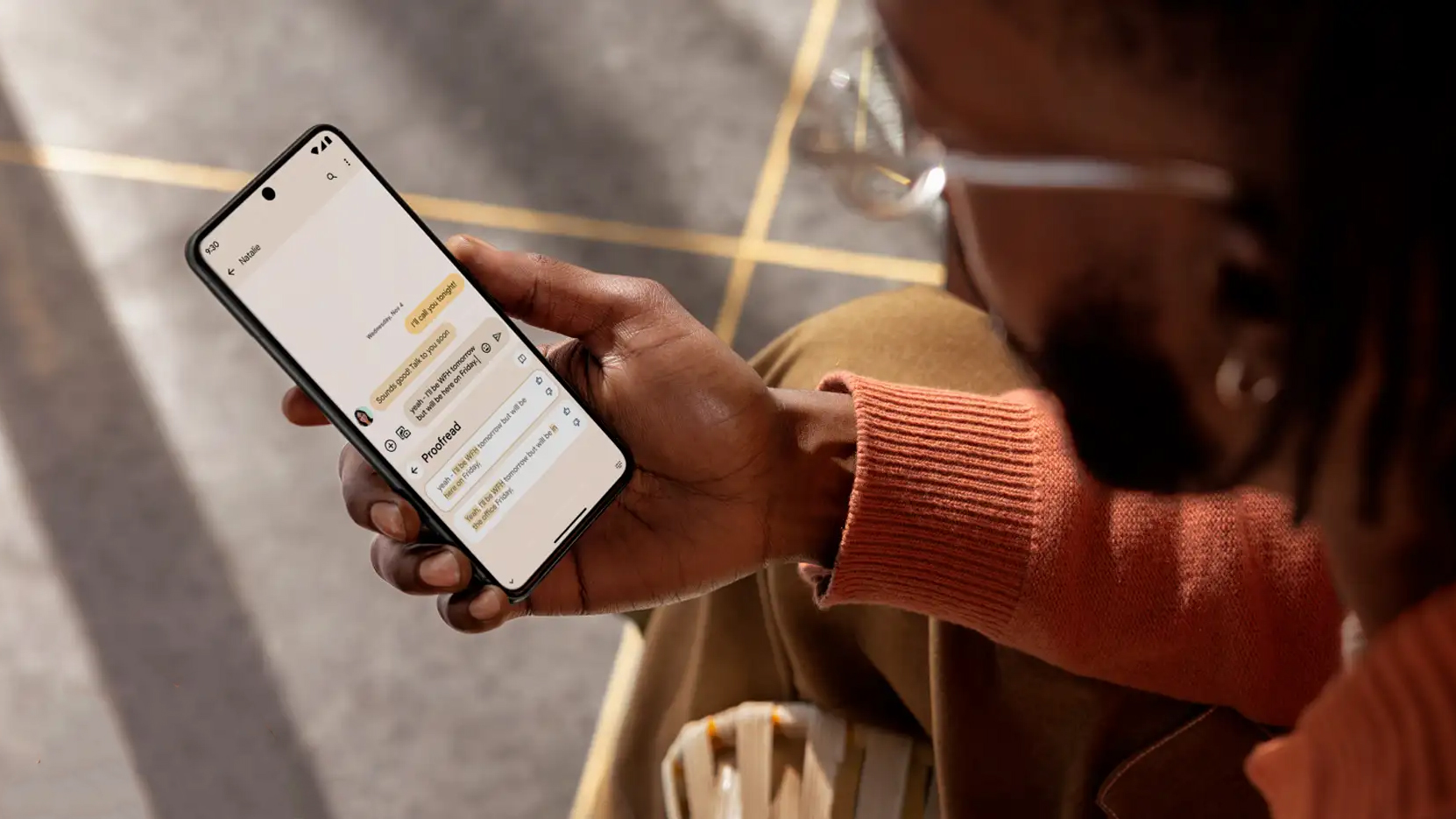
The Gemini Extension for Google Home is now widely available for iOS and Android users who have the Gemini app.
While the Google Home Gemini extension is still limited on some security devices, it now makes it easier to control your smart home and includes more natural commands.
The Google Home Gemini Extension has finally rolled out to everyone. After months of the Gemini Extension being in preview or beta mode, it’s now widely available for iOS and Android users with the Gemini app – here’s what you need to know about how it works and how to use it.
The Gemini Extension for Google Home is powered by generative AI and allows users to better control their smart home devices and communicate with them in a more natural, conversational way. The integration means you can control your smart lights, smart switches, smart thermostats and other smart-enabled devices like vacuums and fans.
What’s even better is that once you enable Google Home in Gemini, you can control all your devices via your phone’s lock screen without unlocking. For devices that are more ‘sensitive’ like security products, your phone will direct you to the Google Home app to enable controls and check what’s happening with your smart lock, for example.
In addition to these smart devices, the Gemini Extension allows you to customise and control media devices, like adjusting the volume, pausing entertainment and turning off your TV. It can also broadcast messages on devices and trigger automations and routines.
With a focus on making its voice assistant and controls more natural, users can also communicate with Gemini in a more conversational way. Instead of having to stop and start requests, you can simply amend your query as you talk, for example, if you ask Gemini to turn off lights, you can interrupt and ask it to dim a certain light and turn others off.
While some users have been trialing Google Home in the Gemini app, this integration or extension is now available on iOS and Android. To set it up, you’ll have to manually enable it by going to your profile avatar in the Gemini app. From there, select Extensions and scroll down to find Device Control.
In Device Control, you should see Google Home. When you tap the toggle, you can then select ‘Connect Google Home’ and you’re away!