
Gemini, Google's answer to ChatGPT, brings AI assistance to your everyday digital tasks, integrating with Google's ecosystem of services including YouTube. Among its most practical features is the ability to generate quick summaries of YouTube videos, transforming how we consume video content.
Instead of sitting through lengthy videos to find specific information, Gemini can provide concise summaries highlighting the key points. Whether you're researching a topic, following tutorials, or trying to quickly grasp a video's main message, this tool can significantly reduce the time you spend watching content.
From educational lectures to product reviews, Gemini can help you extract the essential information without watching every minute. Here's how to summarize Youtube videos in Gemini.
Quick steps
- Launch the Gemini app (Android) or access it in the Google app or browser (iOS)
- Ensure you're logged into the correct Google account
- Tap your profile photo and select Extensions
- Toggle the YouTube option to enable it.
- Copy the Youtube video URL
- Paste in Gemini and prompt it with "Summarize this video" or similar.
1. Set up Google Gemini on desktop or mobile
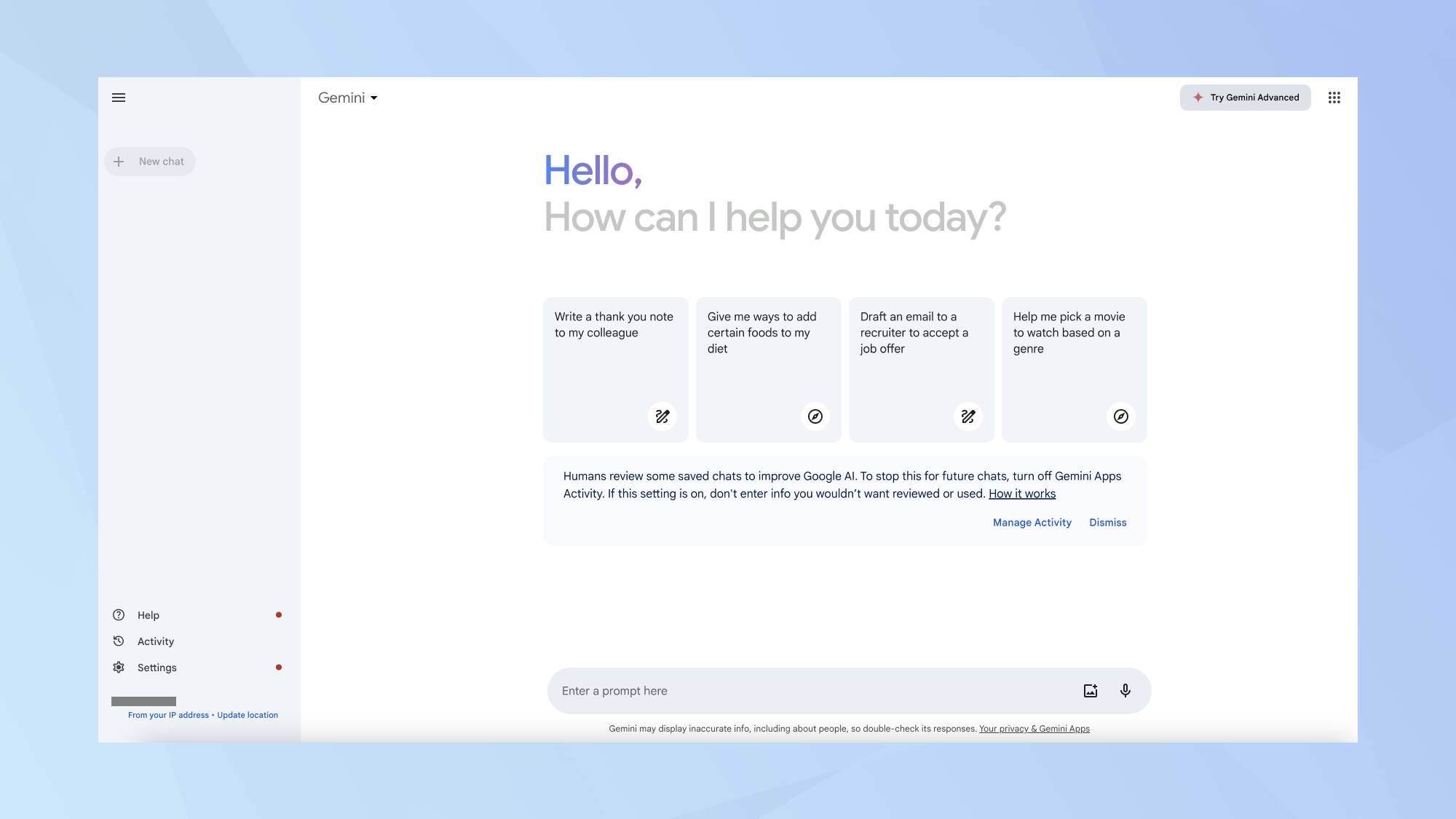
Open Google Gemini in your browser on your desktop. Make sure you're logged into the Google account you want to use. Once logged in, head to the left sidebar and click on Settings. From the menu select Extensions. Look for the YouTube option and toggle the switch to enable it if it's not already blue.
For Android users, open the Gemini app. iOS users can open Gemini within the Google app or through a mobile browser. Tap on your profile photo to access your account settings. Navigate to Extensions to see the list of available integrations. Find the YouTube option and use the toggle switch to enable if needed.
2. Get the YouTube Video URL
Open the YouTube video you want to summarize. On a desktop, you can copy the URL from the address bar. On a mobile device, tap the Share menu and copy the link.
3. Paste the Link into Google Gemini
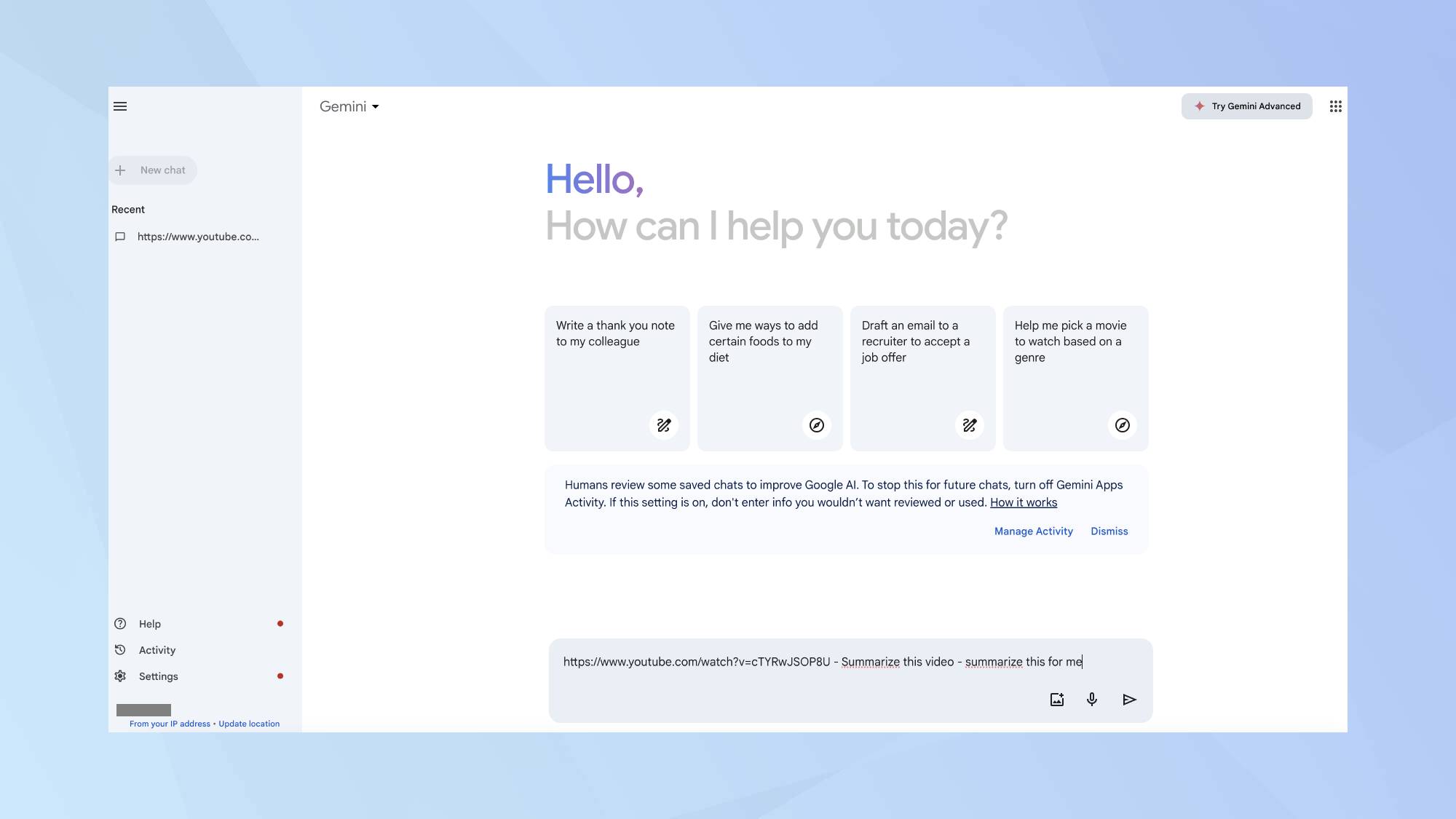
Next, go to Google Gemini and paste the video link into the input field. Type a natural language prompt such as "Summarize this video" or "Provide me with a quick summary." Google Gemini will process the video and generate a concise summary for you.
4. Generate the summary
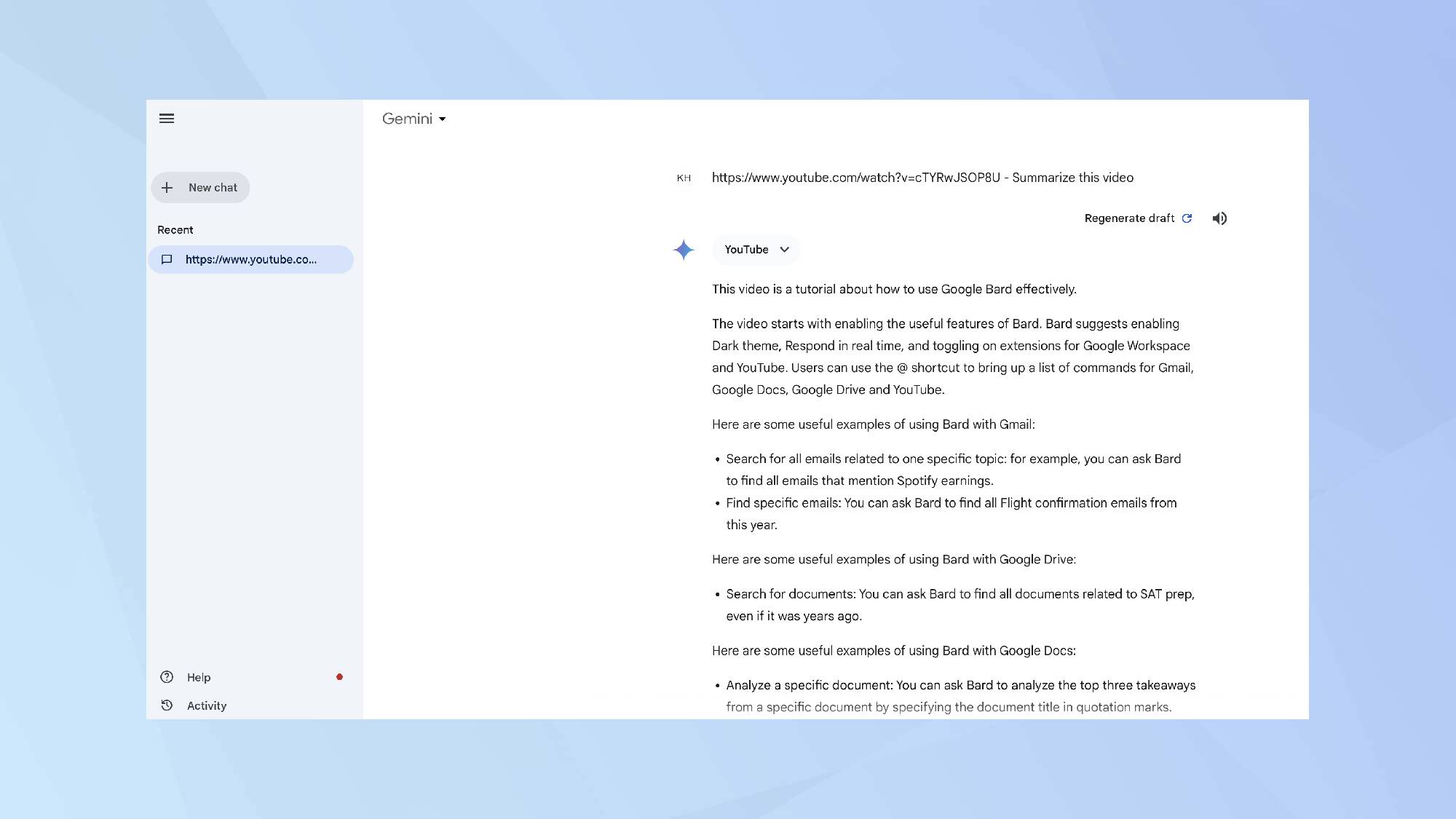
Press enter. Google Gemini will now process the video and generate a concise summary for you.
Google Gemini uses the text that YouTube automatically generates, such as captions and transcripts, to create summaries. If a video lacks these elements, Gemini won't be able to extract any information from it. The summarization feature is also limited to certain languages and is currently supported only for YouTube videos in English, Japanese, and Korean.
With Gemini, users can search for music by specifying a song, album, artist, playlist, even genre. While ChatGPT has taken the world by storm, Google Gemini is a game changer. Start using this tool today to enhance your productivity.
Now you now how to summarize Youtube videos in Gemini, why not check out some of our other AI guides. You may be interested in using the AI to find the cheapest flights or how to write smarter prompts. And don't forget to check out ChatGPT's o3-mini — here's 5 promps to try first.







