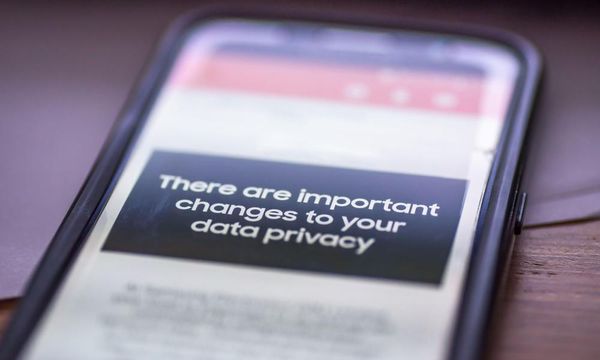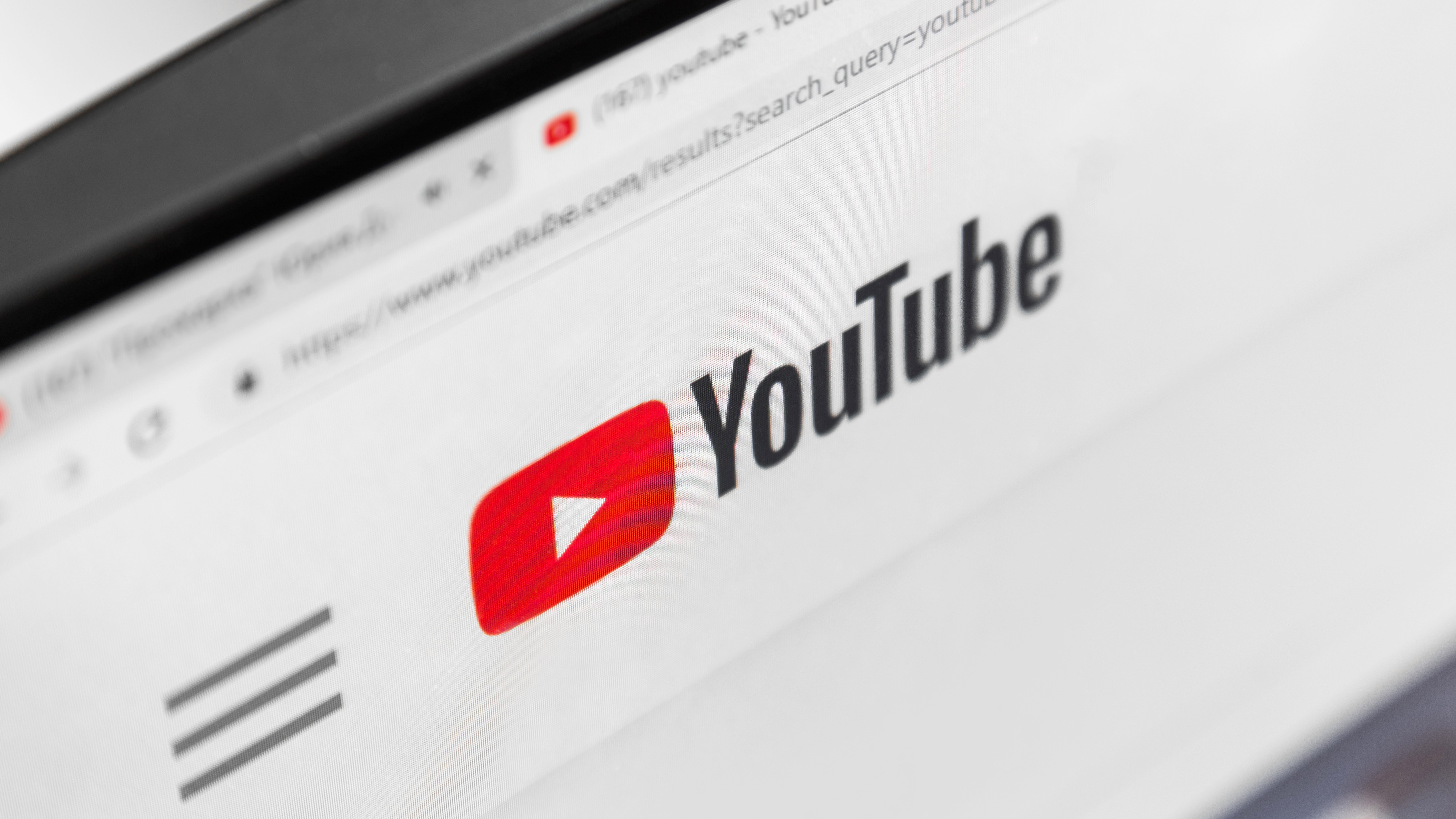
In its most recent update, Google gave its Bard AI chatbot the ability to watch and summarize YouTube videos. This means you can now use Bard to understand more about the contents of the video, ask it to expand on different aspects and even produce a quiz about the video's contents.
Google has been experimenting with ways to integrate its large language model AI tools into YouTube for the best part of a year. This is part of a wider shift within the company to fully embrace and commercialize its years of artificial intelligence research.
Most of these YouTube projects have been in the iOS or Android YouTube app and in the form of an experimental feature. This includes comment sorting, video questions, and even the ability to clone the singing voice and style of famous musicians.
How to use Bard to enhance YouTube
The latest experiment is in Bard, the AI chatbot launched in response to the success of ChatGPT earlier this year. It's available as an extension and I decided to see how well it handled a video about black holes.
On the Bard website, Google describes the YouTube function as a way to "discover and learn from YouTube videos in your Bard conversations," suggesting using it to solve a problem, get inspired, or research a topic.
Effectively it is another information source being given to Bard on top of the web and its built-in training data. Other extensions include flights, hotels, and your own Workspace docs. I’ve previously used Bard extensions to create the perfect hiking break.
1. Go to the Bard extensions screen
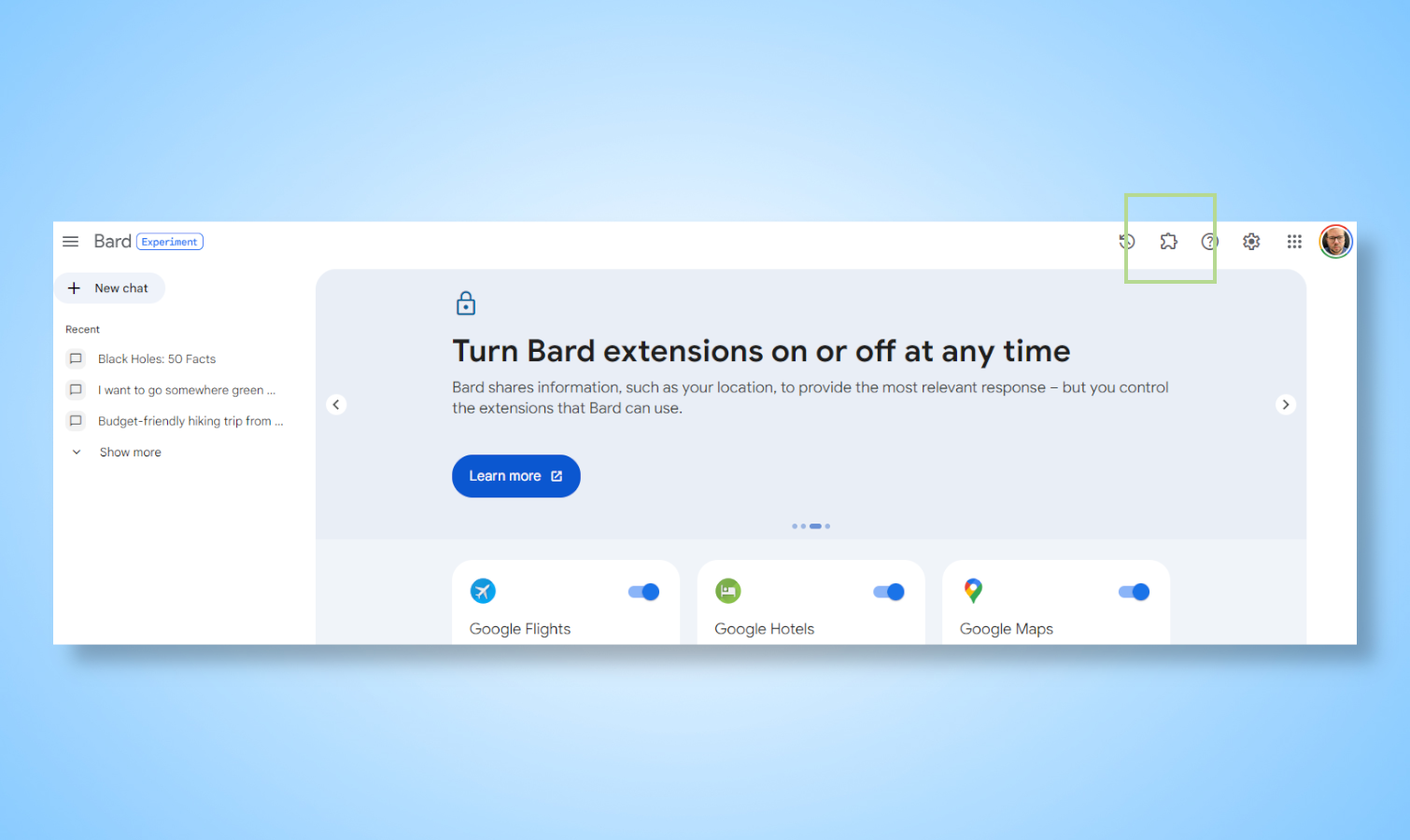
This is as simple as clicking on the puzzle piece icon in the top right corner of the screen, once you’ve signed in to the Bard platform.
2. Enable the YouTube extension
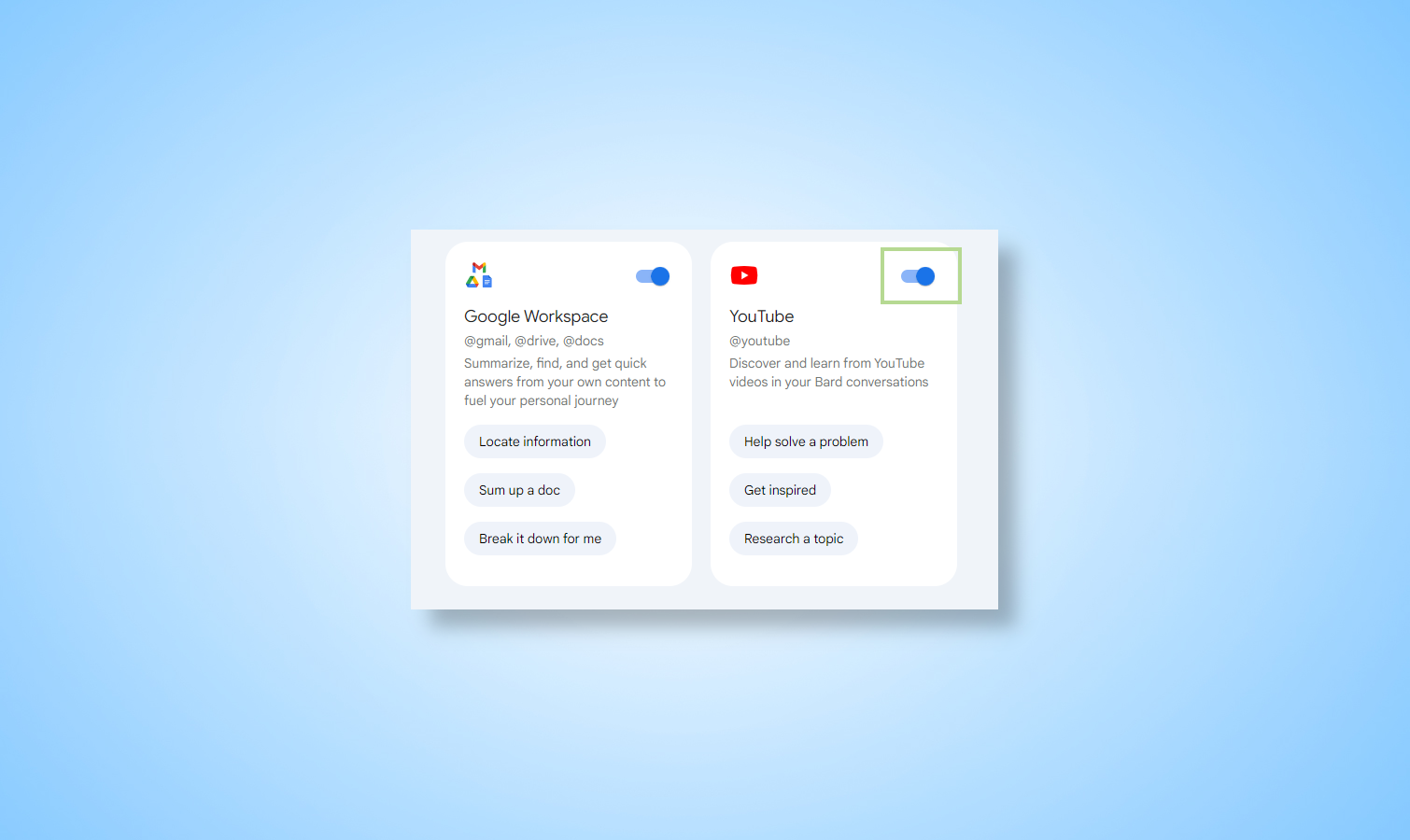
This should be enabled by default but if it isn’t simply toggle the switch in the YouTube box.
3. Start a new chat with Bard
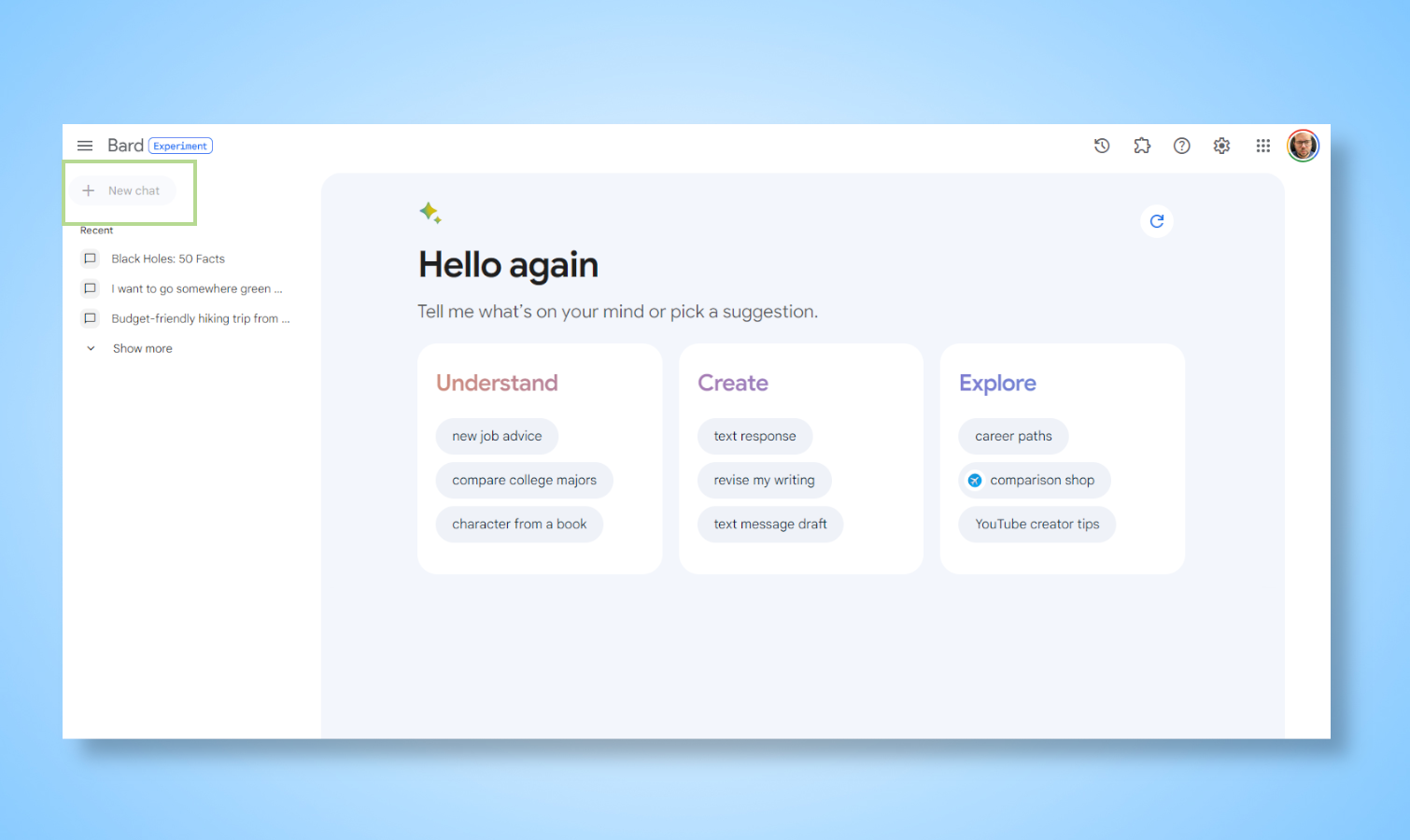
Once you’ve enabled the YouTube extension click New Chat on the left-hand side of the screen.
4. Find a video you want to use
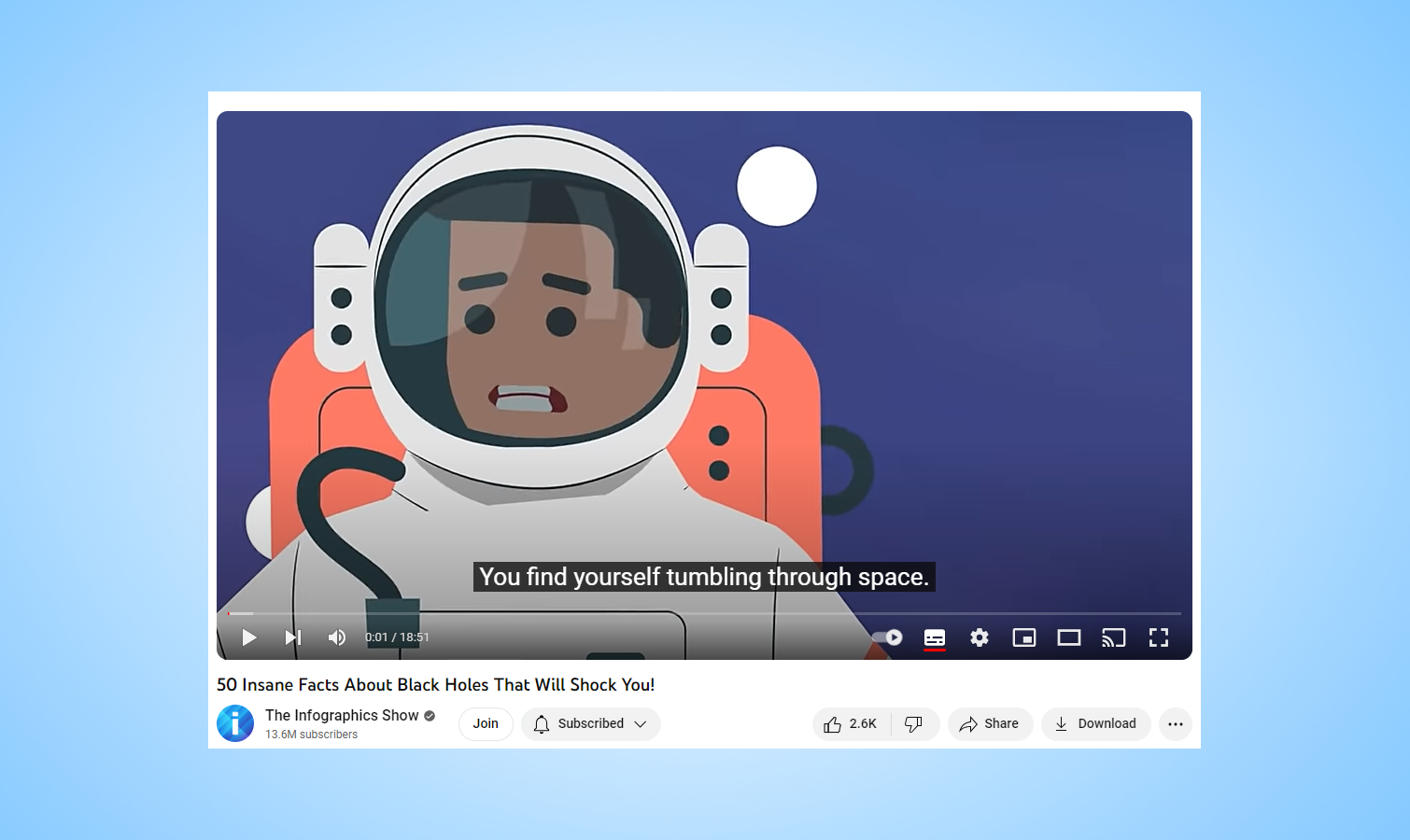
You can either go to YouTube and find a video you want to ask questions about or ask Bard to find a video for you based on a search term. I found the URL for a video about Black Holes by the Infographics Show.
5. Ask Bard about the video
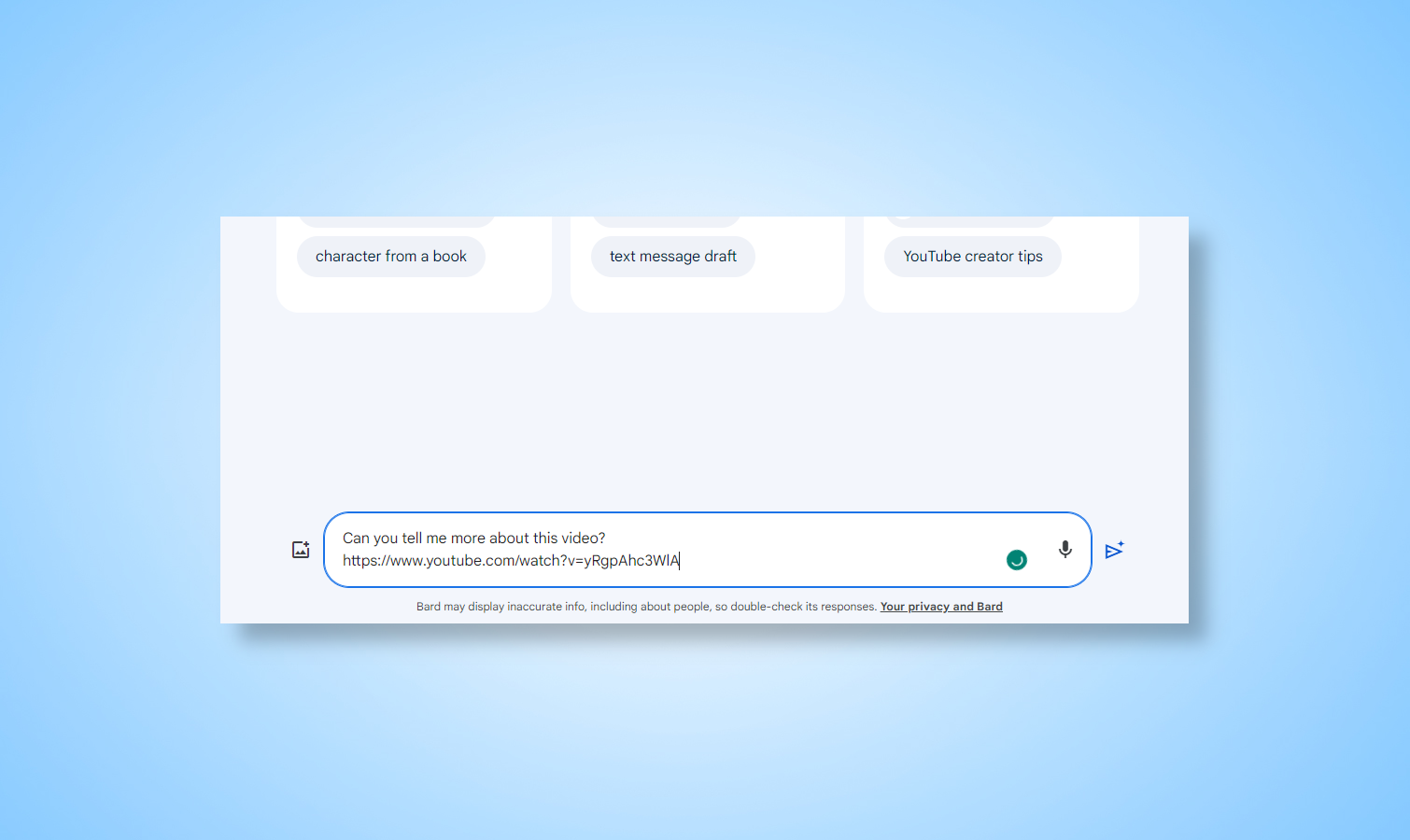
At this point simply paste the video link, or type your search term into the Bard message box and press enter on the keyboard.
6. Bard will tell you the basics in the first response
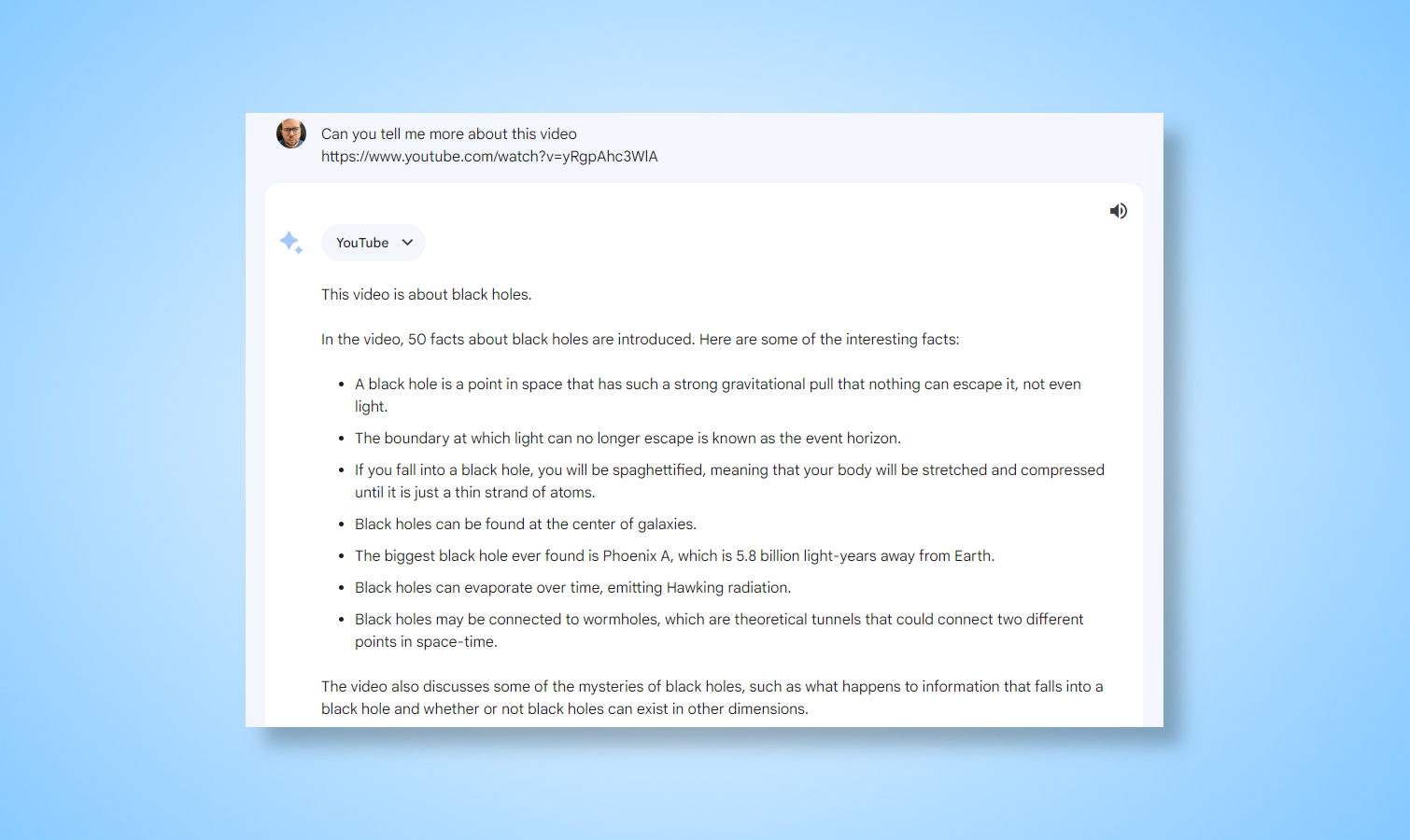
Its first response will give an overview of the video assuming you did as I did and simply ask it to “tell me more about this video”. In my case, this included a bullet-point list of key moments.
7. Ask it to quiz you on the video
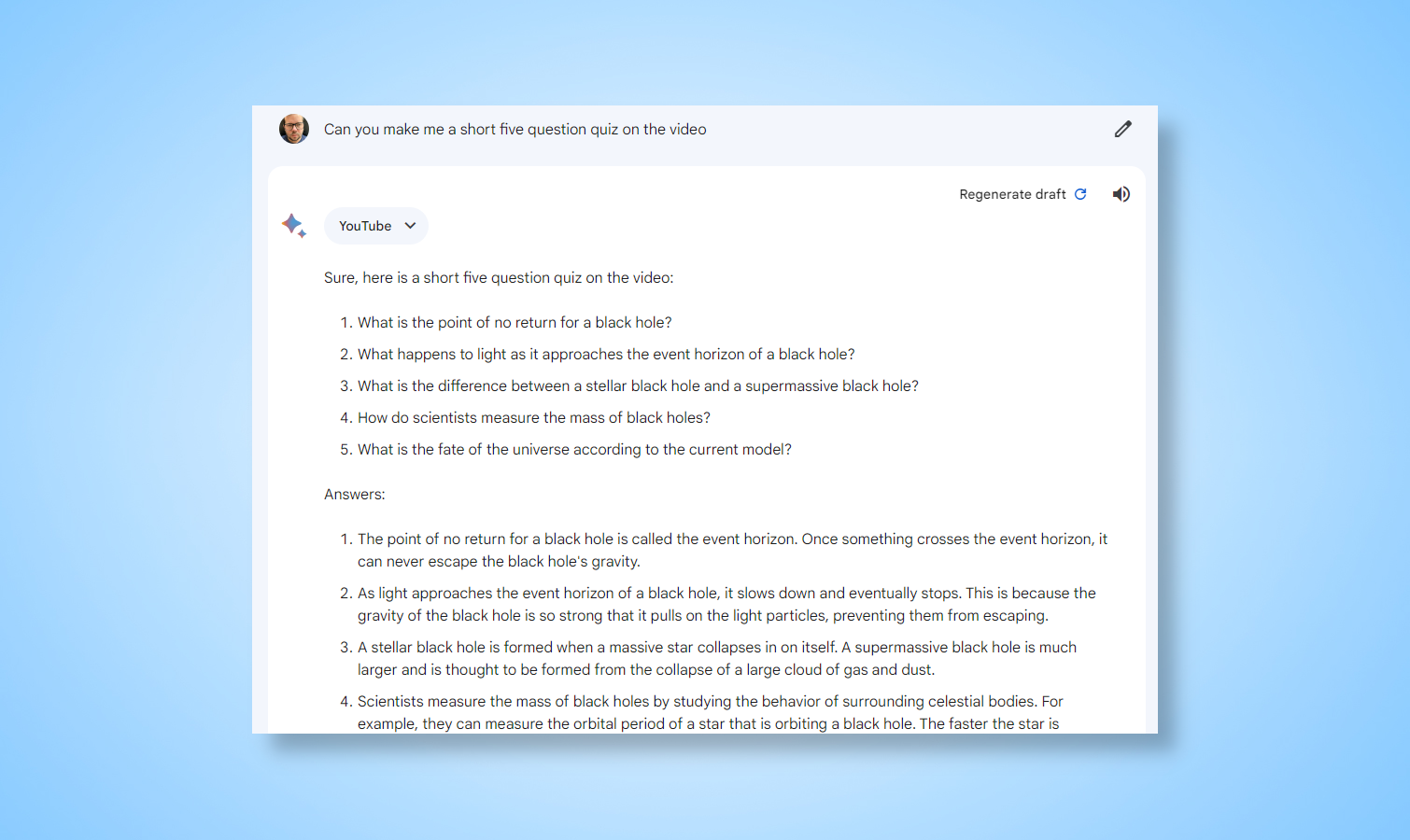
I asked Bard to come up with five quiz questions and answers based on the content of the video and it delivered brilliantly.
This includes questions like “What is the point of no return for a black hole?” To which it replied “The point of no return for a black hole is called the event horizon. Once something crosses the event horizon, it can never escape the black hole's gravity.”
8. Bard can even write poetry
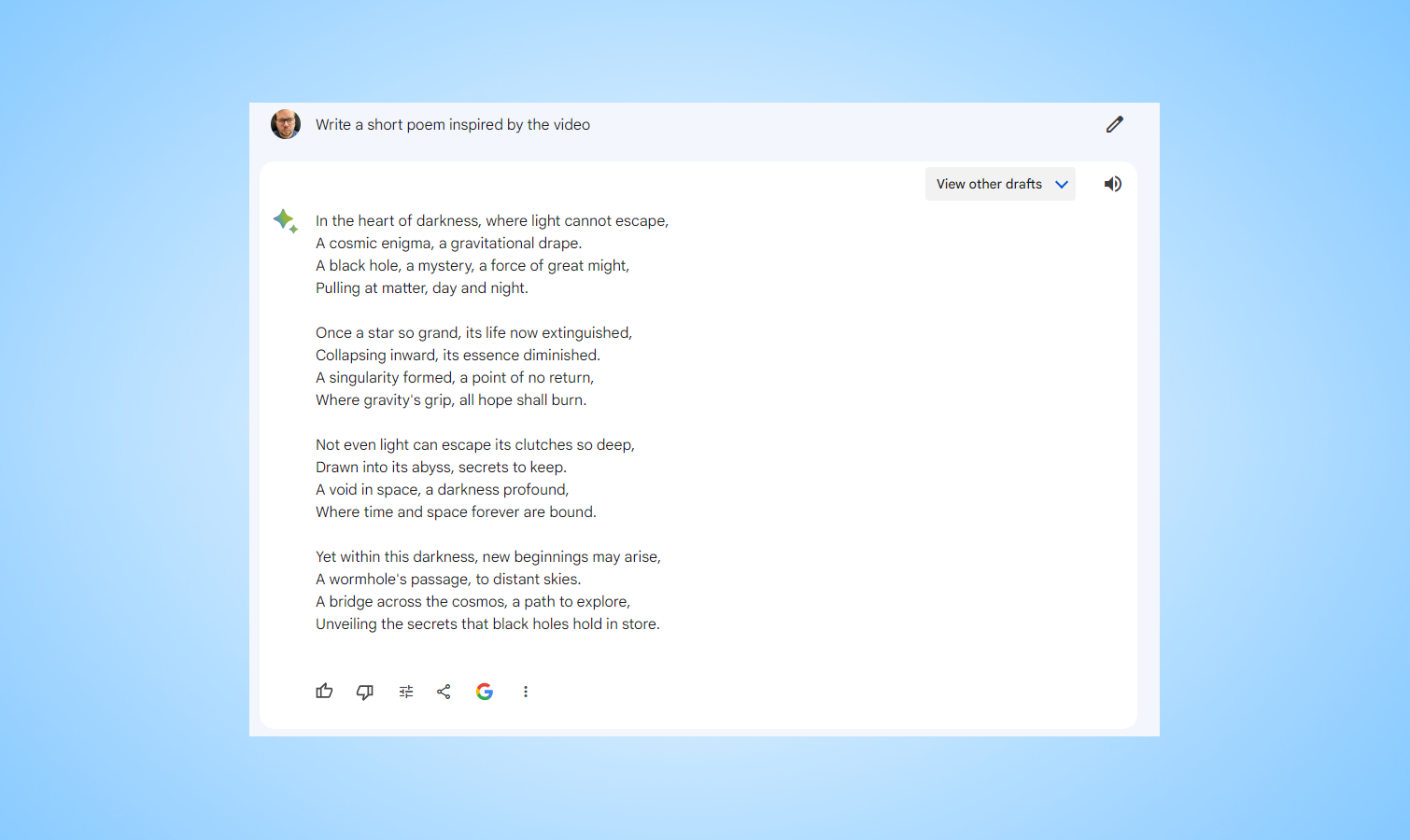
I had Bard write a short poem about black holes, inspired by the video. It got me all emotional with this line: “Once a star so grand, its life now extinguished, Collapsing inward, its essence diminished.”
9. Or you can use Bard to plan a lesson if you are a teacher
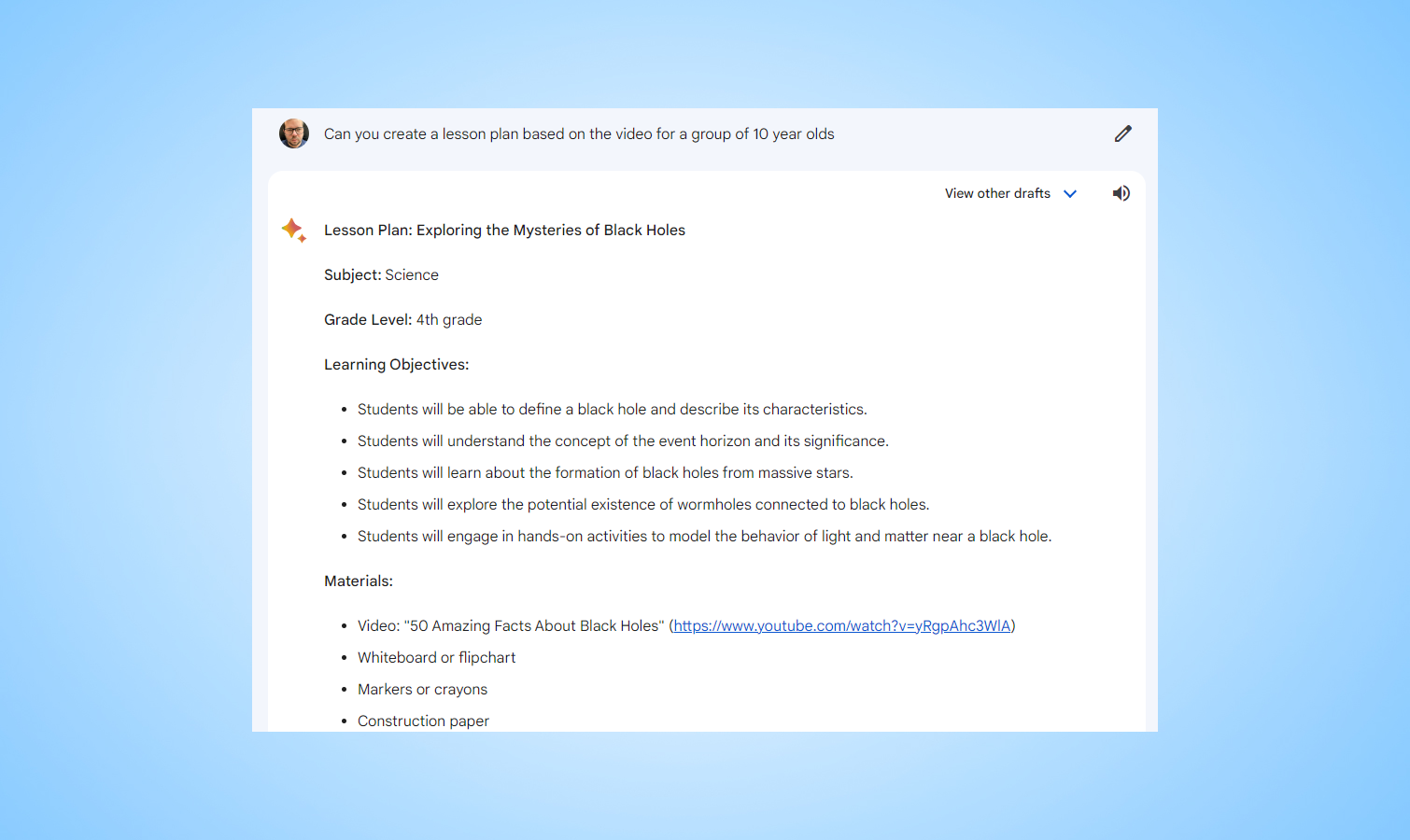
Bard created a lesson plan on the mysteries of black holes including providing learning objectives, a list of materials, and the process. This included modeling an event horizon with construction paper and scissors.
10. Finally — time for a drink
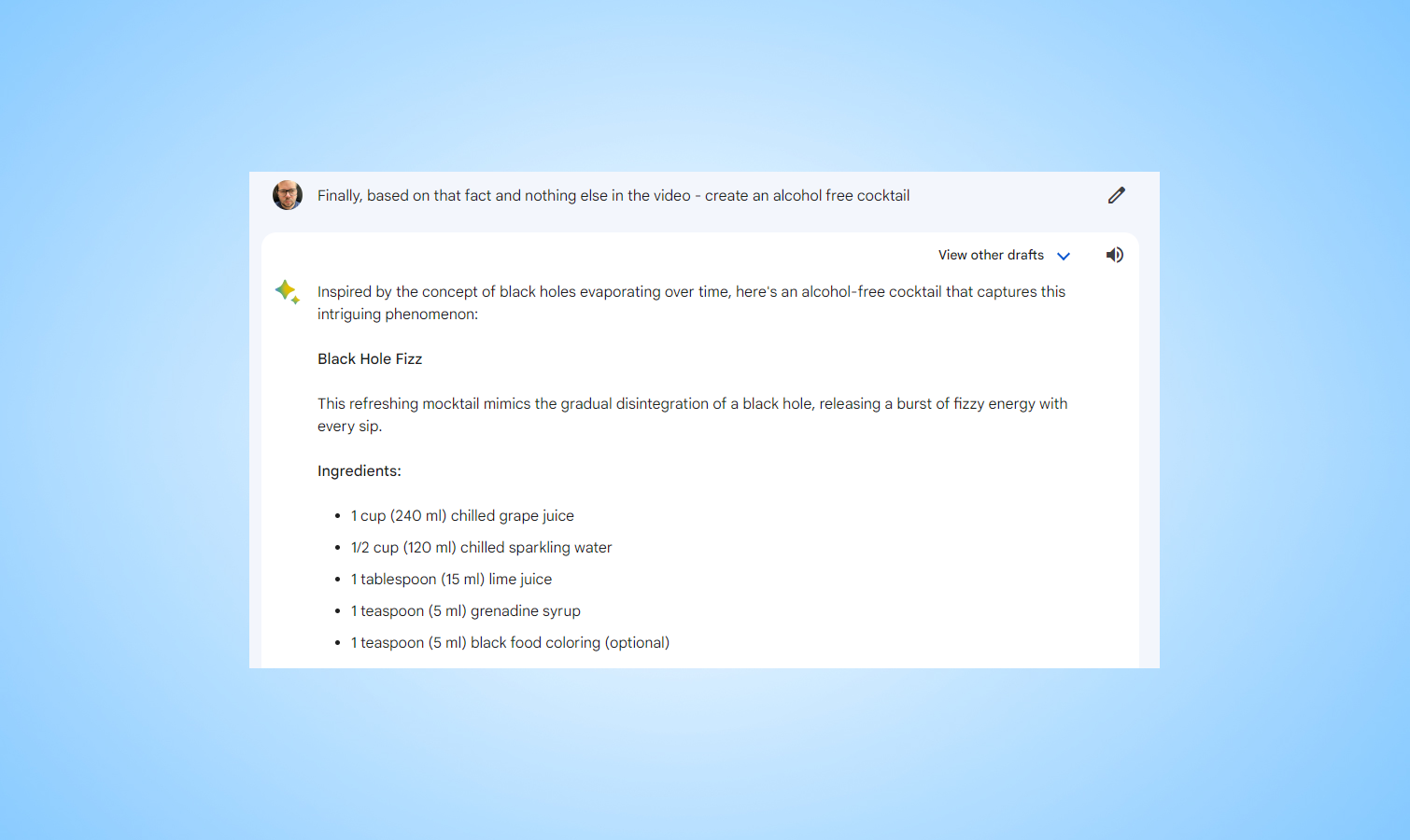
To test its creative juices I asked Bard to come up with an alcohol-free cocktail inspired by a black hole. It created the Black Hole Fizz which is made using grape juice, sparking water, lime juice, and grenadine.