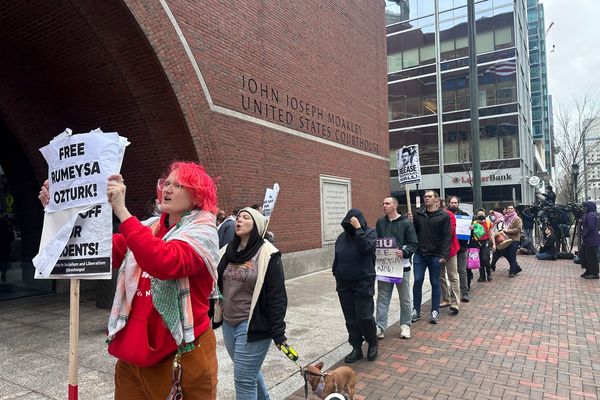With Microsoft officially ending support for Windows 10 in October 2025, you might be tempted to trade in your aging PC and move on.
But if you’re not ready to part ways, there are plenty of creative ways to extend its life beyond daily browsing and email.
From turning it into a personal media server to transforming it into a retro gaming hub, repurposing your old device can help you save money, reduce waste, and discover new hobbies.
Whether you want to boost your productivity, create your own Netflix-style streaming setup, or simply tinker with tech for fun, there’s a use case for just about every skill level.
These seven clever projects don’t just give your Windows 10 PC new life, they show that old tech still has a lot to offer.
Why it’s worth repurposing your old Windows 10 PC
Before you toss out that aging hardware, take a moment to reconsider. Even if your Windows 10 PC no longer supports the latest operating systems, it likely has the horsepower for a wide range of focused, everyday tasks.
Repurposing also keeps perfectly usable machines out of landfills, a win for both your wallet and the environment. Whether you're trying to cut down on cloud subscription fees, need a dedicated device for tinkering, or want a lightweight setup for the kids, an old Windows 10 PC can still deliver.
The key is matching the hardware’s limits to the right kind of use, and with a little setup, it can easily serve a fresh, practical purpose.
1. Turn it into a storage server
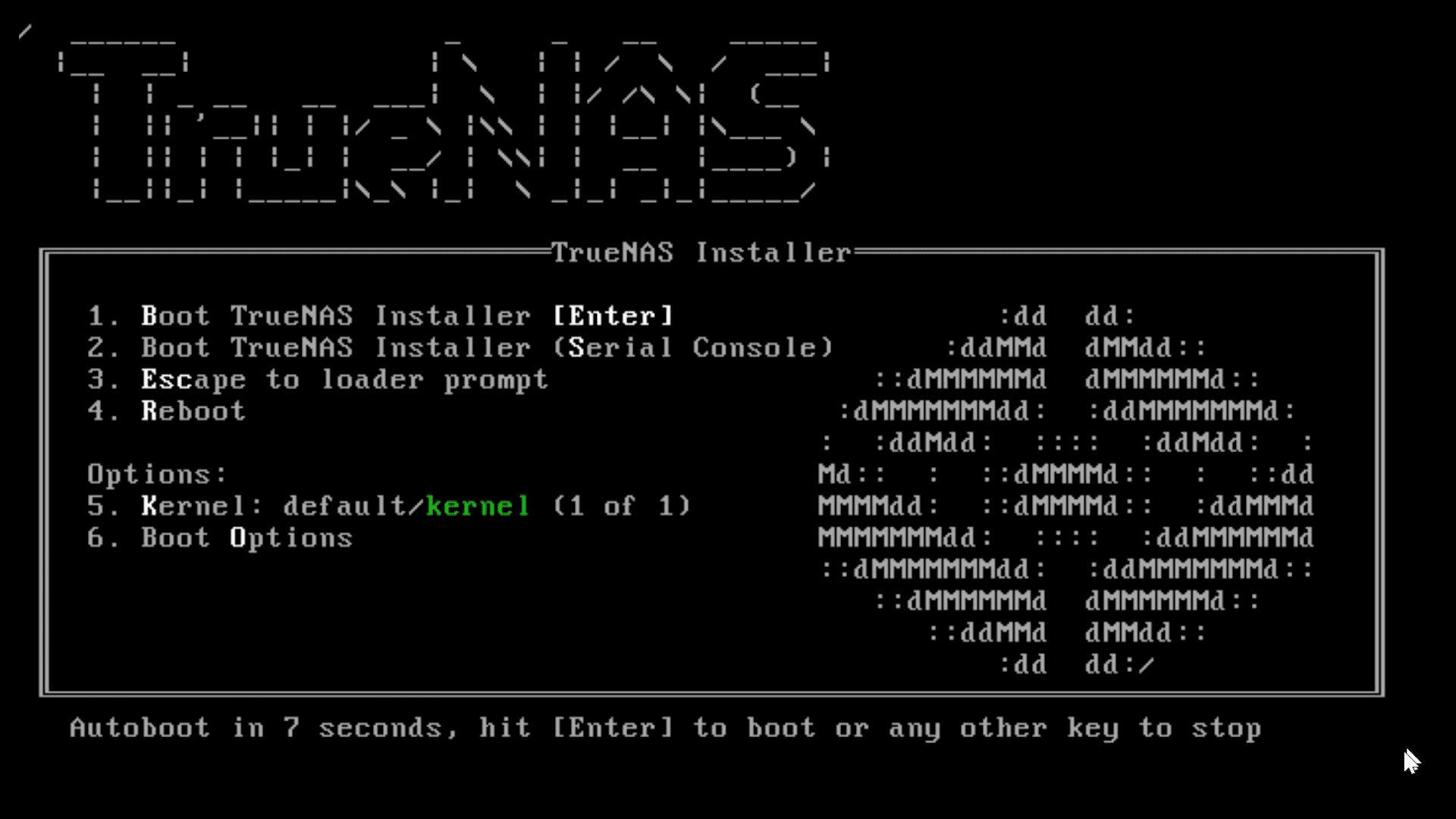
Repurposing your old Windows 10 PC as a storage server is one of the most useful ways to keep it in active rotation.
Start by installing a free NAS (Network Attached Storage) operating system like TrueNAS or OpenMediaVault. These platforms let your computer manage shared files, backups and media streaming across your home network.
You’ll need to create a bootable USB, install the OS, and configure your drives and network settings. Once it's set up, you’ll have a private, secure and upgradeable server — without any monthly fees.
From backing up photos to streaming movies or managing shared documents, a DIY NAS gives you full control over your data while breathing new life into old hardware.
It’s also a cost-effective alternative to cloud subscriptions and a great introduction to home networking for anyone curious about self-hosted tools.
2. Install Linux
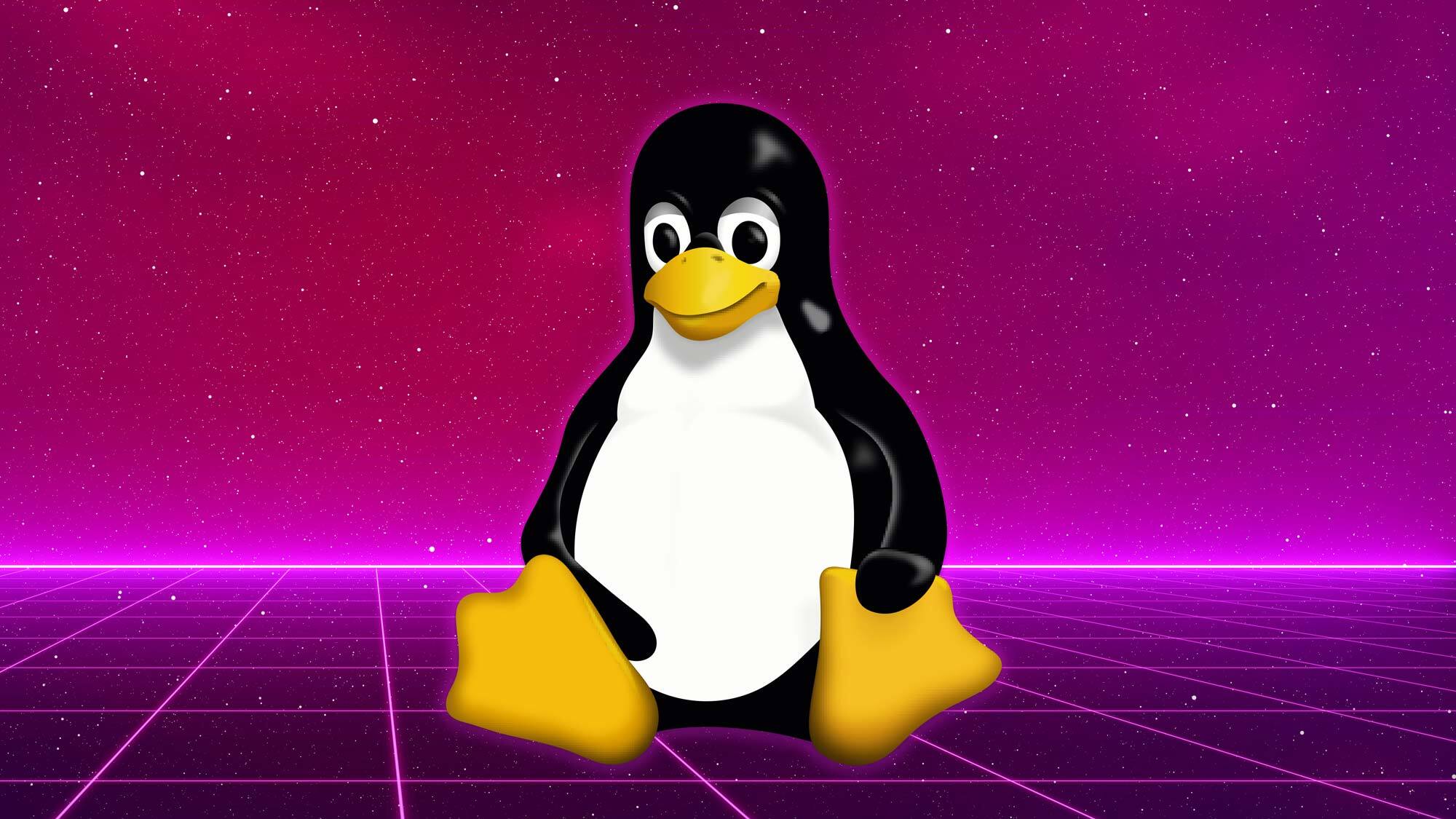
If your old Windows 10 machine struggles with newer apps, switching to Linux can breathe new life into it.
Linux distributions like Ubuntu, Linux Mint, or Zorin OS are known for being lightweight and user-friendly, especially on older hardware. Once installed, you’ll have access to a full suite of apps for productivity, media playback, and web browsing.
Most popular distros also come with strong security support and frequent updates, making them a reliable choice for extended use.
3. Make it into a gaming hub
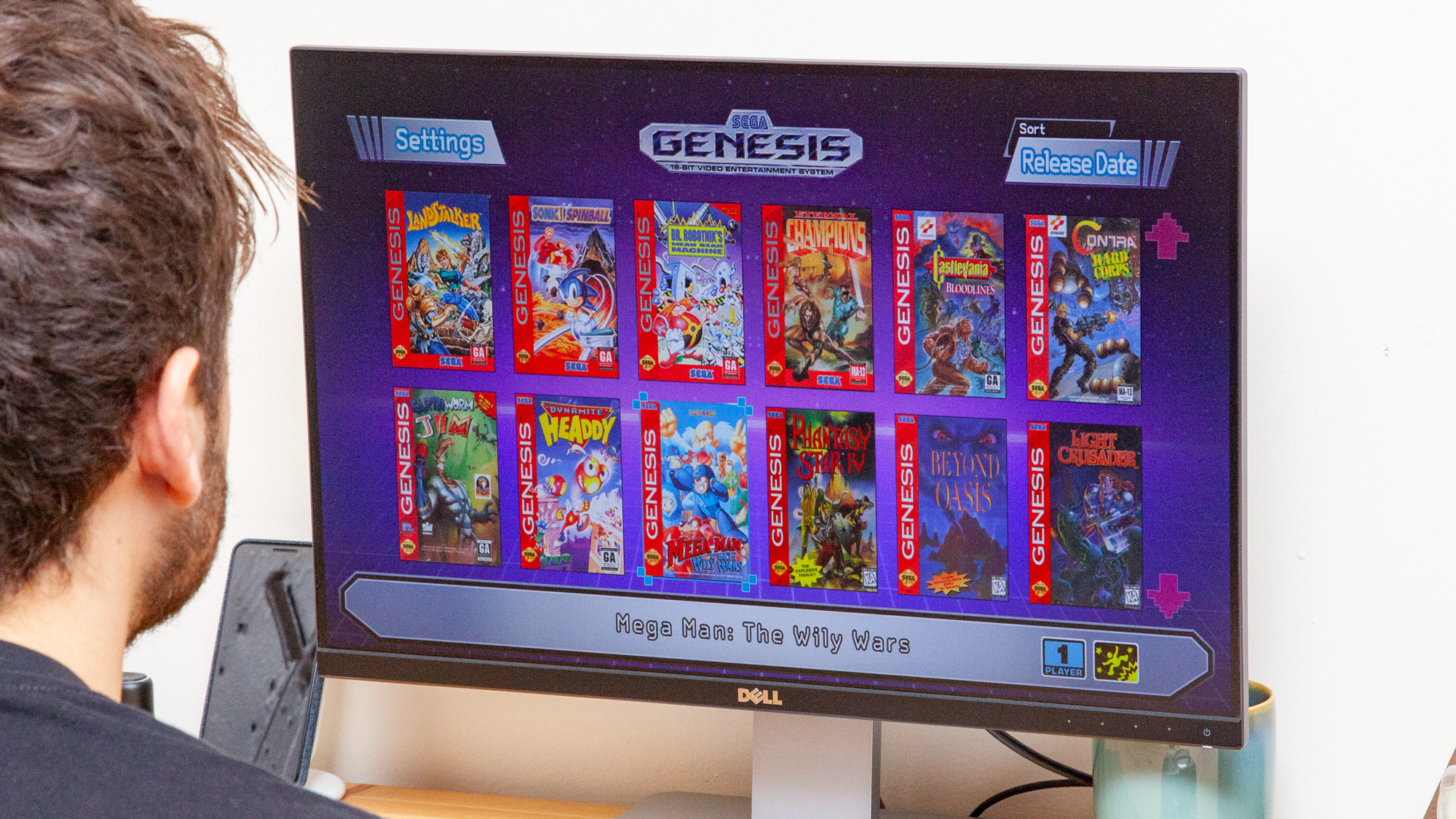
Breathe new life into your Windows 10 PC by transforming it into a dedicated retro gaming hub. Using software like Emulation Station, you can play thousands of classic games from the SNES, Sega Genesis, and PlayStation eras.
The interface is clean and designed to work well with game controllers, so you can hook it up to your living room TV and play without needing a keyboard or mouse. It really is nostalgia made easy, just be mindful of where you source your games.
Meanwhile, you can also use the same PC to host multiplayer game servers, like Minecraft or Terraria, for you and your friends. With the right setup, your system becomes a complete gaming hub — nostalgia on one side, custom server on the other.
4. Use Plex to create a media server
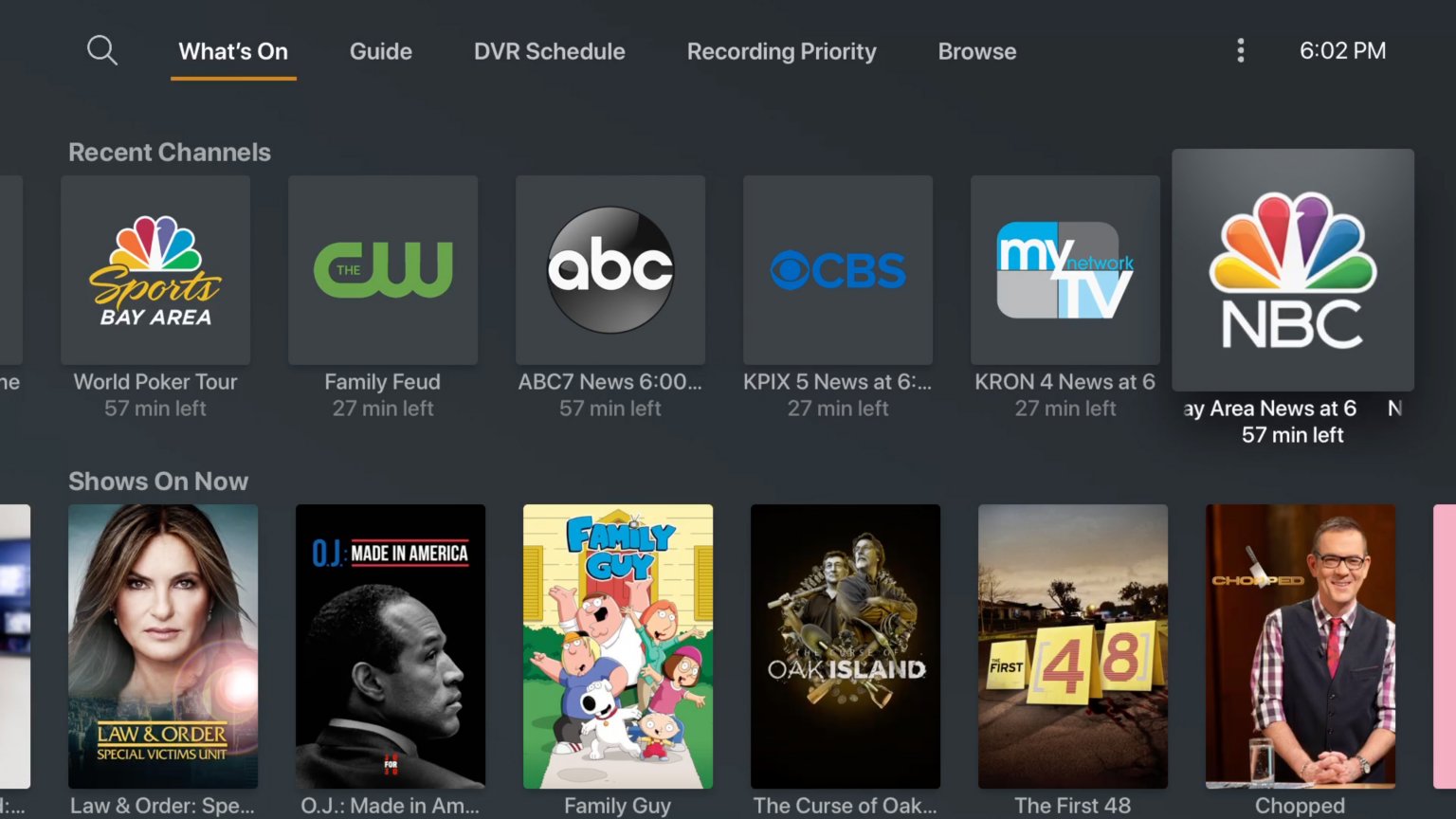
Plex is a brilliant way to turn an old PC into your very own Netflix-style streamer. Install the Plex Media Server app, point it to your folders full of movies, TV shows, or home videos, and Plex handles the rest.
From there, stream to any device on your network via the Plex app. It supports multiple formats, adds metadata like cover art automatically, and even works with your remote control or game controller if you connect it to your TV.
You can also configure multiple user profiles, set up parental controls, and manage permissions. This makes Plex a solid option for families or shared households with different viewing needs.
With support for nearly any file format and compatibility across smart TVs, game consoles, and mobile devices, your old Windows 10 PC becomes the centerpiece of your personal streaming ecosystem.
5. Turn it into a Chromebook

If your device is slow but still functional, ChromeOS Flex is worth considering. This free operating system from Google lets you repurpose old hardware—just like a Linux distro—by turning it into a lightweight, browser-based machine.
You can create a bootable USB to install it and start using your PC like a Chromebook. The process is simple once you’ve used the Chrome browser and Google's official installer to build the disk.
From there, boot your PC from the USB, follow the setup steps, and your old machine is ready to go. ChromeOS Flex runs surprisingly smoothly on aging systems, offering fast boot times and support for essential tasks like web browsing, writing, and video streaming.
It’s a great option for giving an old laptop a new lease on life, especially if you just need a basic, reliable device that stays secure and easy to maintain.
6. Create a digital dashboard

If you find yourself constantly switching between apps to check your calendar, weather, news, or to-do list, why not consolidate everything in a digital dashboad?
By pairing your old Windows 10 PC with a spare monitor and free software like DAKboard, you can create a digital dashboard that displays everything you need to stay organized. It works entirely in a browser, so it runs smoothly even on older machines.
Anthony, our managing editor for security, suggests this is the ideal use case to consider switching to Linux or ChromeOS Flex, since you’ll still get security updates without overloading aging hardware.
DAKboard is fully customizable and supports integrations with calendars, RSS feeds, weather forecasts, and even photo libraries. Whether mounted in portrait mode on a wall or sitting on your desk in landscape, it’s a productivity-boosting upgrade that’s surprisingly easy to set up.
7. Upgrade to Windows 11 (even if it’s unsupported)

As per Microsoft's disclaimer, "Microsoft does not recommend installing Windows 11 on devices that don't meet the minimum service requirements and that doing so may result in compatibility issues... If you proceed with installing Windows 11, your PC will no longer be supported and won't be entitled to receive updates.
Readers who choose to carry out these instructions do so at their own risk and must exercise their independent judgement in determining the appropriateness of the instructions to their circumstances."
Before attempting any upgrade, it's important to check if your PC actually fails to meet Windows 11’s requirements. If your system falls short, due to a missing TPM module or unsupported CPU, you may still be able to bypass restrictions.
One method involves editing the Windows registry to enable upgrades on systems with TPM 1.2 and UEFI. Another method uses Rufus to create modified installation media that skips the checks for TPM, Secure Boot, and RAM.
These workarounds allow you to install Windows 11 and keep your machine running beyond Windows 10’s official end-of-life, though without official update support.
And, as mentioned, it's important to proceed with caution and be sure to back up your data first.
Now you've learned the 7 clever ways to give your old PC new life, perhaps take a look at some of our other computing articles.
Check out 9 MacBook keyboard shortcuts you need to know first and 7 things you should do now to avoid getting hacked. You can also bring back Google's old-school search results with this one simple hack.