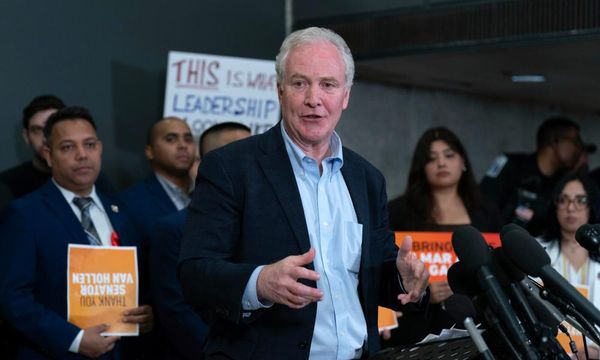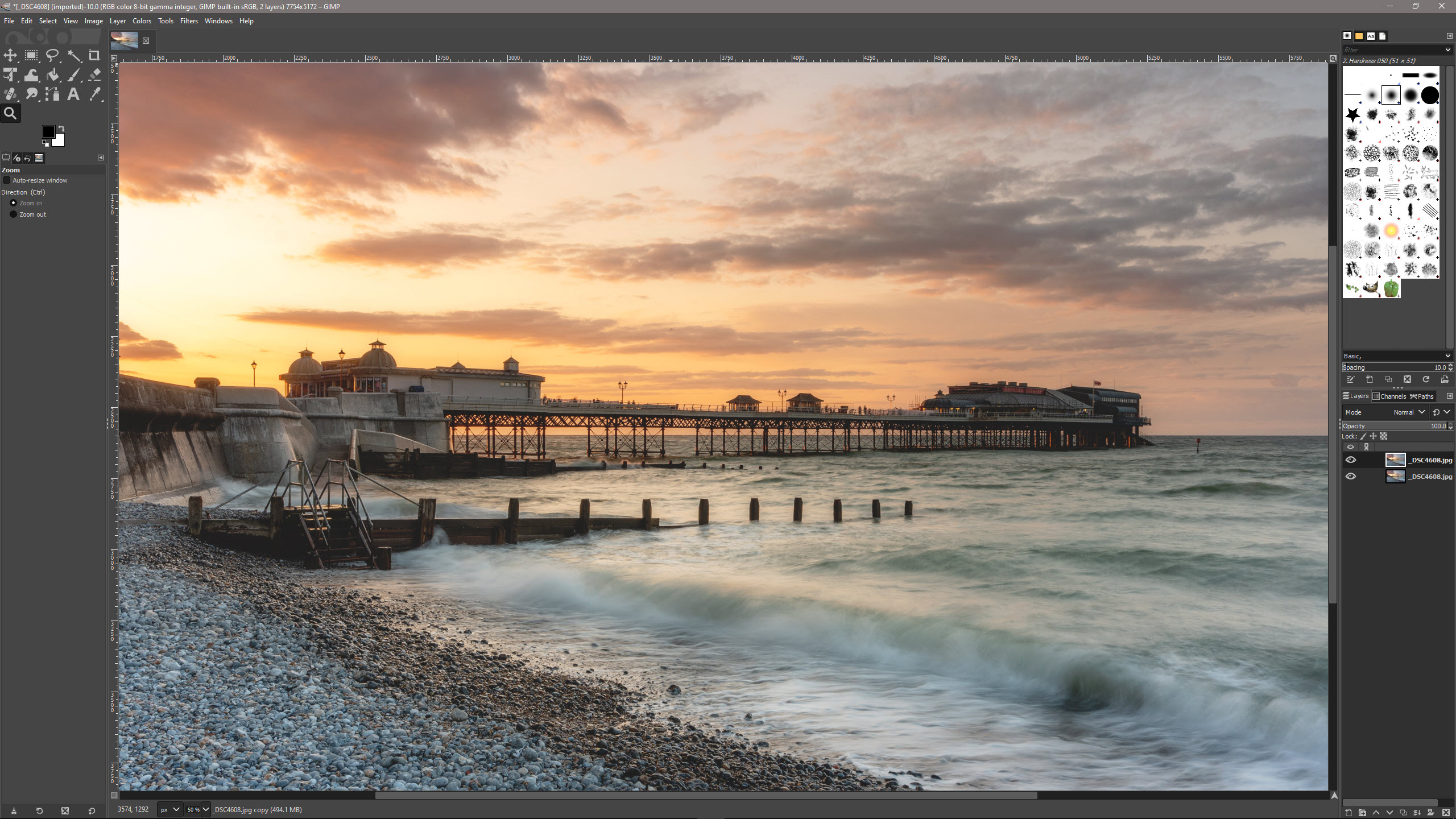
GIMP, which stands for GNU Image Manipulation Program is a popular and completely free photo editing software that's similar to Adobe Photoshop and Affinity Photo 2. As you'd expect, being free and open source, is that it's severely limited in comparison, but it does provide features and functionality that allow you to make a variety of adjustments to your photos.
It's not one of the best photo editing software programs available, but that's not to say that GIMP isn’t a useable photo editing program thanks to features including Layers, Layer Masks, lots of useful adjustments, cloning and healing tools, painting tools, and filters. To be fair, what you do get in terms of features is impressive considering it's free software.
GIMP is far from perfect and alongside some quirky workflow elements and slow performance, there are no Adjustment Layers, which are extremely useful for photo editing; but you can work around this to maintain a non-destructive workflow by working on pixel Layer copies. Also, there's no Raw support, but GIMP does support RawTherapee and Darktable, which are both free Raw processing programs.
An important point here is that we shouldn’t forget that it's free with the source code available for you to tinker with if you have the knowledge to do so and you're that way inclined. The main problem with the software is that you have to make many concessions in terms of overall functionality and workflow, although you can perform a range of basic adjustments.
The relevance of free software such as GIMP has grown recently because of the price increase in the Adobe Photography Plan's monthly option, which has seen a whopping 50% price increase. The annual plan has, however, remained the same. If you're a beginner on the tightest budget, GIMP might be useful, but if you can dig a little deeper there are much better commercial options available.
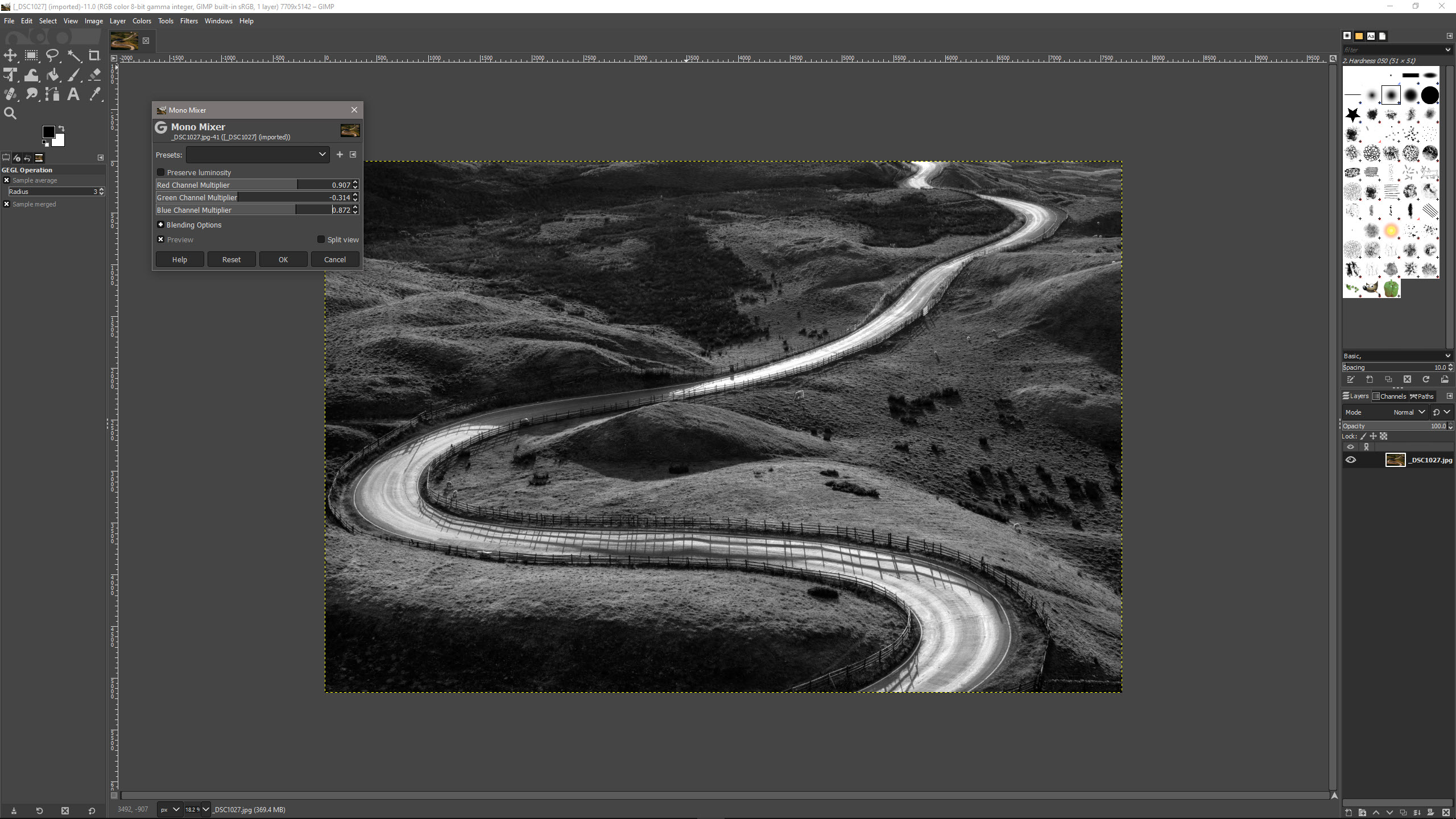
GIMP: MINIMUM REQUIREMENTS
System requirements for GIMP are unavailable from the organisation themselves, but many users report that this cross-platform software will work well on older computers running Linux, macOS and Windows. It's safe to assume that newer, more powerful and faster computers will yield the best results although, during testing on a powerful Windows PC, GIMP was noticeably slower than the current release of Photoshop CC.
GIMP: Price
GIMP is available for free directly from the gimp.org website. Other websites may offer downloads but for safety and security, downloading from the official website is the best option. The software is available for Linux, macOS and Windows, but despite being free and offering useful features, GIMP is much more limited than other software options.
Affinity Photo 2, the closest photo editing software to Adobe Photoshop available costs just $69.99 / £67.99 for a perpetual license, so spending a little will go a long way in helping you to achieve your photo editing ambitions. Adobe Photoshop Elements 2025 only costs $100 / £72 for a perpetual license, so again unless you have no budget for software paying a little will ultimately give you much more.
GIMP: Interface & Usability
The GIMP interface isn’t the most attractive and looks quite outdated. It is, however, fairly simple and follows the standard photo editing software layout with tools on the left, a main menu, an image window in the center, and panels on the right including the Layers panel. If you have any experience with photo editing software it's fairly intuitive, although adjustments are accessed via Color on the main menu which is confusing at first.
By default, the GIMP interface is set to Dark with the Icon Theme set to Symbolic. You can customize the interface by switching to color icons and a different interface color, as well as change the appearance of elements within the interface including the panels that are visible and text size. I've kept the interface at the defaults so you can see how it looks when installed, but heading to Edit>Preferences>Interface allows you to make the software more attractive and work for you.
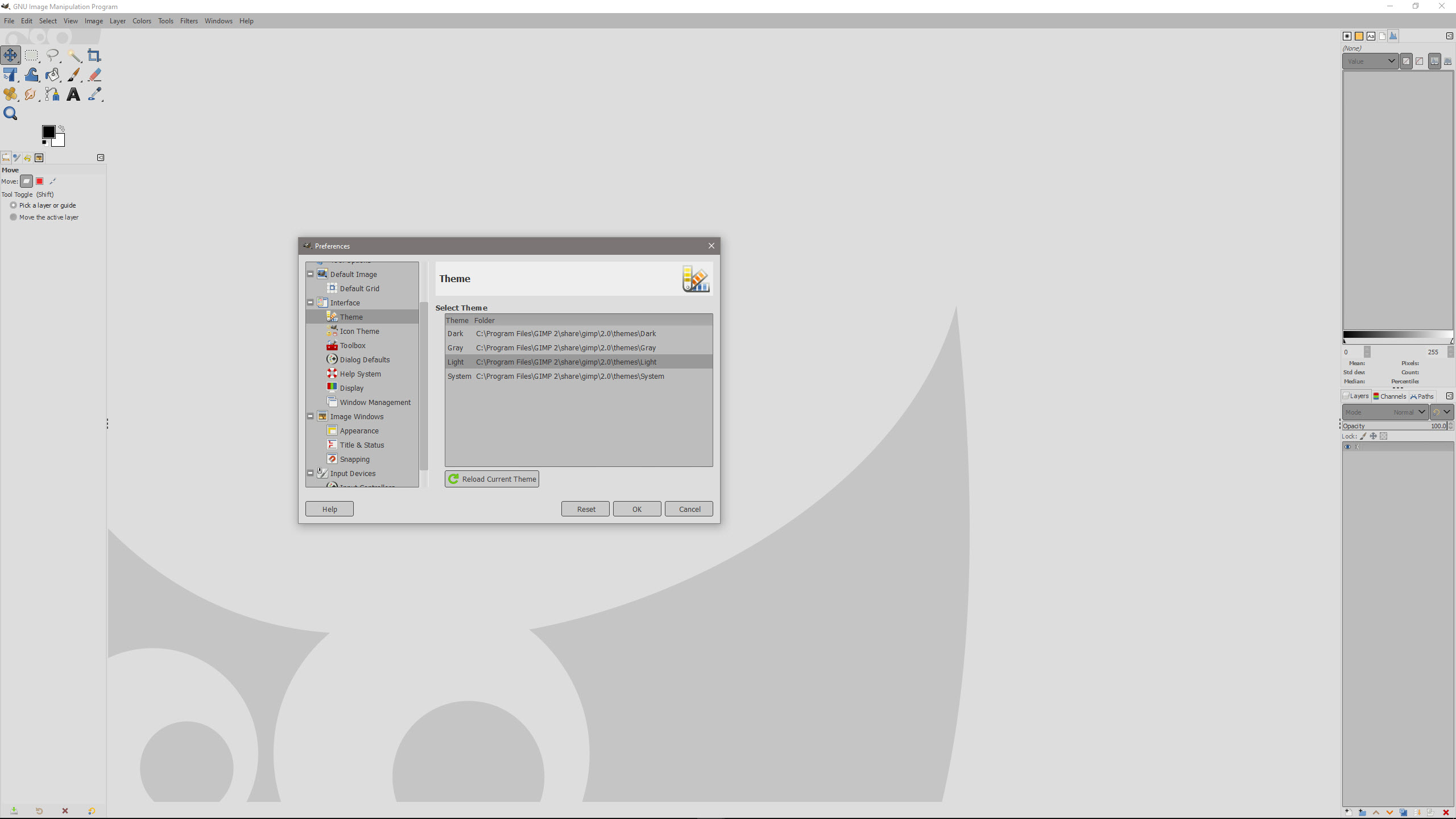
GIMP isn’t any more difficult to use than basic photo editing software such as Adobe Photoshop Elements. If you’re already used to other software there is a small learning curve because the way you approach some editing tasks is slightly different to what you'll be used to. For an absolute beginner, the learning curve will be similar to any other type of software that takes a more manual approach to photo editing, as opposed to photo editing software that primarily uses AI-powered adjustments and tools.
Despite being fairly basic, GIMP does provide a range of tools and adjustments including Curves, Levels, Shadows and Highlights, Channel Mixer (Mono Mixer), Perspective Transform, and pretty much everything you could need at a basic level. Considering GIMP is free, there is a lot of control on offer but the workflow and lack of Adjustment Layers are unlikely to fulfill the needs of more advanced users and professionals.
I have to admit that I've been spoilt over the years since beginning my digital photo editing journey, with Photoshop CS2 and have continued to use Adobe software and Affinity Photo since. This has given me high expectations of photo editing software, but having reviewed many different photo and video editing solutions I am also aware that there are many great low-cost alternatives available.
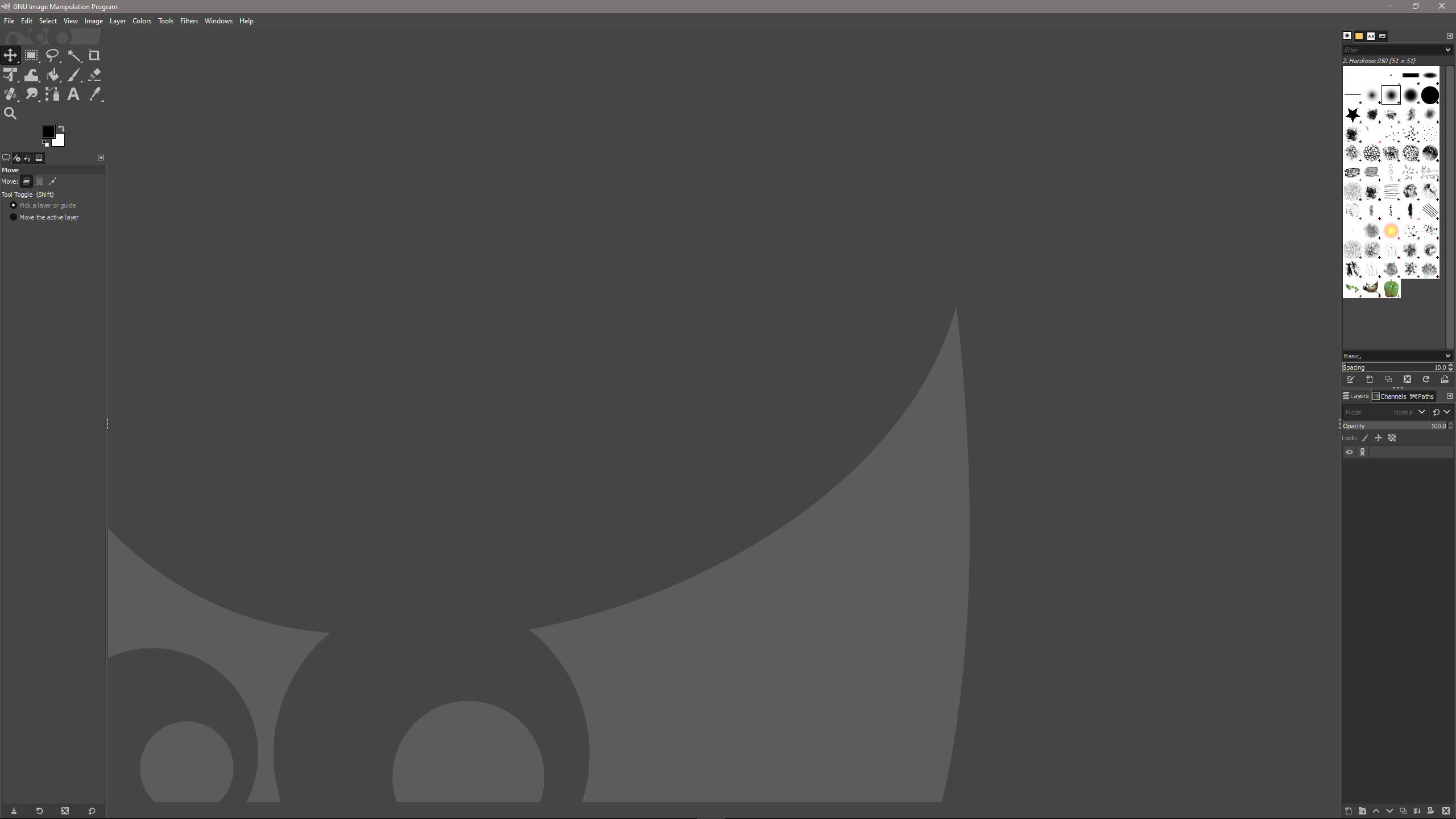
GIMP: Performance
The Image quality you can achieve with GIMP is great overall. While tools such as the Healing Tool lack the quality of results of more sophisticated commercial software, it still works well and allows you to clone into empty Layers when the Sample merged option is selected in the tool controls. The tools available, on the whole, are sufficient and some are grouped with additional tools available within that group, so there are more available than initially meets the eye.
One aspect of the software that can’t be dismissed is the fact that it's not as fast as the likes of Photoshop and Affinity Photo. For example, the rendering of Filter previews can be slow which makes fine-tuning the effect you're aiming for a little tedious depending on the filter being applied; some take much longer than others to render so you have to be patient and increase or decrease the filter amount incrementally.
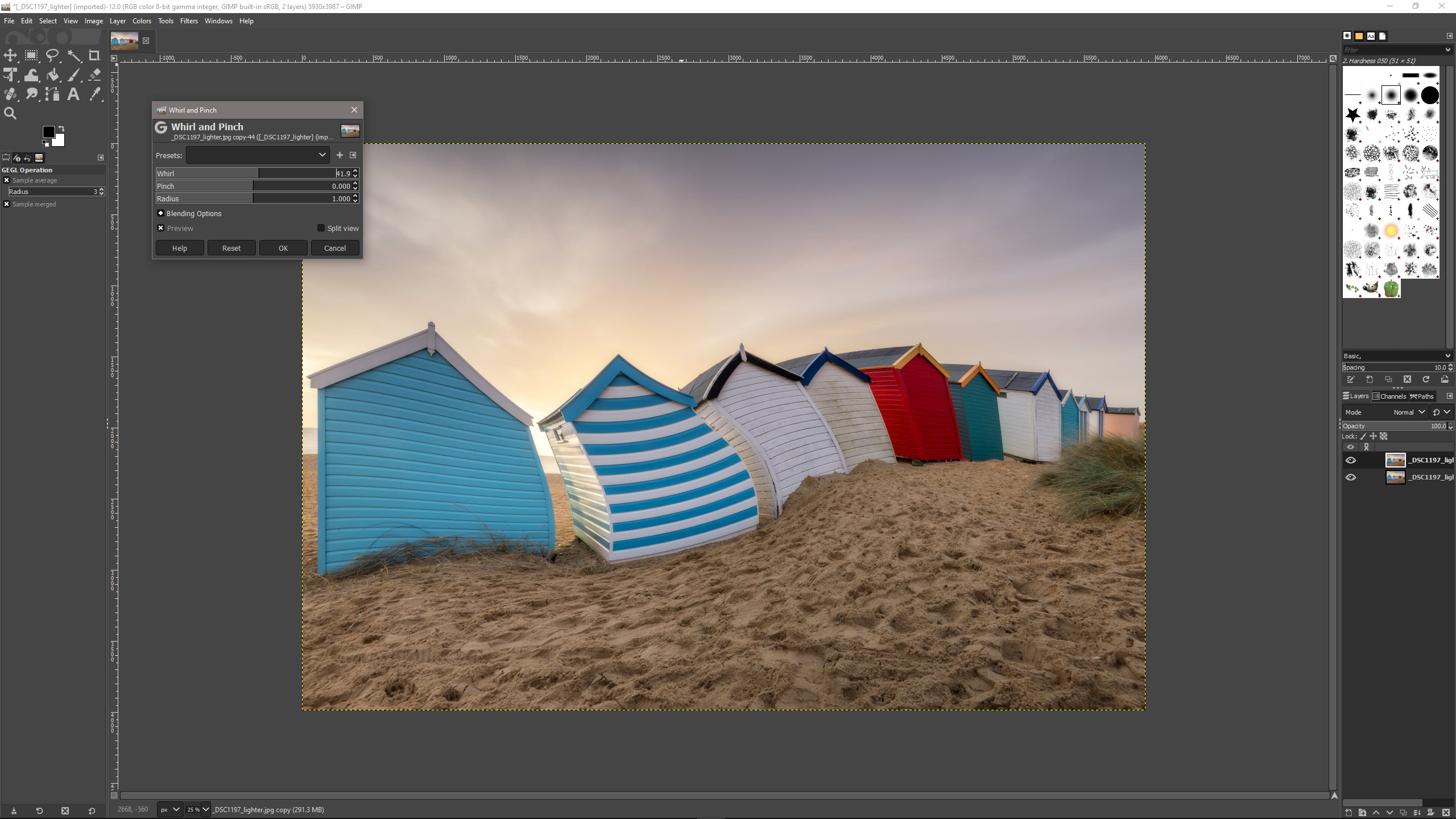
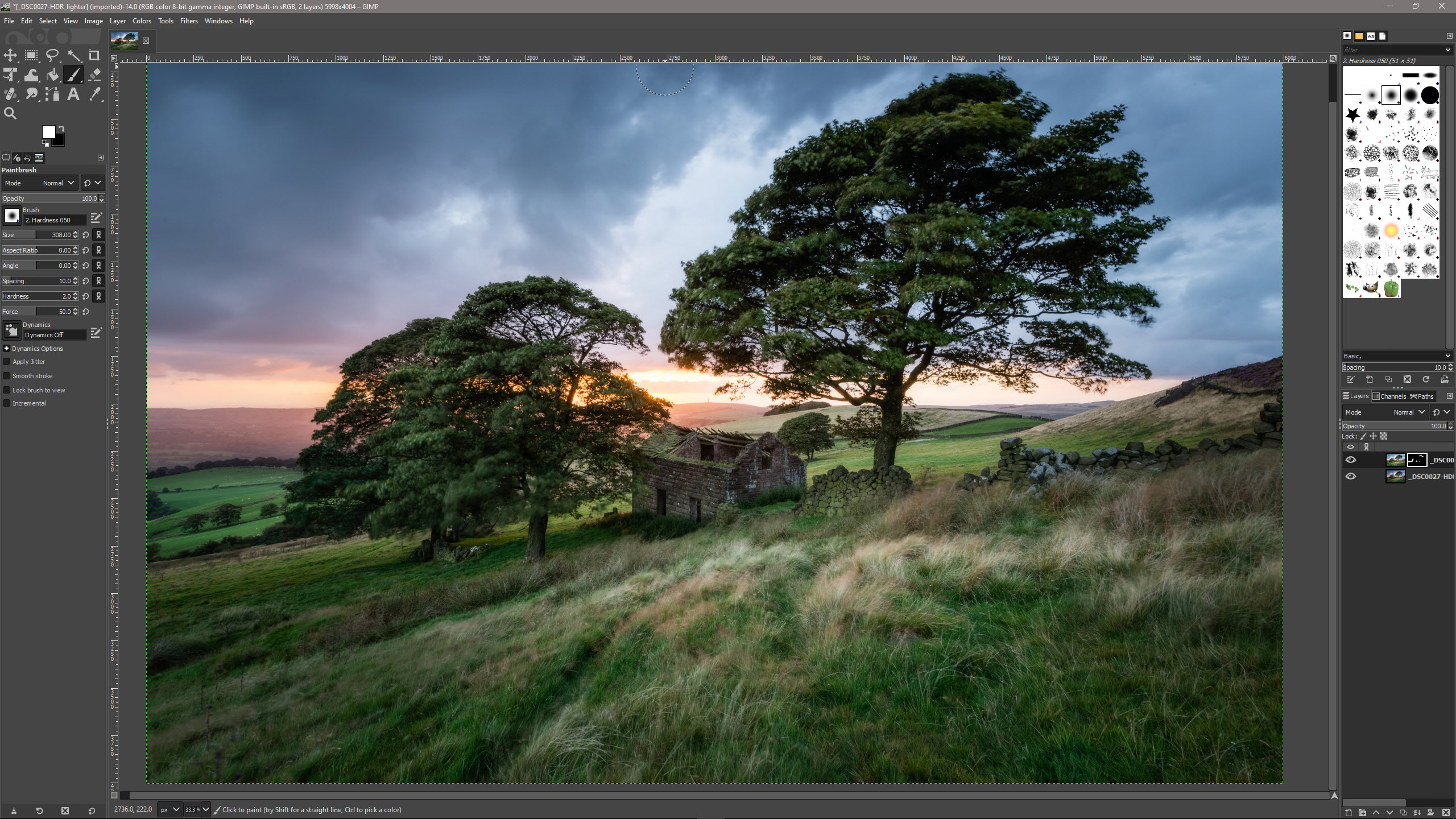
The number of filters available is impressive despite the speed of rendering and there are 14 filter groups with many options within as a whole. The results from the filters are generally pretty good and impressive in some cases, so these combined with the adjustments available, Blending modes and Layer Masks do allow for both standard and creative editing effects to be applied.
With no Adjustment Layers available you have to make copies of the base image / Background Layer and apply adjustments to these. You can then rename each Layer to signify the adjustment or effect applied and use Layer>New from Visible for each subsequent adjustment to maintain a non-destructive workflow. It's not ideal but it works, although having multiple pixel-based Layers does increase working file size.
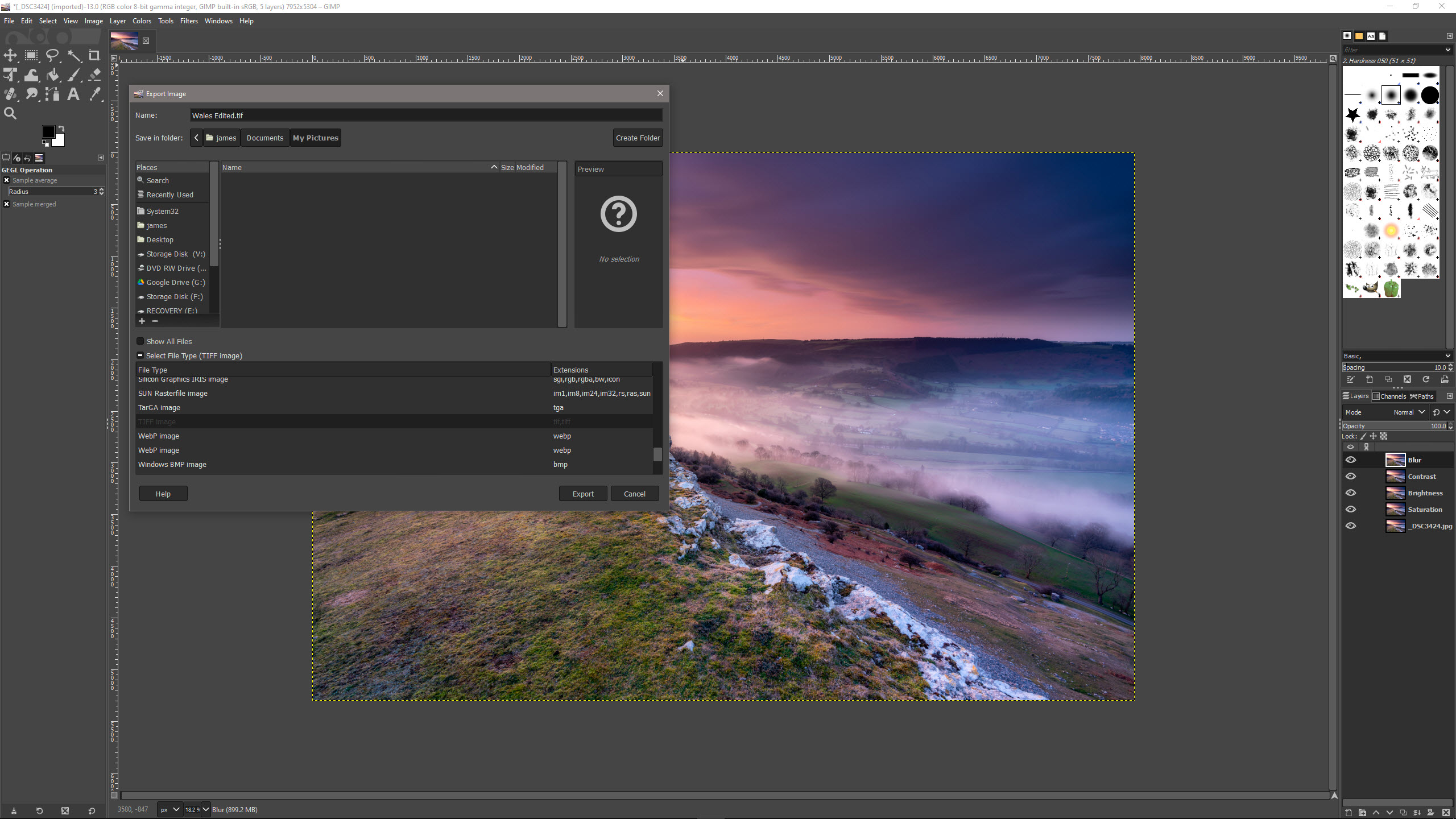
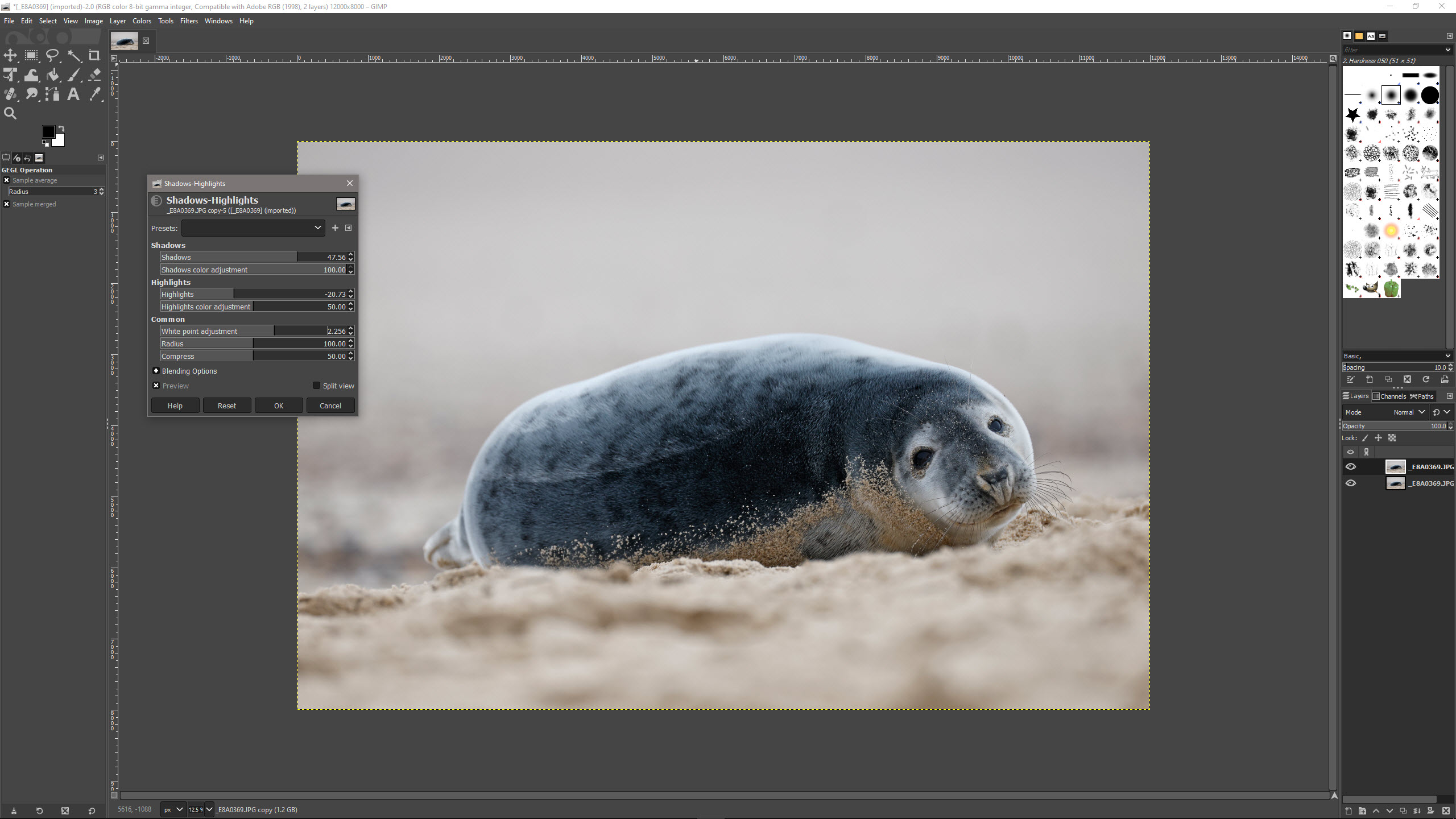
When working this way, you'll most likely want to save images with Layers intact, and in doing so there is a quirk you have to get used to. If you Save As .xcf files for layered images are created, which is the native GIMP file format. Alternatively, you can save to a file format that supports Layers, such as TIFF or PSD, but this has to be done using the Export option. When opening that TIFF or PSD again, the pixel-based Layers are considered separate images so you have to select to open as Layers rather than images.
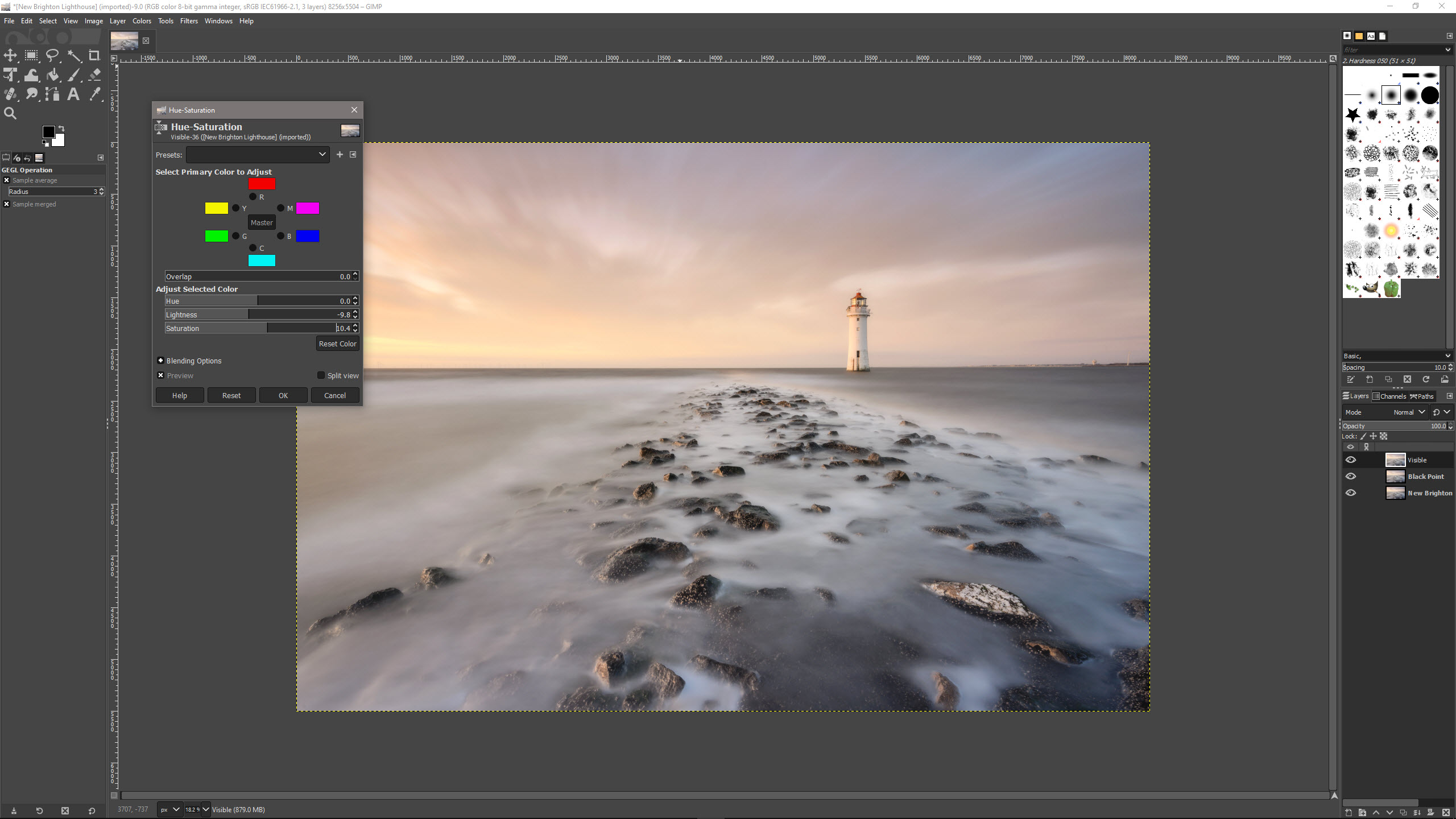
GIMP: Verdict
For free photo editing software, GIMP is quite impressive despite its shortcomings in terms of performance and its basic level of tools and adjustments. It's not all bad news though because the absence of Adjustment Layers aside, for which there is a crude workaround, there are plenty of tools, adjustments and filters to meet the needs of beginners to intermediate photographers.
The workflow within the software is sometimes quirky and takes a little getting used to, but all software has a learning curve of some description so this isn’t out of the ordinary. The speed and performance of GIMP certainly aren't at the level of Photoshop or Affinity Photo, but let's not forget it is free and as such, it's not bad at all.
GIMP undoubtedly has the potential to fill a gap if you have no budget for photo editing software, but if you can afford one of the less expensive paid-for options available you will almost certainly enjoy better performance and more advanced features overall.