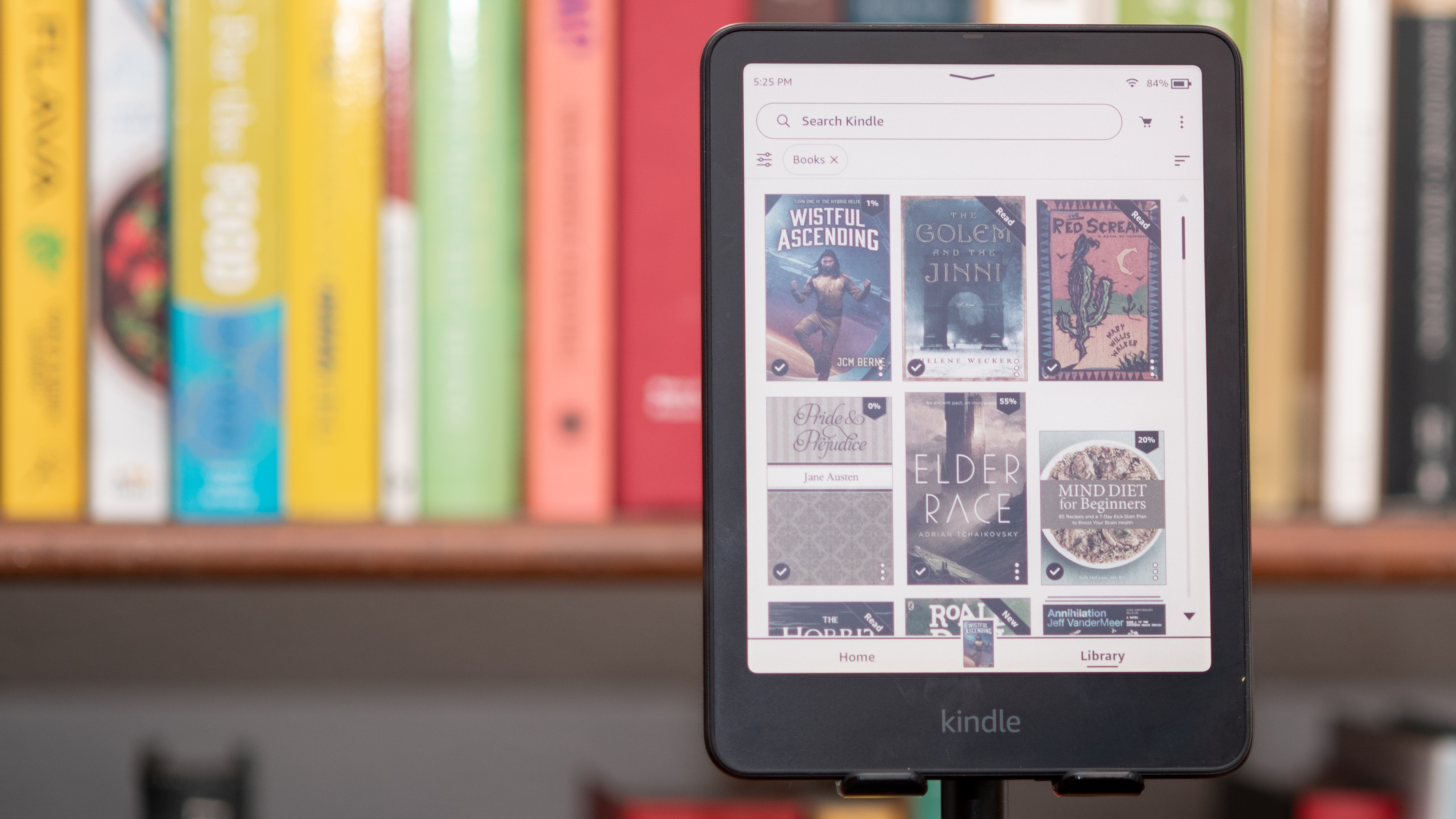
It’s been a busy year for Amazon’s Kindle line, with four new entries: upgrades to the standard Kindle, the Kindle Paperwhite and the Kindle Scribe, plus a new Kindle Colorsoft. But more importantly, if you’re reading this, it’s the year you jumped onto the Kindle express.
There are many types of ereader on the market, but Amazon’s are synonymous with the whole digital ebook experience, so it’d be little wonder if you picked a Kindle to be your first ereader (or if someone picked it for you).
While Kindles aren’t quite as adjustable and personalizable as some ereaders, there are a few ways you can make the most of them. As TechRadar’s former ereader expert, and someone who still tests them (and other ereaders) to this day, I’ve got some tips on how to improve your Kindle experience.
1. Adjust the screen settings to your liking

Many people buy Kindles, instead of reading on their phone or tablet, in order to reduce eye strain. That’s all well and good, but you’ll more easily nail that goal if you customize your display settings to your liking. I recommend that most people fiddle with their screen’s output as soon as they start using the device.
You can adjust the brightness of your Kindle’s screen and, on some devices, the warmth (how red it looks) too, and these are easy ways to make the reading experience more comfortable. You can do these by swiping down from the top, to bring up the quick-settings menu. Some modern and fancy Kindles also have a dark mode.
There are also advanced ways to change the font and kerning (or letter spacing), which some readers may also choose to do to really fine-tune that reading experience. To do that you can bring up the menu when you’re reading a book, press the ‘Aa’ font button, select font and change the settings here.
2. Get the Kindle Unlimited Free Trial
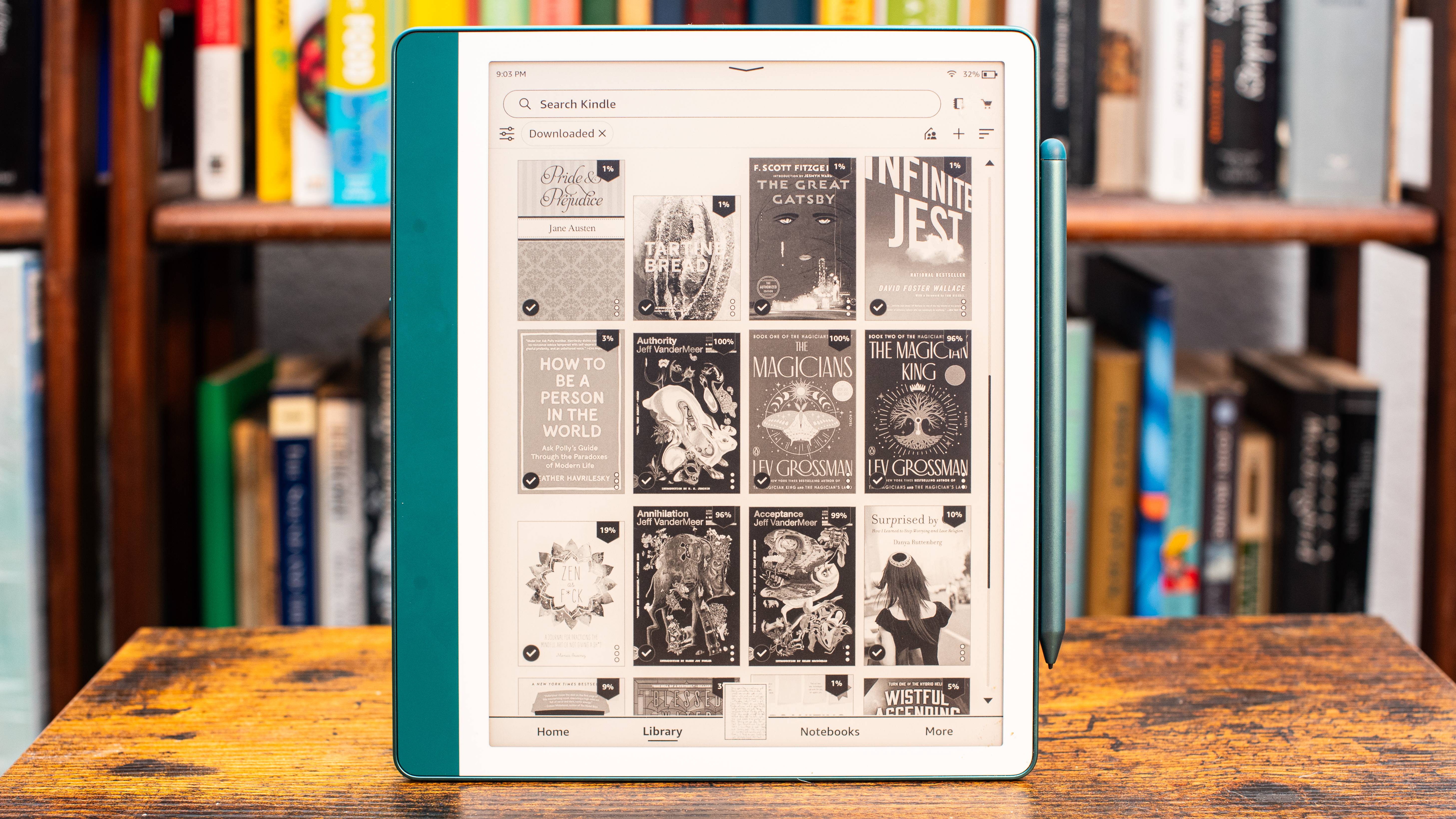
Amazon has many subscription services, and one of them is called Kindle Unlimited – it offers you unrestricted access to a range of books, magazines and audiobooks to download onto your Kindle.
However, it costs $11.99 / £9.49 / AU$13.99 per month, which makes it a little hard to recommend for all but the most prolific reader. I generally don’t use Kindle Unlimited for this reason, but I’d recommend everyone test it for a month.
Why? Because there’s a free trial to Kindle Unlimited, so you can get 30 days' worth of reading without paying a cent. If you really like it, you can continue, and if not you can cancel before it rolls into a repeating subscription. What better way to welcome in a new Kindle than by stuffing it full of books?
3. Familiarize yourself with collections
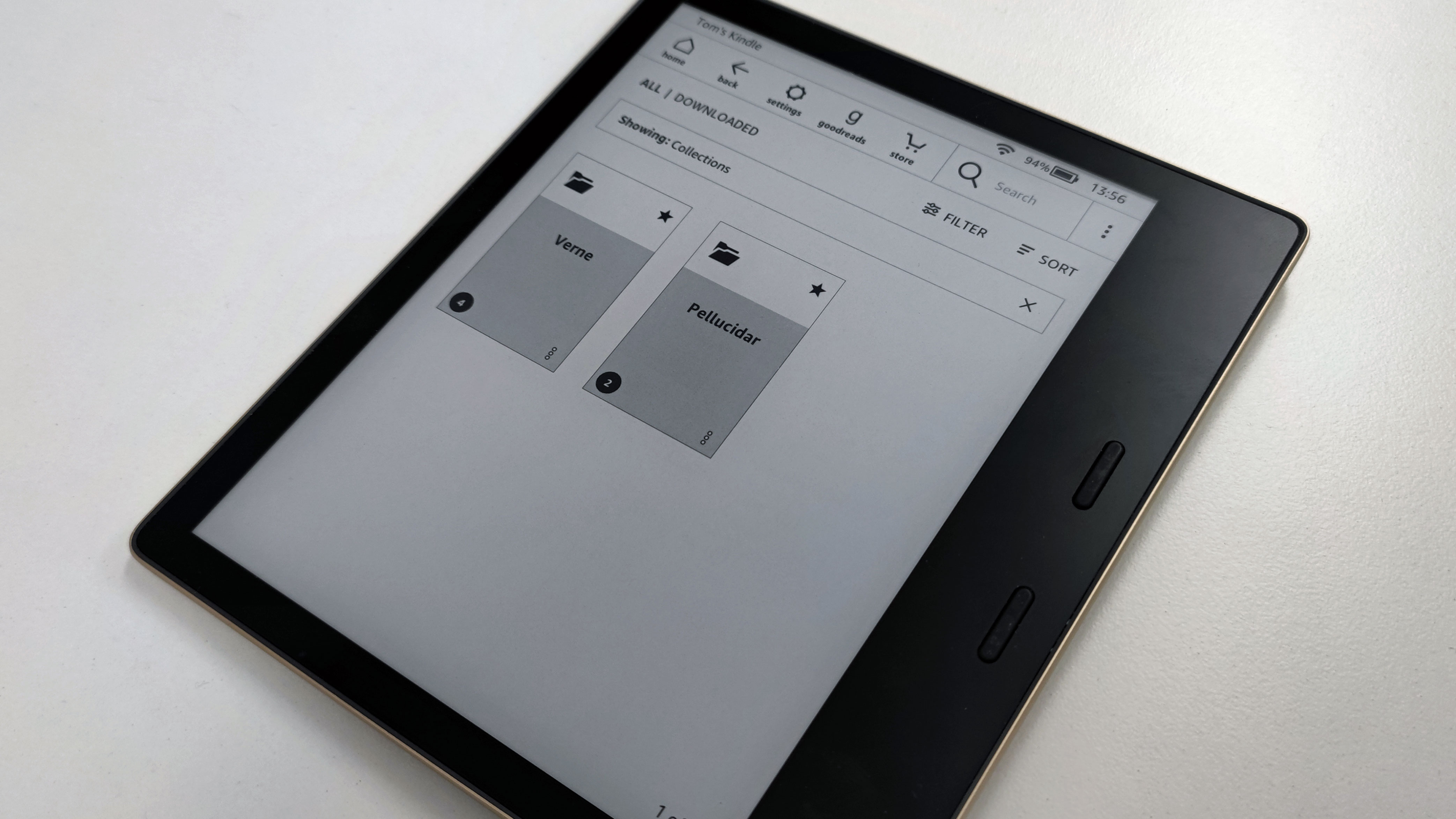
My Kindle home screen used to be very cluttered until I found out about collections, and I'd recommend you get used to them sooner rather than later.
Collections are basically folders, containing different texts you select. You can bundle together novels from the same franchise, texts from the same writer or, in an extreme (yet really useful) case, you can make a separate collection for each type of work (novel, poetry, script etc).
It's easy to make collections: press the three-vertical-dot options menu when you're in your library and press 'Create New Collection'. Easy!
4. Send documents to read on your Kindle
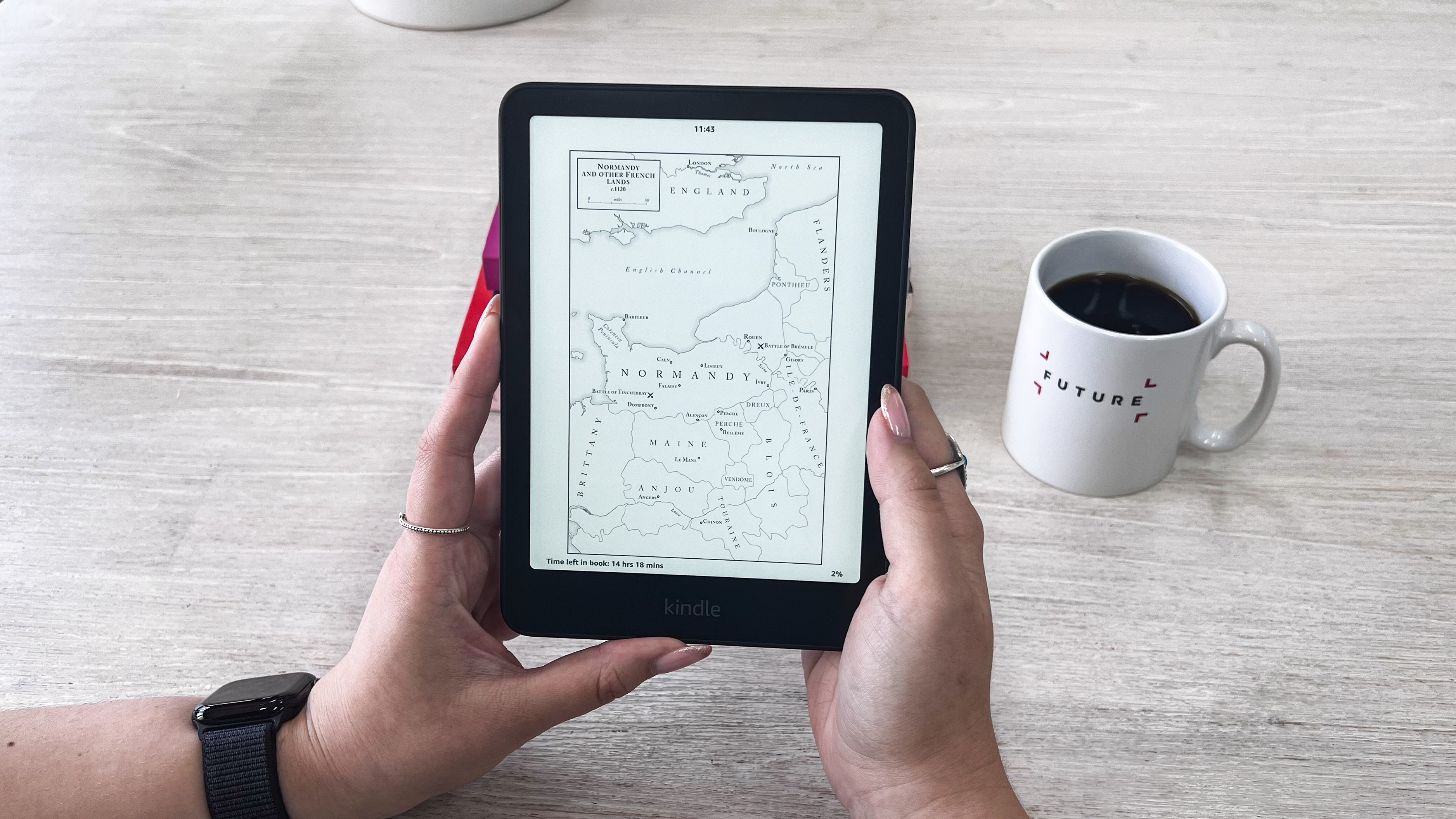
This is my most-used Kindle feature. It enables you to read almost any document on your ereader, beyond those bought on the Kindle store, and works with PDFs, EPUB, Word document, TXT files and more.
Want to read work documents, digital books you've been sent, texts you've bought in other formats or more? You got it. I do it all the time, particularly with copyright-free books (ie, older classics) from Project Gutenberg, and it's basically all I read.
If you want to know how to do this, you'll be glad to know that we've got an entire guide on how to send PDFs to Amazon Kindle.
5. Read your books elsewhere
I should preface this section by saying that this pertains to Kindle books bought on the Kindle store, not ones you've sent to your ereader as above.
A digital library is for life, not just for Christmas, and you can access your Kindle library whether or not you actually have your Kindle on you.
That's because there's a phone and tablet app, also called Kindle, which you can download. Using this you can read any texts saved to your Amazon account when on the go.
I do this when I'm bored on my commute, or forgot my Kindle, and it's also a good option if you're going travelling and can't afford the bag space an ereader would take up.
You might also like
- Here's a longer list of Kindle tips and tricks I wrote a few years ago
- The best Kindle in 2024: the top Amazon ereaders picked by our team of experts
- Kindle vs Kobo: how to choose the best ebook reader for you







