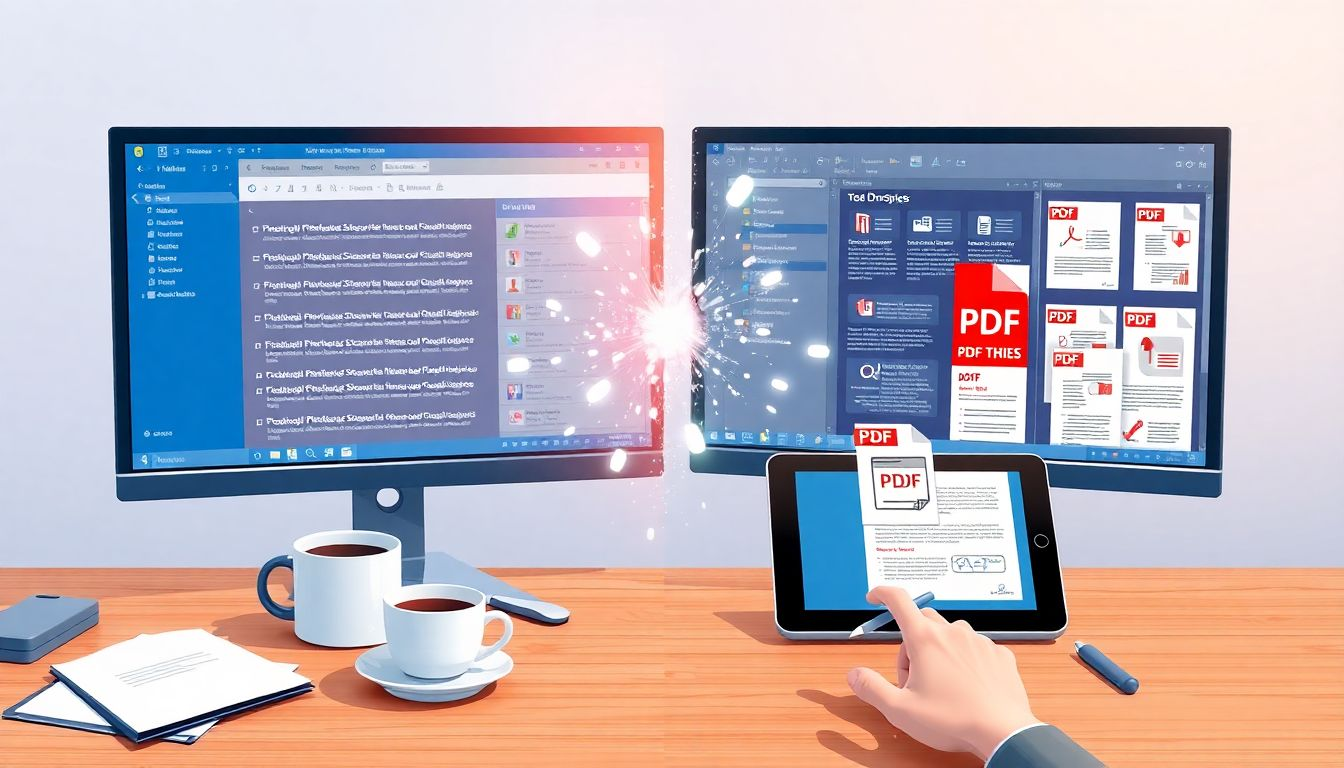
Email archiving requires reliable PDF conversion for legal documentation (87% of businesses must retain emails for 3+ years) and cross-platform sharing (accessible on all devices versus Outlook's 63% market share). PDFs maintain exact formatting, support secure digital signatures, and enable searchability across archives containing 10,000+ messages. When evaluating an outlook to PDF converter, professionals should prioritize batch processing capabilities, metadata preservation, and compliance with industry retention standards to ensure long-term record integrity.
Key features to look for in Outlook to PDF converters
Essential capabilities
When evaluating Outlook to PDF conversion tools, certain features separate effective solutions from inadequate ones. Prioritize these essential capabilities to ensure your chosen tool meets your fundamental requirements.
Batch processing functionality stands as perhaps the most critical feature for anyone handling significant email volumes. Converting emails individually quickly becomes unsustainable when dealing with dozens or hundreds of messages. Look for solutions that allow you to select multiple emails or entire folders for simultaneous conversion.
Attachment handling varies significantly between conversion tools. Basic solutions might convert only the email body, while comprehensive tools preserve attachments either by embedding them within the PDF or maintaining them as separate files. Consider how your workflow requires you to access attachments when choosing a converter.
Folder hierarchy preservation matters for organizational purposes. Superior conversion tools maintain your existing Outlook folder structure in the output, creating corresponding folders for the converted PDFs. This feature proves invaluable when migrating large email archives.
Email formatting retention ensures your PDFs accurately reflect the original emails, including fonts, colors, tables, and image positioning. Poor converters may strip formatting or distort layouts, potentially losing important visual context from the original communications.
Advanced features worth considering
For more specialized needs, look for:
- Selective conversion options that filter emails based on date ranges, senders, or keywords
- Customizable file naming conventions using email metadata
- Search capabilities within the conversion tool
- Integration with cloud storage platforms
Prioritize features that align with your workflow and conversion volume. Simple tools may suffice for occasional conversions, while high-volume processing demands more sophisticated solutions.
Top manual methods: strengths and limitations
Microsoft Outlook includes built-in approaches for PDF conversion:
The print method uses Outlook's print functionality with a PDF printer driver:
- Open the email
- Select File → Print
- Choose "Microsoft Print to PDF"
- Select settings and click Print
- Name your file and save
The HTML conversion approach:
- Save the email as HTML format
- Open in a word processor like Microsoft Word
- Use "Save as PDF" function
Both methods work adequately for simple emails but struggle with complex formatting and attachments. Their primary limitation is the inability to batch process, making them impractical for converting multiple emails.
Manual methods are best for occasional, one-off conversions when installing additional software isn't warranted.
Leading Outlook to PDF conversion tools compared
Free and built-in solutions
Microsoft provides basic PDF conversion through Windows' built-in "Microsoft Print to PDF" functionality. Office 365 subscribers can leverage Microsoft Power Automate for more advanced automation.
Free third-party options like PDF printer drivers offer marginally improved handling over built-in tools. However, they typically restrict conversion volume, apply watermarks, or limit batch processing capabilities.
These solutions work best for users with minimal conversion needs or tight budget constraints.
Professional conversion solutions
For regular or high-volume needs, professional tools offer significant advantages:
Comprehensive conversion platforms handle complex emails efficiently, preserving formatting, embedded elements, and attachments.
Enterprise-grade options introduce automated scheduled conversions, server-based processing, and integration with document management systems.
For businesses, the return on investment extends beyond the purchase price through:
- Time savings from automated batch processing
- Reduced error rates
- Improved searchability of archived communications
- Better compliance with retention policies
- Simplified sharing with external parties
Professional tools justify their cost through improved efficiency and reduced labor, particularly in documentation-heavy industries.
Step-by-step guide to bulk email conversion
For successful conversion of large email volumes:
- Prepare your data: Organize emails into logical folders and remove unnecessary messages.
- Determine output organization: Decide whether to maintain Outlook's folder hierarchy or use specific naming conventions.
- Consider a phased approach: Convert manageable batches rather than the entire archive at once, allowing for quality checks between batches.
- Configure conversion settings: Balance quality against file size based on your specific needs.
- Verify results: Sample converted files across different email types to ensure proper rendering.
- Organize converted PDFs: Implement a consistent system whether using a document management platform or structured file hierarchy.
Handling special conversion scenarios
Converting standard emails represents only part of the challenge; special scenarios require additional considerations and techniques to manage effectively.
Password-protected PST files present a common obstacle. Most conversion tools require access to unprotected files, necessitating password removal before processing. Some premium tools offer built-in decryption capabilities, while others require preprocessing using Outlook's export functions to create accessible versions.
Corrupted Outlook data demands specialized handling. When dealing with damaged PST files, consider using Outlook's built-in repair tools (scanpst.exe) before attempting conversion. For severely corrupted files, specialized recovery software may be necessary to extract convertible content.
Emails containing complex elements like embedded forms, scripts, or interactive content typically lose functionality when converted to PDF. Identify these special cases beforehand and determine whether maintaining functionality through alternative storage methods might be necessary alongside PDF conversion.
Web-based Outlook (Outlook.com or Office 365 web access) presents different challenges than desktop versions. Without direct PST access, conversion typically requires either:
- Syncing to a desktop Outlook client first
- Using browser extensions designed for web mail conversion
- Utilizing API-based tools that connect directly to Microsoft's services
For these special cases, testing your conversion approach with a small sample before committing to full-scale processing saves considerable time and frustration.
Conclusion
Selecting the optimal Outlook to PDF converter ultimately depends on your specific requirements, conversion volume, and technical environment. For occasional conversions of simple emails, built-in manual methods may suffice. Regular users with moderate volumes should consider free third-party tools with basic batch capabilities. High-volume enterprise users benefit most from dedicated professional solutions that automate the process while preserving email integrity.
Regardless of your chosen approach, prioritize tools that maintain formatting fidelity, handle attachments appropriately, and support your organization's workflow. As email communications continue to grow in importance as business records, investing in proper conversion tools becomes increasingly valuable for documentation, compliance, and knowledge preservation.







