
What you need to know
- Google extended the deadline for Stadia controller Bluetooth converter tool by another year to December 31, 2024.
- Instructions to do so are straightforward and will enable users to use the Stadia controller without a USB-C cable when using Steam on desktop.
- The permanent Bluetooth mode will disable the ability to use the 3.5mm headphone jack and several buttons on the controller.
Google is extending its grace period for those still rocking a Stadia controller to convert its connectivity, preserving its functionality.
As spotted by Wario64 on X, Google has updated its Stadia controller tool deadline to show users now have until December 31, 2024 to convert their device to Bluetooth (via Kotaku). The tool was set to leave at the end of this month, however, the company has extended this by another year.
One thing to note is that by switching your Stadia controller to Bluetooth from Wi-Fi, users will lose function in the 3.5mm headphone jack. Similarly, the controller's Assistant and Capture buttons will no longer work. A workaround is available, as users can use a third-party remapping tool to switch up the buttons on the Stadia controller.
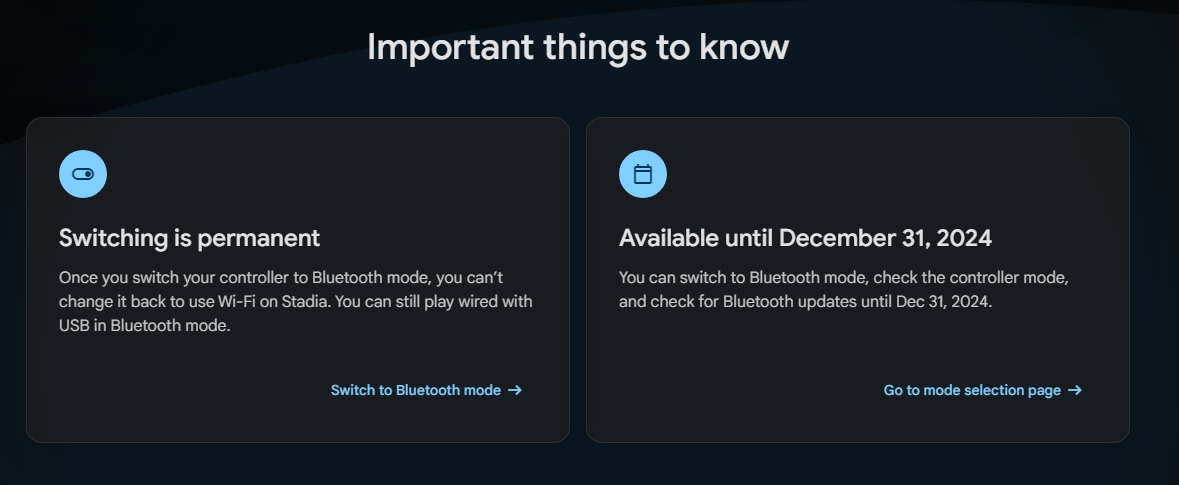
Google officially shut down Stadia servers on January 18, 2023, following its initial announcement back in 2021. Additionally, the company started handing out refunds for those who purchased Stadia games, add-on content, and subscriptions (Stadia Pro) through the store late in 2022.
The company followed up by offering refunds for those who've purchased Stadia hardware purchased from the Google Store. That mid-January date should have also settled the majority of the Google and Stadia store refunds, too.
The instructions for converting your Stadia controller from Wi-Fi to Bluetooth are fairly simple to grasp and complete. The process enables the controller to be used without a USB-C cable when those on a PC are looking to play a game through Steam using a controller. The device, Bluetooth-wise, has been found to work with Windows 10 and 11, as well as MacOS 13, ChromeOS, and Android.
More importantly, after downloading the tool, Google recommends the controller be plugged into your computer to charge for at least 30 minutes. During our internal tests, any length of time shorter than that resulted in an error so it seems best to sit for a bit before moving forward.
Once completed, if you'd like to double-check the controller's status, you can hop down into the FAQ section for "How do I verify my controller mode?" for steps to find that information.







