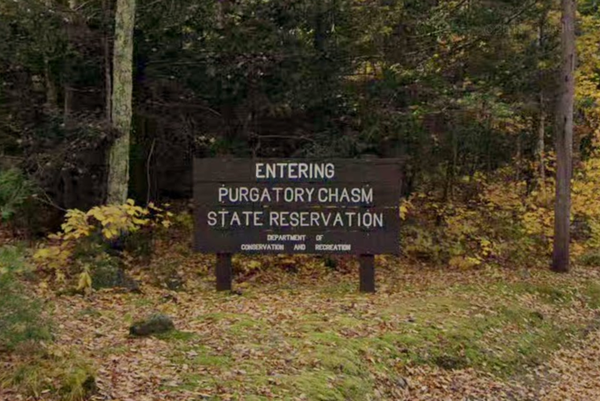Microsoft PowerPoint is one of the most commonly used tools for creating presentations — whether for school, work, or personal projects. However, the full version requires a Microsoft 365 subscription or a one-time purchase, which is of course not affordable for everyone.
So in this blog, I’ll show how to download Powerpoint and use it for free on Windows and other devices.
5 Easy Ways to Download and Use Microsoft PowerPoint for Free
While Microsoft PowerPoint is primarily a paid software, here are a few ways to access it without spending money.
1. Use Microsoft PowerPoint Online – No Download Required
Microsoft offers a free web-based version of PowerPoint through Office Online, which includes essential features like slide creation, transitions, and real-time collaboration.
Here are the steps you can follow to get access to Microsoft PowerPoint Online.
1. Go to Office.com
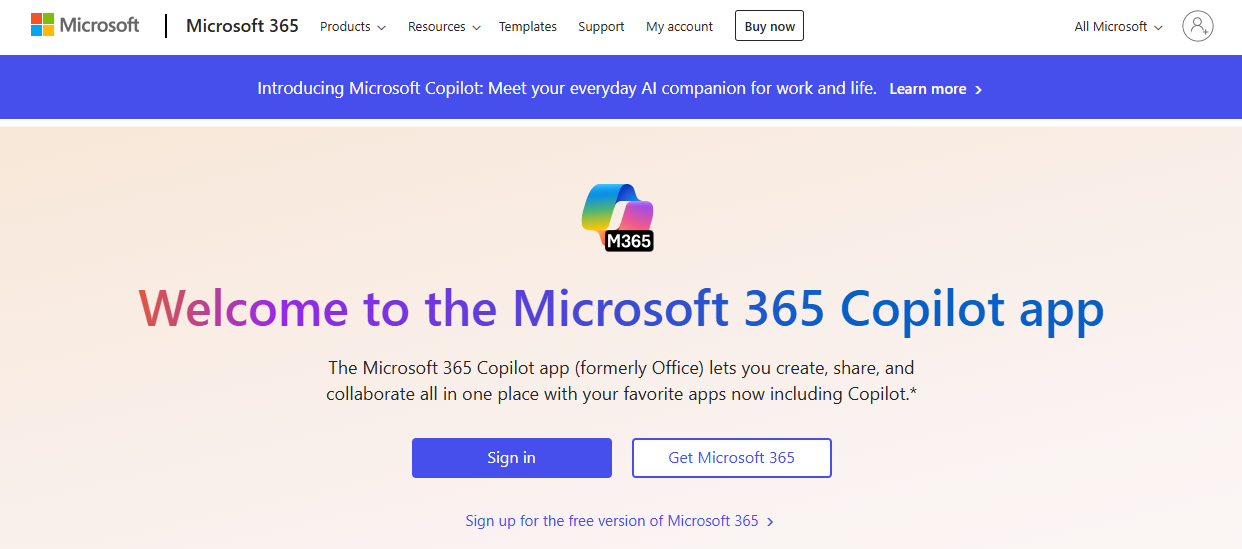
Image Source: Microsoft
2. Click on “Sign In”.
-
If you’re already a member of Microsoft, enter your email to login. Otherwise, create a new account.
3. Once you’re logged in, you’ll see all the options.
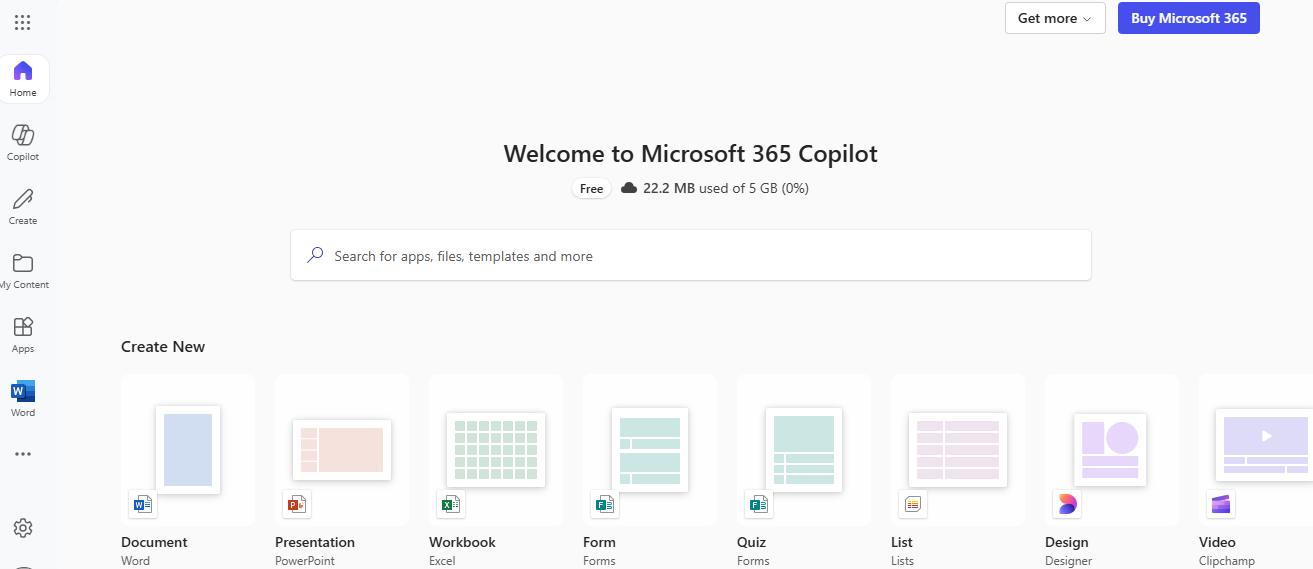
4. Click on the PowerPoint icon to open a new presentation.
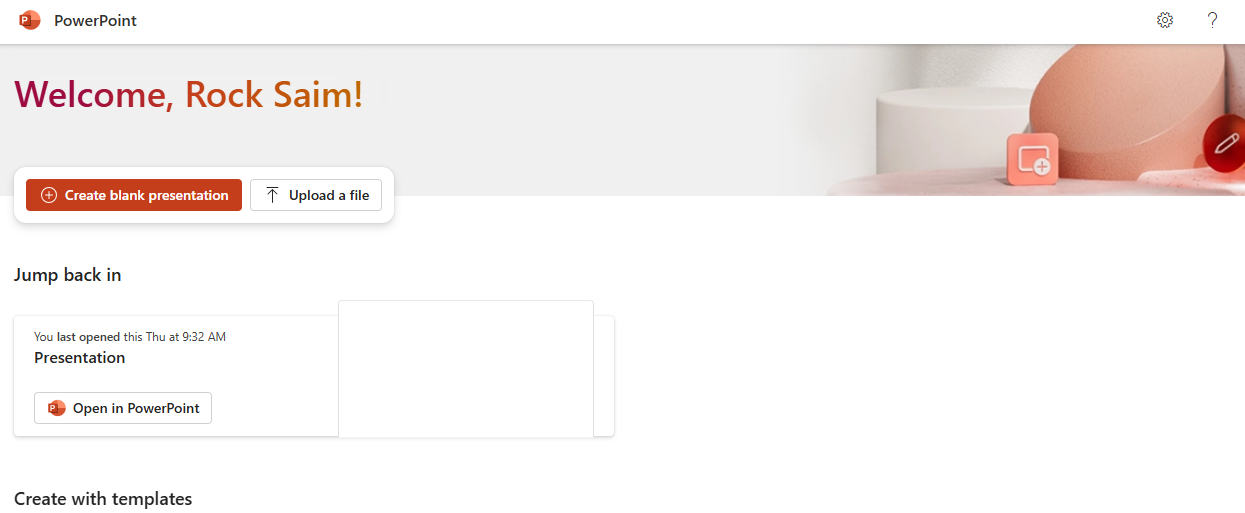
4. Start working on your slides, which will be saved automatically in OneDrive
Why Choose PowerPoint Online
- Free to use with a Microsoft account
- Automatically saves work in the cloud
- Enables real-time collaboration and sharing
- Includes basic slide design and formatting options
2. Get Microsoft PowerPoint for Free Through Education Access
If you're a student or teacher, you may be eligible to get Microsoft PowerPoint (along with other Office apps like Word and Excel) completely free through Office 365 Education.
Here’s how to check your eligibility.
1. Visit Microsoft Education
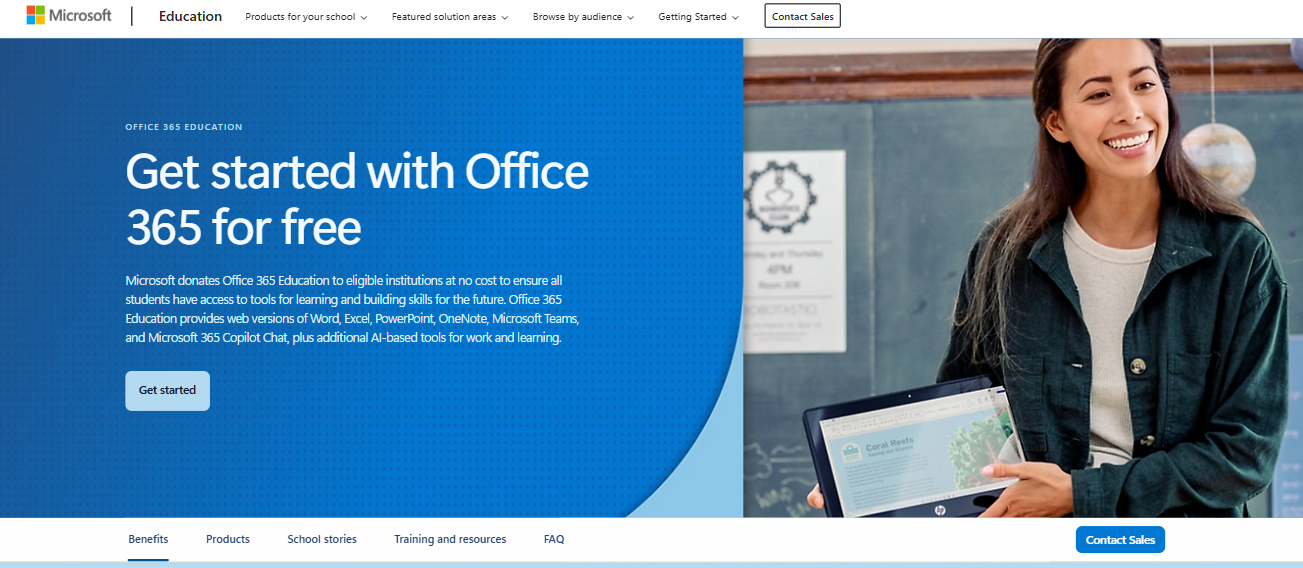
Image Source: Microsoft
2. Enter your school-issued email address

Image Source: Microsoft
3. If eligible, follow the instructions to download and install Office for free
3. Use Microsoft 365 Free Trial (30 Days)
If you only need Microsoft PowerPoint for a short period — like a school project, business presentation, or event — you can take advantage of the 30-day free trial of Microsoft 365. This trial gives you full access to premium apps including PowerPoint, Word, Excel, Outlook, and more.
The trial version includes all features of PowerPoint, such as design tools, slide transitions, presenter view, and real-time collaboration. It’s ideal if you want to explore everything PowerPoint offers without immediately committing to a paid plan.
Plus, it works across devices — Windows, Mac, mobile, and web.
Here’s how to get started with the free trial.
1. Go to Microsoft 365 Trial Page
2. Sign in with a Microsoft account
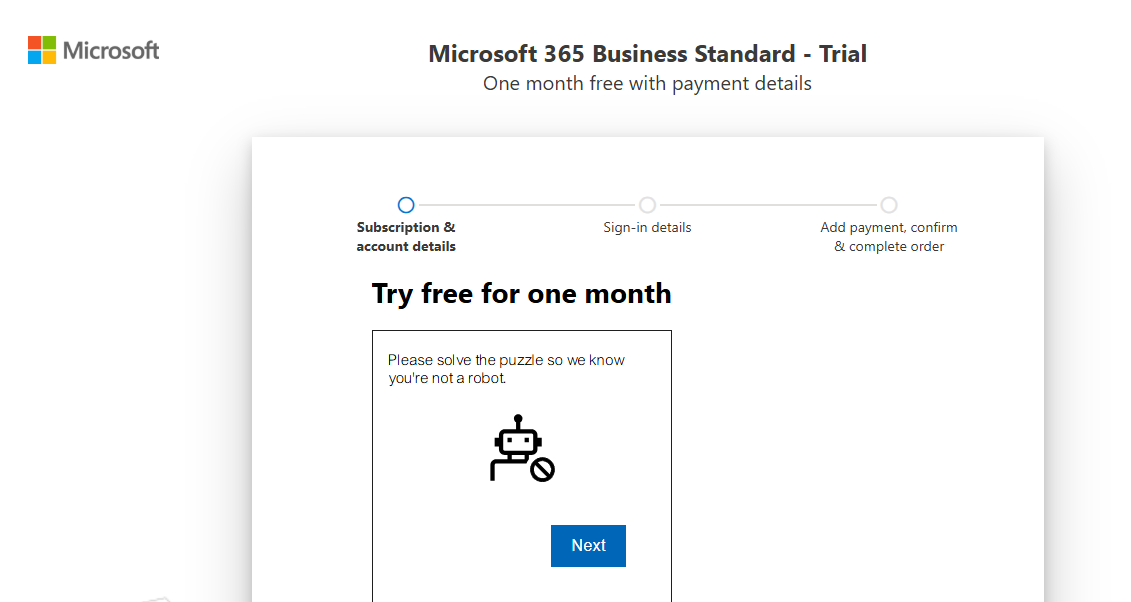
Image Source: Microsoft
3. Provide payment details (cancel before the trial ends to avoid charges)
4. Download and install PowerPoint on your device
Benefits of the Microsoft 365 Trial
- Full access to PowerPoint with all premium features like animations, design ideas, and presenter tools
- Includes other Office apps such as Word, Excel, and Outlook
- Works on PC, Mac, tablets, and smartphones
- Comes with 1TB of free OneDrive cloud storage
- Allows real-time collaboration and sharing with others
- No upfront payment required—you can cancel before the trial ends
- Ideal for short-term needs like school projects or temporary work presentations
4. Use the Microsoft PowerPoint Mobile App for Free
Microsoft offers a free mobile version of PowerPoint for both Android and iOS devices. The app is completely free to use for basic features, especially on devices with screens 10.1 inches or smaller. You can open and edit existing presentations, add new slides, apply themes, and even present directly from your phone or tablet.
1. Go to the App Store or Google Play Store on your smartphone or tablet.
2. Search for "Microsoft PowerPoint" and tap on the official app by Microsoft Corporation.
3. Download and install the app on your device.
4. Open the app once it’s installed.
5. Sign in with a Microsoft account (or create a free one if you don’t have it).
6. Start creating, editing, or viewing presentations directly from your mobile device.
5. Check If PowerPoint is Pre-Installed on Your Device
Many Windows PCs, laptops, and tablets — especially from brands like HP, Dell, or Lenovo — come with a trial or full version of Microsoft Office pre-installed.
Let me show you how to check.
1. Click the Start button and type “PowerPoint” in the search bar
2. If PowerPoint appears, open it
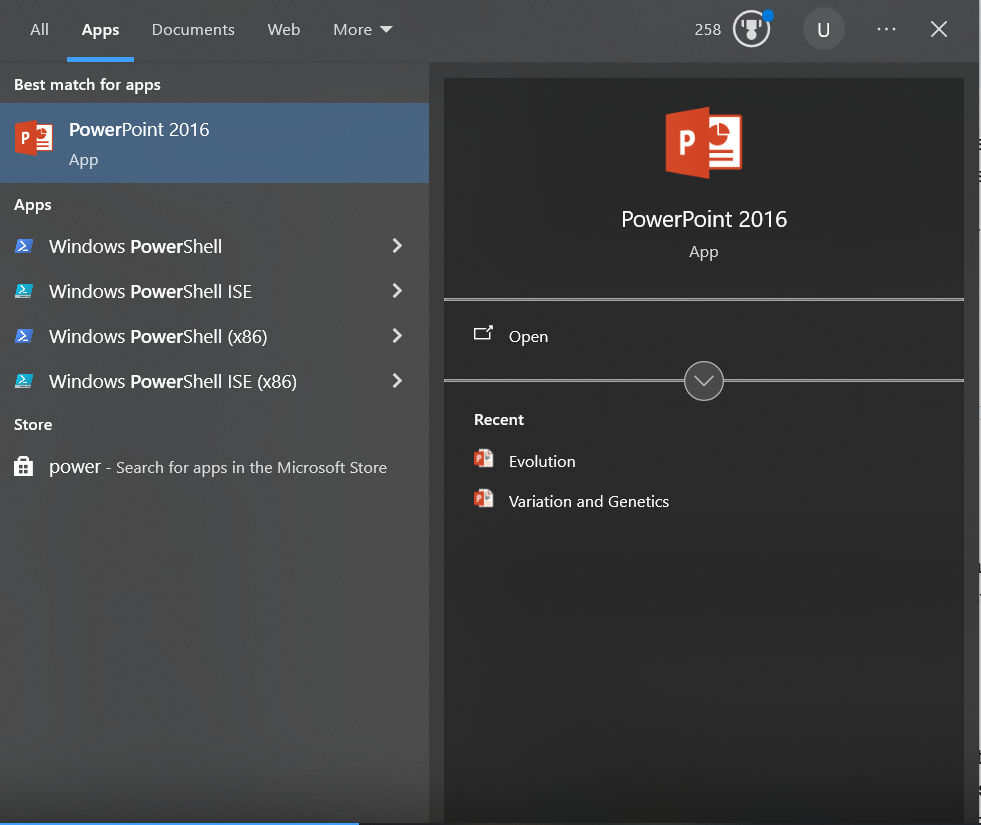
3. First, sign in and check if a free trial is available. If it is, you can access the full version for free during the trial period. If not, you can still use the basic features for free. Otherwise, you’ll need to purchase a subscription to unlock full access.
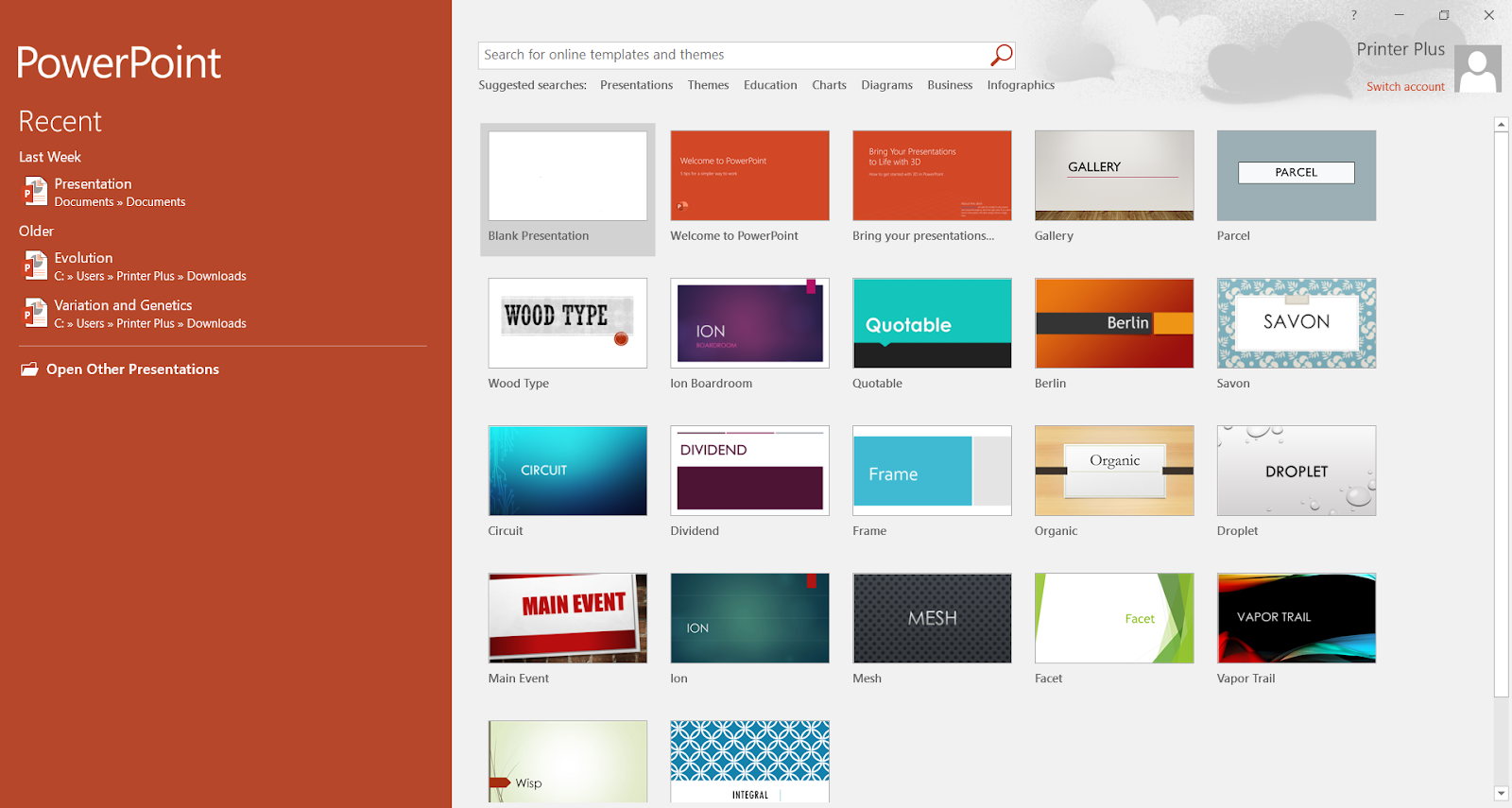
PowerPoint Free vs Paid: Which One is Right for You?
Microsoft offers free ways to use PowerPoint, like PowerPoint Online and the mobile app, but they have limitations. If you only need basic slides and simple edits, the free version works fine. However, for advanced animations, offline access, and premium features, the paid version is the better choice.
Here’s a quick comparison:
|
Feature |
Free PowerPoint |
Paid PowerPoint |
|
Access |
Online only |
Full desktop app |
|
Templates |
Limited options |
Premium designs |
|
Animations |
Basic effects |
Advanced tools |
|
Offline Use |
❌ No |
✅ Yes |
|
Storage |
5 GB OneDrive |
1 TB OneDrive |
|
Cost |
Free |
Starts at $6.99/month |
Looking for a Free and Trusted Alternative? Try WPS Office!
WPS Office was started in 1988 and has been around for over 36 years, helping people create and manage documents easily. Today, it's used in more than 220 countries and has over 600 million active users every month—showing just how trusted and reliable it is.
It's fully compatible with Microsoft PowerPoint, so you can open, edit, and save PPT and PPTX files without any problems. WPS Office is lightweight and works smoothly on all kinds of devices, even older computers and smartphones. It includes all the tools you need to make clean, professional presentations.
When it comes to security, the WPS Office takes it seriously. Your files are protected with advanced encryption and cloud-based security features. It also partners with Amazon Web Services (AWS) to make sure your data stays safe. That’s why many top companies around the world trust WPS Office.
Here’s how you can download WPS Office for free.
1. Visit the WPS Official Website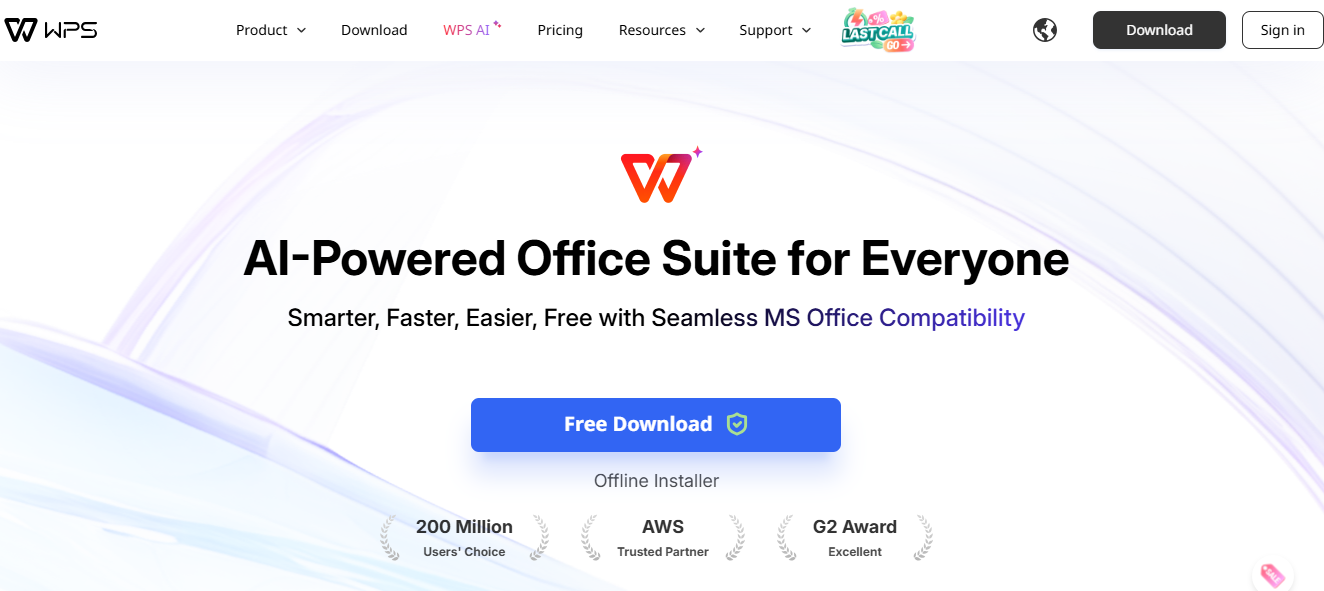
Image Source: WPS
2. Click on “Download for Free,” and the download will start automatically.
3. Once downloaded, install the software and start creating professional presentations instantly!
Conclusion
Honestly, Microsoft PowerPoint is best for making slideshows, school projects, business presentations, and more. It’s packed with design tools, animations, charts, and templates that help you create professional-looking presentations. But it comes with a cost. You can use it for free with some methods, however, they don’t give you full access.
That’s why use WPS Office. It lets you open, edit, and create PowerPoint files for free, with most of the tools you need. Plus, it’s easy to use and works on all devices.