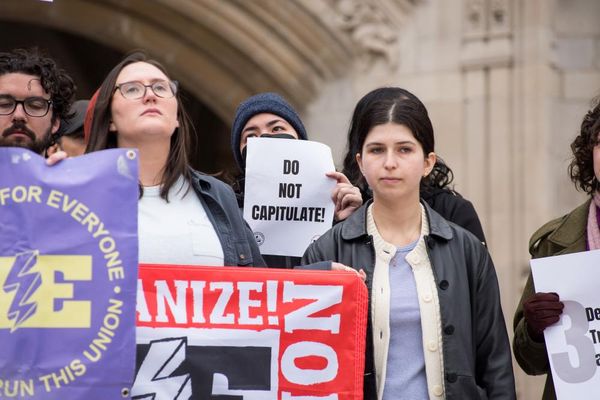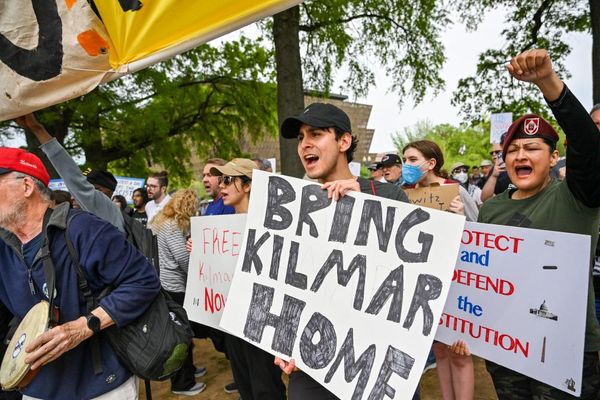Want to see the world’s first enhanced IPS Black monitor with a contrast ratio high enough to turn the dullest professional content into cinema? Well, it's not exactly that, but the Dell UltraSharp 32 4K Thunderbolt Hub Monitor (U3225QE) comes pretty darn close.
The UltraSharp line of Dell monitors is designed for productivity, whether in your home office or at work. Its built-in Thunderbolt 4 hub can charge your devices, replacing a clunky docking station. However, it's technically a generation behind now—Thunderbolt 5 launched last year, though adopting the new technology hasn’t kept pace.
Dell’s UltraSharp 32 4K Thunderbolt Hub Monitor (U3225QE) is an update to the previous UltraSharp 32-inch monitor. It now has an enhanced IPS ("in-plane switching")Black display panel. The monitor supports a 3,000:1 contrast ratio, three times the contrast of conventional IPS displays, with blacks up to 47% deeper. The goal is to turn your screen into a window.
It certainly looks pretty, but with low brightness and some build-quality issues, can the UltraSharp 32 4K Thunderbolt Hub Monitor (U3225QE) make it onto our best monitors list?
Dell UltraSharp 32 4K Thunderbolt Hub Monitor (U3225QE): Specs and benchmarks
Click to view full benchmark test results
Dell UltraSharp 32 4K Thunderbolt Hub Monitor (U3225QE): Price and configurations
There is only one configuration for the Dell UltraSharp 32, which costs $949 and is available today. This monitor features a 32-inch, 3840 x 2160, 120Hz, enhanced IPS Black panel.
Dell is also offering an UltraSharp 27 4K Thunderbolt Hub Monitor for $699 with the same IPS Black display panel, just in a smaller size. The 27-inch version is also available now.
Dell UltraSharp 32 4K Thunderbolt Hub Monitor (U3225QE): Setup
Most of Dell’s monitors tend to ship in a similar way and the UltraSharp 32 4K Thunderbolt Hub Monitor is no different. The stand comes in two pieces, so you need to screw the arm into the base to create the full stand (no tools required). Then you can easily attach the stand to the display panel, so the setup is complete in just a few moments.
When you first boot up the monitor, it will ask a few setup questions to toggle on certain settings like hub charging and auto-brightness. You answer these simple yes or no questions by using the control joystick on the backside of the monitor’s lower right corner. This is the usual setup process for most Dell monitors, and you can easily get the monitor unboxed and working in about 15 to 20 minutes tops.
Dell UltraSharp 32 4K Thunderbolt Hub Monitor (U3225QE): Design

Dell hasn’t changed much of the UltraSharp’s design. It’s got thin bezels on the front of the monitor, so you lose little screen space. The monitor features a silver and black chassis, with a silver arm and stand. So it fits neatly in any office environment. The stand is a bit chunky, but it’s nowhere near the size of the UltraSharp 40 Curved 5K Thunderbolt Hub monitor I reviewed last year.
Weighing 20.59 pounds and measuring 8.46 x 18.46 x 28.08 inches, the UltraSharp 32 is hefty and hard to move. While you’d think that would make the monitor rather stable, it has a habit of shaking via minor movements. This won’t be an issue for those with solid, sturdy office desks. However, on the Laptop Mag’s uneven office floor and flimsy desks, it’s annoying to work with. You’ll want to ensure you’ve got the UltraSharp on a stable surface that doesn’t shake with every keystroke.
Despite that, the UltraSharp’s dimensions are pretty standard when compared to similar productivity monitors like:
- HP E45c G5 DQHD Curved Monitor: 32.18 pounds, 5.6 x 13.21 x 42.7 inches, 32.18 pounds
- Dell UltraSharp 40 Curved Thunderbolt Hub Monitor: 18.41 pounds, 9.95 x 18.6 x 37.27 inches
- Lenovo ThinkVision P32-p-30 LCD Monitor: 22.4 pounds, 9.24 x 17.5 x 28.12 inches
Dell UltraSharp 32 4K Thunderbolt Hub Monitor (U3225QE): Ports

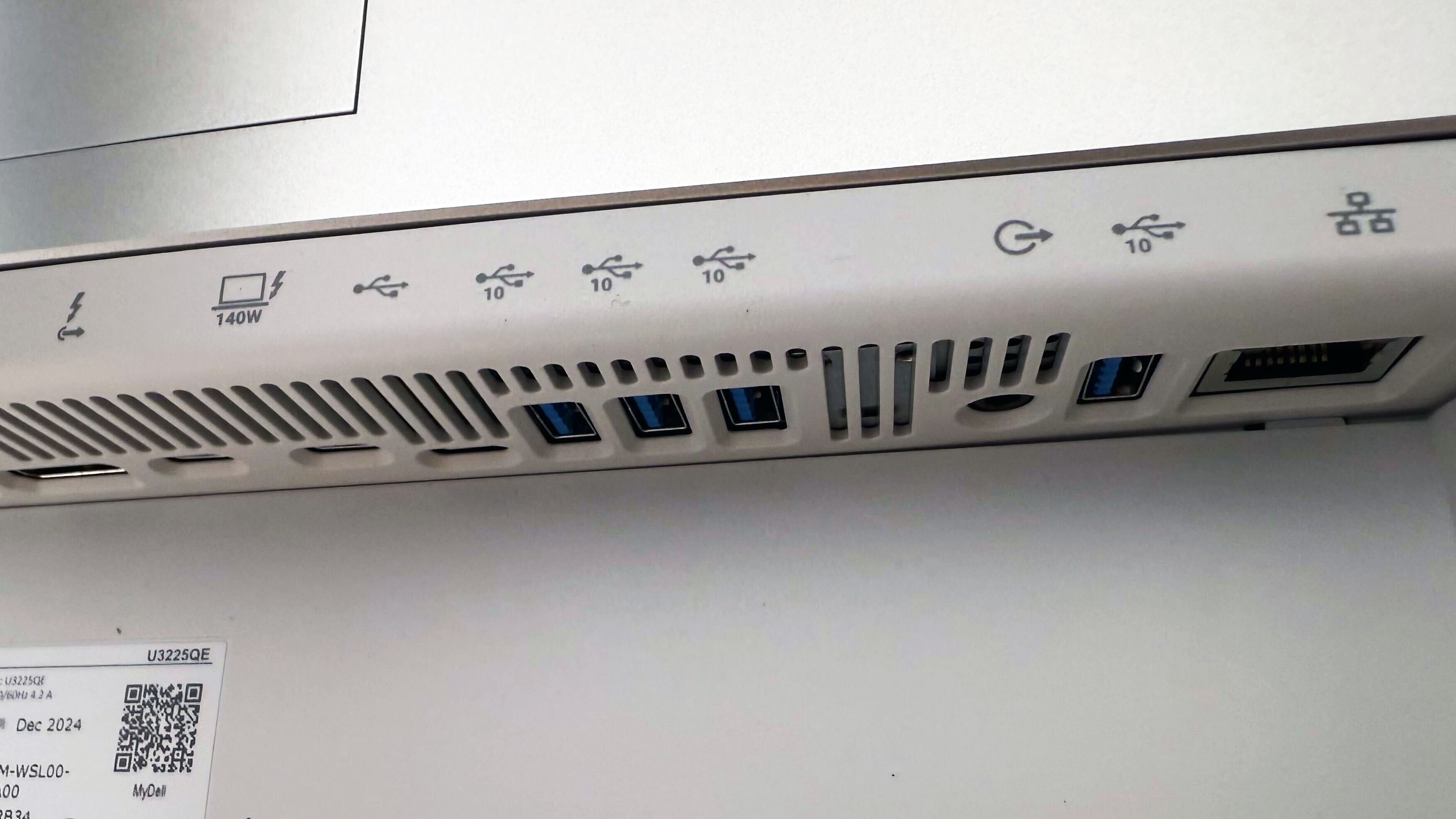

The UltraSharp 32 4K (U3225QE) is a hub monitor, so it features a set of charge ports that offer up to 140-watts of power delivery to keep your devices charged, plus a full array of monitor connection ports.
The full set of ports on the back of the UltraSharp 32 include:
- 1x HDM1 2.1 port
- 1x DisplayPort 1.4 (upstream)
- 1x DisplayPort 1.4 (downstream for multi-monitor daisy chaining)
- 1x ThunderBolt 4 (downstream for multi-monitor daisy chaining)
- 1x ThunderBolt 4 (140W power delivery)
- 1x USB Type-C
- 4x USB Type-A (SuperSpeed USB 10Gbps)
- 1x Power connector
- 1x RJ45 ethernet
- 1x audio combo jack
- 1x security lock slot
The quick access panel on the front of the UltraSharp 32 includes the following additional ports:
- 2x USB Type-C (SuperSpeed USB 10Gbps, 15W power delivery)
- 1x USB Type-A (SuperSpeed USB 10Gbps)
Since the UltraSharp 32 is a hub monitor, we expected it to have plenty of ports. So you won’t need a docking station or hub in addition to the UltraSharp monitor.
Dell UltraSharp 32 4K Thunderbolt Hub Monitor (U3225QE): Display

The UltraSharp 32’s 4K (3840 x 2160) IPS matte panel is the world’s first enhanced IPS Black display, offering a heightened contrast ratio of 3,000:1.
That came in handy when watching the Jurassic World: Rebirth trailer. The scene that captured what the UltraSharp can offer came at the end of the trailer, where a small fishing boat is nearly capsized by a giant Mosasaurus. The fishing boat is surrounded by contrast, with one side presenting an idyllic day on the sea, and the other revealing a gigantic Mosasaur breeching behind it, ready for some Jurassic-level carnage. The crisp details of the ocean surface, between the yellow highlights from the sun and the deep, nearly-black wave crests are beyond gorgeous, making for an unintentionally hilarious backdrop for the CGI sea monster.
The UltraSharp features nine preset display modes, each offering slightly different color space optimizations, but the Standard mode presents the best combination of vibrancy and brightness. It covered an impressive 134.4% of the DCI-P3 color gamut with a peak average brightness of 339 nits. The Game preset was slightly more vibrant, at 135.2% DCI-P3 coverage with a lower brightness of 336 nits. Despite the sheer number of preset modes, there isn’t too much variation in vibrancy, though the sRGB mode does see the DCI-P3 coverage dip to just 82.2% in favor of a 116% coverage of the sRGB color space.
While the 339 nit peak average brightness for the UltraSharp isn’t great, it is bright enough to cut through overhead glare. You shouldn’t have any trouble working in an office regardless of your lighting setup. However, I do wish it was just a bit brighter.
The UltraSharp comes with TUV Rheinland five-star eye comfort certification so your eyes should feel less fatigued working all day with the UltraSharp’s high refresh rate, high color accuracy, reduced blue light, and reduced screen flicker (you do need to enable the eye-safe modes).
Click to view chart data in table format.
Dell UltraSharp 32 4K Thunderbolt Hub Monitor (U3225QE): Gaming and graphics

The UltraSharp is not a gaming monitor. It’s a premium productivity monitor that can be used for photo and video editing, but it does offer a game mode and a 120Hz refresh rate. So you can technically use it for some light gaming on your off hours (or on, I won’t tell).
As someone who uses a non-gaming monitor for my desktop gaming PC, I figured it was worth putting the UltraSharp through its paces in a game session or two. So I booted up Final Fantasy XIV: Dawntrail like a proper MMO hermit.
For casual gaming or even just daily MMO obligations, the UltraSharp can keep up with a 60 fps (frames per second) game experience, and with a 4K (3840 x 2160) resolution, your games will look great on the UltraSharp. In the Solution Nine hub, the futuristic zone’s pink and blue cyberpunk-style lights had crisp details and a smooth aura. If you need a monitor that can go from work to play, you’re in good hands.
Just make sure you’ve got hardware powerful enough to support a smooth gaming experience at a high resolution, like one of the best gaming laptops, or a game console.
Dell UltraSharp 32 4K Thunderbolt Hub Monitor (U3225QE): Audio
Dell didn’t include speakers on the UltraSharp 34. If you want to use the monitor for any gaming or streaming binges, or you need to take any video calls for work, you’ll want to invest in a pair of the best wireless headphones or a set of the best computer speakers.
Dell UltraSharp 32 4K Thunderbolt Hub Monitor (U3225QE): Settings and configuration
There are nine different display presets on the UltraSharp 32, so finding the correct settings for you may be a little tricky.
The Standard Mode offers strong color vibrancy, solid accuracy, and good brightness. It's great for general day-to-day monitor use.
The Movie mode features an obvious blue-tint compared to the Standard mode, and a lower brightness level, so I tended not to use this mode at all. Game mode looked similar to the Standard mode, with slightly higher color vibrancy but dimmer max brightness. But if you want to fight for every nit of brightness like I did, stick with Standard.
The UltraSharp does feature multiple Color Space presets, which is important if you’re a photo or video editor. The color spaces it supports are: sRGB, Rec 709, DCI-P3, and Display P3. All of these modes are vibrant and accurate, though the values are, of course, customized for those color spaces.
The UltraSharp’s final mode is a Color Temp 6500K mode, which looks and tests very similarly to the Standard mode. However, you can adjust the Color Temp as needed if you prefer a warmer or cooler base tone.
You can also customize the brightness, contrast, sharpness, color input, and color temperature settings. But outside of highly specialized work, there’s no real need to get granular with your display settings.
Bottom line
The UltraSharp 32 4K Thunderbolt Hub Monitor (U3225QE) is a solid value, netting you a crisp, vivid display for under $1000. It offers 9 preset display modes with multiple color space optimizations and customizable settings. Regardless of the setting, however, you’ll still get the most out of the enhanced IPS Black 3,000:1 contrast ratio and TUV Rheinland five-star eye comfort certification. Not to mention the built-in Thunderbolt 4 hub offers plenty of charging options for your devices, with up to 140W of power delivery.
The drawbacks of the UltraSharp are its low 350 nits of brightness, its legacy Thunderbolt 4 technology, and its wobbly build. For an alternative, I recommend the HP E45C G5 Curved Monitor which offers a brighter panel, a more stable build, and extra screen space.
However, if you can forgive its flaws, the Dell UltraSharp 32 is solid for both business users and creative professionals.