
Thunderbolt 4 docks have become fairly commonplace, with a myriad of options available to expand on the already impressive potential of modern PCs and laptops. However, when it comes to expanding the port selection on your Dell system, it pays to pair it up with one of the manufacturer’s proprietary port expansion platforms.
The Dell Thunderbolt Dock (WD22TB4) is one of those docking stations, and it may just be the best Thunderbolt 4 dock for XPS, Latitude, Inspiron, and Precision laptops. Without question, if you own one of the best Dell laptops, then pairing it with one of the best docking stations will unlock more ports and performance for your device. However, selecting one of the best docking stations for Dell XPS laptops like the WD22TB4 affords you the ports, performance, and unrivaled power delivery to boot.
Let’s take a deeper dive into Dell’s dock and see what makes the Thunderbolt 4-equipped WD22TB4 an invaluable tool for Dell laptops.
Dell Thunderbolt Dock (WD22TB4) price and availability
The Dell Thunderbolt Dock (WD22TB4) is available for $299 from Dell, though cheaper listings can often be found online via Amazon, BestBuy, Newegg, and Walmart.
Thunderbolt 4 docking stations and affordability don’t often go hand-in-hand, and these port expansion solutions are often a sizable investment to make. However, when we compare it to one of our favorite Thunderbolt 4 docks, the $399 CalDigit Thunderbolt Station 4, Dell’s dock shaves down the price while retaining a lot of the premium features offered by CalDigit’s dock.
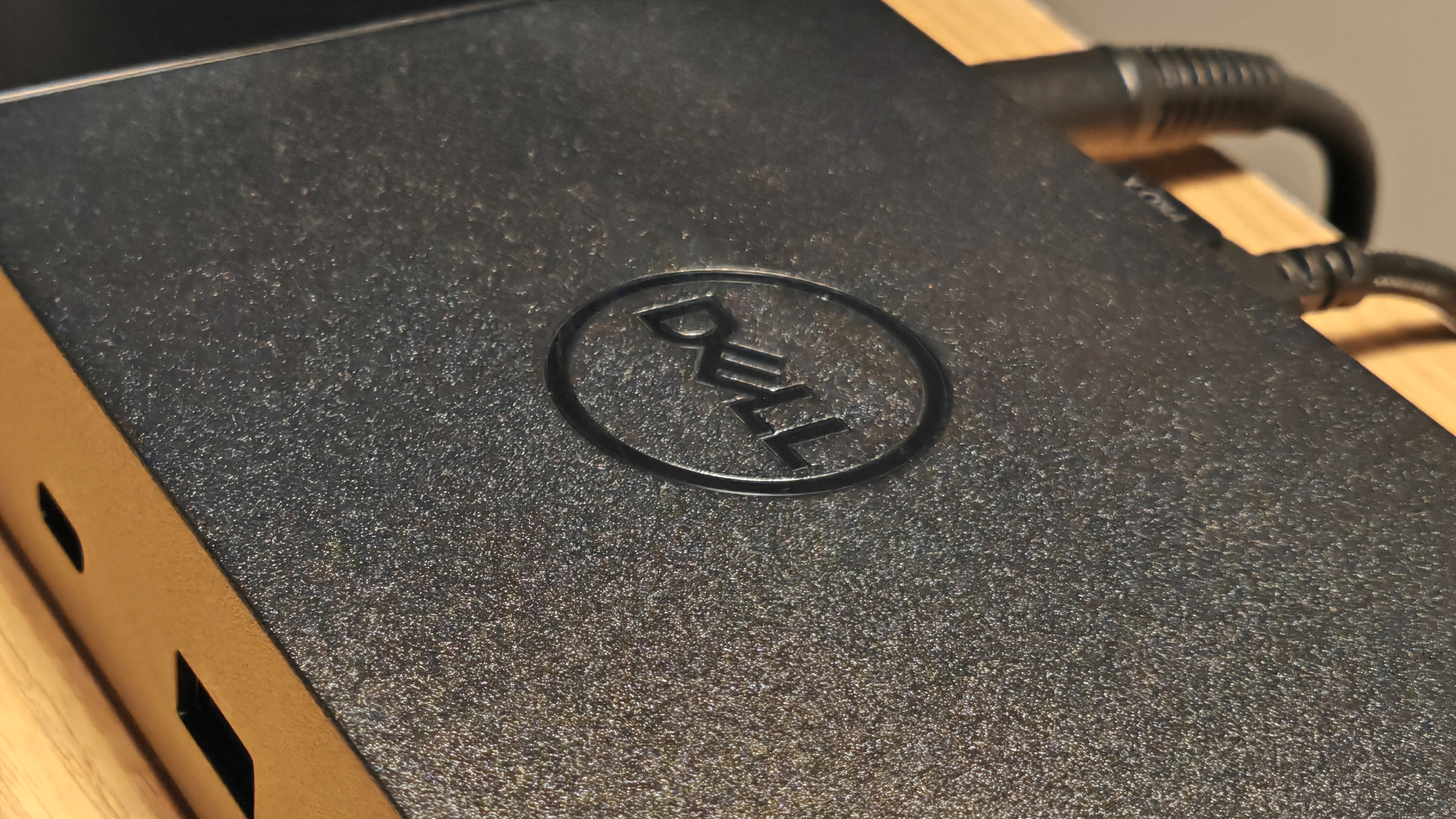
With a price tag $100 less than the Thunderbolt Station 4, the Dell Thunderbolt Dock supports up to four external displays at 4K resolutions and 60Hz refresh rates (improving on the CalDigit dock’s dual monitor limitations), offers two Thunderbolt ports to make use of (matching the CalDigit’s offering), and a decent mix of USB Type-C and legacy USB Type-A ports.
It’s also worth noting that if you already own a Dell docking station with modular expansion support then you can save a considerable sum of cash and upgrade your dock by purchasing the WD22TB4 Module for $139 from Dell. The WD22TB4 Module is compatible with the following Dell docking stations:
- Dell Dock (WD19, WD19S)
- Dell Thunderbolt Dock (WD19TB, WD19TBS)
- Dell Performance Dock (WD19DC, WD19DCS)
While the WD22TB4 Module is compatible with these docks, you will be required to upgrade to a 180W AC adapter if your current dock uses a 130W power lead.
Dell Thunderbolt Dock (WD22TB4) design
Docking stations aren’t typically designed with the “wow” factor in mind. They are, after all, expected to manage your setup in the background, without drawing too much attention to itself along the way.
That’s exactly what you’re getting with the Dell Thunderbolt Dock. It’s even decked out in all black like some sort of stealth bomber, a silent and powerful addition to your desk that effortlessly blends into its surroundings.
The dock’s hard plastic chassis might not offer the same premium aesthetics of others, but it’s sturdy, durable, and offers a fairly modern styling with its rounded corners and minimalist design — accented with a textured finish and stamped with the Dell logo across its lid.

That’s also where you’ll find the dock’s power button (with an LED indicator), with the left and right sides of the dock playing host to a tethered Thunderbolt 4 host cable (~31.5 inches in length) and a slotted vent with both Noble Wedge and Kensington security slots respectively.
The front and rear sides of the dock are the real business end of things, housing 11 ports in total, spread out evenly through its 8.1 x 3.5 x 1.1-inch expanse. In terms of cable management, the vast majority of the available ports point to the rear to keep your desk as clutter-free as possible.

The tethered host cable that sprouts from the side of the dock will require a little more effort for some, but it’s fairly lengthy and shouldn’t make fitting into your setup too much of a headache.
Dell Thunderbolt Dock (WD22TB4) ports and connectivity
As previously mentioned, the Dell Thunderbolt Dock is an 11-in-1, Thunderbolt 4 port expansion solution that delivers a slew of high-speed data and video ports with impressive variety to suit a wide selection of setups.
Being a Thunderbolt 4 dock, the WD22TB4 will work best when connected to a Thunderbolt 4-equipped laptop, however, it will also work with any laptop that features a USB Type-C port. Still, connecting to a non-Thunderbolt USB Type-C port will greatly reduce the dock’s overall performance. This may also affect the dock’s ability to manage external displays and deliver charge if your available Type-C ports don’t support DP Alt Mode or Power Delivery.
At the front of the dock you’ll find the following ports, ideal for wireless receivers or peripherals:
- 1 x USB 3.2 Gen 1 Type-A port
- 1 x USB 3.2 Gen 2 Type-C port

At the rear of the device you’ll find the following I/O, better suited for more static connections:
- (Power) DC-in (1220 - 230V)
- 2 x Thunderbolt 4 (40Gbps) ports
- 2 x USB 3.2 Gen 1 Type-A ports
- 2 x DisplayPort 1.4 (Multi-Stream Transport, 4K @ 60Hz)
- 1 x HDMI 2.0 (4K @ 60Hz)
- 1 x USB 3.2 Gen 2 Type-C (DP Alt Mode, 4K @ 60Hz) port
- 1 x Gigabit Ethernet (RJ45) port
The WD22TB4’s tethered host port is a Thunderbolt 4 (40Gbps) connection that offers 90W of Power Delivery to the host machine. However, it stands out from the competition with a whopping 130W of charge for Dell devices, making use of the manufacturer’s proprietary ExpressCharge technology.
This dock offers an impressive variety of ports and solid transfer speeds. Although, it is missing a dedicated SD/micro SD card reader and any form of audio output, so those making use of newer XPS models that don’t feature these ports may want to consider picking up an external adapter. However, these ports are typically available throughout Dell’s lineup of laptops, so it may not be an issue for many.
Dell Thunderbolt Dock (WD22TB4) performance
During my testing, I tasked the Dell Thunderbolt Dock to manage my setup for work, play, and whatever fell between. The WD22TB4 makes for a great all-around accessory for any laptop, but it excels at supporting Dell’s own devices in particular.
If you’ve ever owned a Dell laptop and tried to connect it to a non-Dell docking station, then you’ll likely be familiar with the “weak charging state” warning that follows.
Even if your docking station is capable of providing up to 100W of charge through USB Type-C/Thunderbolt Power Delivery, Dell laptops will notoriously whine while limiting any available charge closer to 60-65W, instead.

That’s still a serviceable amount of charge for a good number of laptops, but it will lead to slower charge speeds and can potentially cause trickle charging with more demanding configurations of laptops. Thankfully, the WD22TB4 solves this issue, providing up to 130W of charge to Dell devices, effortlessly keeping my Dell XPS 15 topped to the brim throughout my day.
Dell’s Thunderbolt Dock measured up to all its claims when it came to port performance, delivering speedy transfer rates while saving or retrieving information from my external storage. I maintained my current setup — an external 4K display, wireless keyboard and mouse, and a USB microphone — with ease. I had ports to spare and no sign of bottlenecking.

When it came to testing the WD22TB4’s external display support, I hooked up the three 4K displays I had available to me at the time for some serious screen real estate expansion. Not only were the results smooth and hiccup-free — with no hint of lag or visual artifacts to be found — but I appreciated the variety of video outputs to hand. Dell’s dock features DisplayPort, HDMI, and USB-C video options, all ready to be made use of. Or, you can make use of Multi-Stream Transport to daisy chain multiple monitors together across a single DisplayPort connection.
Bottom line
Dell’s Thunderbolt Dock might not have the most ports of any Thunderbolt 4 Dock, it might not have the highest video specs of any dock either, nor does it include any tacked-on features like wireless charging or or an SSD enclosure.
What it is, is a very straightforward port expansion solution that has impressive port variety and excellent speeds. Its cable management is decent, and it’s no eyesore for your setup either.
However, the real star of the show is the WD22TB4’s excellent 130W charging potential for Dell laptops, breaking the glass ceiling of typical USB-C and Thunderbolt 4 dock standards with the manufacturer’s ExpressCharge tech.
If you own a Dell system, the WD22TB4 is an ideal option to go with if you’re looking to pick up a new docking station. Especially if you already own one of Dell’s modular docks. Don’t own a Dell machine? Then we’d probably suggest sticking with one of our favorite Thunderbolt 4 docks, the Plugable Thunderbolt 4 & USB4 Quad Display Docking Station, or the previously mentioned CalDigit TS4.
Otherwise, the Dell Thunderbolt Dock more than earns our recommendation.







