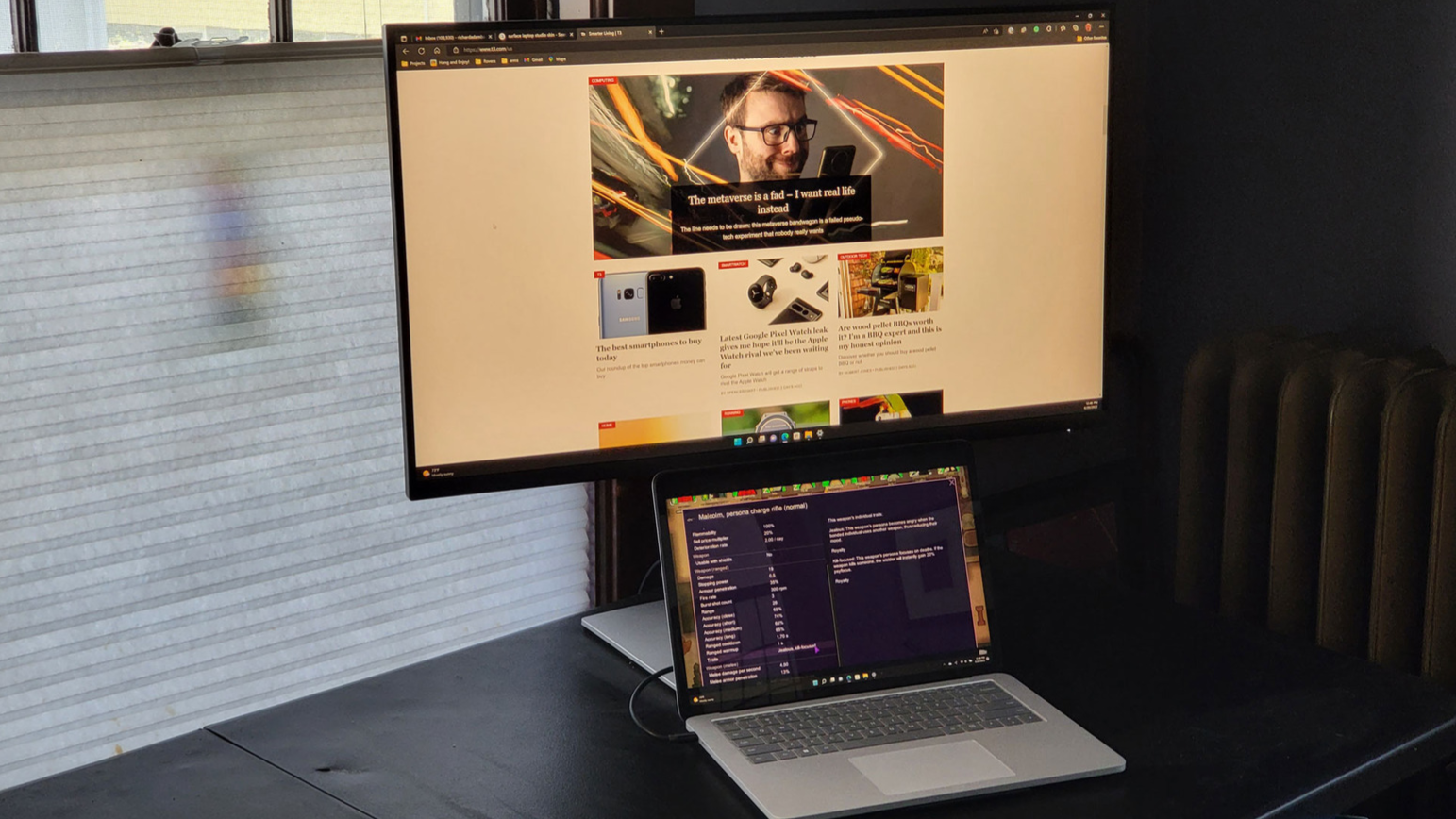
The future of work might be described as work where you are – which could be at home, in the office or somewhere else. Wherever you might be, the laptop that you use for work could benefit from adding one of the best 4K monitors.
One such option is the Dell 32-inch 4K monitor that also has a USB-C hub to add extra features to your desktop or laptop computer. It’s part of Dell’s professional monitor line, designed for work-from-home and office users. It is a nicely designed monitor that provides plenty of desktop real estate, with a flexible stand and a clean, simple design that makes it a great – if somewhat expensive – pick for the home office.
In this review, you’ll learn everything you need to know about this stylish work monitor, from its specs to its performance – and you can also read about how we test products.
Dell 32-inch 4K USB-C Hub Monitor review: design and setup
The 31.5-inch panel that the monitor uses has a resolution of 3840 x 2160 pixels, the same as your 4K UHD TV. It’s an in-plane switching (IPS) panel with a 60Hz refresh rate. This display has excellent detail and good color, although it lacks the deep blacks and brighter colors of the new generation of OLED displays.
It covers 99% of the sRGB gamut, but you don’t get support for the wider P3 or Rec. 709 color gamuts that UHD TVs can sustain. That might make it a poor pick for editing 4K video, as you won’t see the colors like they will show up on a UHD TV.
There’s a good selection of ports and inputs available here. For video, the Dell monitor offers one DisplayPort plus an HDMI 2.0 input. For data, there is a USB-C 3.2 Gen 1 input, plus two USB 3.2 outputs and a LAN port on the back. Two additional type A USB 3.2 ports (the larger, rectangular ones) on the bottom edge provide an easy way to connect temporary devices like media card readers or USB thumb drives.
The power and menu buttons are located on the back of the panel, so you reach around with your right hand and use your index finger to push them. The menu button also doubles as a 4-way joystick control for moving around the on-screen menu. It’s an unusual arrangement, but once you get used to it, it is easy to use and keeps the clean and clear design of the front panel.
The stand has a flexible, smart design that makes it very easy to use. You can rotate the monitor to portrait mode, lift it up or down by nearly six inches and tilt it forward and back by 5 and 20 degrees, respectively. That means it should be easy to find the optimal viewing position, and the cables fit neatly through the stand pole to keep them tidy. It doesn’t hide the cables as some stands do, but it’s an elegant solution to keep things tucked away.

Dell 32-inch 4K USB-C Hub Monitor review: features and image quality
The screen quality is excellent – the images had clear, bright color and sharp detail. I measured the peak brightness at 335 candela per meter square, which is bright enough for most uses, but not as bright as some other models.
The color is clear and vivid, but this monitor is limited to the sRGB color gamut, so you don’t get support for the wider Adobe RGB or Rec.709 colors. That’s fine for general use, but it would be a problem for photo or video use, because the screen can’t show the same range of colors as a standard UHD TV. If you edit video on this monitor and then show it on your TV, it will look quite different. Show a movie on it, and you’ll get muted greens and blues that don’t look natural.
The idea of this monitor is that you plug the USB-C cable into your laptop, and it handles everything – you get power to charge the laptop, and the same cable handles video and other accessories. So when you get home you just plug in the single USB cable and the monitor starts up, connects to your external mouse, keyboard and other devices and charges your laptop simultaneously.
It’s an attractive idea, and it works pretty well. Using the monitor with a Microsoft Surface Studio laptop, most of the things I tried worked without hassle the first time. Within a few seconds, the video appeared on the monitor, the laptop detected the USB dongles for my wireless keyboard and mouse that were plugged into the monitor, my external hard drive was detected and the laptop started charging.
The only thing that wasn’t plug-and-play was the ethernet connector, which for some reason required an additional driver. That wasn’t a big problem to fix, though. A right-click in the device manager and selecting “Search for an updated driver” found the right one and installed it, because the USB to ethernet chip that Dell used isn’t one of the ones that has drivers baked into Windows 11.
The next time I plugged the single USB-C cable into the laptop, all of my devices – including the ethernet – were up and running in a couple of seconds, and the computer started charging. It’s a simple solution to the business of taking your work with you, while also having the comforts of the home office available.
One feature that is missing from this monitor is a built-in KVM switch. Other monitors, such as the Dell U2723QE, allow you to switch between multiple computers from the keyboard (hence the name KVM, short for keyboard, video, and mouse switch).
The 32-inch 4K USB-C Hub model only has one USB input, so while you can connect more than one computer at a time to the three video inputs, you can’t switch between them from the keyboard and keep control of each computer.
You can, though, control the monitor from the keyboard with the Dell Display Manager, a neat app that allows you to manage every feature without touching the screen itself. That’s a big plus for tweaking the brightness and other settings, as you can control them from the same spot that you’re using the monitor.
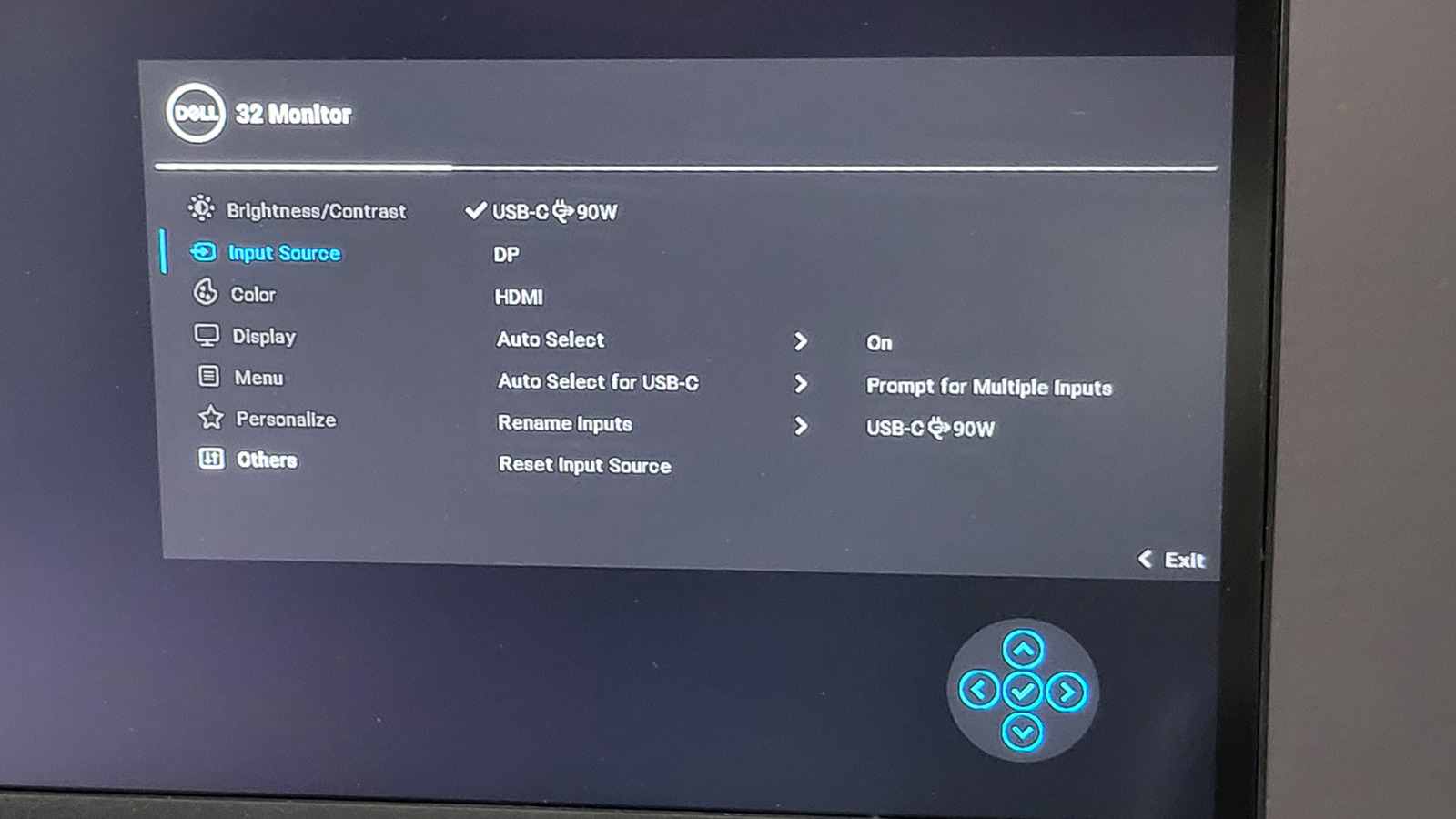
Dell 32-inch 4K USB-C Hub Monitor review: verdict
This monitor has a lot of features to like. There’s the 4K resolution on a big, wide 32-inch display that gives plenty of real estate for your work to expand. Plugging in a single cable to connect video and USB devices and charge your laptop at the same time is also kind of awesome. And no more messing with power cables, video cables and USB cables when you are working from home.
It is missing some things that would have made it more flexible, though, such as a wider color gamut for video use and a KVM feature. When your office is your living room, you need devices that can be used for both work and play, and while the P3223QE is great for work, it isn’t so suited to play.
Dell 32-inch 4K USB-C Hub Monitor review: also consider
There are a couple of standout alternatives to this Dell monitor that are worth considering. The Samsung M8 Smart Monitor excels as a do-it-all option. You can plug your laptop in to do some work or chill out and watch Netflix, thanks to the built-in Tizen OS. It’s about the same price as the Dell 32-inch 4K, as well, so it’s a great pick for the flexible home office.
If gaming is important for you, then the Benq EW3880R might be a good pick. This has the same 4K resolution, but the screen is curved, which makes it more comfortable for long gaming sessions. In addition, it offers a set of built-in speakers and HDR support to make your games look better.







