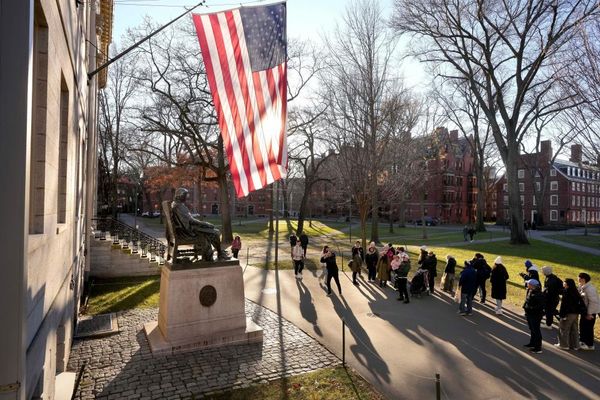Deck.Toys is a website that offers lesson planning, building, and tracking options that make the process enjoyable and engaging for both teachers and students alike.
The idea is to simplify the process of lesson planning while also integrating tools into one place. As such, the result has a look and feel like a coding platform that's easy to use and is self-explanatory for everyone involved.
Thanks to integration with current apps and software, such as Google Slides and Microsoft PowerPoint, it makes lesson planning and building very intuitive. That can mean making new lessons or using old ones and digitizing these for better tracking.
This guide aims to lay out all you need to know about Deck.Toys to see if it could work well for your class.
What is Deck.Toys?
Deck.Toys is a lesson planning website, at its most basic. But thanks to a host of integrations with apps, it can become far more rich in its offerings without being complicated. Teachers can use this to plan lessons, then share digitally so students can then use it to work while being tracked as and when is needed.
This tool is very helpful as it not only acts as a place for educators to plan their lessons but also as a way for students to explore these. They can follow along as a group or go into self-exploration paths as offered or needed, allowing everyone to take part at their pace.
While this uses a path-based system to explore, it is essentially a slides-based tool. Consequently, any resources that need to be used or interacted with are going to be in slide format. That makes this a little limiting but can be very liberating if you get creative with what's available.
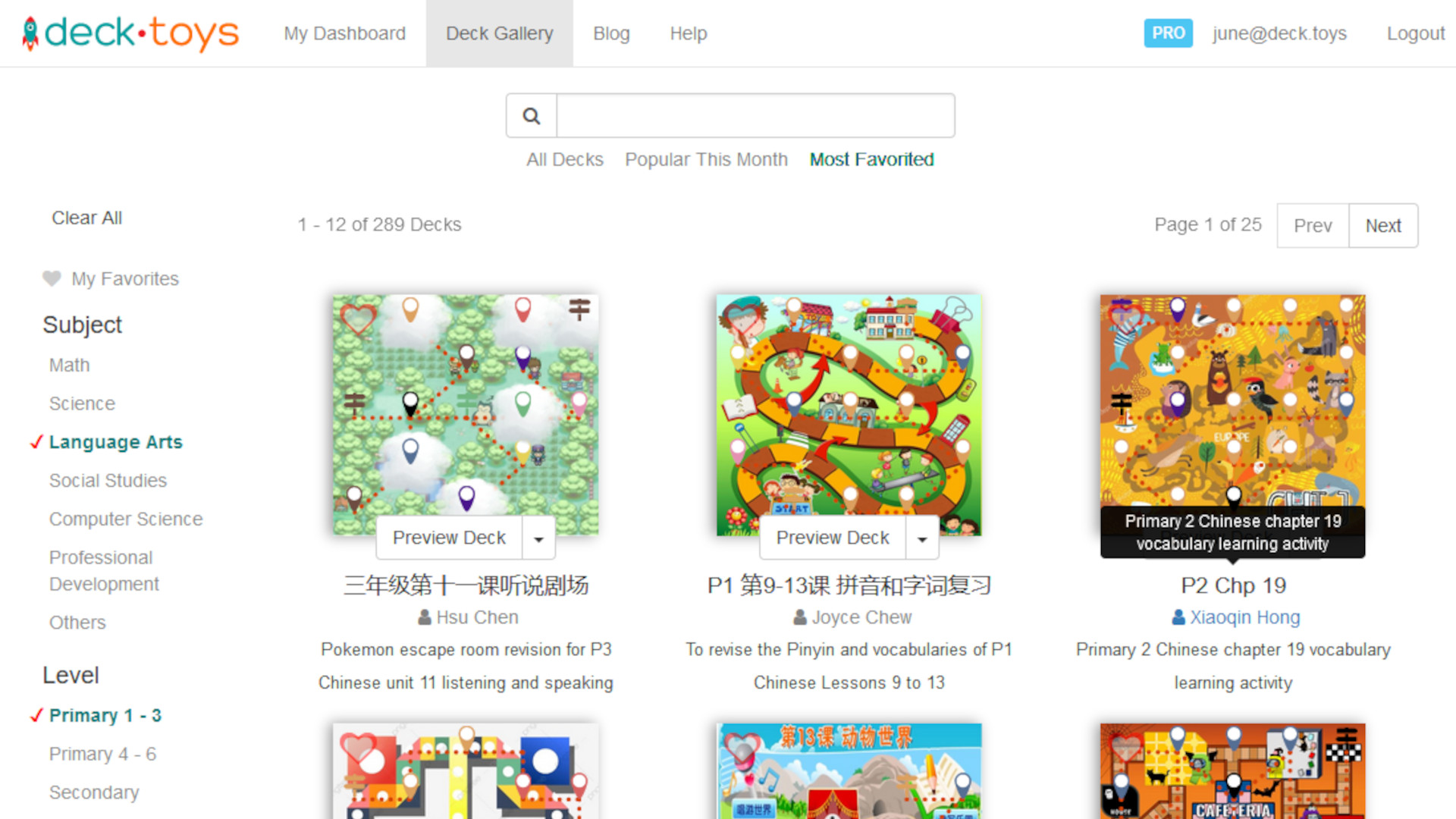
How does Deck.Toys work?
Deck.Toys allows you to sign up for an account through which you will be able to get started right away. Beginning at the dashboard, it's possible to create lessons immediately. Select the path and activity you want using the wizard tool, and it's easy to get started creating original lessons.
After you pick a path type, you then select the key concepts which students are going to be working on and mastering. This allows for great variation so you can teach virtually anything with this system.
The third step is to select the review and customize tab in which you can see the map of what's been created based on what you've entered so far. The locks along the path are pre-populated, as is student instructions -- all of which you can edit as needed before you get started. You can preview and change until you are happy with the final version.
Share this with students and they can begin learning. Do this by creating a classroom and adding students, allowing you to share with everyone at once. Simply give them the link and they can sign-in and get started. You are then able to monitor their progress as they go.
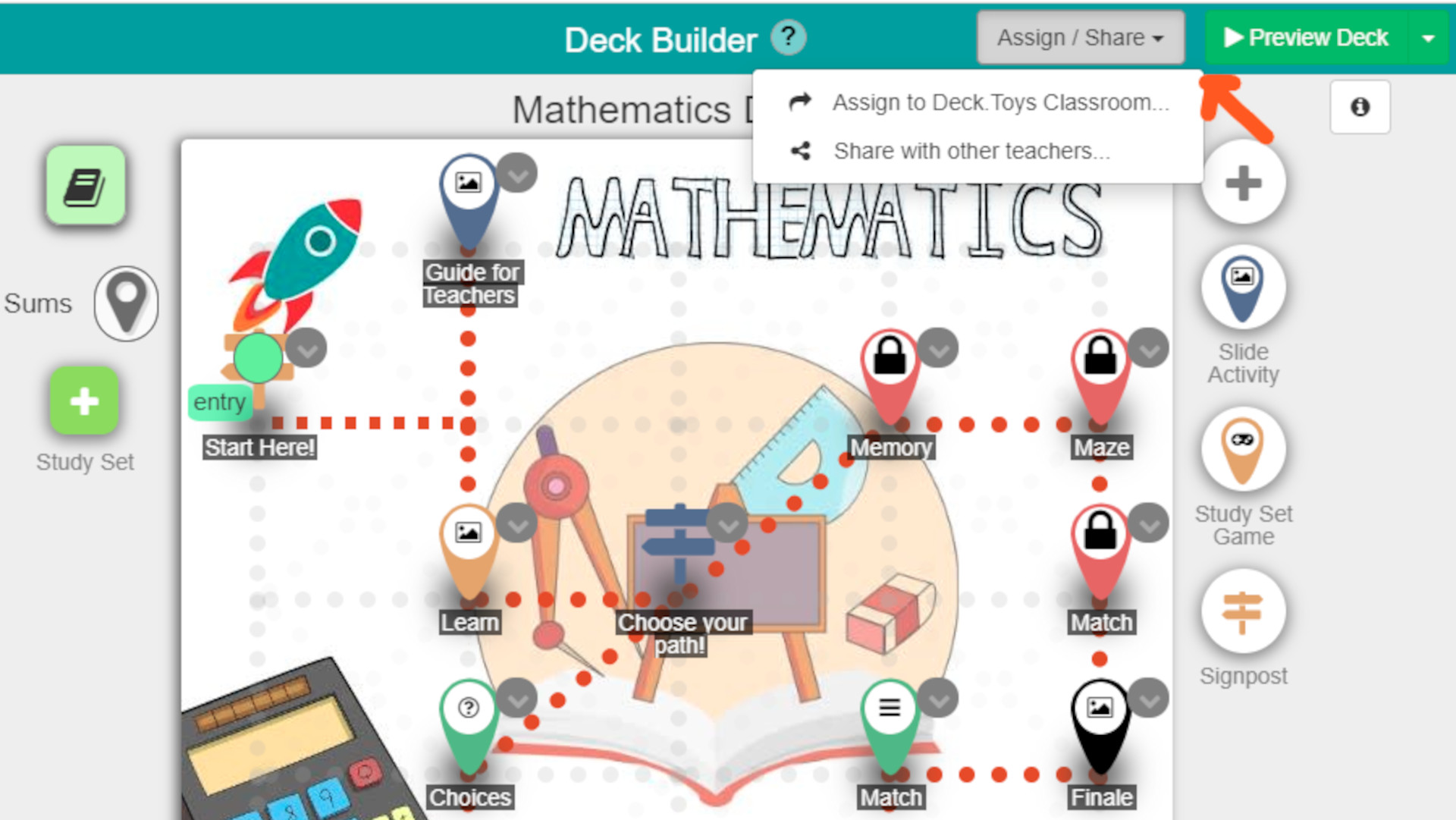
What are the best Deck.Toys features?
Deck.Toys allows educators to create paths that have a video-game feel in which students progress by completing tasks along the way. This can give a sense of progress, achievement and determination that allows for great flow-like teaching and learning.
Since Deck.Toys works with existing materials it can be very easy to get up and running, with rich resources on offer, right away. Integrations with the likes of Microsoft PowerPoint, Google Slides, Quizlet, and more, all make it possible to use a great range of materials when laying out tasks. From slides and flashcards to images and videos, there is a huge range that allows for great creative potential here.
Live-tracking is a great addition as you are able to monitor student progress. You can also select a synchronize class mode, which puts all the students on the same slide so they can follow you as you teach -- perhaps in the room with students -- before allowing them to progress freely again.
The ability to create classroom groups, and lessons themselves, is useful as you can go into any lesson and share with any classrooms you want. So you can share lessons across groups of classes with ease.
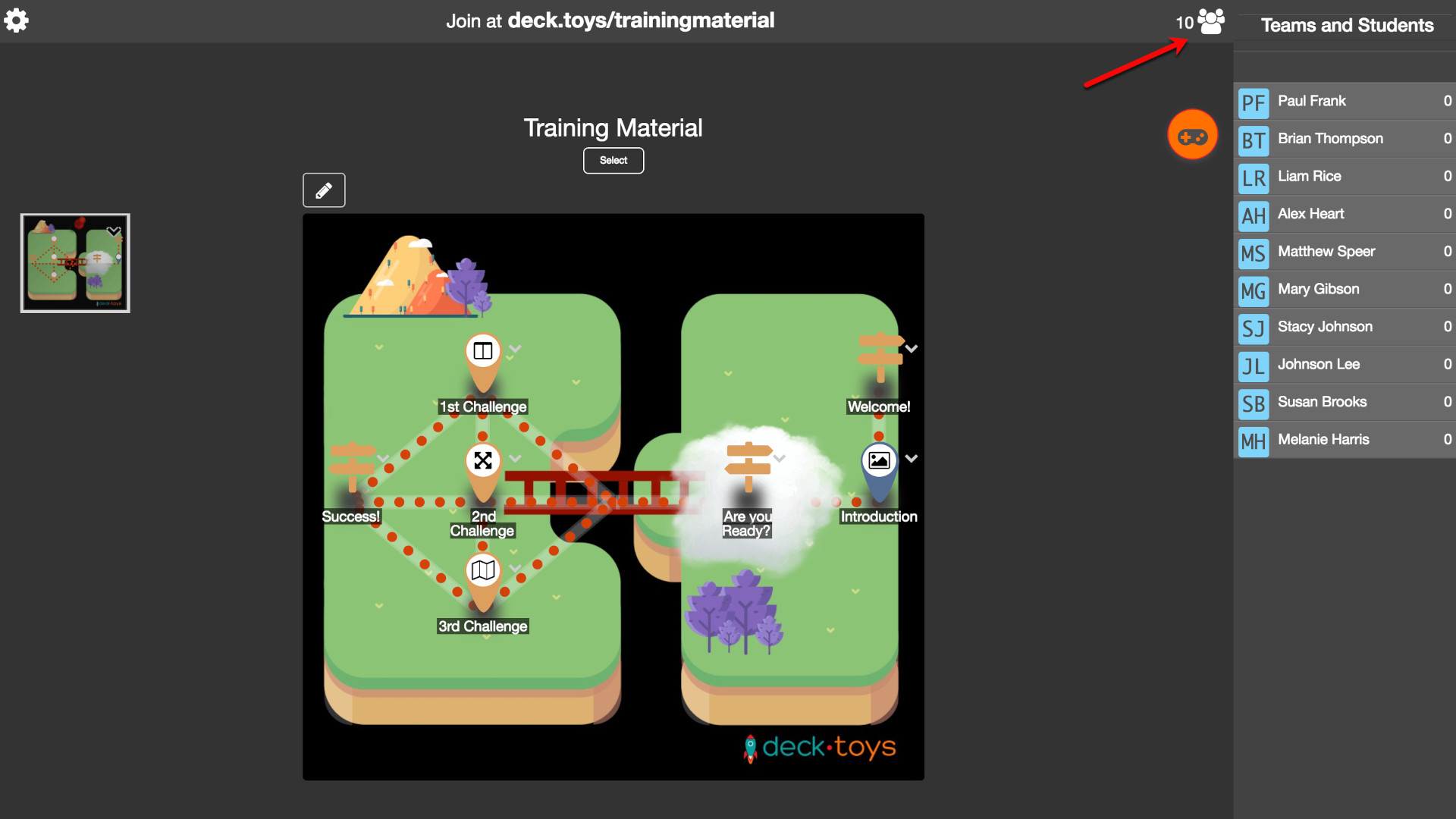
How much does Deck.Toys cost?
Deck.Toys comes in two formats of free and Pro, each offering varying levels of access and benefits for teachers.
The Free plan gets you two classrooms per teacher, up to three private decks, up to 100 public decks, 40 students per classroom, seven-day classroom data retention, and the ability to assign up to two decks per classroom at a time.
Go for the Pro plan at $8/month and you get 10 classrooms per teachers, 100 private decks, 200 public decks, 60 students per classroom, 30-day data retention, the ability to assign up to 10 decks per classroom at a time, and uploading voice clips to study sets and slide activities, plus exclusive access to new features and apps.
Deck.Toys best tips and tricks
Start with what you know
Use preexisting slide presentations to build a lesson pathway so you can quickly set a course without needing to create new slides from scratch.
Use templates
Take templates of lesson presentations from others apps such as Slides or PowerPoint to create lesson paths easily with rich content options.
Get interactive
Integrate quiz-style slides so students can have their learning testing and reinforced as they progress along their pathways.