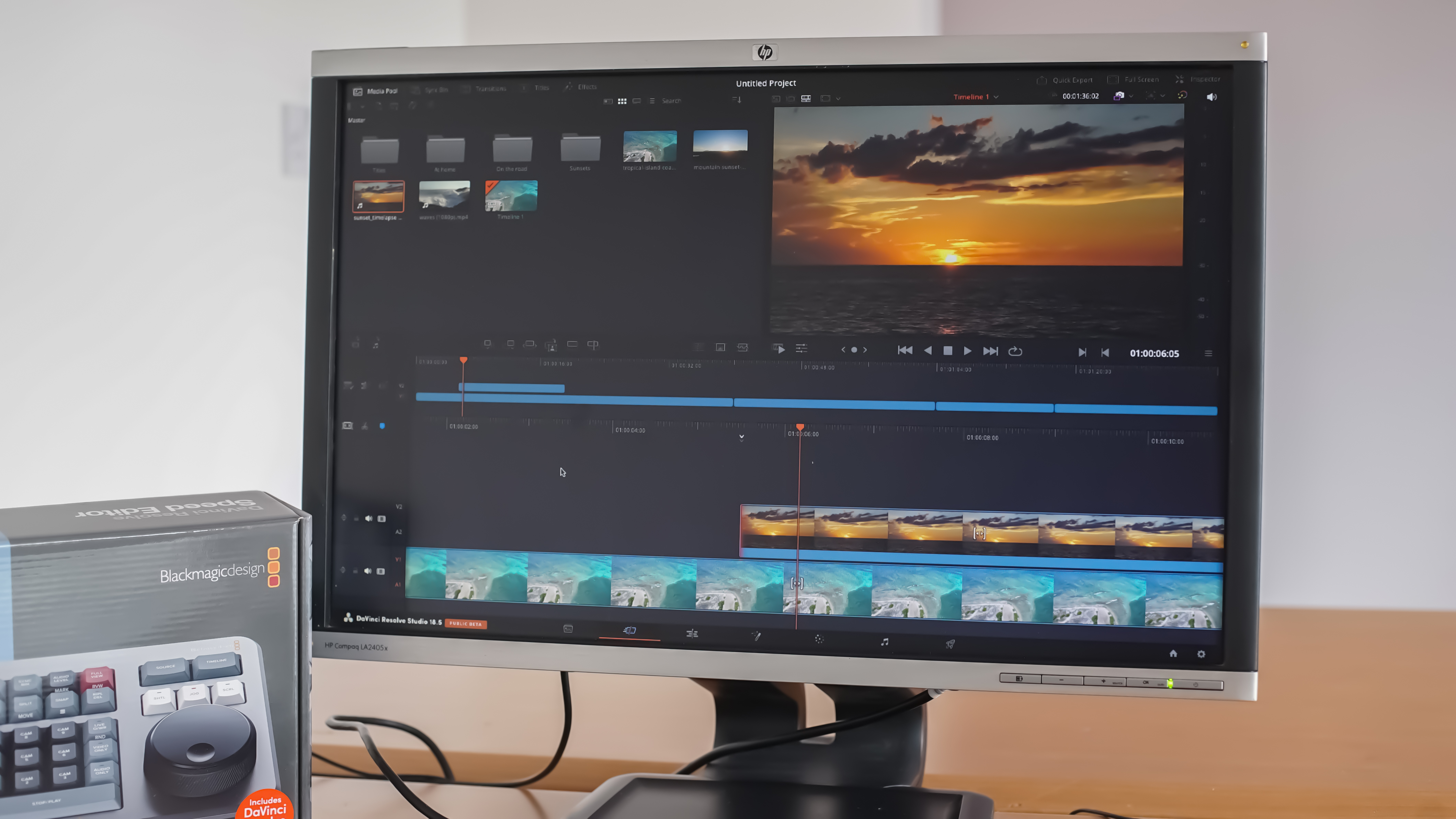
Davinci Resolve is an advanced non-linear video editing program that comes as both a free version and a paid for studio version. Although early versions of Resolve were focused on color grading and correction, more recent releases have extended its number and range of features to make it a one-stop shop for video editors and color graders alike.
It sits naturally alongside the likes of Adobe Premiere Pro and Final Cut Pro among the best video editing software but has additional dedicated hardware which makes it a perfect solution for even the most advanced of users.
I have used Resolve for a number of years, producing both short-form and long-form videos, and have found it to be both reliable and powerful. I’ve put version 18.5 through its paces by creating a short edit that utilises its new features.
DaVinci Resolve Studio 18.5 review: Minimum system requirements

Features
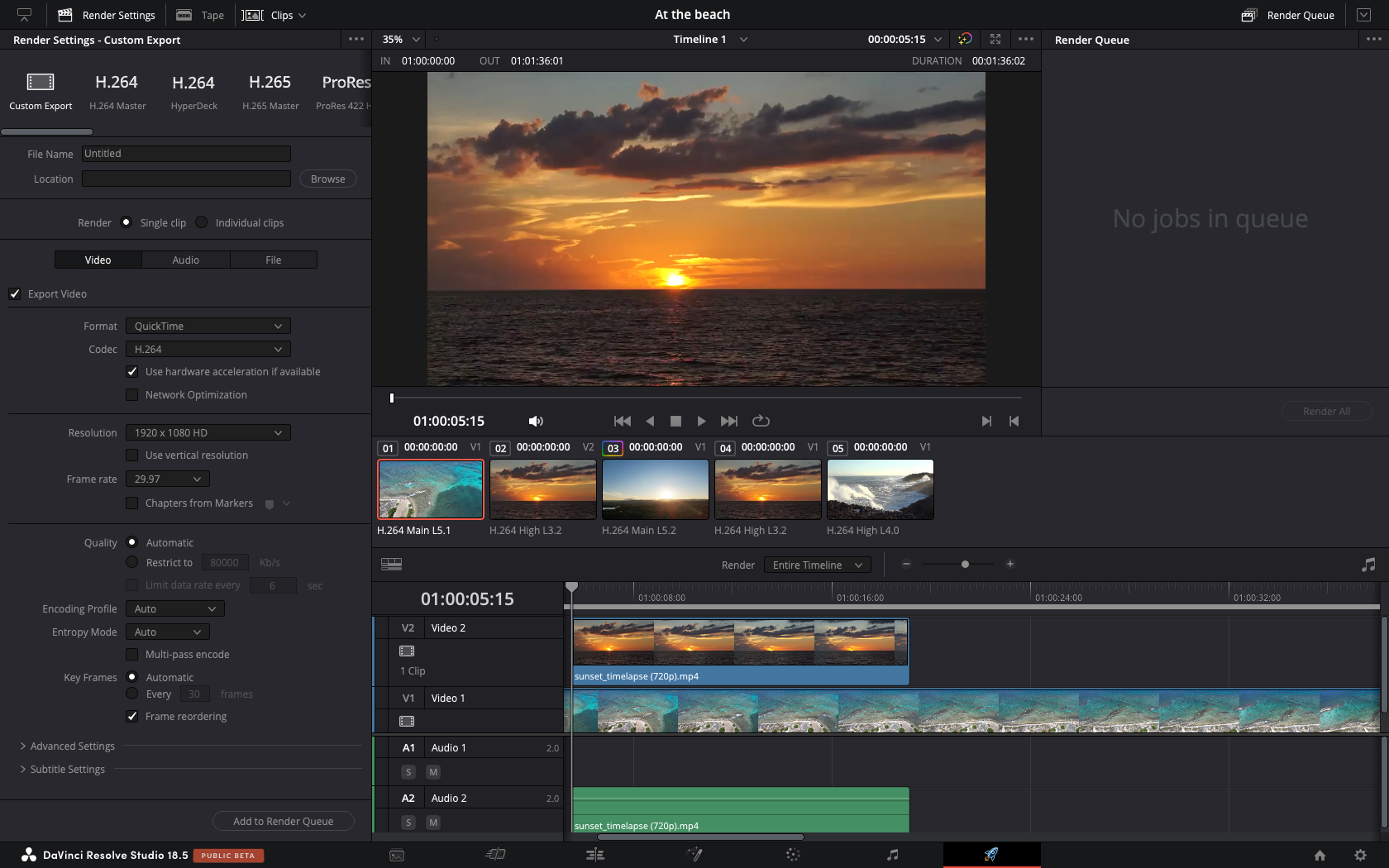
Version 18.5 includes a range of improvements and some really exciting and super userful new features. Some of these represent an initial step to providing AI tools that make DaVinci Resolve more powerful than it’s ever been as well as support for 3D tools. Let’s take a look at some of the features that stood out to me and will definitely be making it into my own workflow.
Auto Subtitling
This feature is a game changer, not only for adding subtitles to footage, but also for the general editing process. This capability has been a part of Premiere Pro for a couple of years so it’s great to see it making it into Resolve. In essence, this feature analyses a clip’s audio track and then automatically generates subtitles from it. These are placed on the subtitle track and include the insertion of punctuation and grammar. These can then be modified, adjusted and changed if Resolve has got anything wrong. On the whole, I found this feature to be very accurate with only very rare mistakes entering in. It can therefore definitely be relied upon but casting an eye over it before export is necessary.
Users who upload their videos to social media and have previously manually added subtitles will benefit from this feature, saving huge amounts of time, energy and effort.
Audio transcription

For me, this is where the technology becomes particularly powerful and transformative for my editing process. Once the audio has been transcribed, users can carry out a range of clip-related functions, such as creating sub-clips by selecting parts of the output text. Amazing! I was able to create an entire initial edit of a video without ever looking at the video itself. One application for this feature is that initial edits can be carried out by someone who has absolutely no experience of a video editor. As long as they can read, they can create an edit.
Alongside that, users can jump to different points of the video by selecting parts of the text. No more scrubbing through clips, going back and forth, painfully trying to find an exact phrase or section. I also really liked the ability to search for terms across multiple clips, something that has really helped to collate similar content across multiple takes.
I found that only when I embraced this type of editing workflow did I appreciate all its benefits and truly benefit from it. While I was still trying to use traditional ways of sorting clips and at the same time taking advantage of the new tools I found that I was caught in a halfway house that slowed me down, and held me back.
3D scene advances
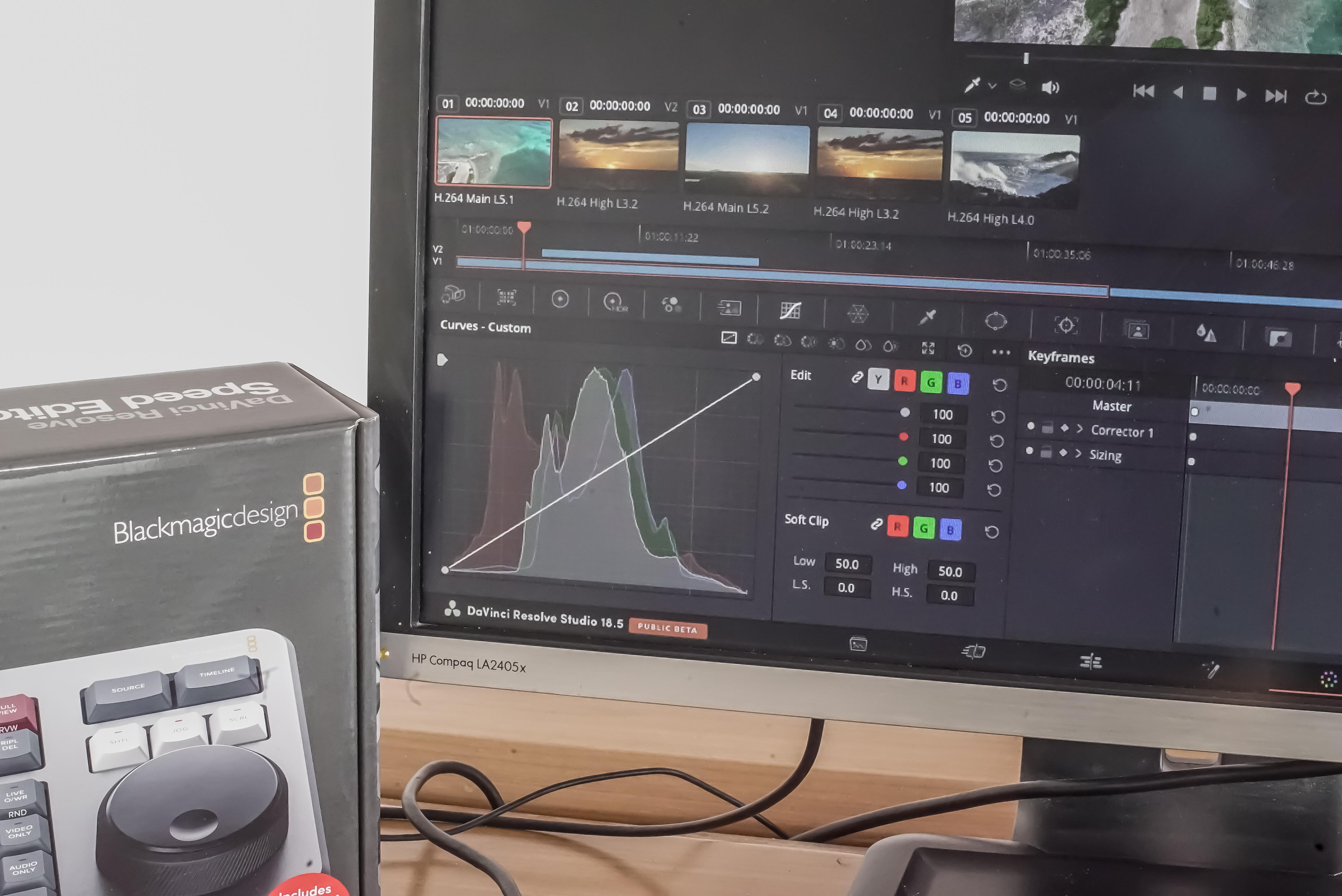
With a degree and subsequent career in the area of 3D visualisation, I’ve been keeping a keen eye on the move of Non-Linear Editors (NLE) adopting 3D technology and workflows. I remember the first time I came across Video Copilot’s Element 3D plugin for After Effects which enabled the integration of 3D graphics into a traditional video editing workflow. In my own experience, I’ve always preferred to create my 3D scenes with dedicated software but with the tools advancing in NLEs I wonder if this will continue to be the case.
DaVinci Resolve has now adopted the Universal Scene Descriptor (USD) framework which is an open standard that is being increasingly recognised across the 3D industry. USD files contain geometry, lighting, cameras, materials, and animation effectively allowing a high level of collaboration between disciples, artists, editors and anyone else in a project’s creative pipeline. This attention to collaboration is what really interests me because it breaks down a lot of the barriers that exist when I want to work with others.
The USD tools are still relatively rudimentary and the in-the-box Storm GPU renderer is not as good as other renderers on the market. The integration of more 3D and VFX tools is a great move in the right direction but users will still find better and more extensive tools in Adobe Effects.
Relighting images
I want to just make a super brief mention of Resolve’s new Relight plugin which analyses your images and creates associated normal maps. Using these maps, it is then possible to treat the images as if they were in 3D and add lights into the scene. This is a really nice feature that allows for a powerful amount of editing shots in post. It’s always best to get it right in-shot but if you have the option to make changes in post then that’s great too.
Price
To access all of DaVinci Resolve’s premium features you’ll need to pay £245 for a perpetual license. If you buy a piece of their hardware, such as the Speed Editor for £325, then you’ll automatically get a copy of Resolve Studio.
Should I buy DaVinci Resolve Studio 18.5?
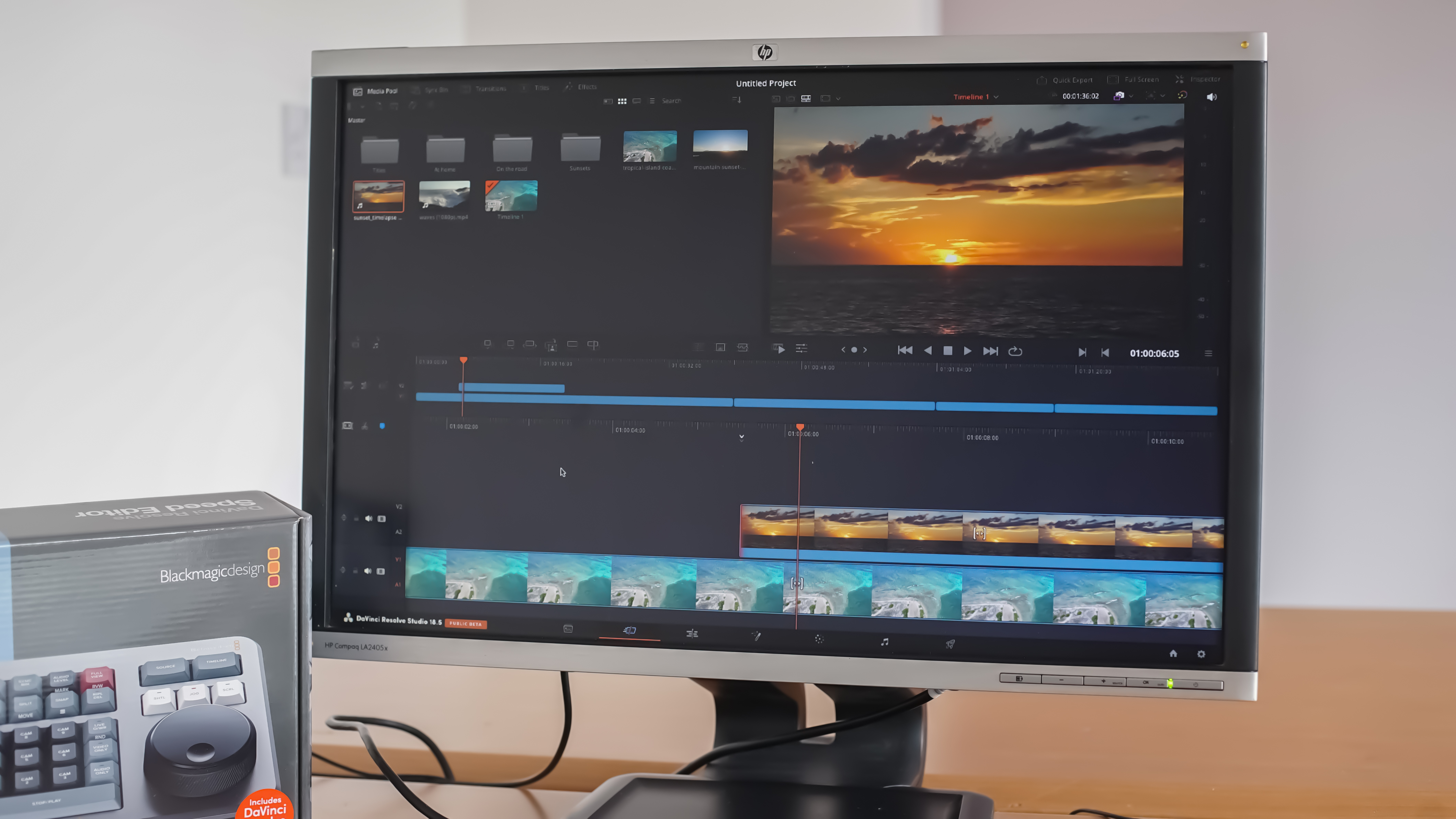
I love this version of Resolve. It comes with all the industry-leading colour grading tools but includes some next-gen tools such as auto-subtitling and transcribing tools. I also love that Resolve has maintained a perpetual license structure, making it super affordable, especially over a two or three-year period. When partnered with its dedicated hardware, the editing and colour-grading workflow becomes an absolute joy.







