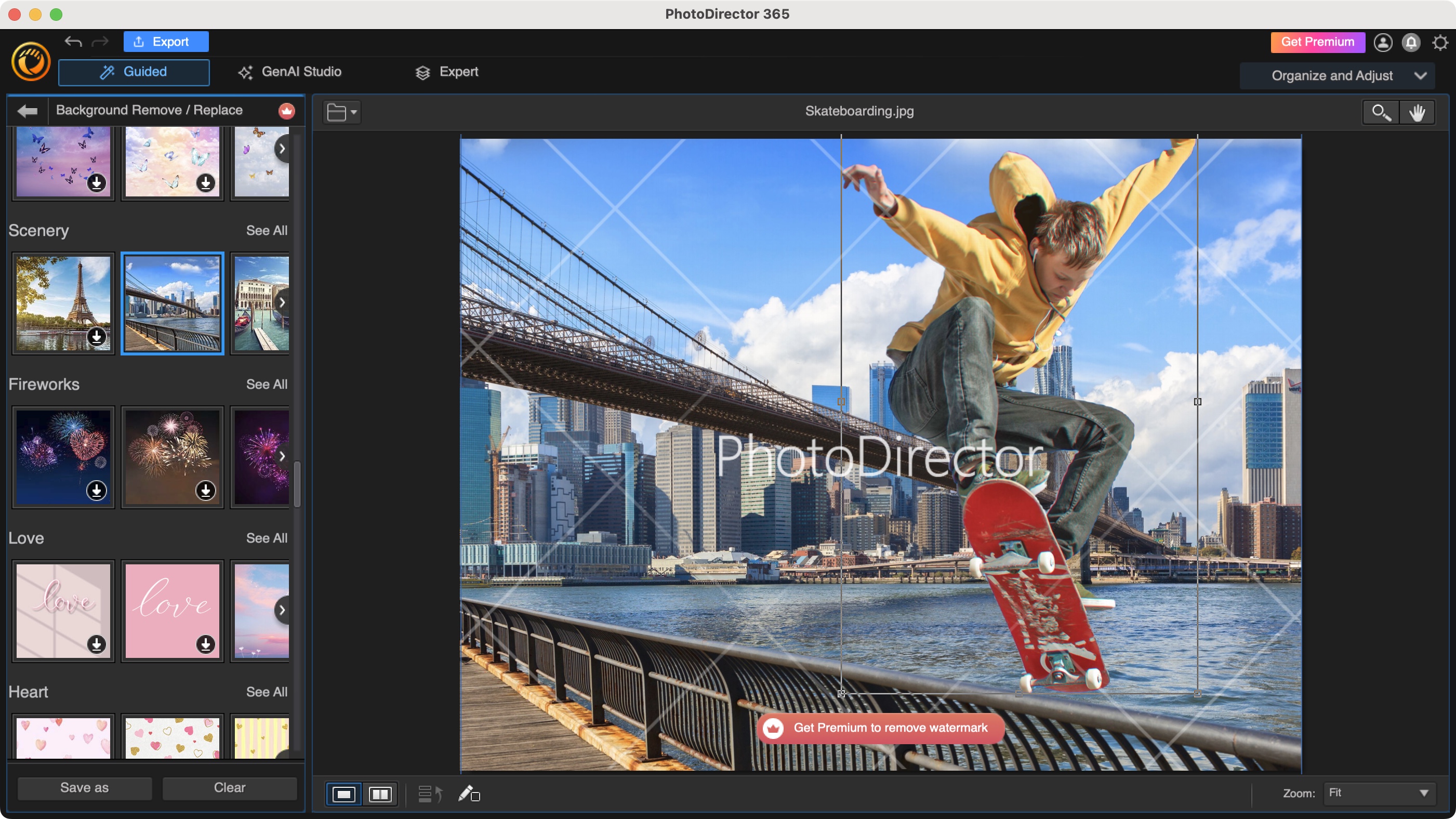
Digital photography means we don’t have to restrain our itchy trigger finger, and we’re able to take hundreds, even thousands of photos per assignment, project, trip or event. However, that also means we need the best photo editor software to organize and edit these shots. Most computers come bundled with these apps, but is it worth paying a little extra to access even more tools for editing and managing photos?
CyberLink PhotoDirector is one such tool, expanding photo editing capabilities for professionals and beginners alike. We’ve long been fans of the company’s content creation suite, and when we last reviewed the software, we praised it for providing one of the best Photoshop alternatives and best alternatives to Lightroom. So, how does CyberLink’s latest version compare to the competition? We put PhotoDirector to the test.
CyberLink PhotoDirector: Pricing & plans
- The price alone makes PhotoDirector extremely competitive, compared to Lightroom, and the fact you can opt for subscription or perpetual license is the icing on the cake
CyberLink is a rare beast: in a world increasingly dominated by subscription packages, this company still offers you the choice of purchasing a perpetual license. The version known as Ultra can be yours for $100, which is less than one year of renting Adobe Lightroom. A subscription is also available of course - for those who enjoy not owning their software - and the price here is also very competitive: it usually costs $60 a year to get PhotoDirector 365, but as of this writing, you can get it for $40.
The main advantage of subscribing to any software is the constant regular updates you get, and CyberLink releases fixes, new features, and new media each and every month.
If you’re curious about this software, you’re encouraged to download the free trial by clicking here.
- Pricing & plans: 5/5
CyberLink PhotoDirector: Launcher
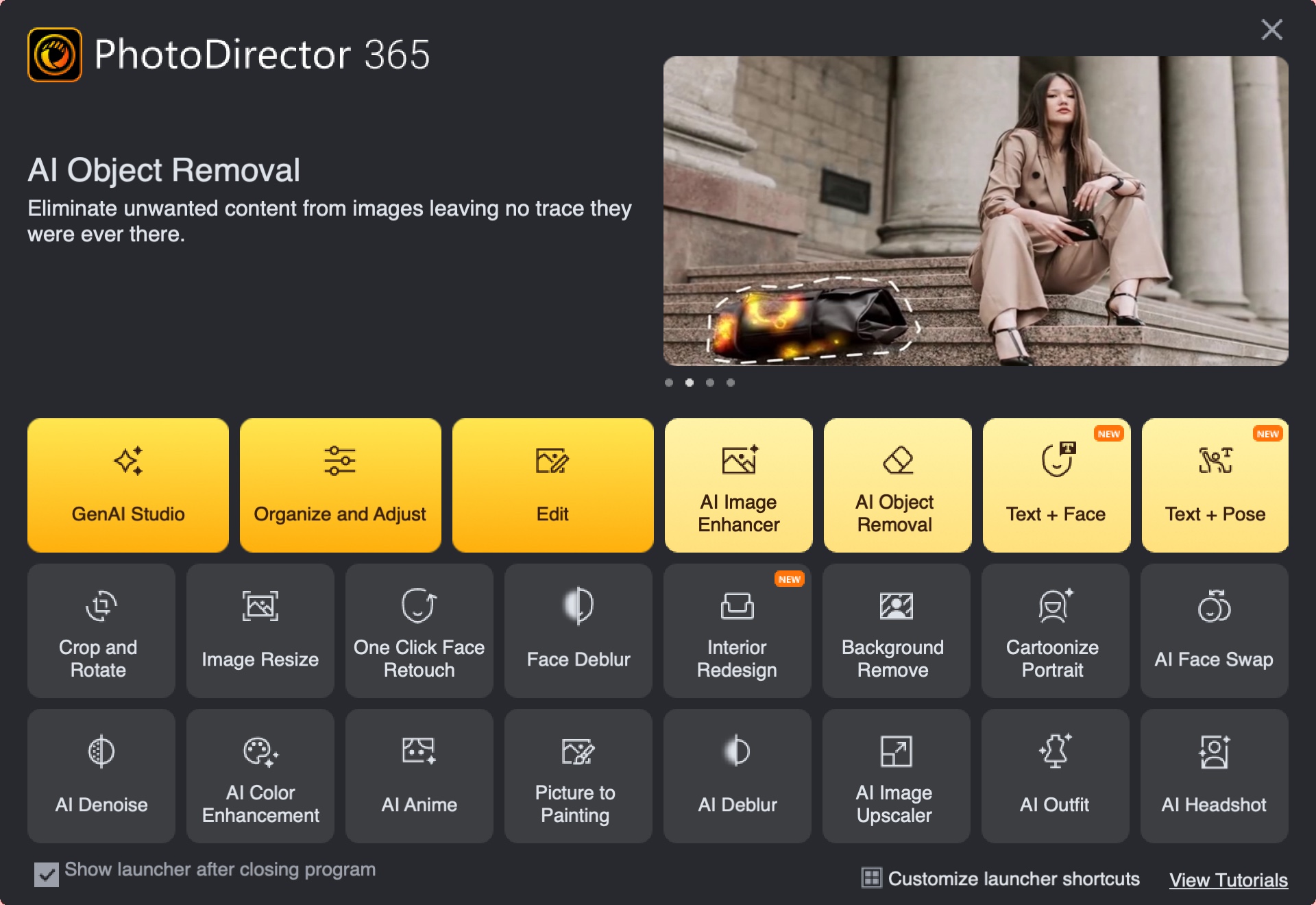
- The Launcher is where you choose which tool to use - and which interface to open. This way of working isn’t as intuitive as having everything in one window, but it doesn’t take long to get used to it
Launch PhotoDirector and you’ll be faced with a simple launcher, prominently featuring an animated advert at the top for some of its latest features. Beneath this distracting 40% of the interface are the main icons in yellow. Some open a floating window onto which you’ll drop an image to perform the required action, while others open up a whole new interface. The various icons that do this present you with a different yet similar interface, offering unique tools for the job at hand. It can get a little confusing navigating through this way of working, but the more we used PhotoDirector, the more we got used to it.
Further down the launcher window are more icons. These offer quick links to regularly used tools, and this section is customisable, letting you choose which of these icons to display or hide. There’s also a link to CyberLink’s tutorial page, which offers over a hundred how-tos to help you understand the software better.
- Score: 3.5/5
CyberLink PhotoDirector: Library & Adjust
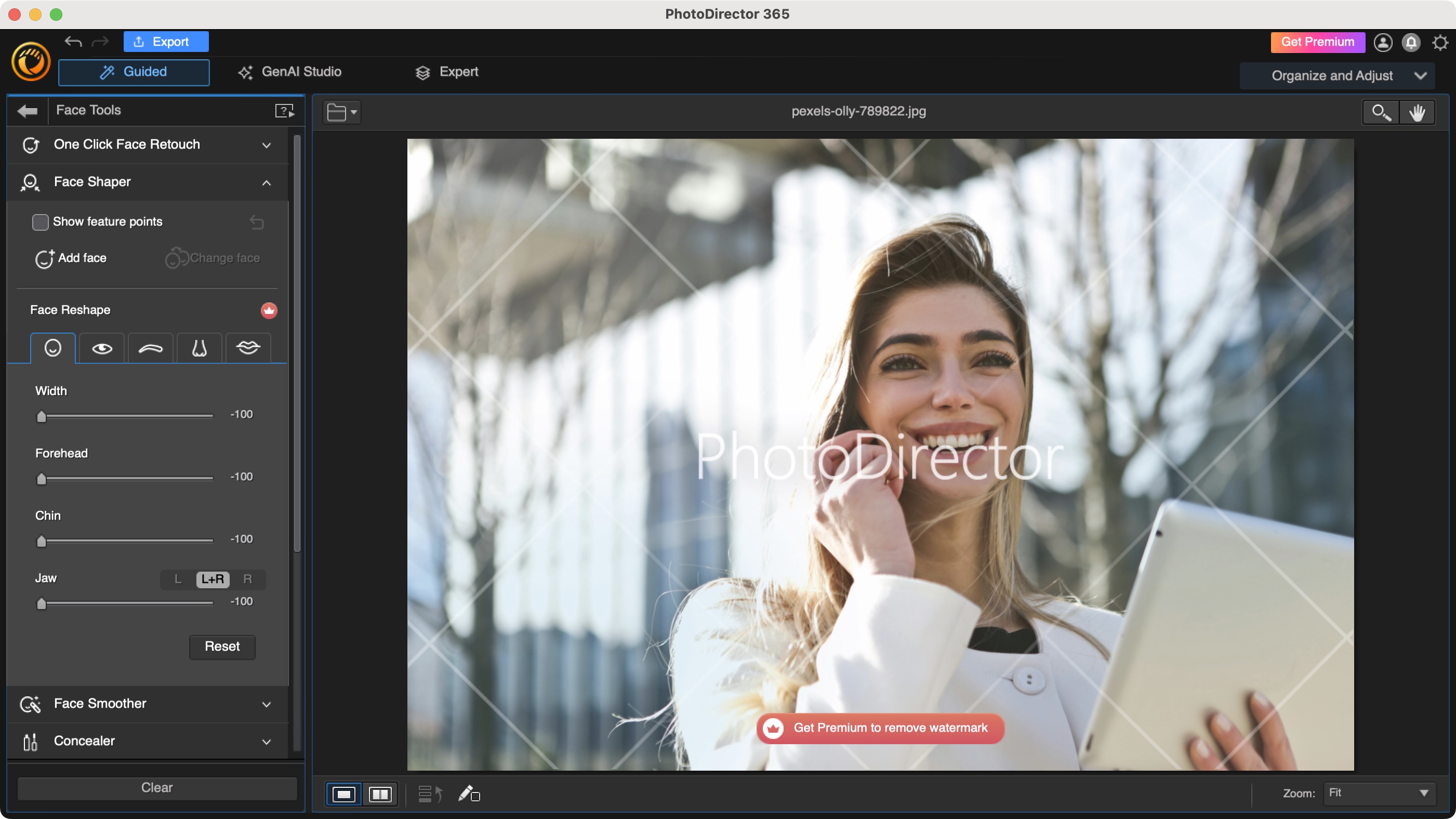
- Library and Adjust lets you organize your shots and alter them to look their best. The ability to switch between Guided, Manual, Presets and Expert modes gives you a lot of flexibility, depending on your skill level
The ‘Library and Adjust’ module is likely the one most get PhotoDirector for: a place to organize your shots, and use various tools to improve the quality of your photographs. When selected, you’re confronted with a very traditional interface, with a sidebar on the left containing various categories for the ‘Library’ section, or tools while in ‘Adjust’ mode.
In either case, most of the interface on the right is taken over by your selected photo, while thumbnails at the bottom help you see other shots in the same category.
Using the available tools is as easy as any image editing app you’ve likely used before, with a generous number of sliders to make the necessary alterations. Be aware though that if you’re using the free version, the vast majority of these tools are premium only. You can use them, but if and when you do, the image will be prominently watermarked, until you undo the change, or pay for the proper version.
You’ll find Manual and Preset options, and to the right is a drop down menu offering you Guided and Expert interfaces. As its title implies, Guided is a simplified version, whereas Expert opens up a multi-layered interface, giving you more free reign over your modifications. There’s also a third option in that menu, the Generative AI Studio, but we’ll be exploring that part of the software a little later on.
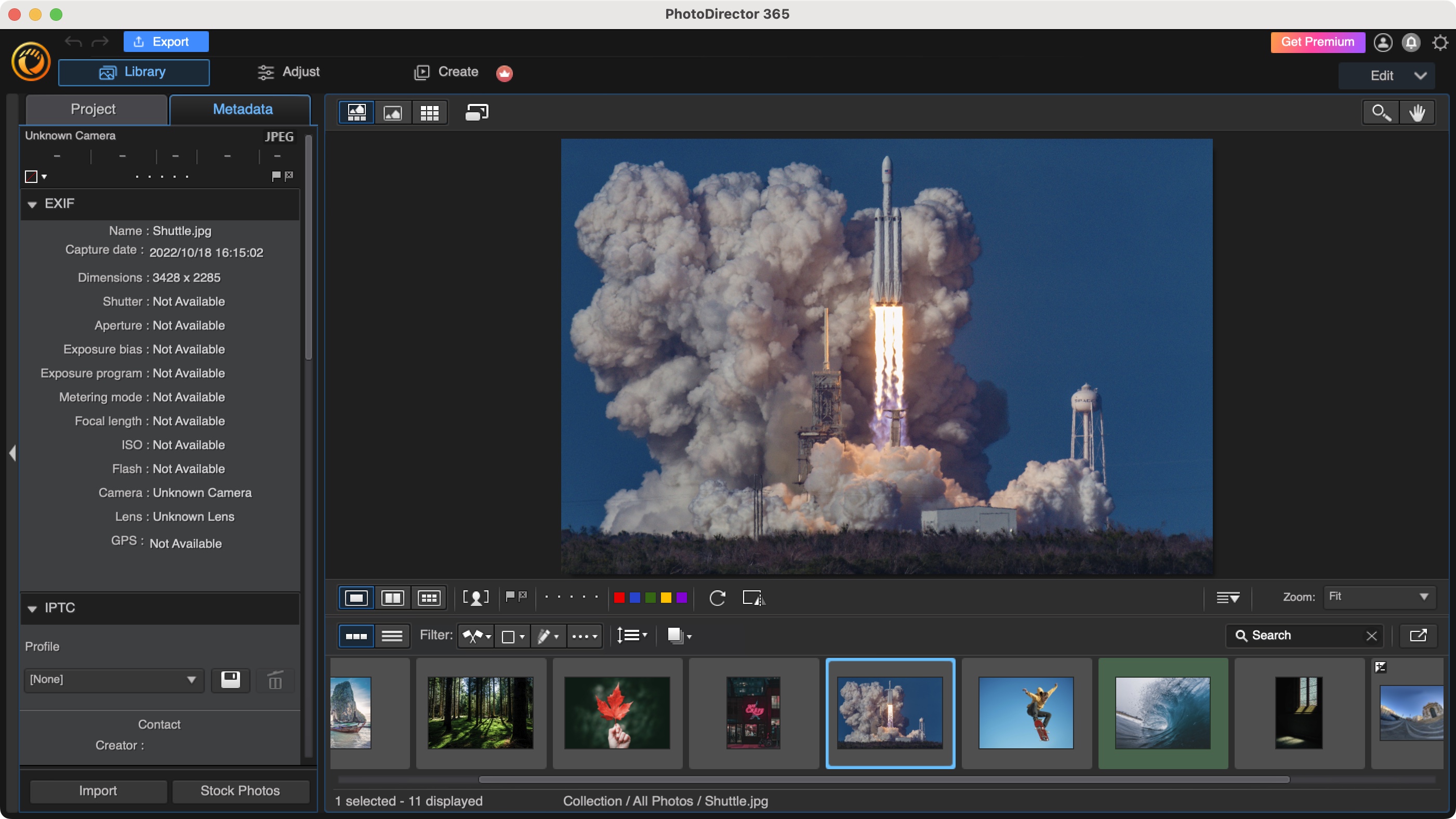
As for the library section, it’s pretty standard actually. You can organize your shots into albums, with tags, by faces, there’s also a calendar view, and you can set up various smart collections to atomically organize your photos based on set criteria. There’s nothing drastically new here that we haven’t seen many times before. Still, it works, and works well.
There is however a third section: Create. This is where you get to transform your stills into something potentially more interesting, such as a slideshow, or an animated GIF. You have the ability to create panoramas, perform digital witchcraft with ‘Face Swap’, merge photos with different exposures to get the best out of them, and there’s even a section turning video clips into photos. Interesting though all of this is, these tools are only available to paying customers.
- Score: 4/5
CyberLink PhotoDirector: Editing
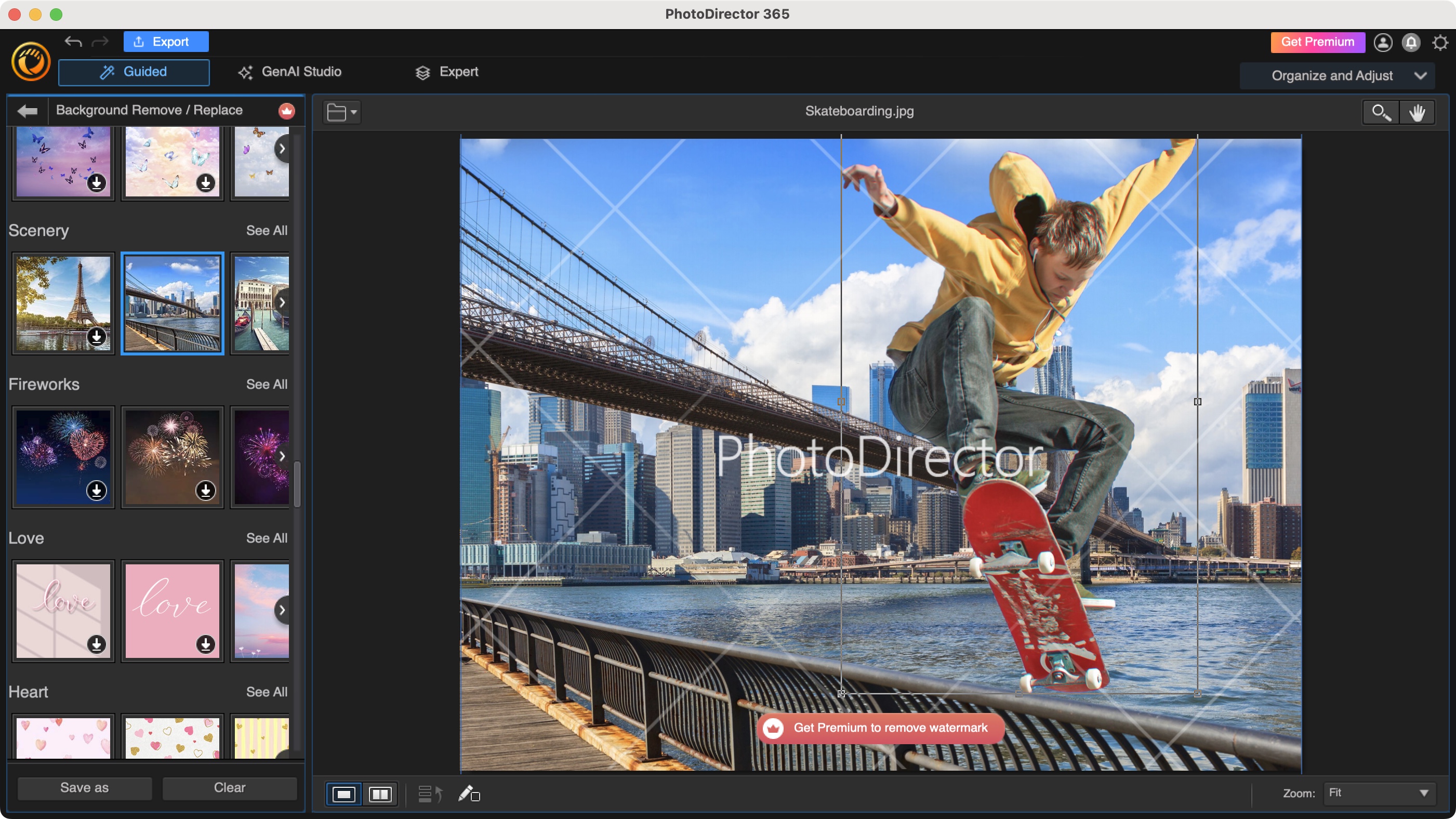
- PhotoDirector has extensive edit features which go well beyond image editing, and comfortably enter the image compositing. The list of tools is vast, and are incredibly easy to use
The Edit module takes more of a leaf from Photoshop, expanding from the ‘Create’ section we looked at just before, and allowing you to create complete image composites. With it you’re able to add multiple text layers, perform some basic actions like cropping, resizing and rotating, you’ll find some animation effects, you’ll be able to apply lens effects, modify the shape of faces, remove backgrounds, add stickers, frames, and overlays, the versatility is quite extensive, and oh so easy to use; you’ll find it’s pretty effortless to just dabble and experiment until you reach the look you’re after.
Regretfully, as with the premium alteration we explored in ‘Library and Adjust’ you cannot save any changes you’ve made which contain premium effects. We understand the watermarking and the restriction when exporting, but being unable to save changes does restrict the amount of experimentation you can perform without getting a plan or a perpetual license (and that’s likely the reason).
- Editing: 4/5
CyberLink PhotoDirector: AI tools
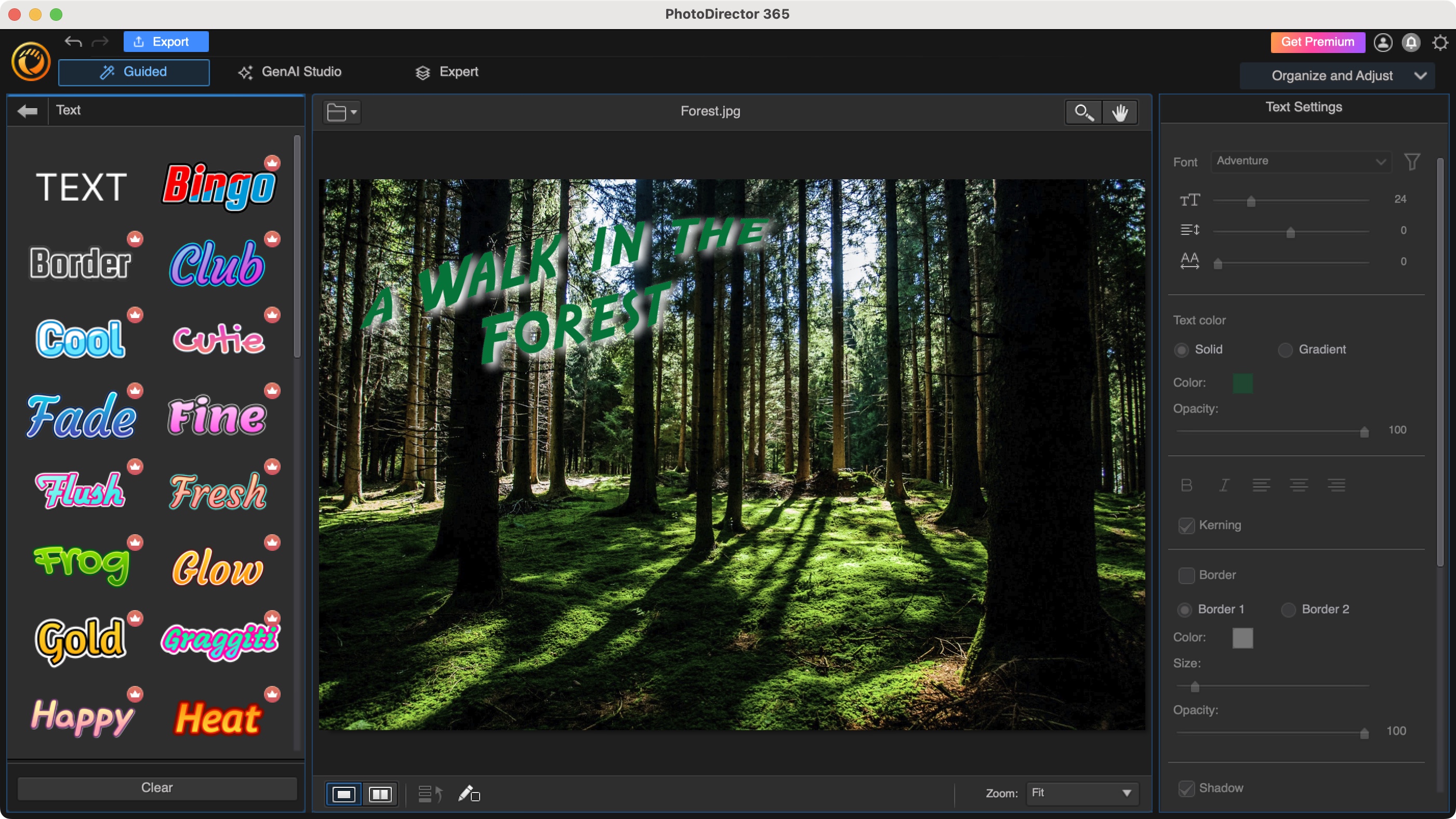
- The AI tools can be found throughout the PhotoDirector interface, and they work as you would expect them to - although you’re given as set number of credits each month with your subscription
There’s no escaping artificial intelligence - we’ve even reviewed the best AI tools, and PhotoDirector has a wealth of them that can be accessed from various parts of the interface. By now you should know how this works: you type in a description of what you’re after, select an aspect ratio, style, and away you go. But here PhotoDirector goes beyond that: you can import a photo and transform it based on specific criteria, such as changing the clothing someone wears or the background they’re shot in front of, or replacing an object with another, expanding an image beyond its borders, do a spot of interior redesigning of an existing shot, turn a photo into an anime drawing, and much more.
This all sounds great, but there’s a catch, which is the same for other software offering such services: PhotoDirector’s generative AI feature works on a credit system, which you spend each time you create a new AI image. You get 100 credits a month with a basic subscription. If you need more you need to pay for those separately, from 50 to 500 credits a pop, and the more you buy in one go, the cheaper each credit becomes (from $6 for 50 to $35 for 500).
Should I buy?
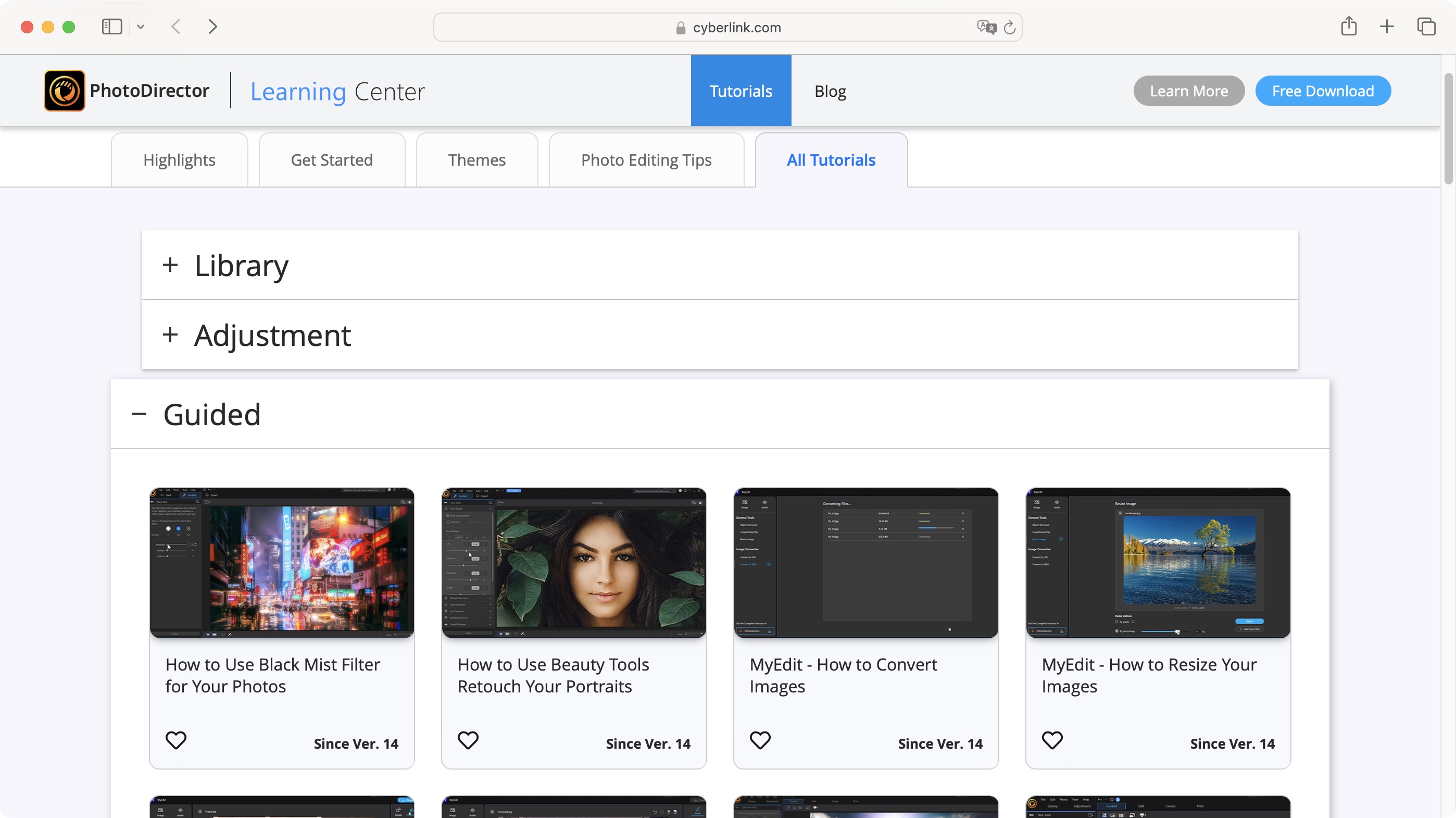
Buy it if...
You need an app that’s a mixture of a photo organizer and a powerful image compositor, with an increasing number of AI tools thrown in for good measure, and you appreciate having a choice between subscribing to the service or buying the software outright.
Don't buy it if...
Your needs are more modest, you might be better off sticking to the photo organizing software that’s bundled with your computer, or you’re not a fan of the extensive AI tools here.
We tested out the best photo editing PCs and the best laptops for photo editing and these are our top picks.







