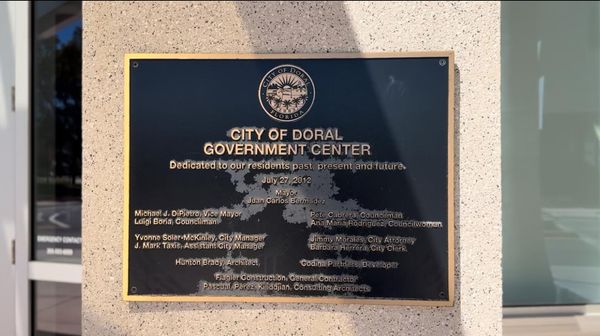I've reviewed and used several Corsair keyboards over the last decade-plus. While some have been impressive in terms of features or comfort, I don't think I've ever been pleasantly surprised when it came to launch price. But that's changed with the Corsair K65 Plus Wireless, a 75% keyboard with hot-swappable pre-lubed linear switches, two-layers of sound dampening, a programmable knurled metal knob, and other appreciated features. My initial impressions based on the switch feel and sound alone had me thinking this keyboard might be priced well above $200. But when I actually dug into the press materials, I was shocked to see the $159.99 MSRP. There's a whole lot to like here, especially for that price.
That said, the K65 Plus Wireless isn't perfect. The single-shot PBT keycaps and plastic shell, while far from feeling cheap, don't quite live up to the otherwise luxury feel and sound of Corsair's latest K65. But while I'm not a huge fan of linear switches, the combination of lubed Corsair MLX Reds, foam and silicon for sound dampening, and a solid 2.02-pound weight, make the K65 Plus Wireless the most premium-feeling gaming-focused keyboard I've ever used. With a metal shell and better keycaps, this could easily pass for a custom keyboard in the $300-plus range. Considering the K65 Plus Wireless barely costs more than half that, it's easy to recommend as one of the best gaming keyboards I've used. If you like red switches and the look of Corsair's keycaps, you'll find plenty of value here.
Design and Construction of the Corsair K65 Plus Wireless

The design and build of the K65 Plus Wireless is solid, if perhaps not all that exciting. The case is made of black polycarbonate plastic, with a steel internal plate to add rigidity and weight. It would be lovely to see an aluminum shell, but I don't expect one at this price. The plastic looks and feels good (for plastic), and at 2.02 pounds, the keyboard is heavy — but not as substantial as Micro Center's Inland Gaming MK Pro 75%, which approaches 4 pounds without switches or keycaps.
At 12.59 x 5.35 x 1.37 inches (320 x 136 x 35mm), Corsair's keyboard is slightly smaller than Inland's MK Pro 75% (13.07 x 5.75 inches / 332 x 146mm). There are smaller 75% keyboards, like the Keychron K2 Wireless I used as my daily driver for a couple of years. But there you lose the volume knob and any kind of key separation. With the K65 Plus Wireless, Corsair offsets the arrow keys slightly (which I appreciate since I play a lot of RTS games), and isolates the function row and the home and PgUp/PgDn keys below the knob. These keys also do double duty as Bluetooth channel selectors, which is another reason it's nice that they're easier to find than they would be jammed up against all the other keys. In short, Corsair keeps things compact, while mostly making good use of the limited space.
I'm not quite as happy about the keycaps, though, both for their design and their construction. The single-shot dye-sub caps are more than fine for a mainstream gaming keyboard – the legends are particularly crisp for this kind of keycap – and they should look and feel familiar to fans of Corsair's previous offerings on this front. But the buttery smooth lubed switches and dual-layer sound dampening (foam and a silicon pad) otherwise make this feel like a much more expensive keyboard. The gray keycaps have little in the way of design flourish (save for a nice triangle pattern on the space bar), and the RGB lighting doesn't shine through the legends.
The latter isn't too much of an issue though, as the RGB lighting gets plenty bright enough to shine through between the keycaps. I don't dislike the keycaps, it's just one area, along with the plastic shell, where the materials hold the K65 Plus Wireless back from truly feeling like a luxury keyboard. This, plus the fact that linear switches aren't my favorite, makes me wish Corsair would sell this keyboard as a barebones kit, the way Micro Center does with its 75% Inland keyboard.
Specs of the Corsair K65 Plus Wireless
Typing and Gaming Experience of the Corsair K65 Plus Wireless

In terms of key feel and sound, the K65 Plus Wireless is the nicest gaming-focused keyboard I have ever used. The lubed linear keys are very smooth, although they aren't the best for typing. The sound dampening makes for a quieter, solid "thocky" typing sound that rivals pricier custom keyboards, and the only layout change I had to get used to was the placement of the delete key, which lives here between F12 and the customizable knob in the upper-right corner.
As this is a 75% keyboard, there are no dedicated macro keys for gaming. And on the productivity side, I did slightly miss having a dedicated print screen key. But the latter, like the other missing keys, is available via an Fn combo (the PrtSc shortcut is conveniently just above the Fn key). For me, at least, these are pretty minor tradeoffs for what is otherwise a great-feeling keyboard for both gaming and working.
I decided to swap out Corsair's linear switches for something more tactile, so I wouldn't make so many repeated letter typos while working. But the red switches here are excellent for gaming and feel very good. Changing switches is easy, since the keyboard is hot-swappable, and Corsair includes a keycap/switch removal tool in the box. Once I finished photographing the keyboard for this review, I dropped in a set of Redragon Tactile switches that I picked up on sale at Micro Center. You can, of course, install whatever compatible switches you like.

While I miss the roller on Corsair's older, larger keyboards, the small knob (Corsair calls it a Control Dial) in the upper-right corner of the K65 Plus Wireless is made of nicely knurled metal and generally feels good — though it does have some slight wobble.

By default, it controls the volume. But using either via Corsair's iCue software or one of the many (many) keyboard combos (Fn and the arrow keys), you can also set it to control vertical or horizontal scrolling, zooming in / out, or to dial in the keyboard brightness. (The last one seems a little odd, considering the keyboard has a dedicated lighting on / off button on the left edge.) Having precise zoom control is nice, but I already have that via the second scroll wheel on my MX Master 3S mouse. So I'd probably just leave the knob set to control volume.
As far as other hardware features go, there is a multi-purpose indicator light on the keyboard's upper-left corner, next to the silver-painted, Corsair logo-adorned escape key. It gives you a rough estimate of battery life when you turn the keyboard on (green for high, amber for medium, red for low), as well as indicating connection type and status. You can also trigger this to check the battery after the keyboard is already on by hitting Fn and the enter key.
Speaking of battery life, Corsair quotes 266 hours with the backlight off. How much you'll get depends largely on how often you use the RGB lighting and how bright you set it. Based on my mixed use over the course of a week, I suspect most people who use the keyboard for hours a day with the RGB on and fairly bright should expect to have to charge it about once a week.
When changing the dial's functions from volume to zoom or scroll, the indicator light also indicates the function, with white for volume, green for scrolling, blue for zoom, and red for backlight brightness. Oddly though, this as well as the battery check feature only works if the RGB lighting is also on. And again — to turn the lighting on or off, there's a button just below the indicator light, on the left side of the keyboard.

Around back, there's a USB-C port for charging or wired use, a three-way toggle for the two wireless modes or wired connectivity and charging, and a switch for Windows or Mac support. Next to that is a small recess for storing the wireless dongle when it's not plugged into your system. You'll also find the usual two-level flip-out feet and rubber strips on the bottom to keep the keyboard from moving around on your desk. The two-pound weight also helps on that front.

Features and Software of the Corsair K65 Plus Wireless
The best part about Corsair's iCue software in relation to this keyboard is that, in most cases, you don't need to use it at all. The downside of not using the software is that you'll need to remember a lot of key combos if you want to change settings or otherwise customize the controls..
The tables explaining the combos for both PC and Macs take up nearly three pages in Corsair's press materials. Most of the simple stuff, such as media controls (Fn+F7-F12) and lighting presets (Fn+any number key) are indicated via text or icon legends on the keycaps. But, of course, that's not going to help you if you decide to change keycaps. If you don't want to install iCue, you'll probably want to keep a PDF or a photo of the manual handy for reference.
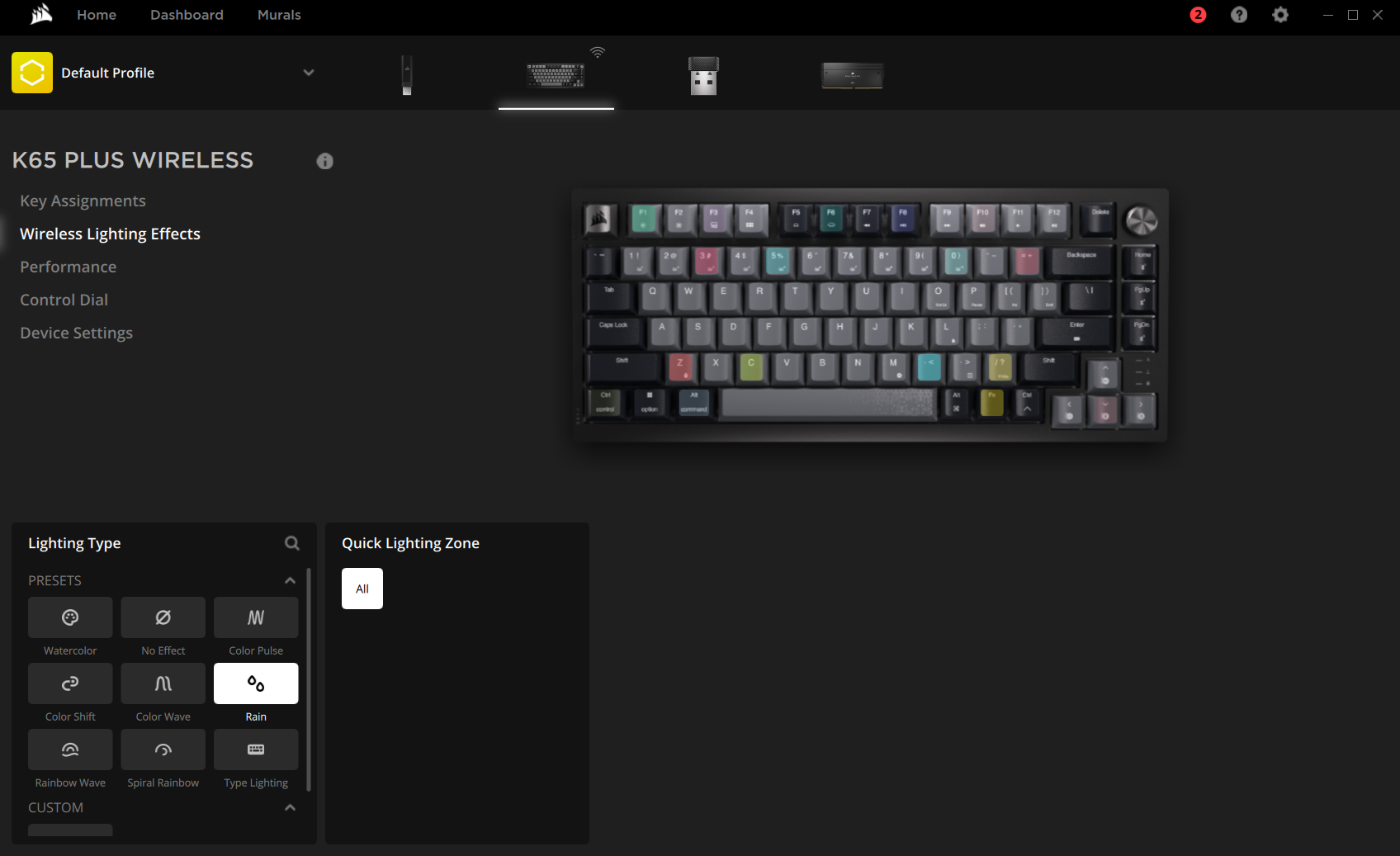
If you want to, say, reassign keys to launch specific programs, check for firmware updates, or get more granular control of your keyboard's lighting, you'll have to install iCue, Corsair's all-encompassing lighting, stat monitoring, and peripheral software. It gets the job done on those fronts, and I do like its design and layout more than similar software from Asus and MSI. But as we've stated before, all gaming peripheral software is loathsome in its own way. I will say that iCue didn't crash or noticeably slow down my system when I ran it for the purposes of this review, but I also installed it on a system with a $600 CPU and 64GB of RAM.
If your system doesn't have lots of CPU and memory overhead, you may want to stick to the keyboard shortcuts. Or you could install iCue to change and save your settings to the keyboard's 1MB of internal memory and then keep the software from running at startup — or uninstall it altogether. If you like swapping between several profiles for different games or tasks, though, iCue will let you save and swap as many as you want — the keyboard's internal memory is limited to a maximum of four profiles.
Bottom Line

For $159, the Corsair K65 Plus Wireless is an excellent keyboard for gaming and work, with a more premium switch feel and sound than the majority of gaming-focused peripherals — and a price that undercuts competition such as Asus' Azoth. In particular, if you prefer smooth linear switches and you like the looks of Corsair's keycaps, it's an excellent value. But even if you find you don't like the switches and caps, you can always change them down the line thanks to the current plethora of Cherry-style alternatives.
MORE: Best Gaming Keyboards
MORE: How to Pick Keycaps for Your Mechanical Keyboard
MORE: How to Build a Custom Mechanical Keyboard
MORE: Best Gaming Keyboards