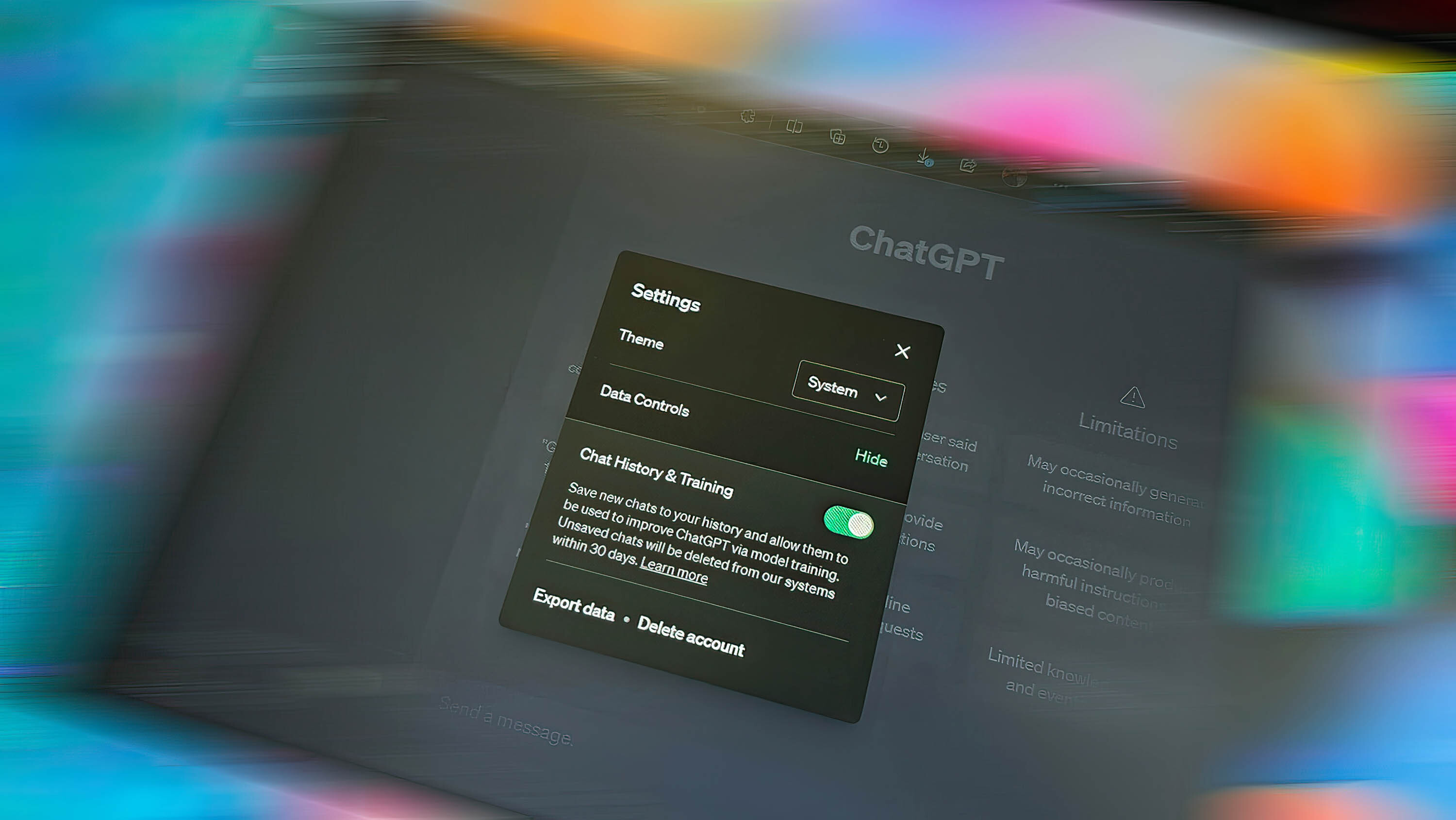
What you need to know
- OpenAI just added an option to turn of chat history when using ChatGPT.
- When you turn off chat history and training, your data will no longer be used to improve OpenAI's models.
- The option could be an important factor when it comes to the European Union allowing ChatGPT to operate, as the governing body has strict privacy laws.
OpenAI recently rolled out the option to turn off chat history when using ChatGPT. The change gives users of the chatbot more control over their data. It may also be key to OpenAI being able to continue operating in the European Union, which has strict rules about data collection and privacy.
When you turn off chat history, all of your chats will be deleted from OpenAI's systems within 30 days. OpenAI can review the data to monitor abuse, but none of the content will be used to train or improve the company's model. After you close a conversation, it will not be recovered by a user.
Those that turn off chat history won't be limited in any way. OpenAI explains on an FAQ page that "there is no limit on the number of conversations you can have while history and training are disabled. This applies to both free and Plus subscriptions."
The new option was spotted by Rowan Cheung from The Rundown AI.
🚨Just in:OpenAI just created a feature for users to turn off chat history in ChatGPT.This is essentially incognito for ChatGPT.Conversations started with chat history disabled won't be used to train and improve OpenAI's models. pic.twitter.com/0WlceglLOrApril 25, 2023
OpenAI explains that "data controls offer you the ability to turn off chat history and easily choose whether your conversations will be used to train our models. They also give you the option to export your ChatGPT data and permanently delete your account."
OpenAI also has a form that lets you opt out of having your data train the company's models. The organization is working on a ChatGPT Business subscription that will give people more control over their data as well.
Here's how to access the data control setting:
- Go to https://chat.openai.com/ through your browser.
- Click on the ellipsis menu in the lower left corner of your screen.
- Select Settings.
- Click Show, which appears next to "Data Controls."
- Toggle the button for Chat History & Training on or off to your preference.







