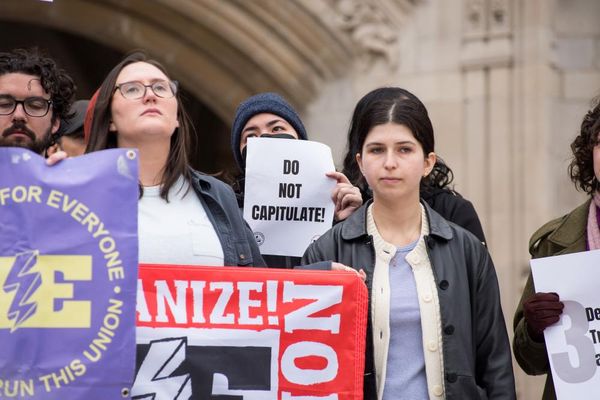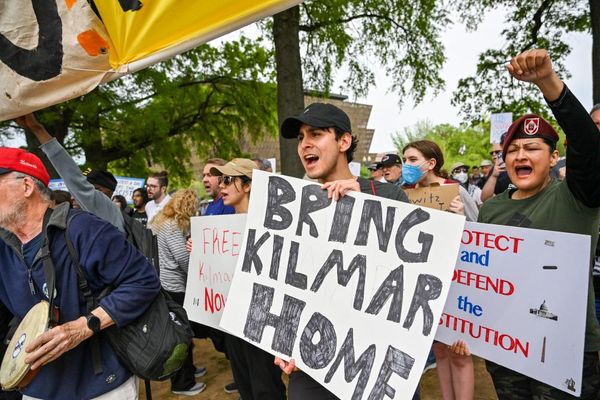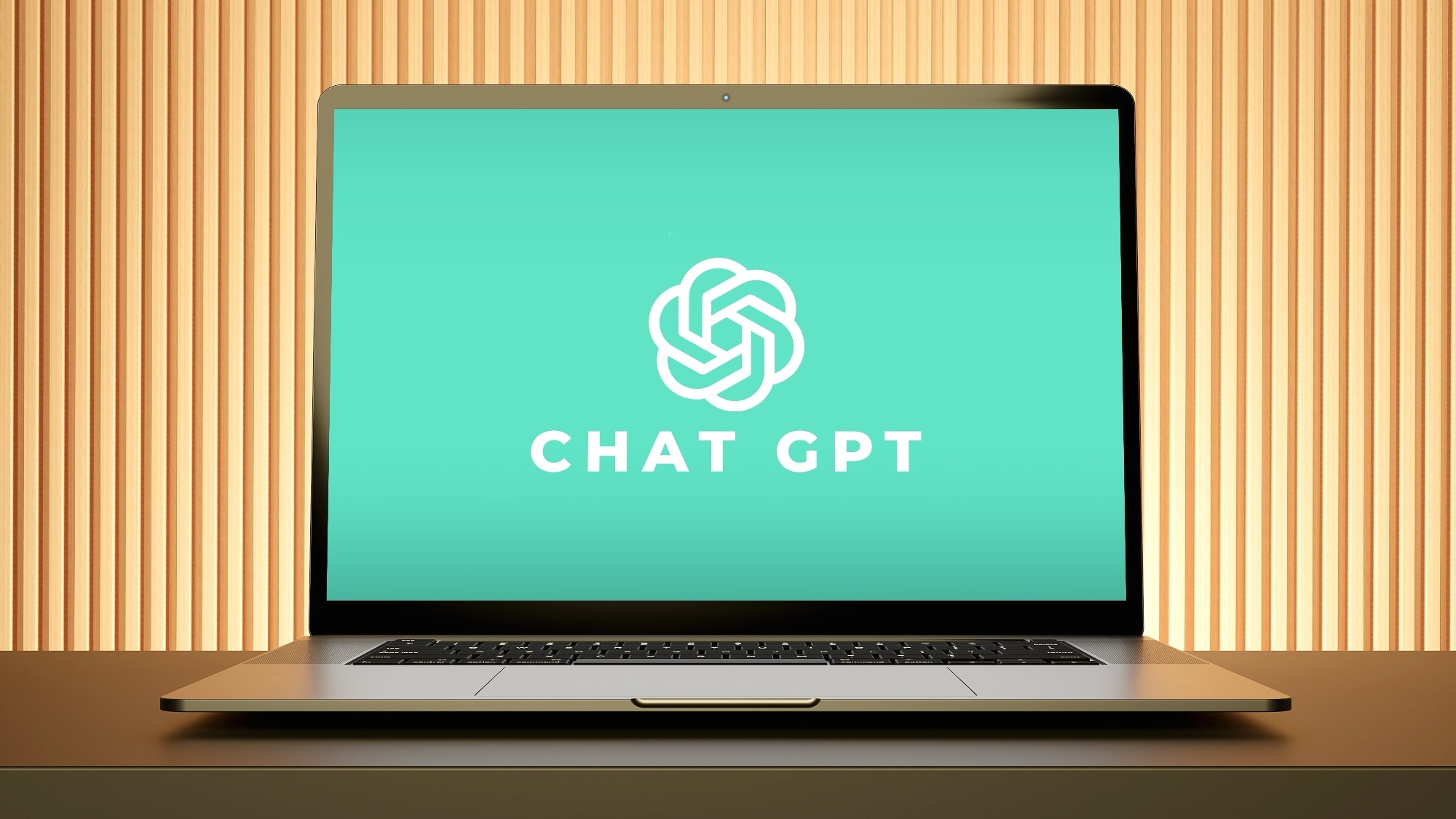
OpenAI is slowly entering the “agent era” of artificial intelligence with the launch of ChatGPT Tasks. This new beta feature lets you assign tasks that the chatbot can run in the background and then gives you the requested information at a set time and date.
I have a task setup for ChatGPT to trawl the web for AI-related news stories about specific products such as ChatGPT, Claude and Runway. It then compiles a report and sends it to me at 9am every morning. It doesn’t do a particularly good job as it pulls in older stories, but it's a start.
This is the first step towards true agent behavior, where you can send the AI off to perform actions on your behalf and not just set reminders. ChatGPT Tasks is a slightly more natural and intuitive version of a to-do list you can already add using Alexa or Siri.
ChatGPT Tasks' main advantage is the ability to set a task by simply having a conversation. It can then utilize the various features of ChatGPT such as live web search, a complex language model and tools to send you details. It is also linked to web, desktop and mobile notifications.
Getting the most out of Tasks
Today we’re rolling out a beta version of tasks—a new way to ask ChatGPT to do things for you at a future time.Whether it's one-time reminders or recurring actions, tell ChatGPT what you need and when, and it will automatically take care of it. pic.twitter.com/7lgvsPehHvJanuary 14, 2025
Tasks is an interesting concept and takes ChatGPT further into the realm of becoming a true productivity platform.
Adding personal assistant-like features makes it possible for users to get more of their work done within the ChatGPT app. But, it is still a beta technology and has some limitations, and quirks you need to navigate to get it to work.
1. Be specific in your instructions
In my experiments, I found you have to be very specific in your instructions. For example, if you’re asking it to produce a list of news stories on a specific topic you have to specify that the list should only include stories with a publication date in a set timeframe (say 24 hours).
It also helps to include some negative prompting such as what you don’t want it to include and to specify the format it should display the information. One example of this could be in stocks where you ask it to display the 10 best-performing tech stocks of the past 24 hours with change over 24, 48 and 72 hours displayed in a table.
2. Tell it which tools to use
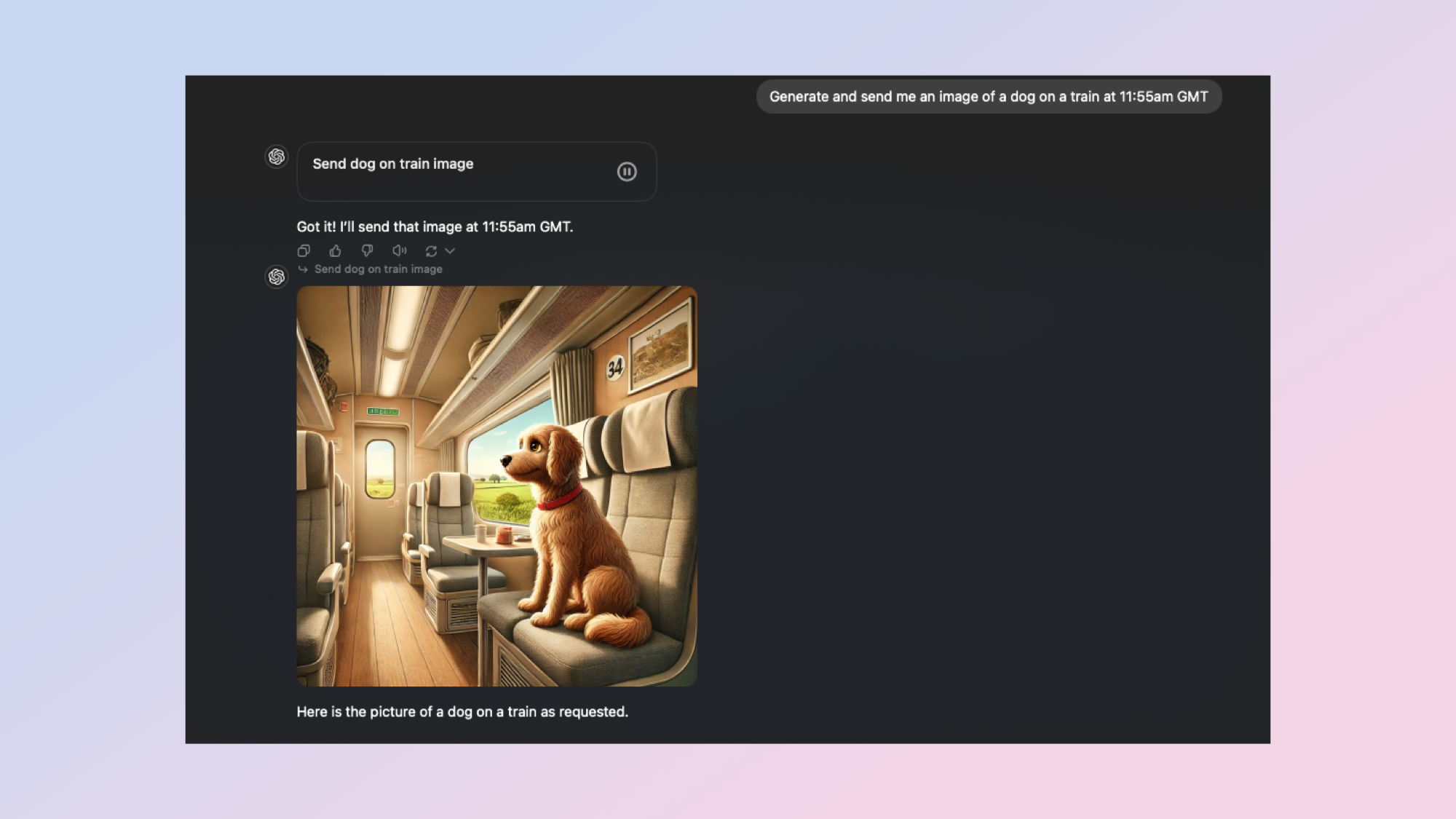
This is more of an extension to the be specific requirement, but basically, if you want it to use the ChatGPT Search function in your task, make sure you specify it. The same applies if you want it to generate an image and send it at a set time.
3. Specify the format of the report
Outline exactly how you want the information to be displayed. For example, if you want it to generate a dozen jokes every evening to share over dinner, you might ask for it in a bullet list. If you want to have it create a report on air quality in five cities, you’d specify a table as the output.
Final thoughts
You can always just re-prompt it or ask for specific changes once the first report comes back. Or, you can just use the prompt without the task and see what ChatGPT produces, as that will be more or less what you get with the timed response.
If it comes back looking like a garbled mess, keep refining the prompt until you get exactly what you are looking for, then paste that exact prompt into ChatGPT with Tasks + a date and time.
This is an early beta of a new feature that in future could see the AI able to send emails on your behalf to certain people at certain times, make updates within another application or add events to your calendar, retrieve events and even go to meetings for you and send a summary.