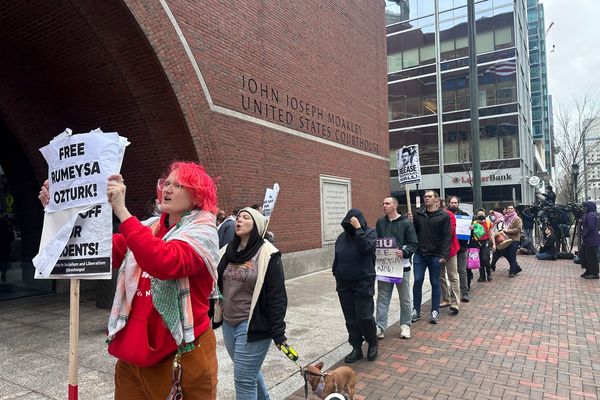Can I play Avowed on gaming handhelds?
Best answer: Yes, but it depends on the handheld. Avowed plays pretty well on the ASUS ROG Ally and Ally X (with the AMD Ryzen Z1 Extreme chipset) as long as the game and specific system settings are at good levels. That said, it's notably choppier on the Lenovo Legion Go, and even more so on the Legion Go S. Meanwhile, Avowed crashes too regularly on the Steam Deck for us to recommend playing it on Valve's handheld.
Which gaming handhelds are best for Avowed?

Over the last couple of weeks, I have been playing Avowed via the Xbox App on my ASUS ROG Ally and Lenovo Legion Go. This is an Xbox Play Anywhere title, which means I can continue my game file regardless of whether I'm on my Xbox Series X, PC, or handheld. I can report that while it isn't the absolute smoothest experience ever, I've been able to enjoy Avowed on one of these devices but not so much on the other. It's also worth noting that our own Zachary Boddy's Avowed review mentions that the game runs relatively solid on Xbox Series X, but frame drops do occur at times. As such, frame rate drops aren't just a handheld matter.
Additionally, my colleague, Jennifer Young, has been playing Avowed on her Steam Deck via a Steam key and hasn't had as good of an experience as either of the above devices. Even with settings optimized and the Deck put in Proton Experimental, Avowed tends to crash frequently.
As such, we can recommend playing Avowed on ROG Ally, ROG Ally X, and Legion Go. However, we can't recommend Avowed on the Steam Deck, and the Lenovo Legion Go S gets a "maybe" from Boddy's testing.
Best system settings for ROG Ally and Legion Go

ASUS ROG Ally and Ally X settings: To get the best experience on ASUS's handhelds, you'll want to put the system at max 25W TDP (goes up to 30W TDP if plugged in) and then make sure VRAM is set to at least 6GB (the ROG Ally X can be set to 8GB). For help with that, check out our ROG Ally VRAM guide. You'll also want to make sure ray tracing is turned off in the game's graphics menu.
At these settings, I was able to play the game with an average of 36-40 FPS (I only got about 26-30 FPS when ray tracing was enabled). It's not perfect, but it's also not bad. However, I did see the frame rate dip as low as 21 FPS at times when I was in densely NPC-populated cities. While there is a bit of choppiness at times, the game is decently smooth overall. I did experience a few crashes, but these only took place when I was attempting to take screenshots via the Snipping Tool (for guides), which many of you won't do.
Additionally, I noticed that sometimes, areas of the game seemed to load all white but would eventually gain color in patches as I moved around. It's not the best experience, but it also isn't something that always happens.
If you're playing Avowed via a Steam key on ROG Ally, I highly recommend you enable AMD Fluid Motion Frames (AFMF) 2 on your device to greatly increase the game's frame rate — it might double the frame rate or go even higher. Just remember to turn VSync off; otherwise, it will mess with this technology.
However, if you're playing Avowed via the Xbox App or Xbox Game Pass, like me, AFMF won't work. That is unless you feel comfortable making changes to the executable (.exe). If you want to try that, check out this guide from @cyberkewl on the ROGAlly subreddit.
Further information from Zachary Boddy — I also played Avowed on my ASUS ROG Ally X via the Xbox App, and I had a noticeably better experience simply by disabling ray tracing. I was able to see framerates of around 36-40 frames-per-second, with some dips to 30 FPS. The game still looks perfectly fine on the ROG Ally's 7-inch display with ray tracing disabled, and the game seems to be more stable with faster rendering and fewer (none for me so far) crashes.
If you're playing on the Lenovo Legion Go, I also recommend disabling ray tracing.
Lenovo Legion Go: I did notice that the game was choppier and had more lag on Legion Go than on ROG Ally or ROG Ally X, but it's definitely still playable. To get the best Avowed playing experience on my Lenovo handheld, I played with my system set to the max Performance TDP level, made sure my VRAM was set to 6G, and turned off ray tracing in the game's graphics menu. The game tended to do an average of 36-40 FPS (it only does 15-21 FPS with ray tracing enabled). When I was in the more active areas like the city of Paradis, FPS dropped to as low as 11 FPS. As such, I cannot fully recommend playing Avowed on Legion Go unless you're willing to be very patient and deal with jerky visuals (or, as Boddy mentions, disable ray tracing for reduce visual quality but a more stable framerate).
How I adjusted Legion Go VRAM: I turned off the Legion Go, pressed Up Volume + Power, went into BIOS Setup, selected More Settings, chose Configuration, and then scrolled down to UMA Frame Buffer Size and changed the dropdown to 6G. Then, I exited the BIOS and resumed using the device as usual.
Unfortunately, AFMF does not work with Legion Go, due to the fact that Lenovo's handheld doesn't support native landscape. Thankfully, this is getting corrected with the upcoming Legion Go 2.
Further information from Zachary Boddy — I reviewed the Lenovo Legion Go S, and found that Lenovo's latest handheld performs significantly worse than the ASUS ROG Ally or first-gen Legion Go. However, this is still a more powerful handheld than the Steam Deck, and you can still play Avowed. With every setting turned down, ray tracing disabled, and AMD Fidelity FX Super Resolution set to "Performance," I was able to achieve around 20 FPS on the Legion Go S with a handful of frame drops.
I never experienced the game crashing, but I did have issues with characters and environmental features taking a while to render in, at one point resulting in my character simply being floating pants. The Legion Go S isn't my preferred way to play Avowed on the go; in this respect, the ASUS ROG Ally X is still the best PC gaming handheld experience.
Best Avowed graphics settings for ROG Ally and Legion Go

Text can be pretty small in Avowed, so do yourself a favor and make it larger on your handheld. To do this, open the game's settings menu > UI > UI Text Size and set it to Largest.
After that, you'll want to make sure everything in the Graphics tab is set as follows:
- Resolution: 1600 x 900 (16:9) Ally | 1280 x 800 (16:10) Legion Go / Legion Go S
- Window Mode: Windowed Fullscreen
- Frame Limit: 60 FPS
- Field of View: 90 (or your preference)
- Motion Blur: 20%
- V-sync: On
- Ray Tracing: Off
- Upscaling: AMD FidelityFX 3
- FSR Super Resolution Quality: Quality (Performance on Legion Go S)
- FSR Sharpness: 0%
- NVIDIA Reflex Low Latency: Off
- Graphics Quality: Custom
- View Distance: High (Low on Legion Go S)
- Shadow Quality: Low
- Texture Quality: Low
- Shading Quality: Low
- Effects Quality: Low
- Foliage Quality: Low
- Post Processing Quality: Low
- Reflection Quality: Low
- Global Illumination Quality: Low
Best Avowed graphics settings for Steam Deck
We must stress that we are not currently recommending playing Avowed on the Steam Deck, our tester has had frequent crashes on her LCD model and even when the game runs it's not an enjoyable experience. If you absolute must bare knuckle it though, here are the settings
- Resolution: Should be automatically set to 1280x800 (native Steam Deck resolution)
- Frame Limit: Cap this at 30 FPS
- Motion Blur: Personal preference, but I set this to 0%
- V-sync: Enable to avoid screen tearing.
- Ray Tracing: Disable.
- Upscaling: AMD FidelityFX 3
- FSR Super Resolution Quality: Balanced
- FSR Sharpness: Start with 50% and adjust based on preference. Higher sharpness reduces blur but may enhance artifacts
- Graphics Quality: Low
- View Distance: Medium or Low.
- Shadow Quality: Low
- Effects Quality: Low. Reduces strain from particle and explosion effects.
- Foliage Quality: Low or Medium.
- Post Processing Quality: Medium or Low
- Reflection Quality: Low
- Global Illumination Quality: Low.
As mentioned with other handhelds, the UI text is really small so go easy on your eyes and bump this up to largest:
Investigate the Dreamscurge on handhelds
At the time of writing, I've put more than 20 hours into Avowed and more than half of that time was on my gaming handhelds. I have to say I'm absolutely loving this game. It provides a great balance of challenges, exploration, surprises, decisions, and upgrades to keep me coming back for more.
If you'd like to play on gaming handhelds, just note that Avowed doesn't run very well on Steam Deck. The game crashes regularly on Valve's handheld, making it a rather frustrating experience.
However, if you play on one of the more powerful handhelds like ROG Ally or ROG Ally X, you'll be able to enjoy this new adventure. Just make sure that you change both the system's settings and the game's graphics settings to get the best experience possible.