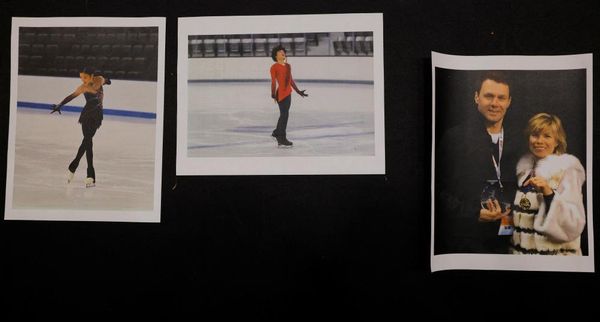Call of Duty games are absolutely enormous, and Call of Duty: Vanguard is no exception. Much like Black Ops Cold War and Modern Warfare before it, Vanguard has an immense file size because of the high-fidelity graphical textures and complex soundscapes, not to mention the substantial updates it’ll receive over the next few months and years that make it even bigger. To make things a bit easier, publisher Activision has split up these recent entries into chunks. While it might be a relief for your hard drive to download Warzone, multiplayer, and the story campaign separately, it can also lock you out of specific gameplay modes if you rush through the installation process.
With Vanguard, players who just install the base game are locked out of the campaign because the base game only includes multiplayer. Here’s a quick rundown of how to access the campaign if you are locked out, with more specific details to follow:
- Make sure you have enough hard drive space
- Install Call of Duty: Vanguard - Campaign 1 and Call of Duty: Vanguard - Campaign 2
- Restart your game

Step 1: Make Sure you have enough hard drive space
With everything installed, the complete PS5 version of Call of Duty: Vanguard is 89.05 GB as of November 2021. The campaign add-ons account for 16.28 GB of that file size. If you don’t have enough hard drive space, the 72.77 GB base game might install without the campaign, locking you out of that mode.
Try to have around 100 GB of hard drive space free on your console ahead of installation to ensure everything gets installed properly.
Step 2: Install Call of Duty: Vanguard Campaign 1 & 2 add-ons
If you purchased Call of Duty: Vanguard digitally, you’ll be asked to download the base game as well as two campaign “add-ons.” While that terminology might make those downloads seem like DLC content, they are necessary if you want to play the game’s story mode.
If you didn’t install those add-ons or just want to check, you can see their current status by pressing the start button on your controller while selecting the game on the Xbox and PlayStation console menu. From there, navigate to the “Manage Game Content” menu, and you should see the Campaign 1 & 2 add-ons listed.
If a file size is listed next to them, the campaign is installed, and you’re good to go. If it says “not installed,” simply click the download button next to the Campaign add-on and start the installation process. Your system should notify you if there are any storage space issues.
Step 3: Restart the Game
All you have to do is close and restart Call of Duty: Vanguard for the installation to take effect. Once you do that, the Campaign mode will be accessible the next time you boot the game up and try choosing that mode on the main menu.
As this is a case of ensuring the game is installed correctly, following these steps should work for everyone. If you’re somehow still not able to play Call of Duty’s campaign, you might have run into a glitch. If that’s the case, your best option is to contact Activision Support.
Call of Duty: Vanguard is available now for PC, PS4, PS5, Xbox One, and Xbox Series X.