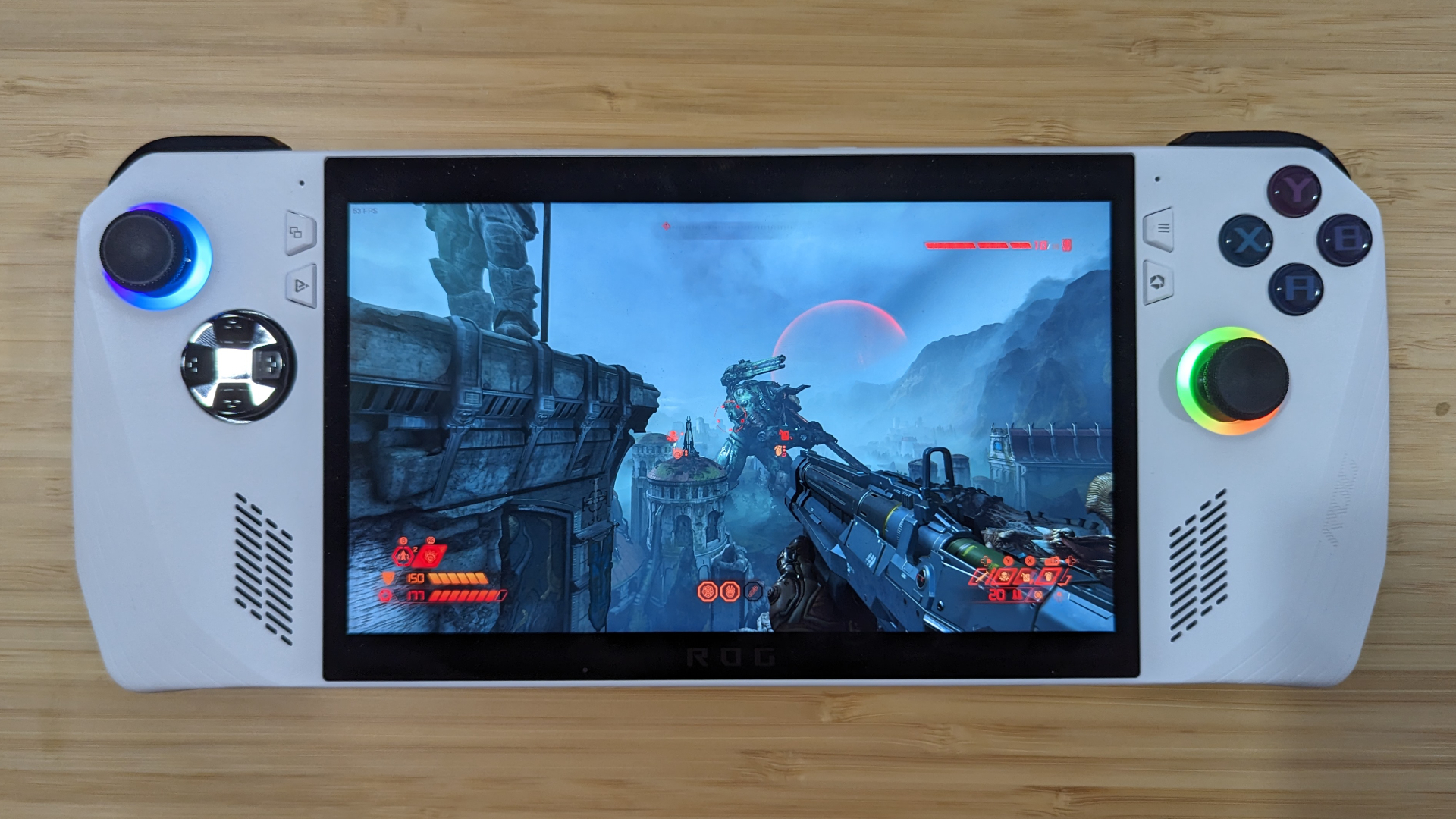
The Asus ROG Ally received a performance update on April 25 that has the potential to increase frame rates and smooth out gameplay.
This is through AMD Fluid Motion Frames, a feature that has just been activated for the device, with the performance improvements working directly with the AMD Ryzen Z1 and Z1 Extreme processor by the driver generating additional frames beyond what the game provides.
If it works as advertised, players could enjoy far more demanding titles without spending up for more powerful hardware. AMD's website showcases tests with more than double the framerate in games like Baldur's Gate 3 and The Last of Us.
However, it's important to keep in mind that this isn't actually upping the game's framerate, the hardware is adding them in artificially based on what's on the screen.
Ideally, if you're playing a game with a high enough natural framerate, it will create the appearance of smoother motion, and thus a "higher framerate." But as a result of the technology working this way, you won't be able to monitor the framerate through third-party monitoring applications.
We’re excited to announce that @AMD Fluid Motion Frames is going to be available on the #ROGAlly!The iGPU driver and ACSE update coming later today contain everything you need to use this new feature.Read the full changelog here👉https://t.co/UkpqhVBGpx pic.twitter.com/tH7GYg0WtEApril 24, 2024
This is another improvement in a set of enhancements after performance issues at launch, with the ROG Ally slowly and surely becoming the strongest gaming handheld PC to buy.
It also comes after the MSI Claw received a performance-improving update last week, and while it did increase framerate by quite a bit, it still couldn't match up against the ROG Ally in our tests.
We experimented with the ROG Ally update using AMD Fluid Motion Frames in two games, documenting our performance before-and-after to see how drastic the improvements are, with those titles being: Doom Eternal and Helldivers 2. Here are the results of our testing!
Asus ROG Ally performance update tests
To receive Asus ROG Ally's AMD Fluid Motion Frames, you might need to update its software. Open Armoury Crate (the bottom right menu button) > Content at the top > Update Center at the bottom left > Update everything you see here. Once you do so, open the AMD Software application > Gaming at the top > Graphics > Enable AMD Fluid Motion Frames.
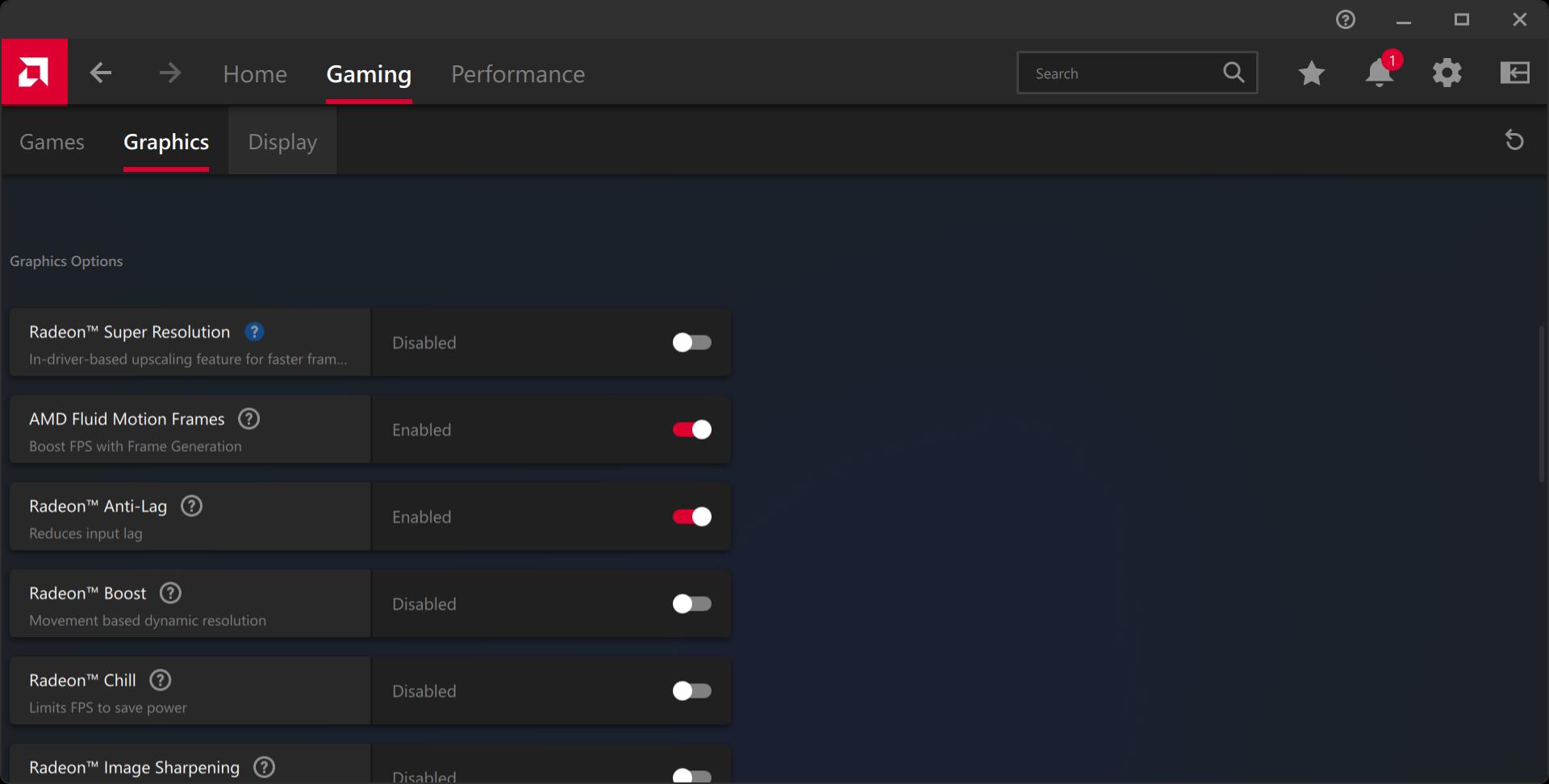
However, you might have an issue launching AMD Software: Adrenalin Edition. It warned me that my version of "AMD Software" is not compatible with the currently installed graphics driver, so I had to re-download AMD Software: Adrenalin Edition online to get it to work.
It's also important to keep in mind these details about AMD Fluid Motion Frames: Asus recommends having the display set to 120Hz and VSync turned off in-game. You'll also want to be in full screen mode exclusively; windowed full screen will not cut it.
I started with Doom Eternal and maintained a solid 60 to 70 frames per second at High graphics. I toggled Fluid Motion Frames on and, as expected, there is no difference in performance according to Steam overlay. AMD Software showcased numbers hitting over a hundred, but I frankly couldn't see much of a difference with my own eyes as I ripped demons apart.

I moved onto Helldivers 2 on Low graphics preset and hovered between 40 and 45 fps while trudging through a planet and fighting automatons. With Fluid Motion Frames toggled on, this hit a strange middle ground between me being able to "notice more frames," but it appeared choppy.
When turning left and right slowly, I could see AMD Fluid Motion Frames working in real-time, and it looks like a series of blurred images are being layered atop one another. AMD Software claims the framerate increased to 70 to 80, but again, this is just through frame interpolation.
Is AMD Fluid Motion Frames worth it?
AMD Fluid Motion Frames isn't actually boosting performance as much as it is employing a trick of the eye by overlaying reused frames to create the appearance of smooth movement.
As a result, games that are already running poorly (30 to 40 fps) will only look worse with it on. Games that are already running well (60+ fps) will not necessarily look worse, but you might not think it looks better, either. In the end, it's worth experimenting with, but it's not something you should rush to try.







