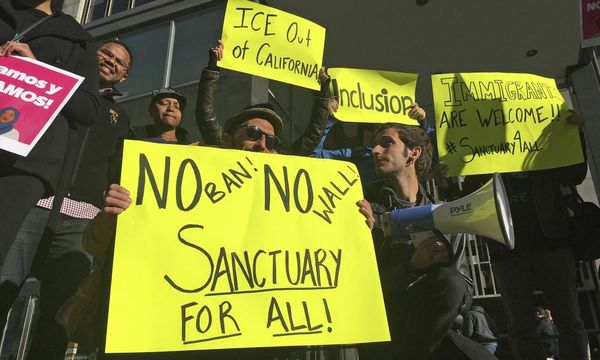Handheld gaming PCs are very much a thing after the Steam Deck showed the way. And as we’ve seen from the reviews of so many gaming laptops on this site, such PCs are also a good loadout for those who prefer to shoot with cameras rather than hand-cannons.
The ASUS ROG Ally, however, isn’t a laptop. It’s a Steam Deck or Switch-like handheld, with an integrated screen and game controller. It has a 7in 1080p touchscreen, but you can attach it to a docking station (including one that supports an external GPU) and hook it up to a big screen just like any other desktop PC.
Gaming might be the Ally’s intended use, but it runs a full version of Windows 11 on some very decent laptop hardware, so a double life as a photo- or video-editing workstation isn’t out of the question, aside from it competing among the best gaming consoles.

ASUS ROG Ally review: Key specs
Design and build

We lost custody of the ROG Ally almost as soon as it was delivered, a nearby six year old opening the box to reveal what they were convinced was a Nintendo Switch. But this isn’t a Switch, it’s a full Windows PC in a form factor that mimics Nintendo’s all-conquering machine, and looks a bit like a Steam Deck too.
The casing is of white plastic, with black sticks, D-pad and face buttons, plus a little bit of flashy RGB lighting, though this can be turned off to save power (and my sanity). Two speakers, four extra buttons that act as Start and Select and can open Asus software within Windows, and a space to grip it with your fingers round out the front of the machine. At the back you find triggers and bumper buttons, a volume rocker, an on-switch that’s also a fingerprint reader, headphone socket, Micro SD card reader, and the docking port that also contains a USB-C port for charging. This can be a little difficult to see at first, as it’s black and slightly recessed from the white casing, but once you know it’s there you’ll be able to hit the charging target every time.
There are two more buttons underneath, cunningly positioned so your fingers can hit them while you’re holding the device. The entire casing is shaped very much like a game controller, with bulges at the sides you can hold on to while keeping your thumbs on the sticks. It’s comfortable to hold, and not too heavy either. More on that later.
There's also a cheap piece of white vacuum-formed plastic in the box that acts as a stand. It works, in that it supports the Ally in an upright position and prevents it from falling over, but it seems a bit incongruous given the build quality on display elsewhere.
Features

The thing you’ll notice most about the Ally when it’s running is the screen. It’s a lovely thing, one of the best we’ve ever seen in a handheld device. It’s sharp, bright and colourful, and the touch sensitivity is responsive. The 120Hz refresh rate is nice to have too, and esports gamers will appreciate it - though may have to sacrifice detail to hit that kind of framerate.
Windows 11, however, is still not completely at home on a touch device, it’s too full of compromises like the need to double-tap and a complete inability to select text. We had to connect a Bluetooth mouse to it just to select a line of text, which then interfered with the on-screen keyboard we needed to use to paste the text into where it needed to go. Sometimes, especially when we resumed from sleep mode, the controls and touchscreen didn’t register in games we’d launched from Steam. iPadOS this isn’t.
There's a reason Valve went for a custom Linux implementation on the Steam Deck, and Asus has attempted to fix, or at least lessen, the problem with its Armoury Crate software, which as well as having a silly name acts as a sort of extra layer on top of the OS, launching games and accessing settings. It’s mostly successful at this, allowing you to manage the performance of the handheld to eke out extra battery life or improve performance, as the mood takes you.
There are some other clever customisations to the OS, including a swipe gesture to show the Windows taskbar, which remains hidden to make the most of the limited screen size. Other apps come to the rescue too, with Steam’s Big Picture mode, designed for the Steam Deck, making a lot of sense as you navigate around it with the sticks, launching games with a single button press.
Performance

The Geekbench 6 benchmark results we got from the Ally are in the ballpark of the M2 MacBook Air, and the Z1 Extreme beats the popular Ryzen 7 6800U in the same tests – the Handbrake result above is half the time it took the Huawei Matebook X Pro – meaning it’s got some definite potential for running serious apps instead of games. It’s generally a snappy machine in use, with games like Horizon Zero Dawn looking fine at medium settings and a framerate of around 60fps. AMD’s FSR upscaling tech helps out here, and you’d really never know the difference.
The twin cooling fans that vent out of the front of the machine do much to keep temperatures under control, and it’s notable that the Ally doesn’t get hot to the touch – important in a handheld device.
Then there's the battery. The thinness and light weight of the Ally have come at the cost of battery life, and you’ll get barely 90 minutes out of it if it’s having to work hard. It’s also a bit fussy about which charger you use. A BIOS update refused to install until we unplugged the 20W tablet charger we’d been using to power it up, and plugged in the one that came in the box instead even though the battery was at 99%.
There are a few different power modes you can pick from to manage your battery endurance. Silent mode uses 10W of power and will last the longest. Performance mode raises this to 15W, and Turbo mode, which activates automatically when you plug the Ally in, uses 25W and sees the processor go all-out.
It’s also being constantly improved. The Ally received software, firmware and BIOS updates while we were using it, along with the usual Windows 11 patches. So we can’t rule out quality of life updates in future that squeeze more out of the battery.
Should I buy the ASUS ROG Ally?

It’s easy to be drawn to the ROG Ally, as it’s a nice-looking bit of kit with some excellent components inside. The combination of a full Windows desktop PC with something you can use as a portable handheld (or maybe plugged in while in bed or reclining on the couch) is an attractive one.
As a machine for getting creative work done it’s fairly capable, though it won’t stand up to the kinds of workloads you’d expect from the best portable workstations, and its ability to lead a double life as both a work and entertainment machine is an intriguing one. For the price – it’s a little more expensive than the most capable Steam Deck – you get a very good machine that, with a dock, makes for a neat, compact desktop PC. But you’ll need to be committed to gaming to consider getting it over a laptop.