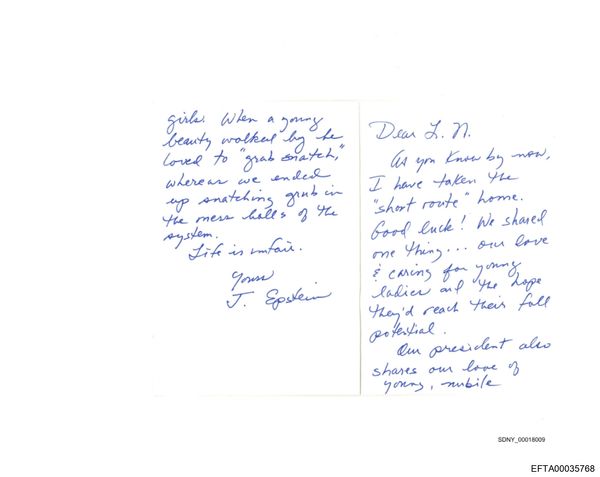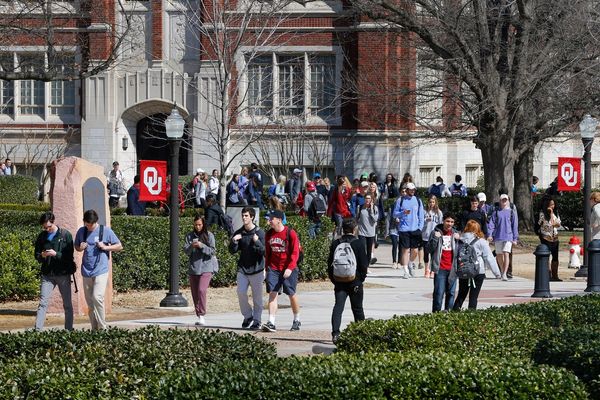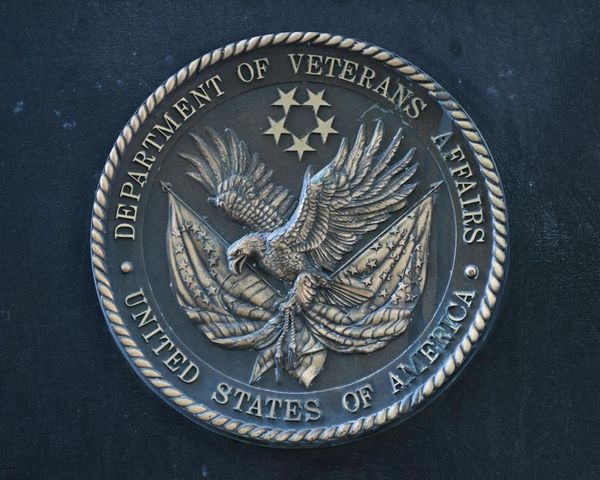“The best ASUS OLED laptop for creators” reads the blurb on a sticker placed on the ASUS ProArt Studiobook’s lid. And with specs like these, leaving aside the possibility that there might be a non-OLED laptop that’s better, that might very well be the case. It’s a 16-inch model, and the one sent to us for review has specs that, just a few years ago, you’d not expect even in the biggest desktop workstation. It’s even covered in some sort of antibacterial coating, so you don’t have to worry so much about someone else’s dirty fingers contaminating your prize.
To see how it stacks up against the best laptops for graphic design or best laptops for Photoshop, I received a loan unit to put through its paces over a period of two weeks. I ran benchmark software on it, tried out demanding creative software, but perhaps more importantly, saw what it was like to live and work with in a real-world setting, because real creatives live in the real world, not Cinebench.

ASUS ProArt Studiobook OLED: Key specs
Design

The first thing you’ll notice about the ProArt Studiobook is the dial. It’s a bit like the one at the top of the Logitech Craft keyboard, though here it sits at the bottom left of the space bar, above the top of the trackpad. It’s customisable through ASUS’ ProArt Creator Hub, changing its use depending on which app is running. In Windows, by default, it adjusts the system volume or the screen brightness, switching between modes with a combination of presses and turns. In other apps, it can zoom, scrub through a timeline, or adjust brush sizes.
The keyboard is a bit of an oddity. A good attempt at squeezing a full character array with a numpad into the 16-inch shell, and with a good feel while typing, it nonetheless makes a few odd choices, the sort of thing you’d probably get used to within a week of using it but enough to make the first-time user wonder what’s going on. The arrow keys are squeezed out of the main keyboard itself, and sit with left, down and right on a row of their own at the bottom, while up nestles between Right Ctrl and 0. They’re topped with a texture so you can feel them more easily, however.
That Ctrl key is huge, three times the size of the one on the left, while the Enter key is smaller than usual, eschewing the usual reversed L shape to fit in a large # key above it. There's an extra key between Right Ctrl and Alt Gr that can be customised using the ProArt Creator Hub app. We found ourselves hitting + instead of Backspace when we wanted to correct (a very few) mistakes, and the whole F key row is tiny.
There's a large, smooth trackpad in the usual place under the keyboard, and we found it very responsive and mostly accurate, though we occasionally found the pointer drifting past the point we wanted. The only issue we saw with the build is that the screen hinge isn’t quite stiff enough, so while it’s easy to open and close, it tips backwards if you’re not gentle enough when stabbing at the touchscreen with a finger.
Otherwise, the casing is a dark grey plastic with some subtle logos and a white backlight on the keys, no RGB lighting to be seen. It feels solid, though it does pick up greasy fingermarks enthusiastically.
Features

The 3.2K 120Hz OLED touchscreen has a 16:10 aspect ratio, so it’s slightly taller than a standard widescreen and is better for dealing with things in portrait orientation. It has 4,096-pressure-level stylus support, a Delta-E of less than one, for excellent colour accuracy (the ProArt Creator Hub has a whole section for tweaking this), and can display 100% of the DCI-P3 colour gamut.
It’s just as bright, saturated and sharp as we’ve come to expect from an OLED, with precisely the same reflectivity problem if there's a strong light behind you. Even without this, catching a glimpse of your reflection while you’re working is possible, as if it’s watching you.
And it’s not the only thing – the laptop itself has you under surveillance. The webcam at the top of the screen works with Windows Hello, so will unlock using face recognition if you allow it. It also detects when you’ve moved away from the computer, locking it automatically, and will dim the screen if it sees you turn away. This can result in the screen flashing on and off if you’re side-on to the laptop, maybe talking to a colleague, as your face crosses whatever threshold is set for the dimming, but it’s a clever system that should help preserve battery life as well as privacy. All of this can, of course, be turned off using another of ASUS’ apps.
Performance
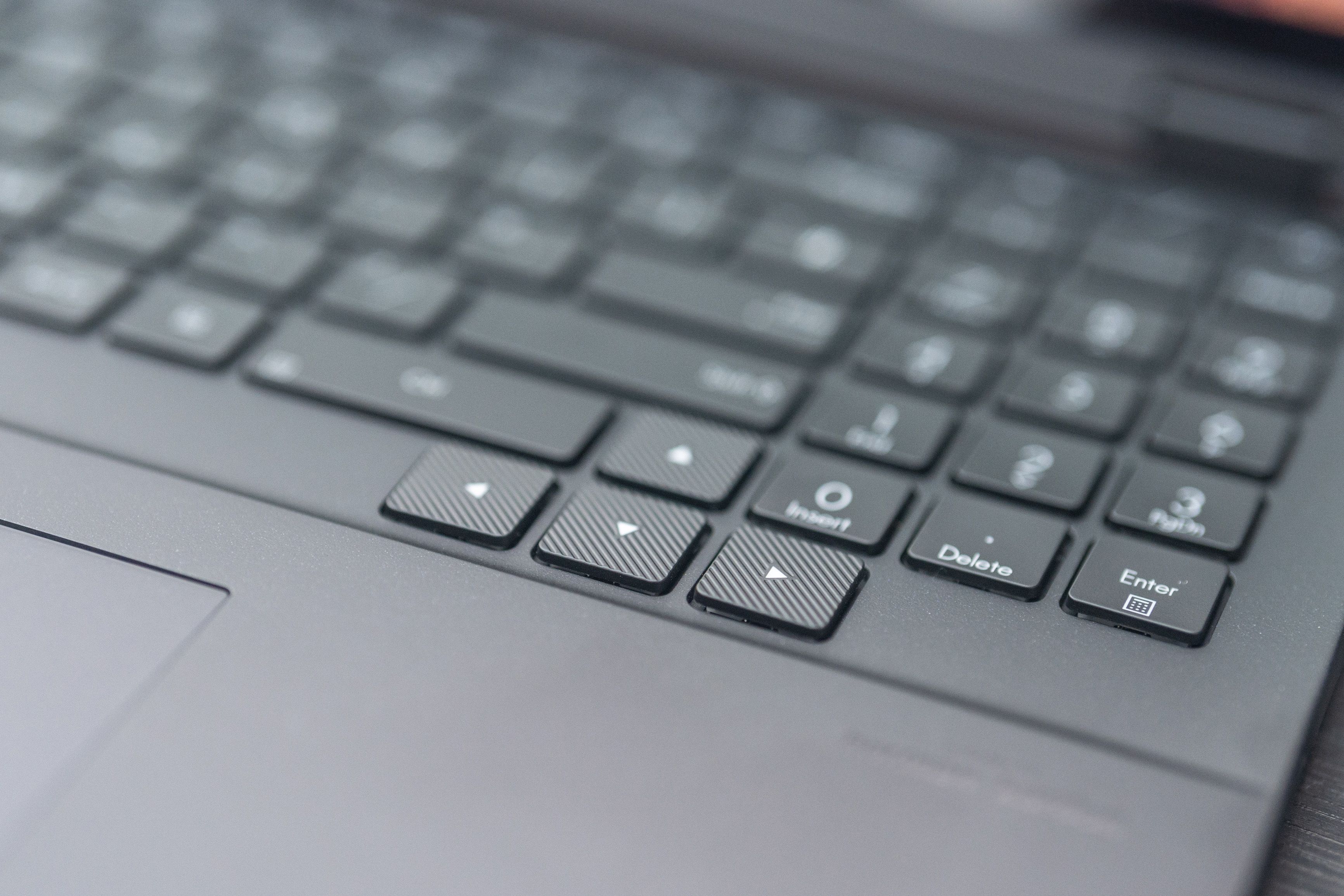
There's a lot of powerful tech inside the ProArt Studiobook. First up is the Intel i9 processor. It’s the 13980HX model, which sees eight performance cores joined by 16 efficiency cores for a total of 32 threads. It’s capable of boosting all the way to 5.6GHz, and in the model sent to me, ASUS has chosen to supply it with 64GB of RAM, an Nvidia GeForce RTX 4070 GPU with 8GB of VRAM, and 8TB of storage split across two upgradable SSDs.
That’s a lot. Under our desk sits a gaming/workstation PC from 2018 with a 16-core, 32-thread processor, an Nvidia GPU and 64GB of RAM. It has liquid cooling, takes up as much space as a suitcase, and when you switch it on the lights dim all over town. That the same kind of power is now portable, and has been improved on thanks to things like Thunderbolt 4, in just five years shows how fast the tech industry has been developing.
These specs would make the ProArt Studiobook a very impressive gaming laptop, and it’s perfectly capable of handling heavy workloads in apps like Premiere Pro, Affinity Photo or Blender. As the benchmarks show, it’s up there with the best processors currently on the market, including those from Cupertino – it’s between the M2 and M2 Pro in the Cinebench benchmark, putting it near the top of the CPU hierarchy.
There's quite a noisy fan inside the laptop, but it’s doing a great job. There are cooling profiles in the ProArt app you can switch between, including a high-speed mode that sets the fan to maximum and leaves it there. It never gets particularly hot, but you’ll notice the rear of the laptop getting warmer if you’re actually using it on your lap.
This cooling, along with the high-performance internals and glossy screen, naturally have an effect on battery life. It’s not the slimmest laptop we’ve ever seen, but even so the power pack is clearly being stressed by the components it’s driving, and we only saw battery life of around four and a half hours from it, once we’d disabled the automatic screen dimming so we didn’t have to spend all that time staring at it. If we’d left it on, the battery life would have been longer, but it wouldn’t have simulated actual use.

ASUS ProArt Studiobook: Benchmark scoring
Should I buy the ASUS ProArt Studiobook?
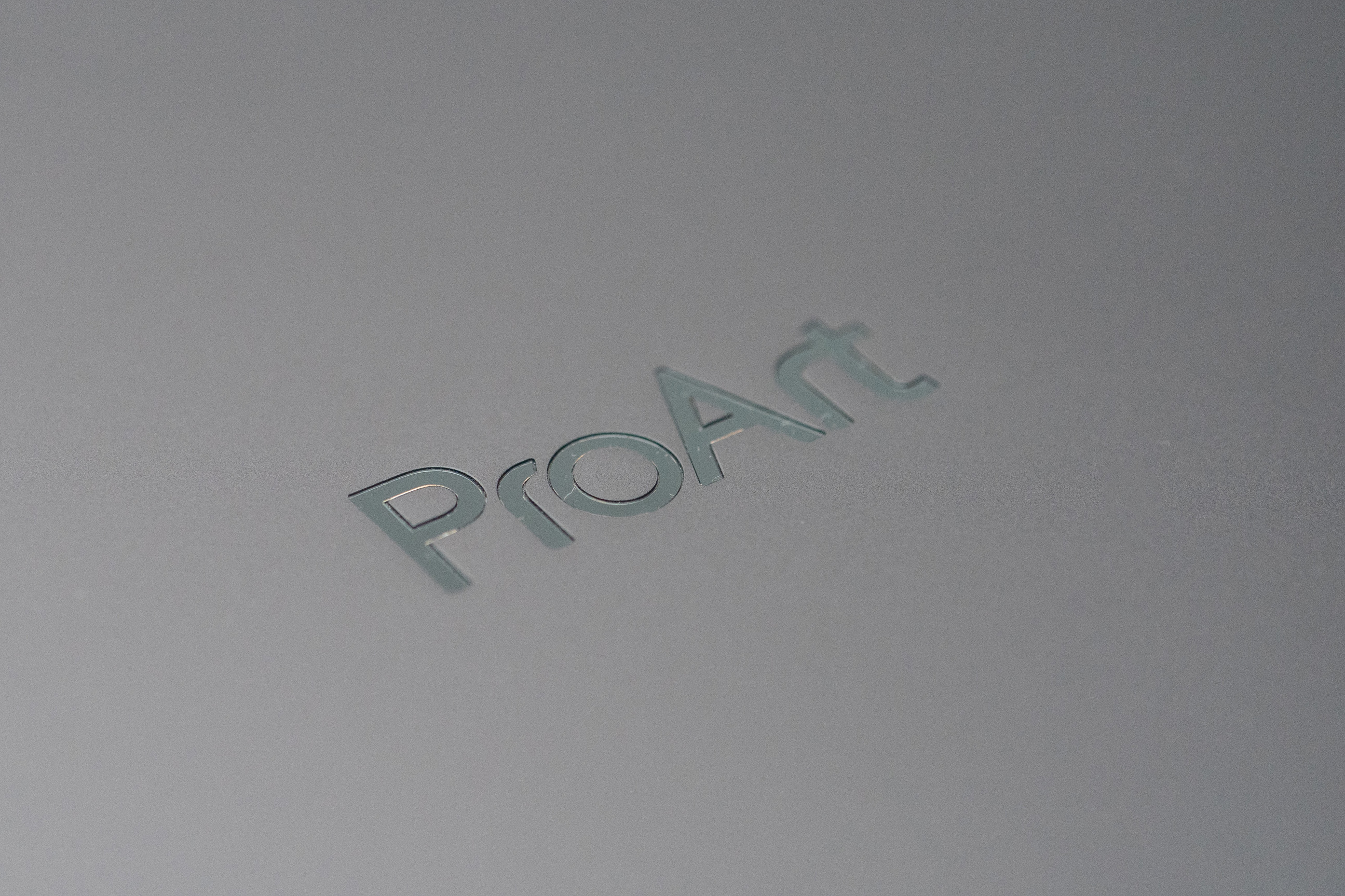
The ASUS ProArt Studiobook OLED is a creative workstation with a sideline, if you want, in gaming. It’s a laptop that can handle anything you could possibly ask of it, and as such it’s an easy recommendation. The machine is powerful enough to deserve a place in any workplace that has the need for creative software. It deserves a place on our big list of the best laptops for creative work.