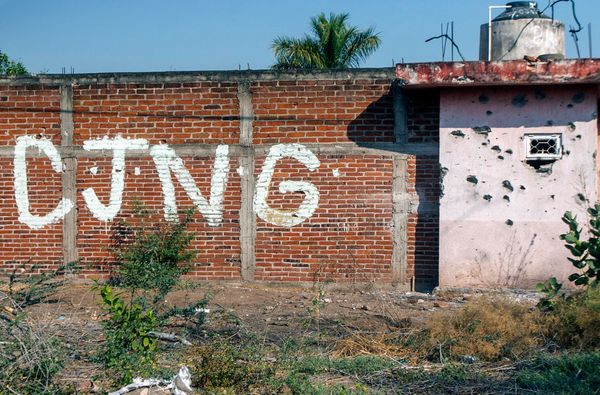Arctic is a name well-known and beloved by many PC enthusiasts for providing high-value, quality cooling solutions. I caused a bit of a controversy with my last review, where I didn’t mince words, stating “the Liquid Freezer III is unimpressive.”
Well, it appears that Arctic took my feedback to heart. We’re looking at the Liquid Freezer III Pro today, and let me tell you guys, they take the pro moniker very seriously. If I didn’t know better, I’d swear they designed this cooler just for me. Its performance blew away my expectations – I honestly couldn’t believe my own results until I tested it with both Intel’s Core i7-14700K and AMD’s Ryzen 9 9950X3D CPUs.
Will Arctic’s Liquid Freezer III Pro make our list of best coolers on the market? There’s no doubt about it. Let’s take a look at the specifications and features of the cooler, then we’ll go over thermal performance with both Intel and AMD CPUs, as well as noise levels. Since this is our first review including AMD’s Ryzen 9 9950X3D, I’ll try to spend a little more time explaining how I test coolers and why I chose the methods shown in today’s review.
Cooler specifications

Packing and included contents

The packaging for the cooler is typical for Arctic, advertising the cooler on the outside. Opening the box reveals the contents, carefully protected and packaged with foam, plastic, and cardboard.

Included in the box are the following:
- 120mm P12 Pro fans
- 38mm 360mm radiator
- Thermal paste
- Mounting accessories for modern AMD and Intel platforms
- Installation manual

Features of Arctic’s Liquid Freezer III Pro
▶️ 38mm thick radiator
This AIO’s radiator is thick. At 38mm radiator and 25mm fans, that’s a combined thickness of 53mm – this will present compatibility issues with some cases. So make sure to do some measuring before buying if you’re installing in an existing build.

▶️ Offset mounting for Intel and AMD CPUs
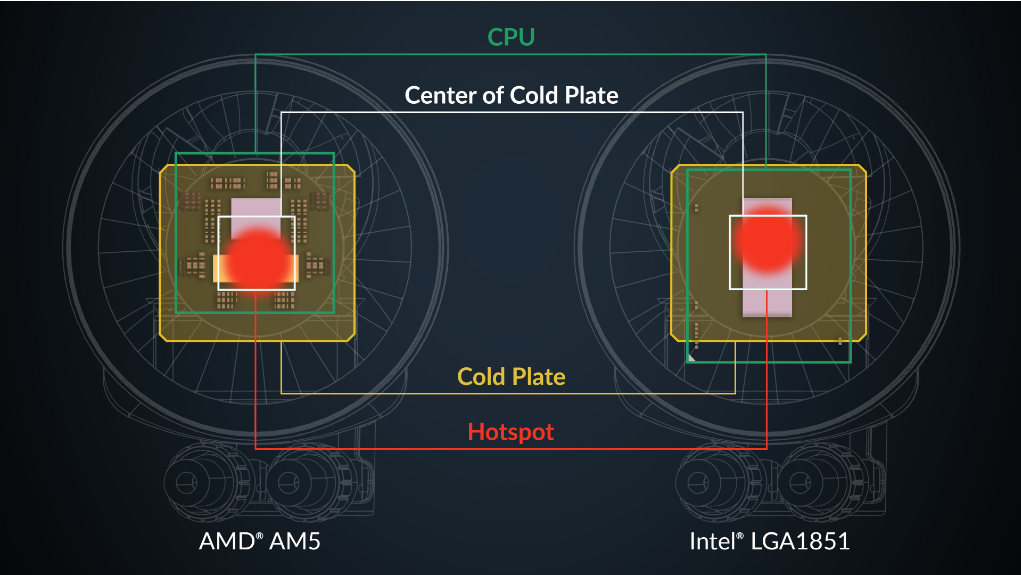
Different CPUs on the market can have different hotspots, which can impact the effectiveness of a cooler. This is why some coolers seem to do better – or worse – with AMD or Intel. Arctic refined its mounting for AMD AM4/AM5 and LGA 1851 systems, resulting in claimed performance increases of up to 9 degrees C with a 250W power limit.
▶️ Pump noise
This AIO’s pump can run a little louder than some users may prefer at full speed. It doesn’t interfere with my noise-normalized testing at 38.9 dBA, but as part of testing this cooler I’ve been investigating different ways to do noise-normalized testing at lower noise levels. To test this cooler normalized at 37.3 dBA required limiting the speed of the liquid pump. That said, if you set up this cooler using the all-in-one cable, the pump will not run at full speed except in the most intensive scenarios, resulting in a quietly running pump that never overpowers the noise of fans.
▶️ New P12 Pro Fans – and a VRM fan too!
There’s more to a cooler than just the heatsink or radiator. The bundled fans have a significant impact on cooling and noise levels, as well as how the cooler looks in your case.
The new P12 Pro fans include 7 blades instead of the 5-bladed fans included with previous Liquid Freezer CPUs, and are pre-installed for convenience. Arctic claims they perform at the same level as their MAX fans, but at a lower noise level. That’s not to say these fans run quietly though. As you’ll see in our benchmarks below, they can get pretty loud!
Real world testing configuration – Intel LGA1700 and AMD AM5 platform
My results may differ from others because I place an emphasis on having results that are comparable to real world use.
This means that I test CPU coolers inside of a closed desktop case, which increases cooling difficulty compared to other testing methods - many will test CPU coolers outside of a case, on an open test bench. Open benches have lowered ambient temperatures, which in turn makes weak coolers appear stronger than they really are. Some publications have used generic thermal plates to test cooling solutions.
I reject both of these methods because they don’t accurately reflect the real world conditions a CPU cooler is used in.
My previous reviews have also tested Intel’s latest platform, using the Core Ultra 9 285K Arrow Lake CPU. We’re going to be retiring this from our testing suite. Between BIOS updates and Windows updates, Arrow Lake’s thermal characteristics have changed in some scenarios – rendering much of our previous testing data useless.
With today’s review, we’re adding AMD’s recently released Ryzen 9 9950X3D! This is one beast of a CPU, providing the best gaming and multithreaded performance on the market – and can prove quite challenging thermally when PBO is enabled for overclocking.
AM4/AM5 and LGA 1700/1851 installation
The installation of this cooler is simple, but a bit of a pain for Intel users due to the required use of a custom contact frame for the CPU.
1. You’ll first need to remove the standard CPU socket if you’re using an Intel CPU. AMD users will remove the default mounting mechanism.

2. Next you’ll set the rubber standoffs on AMD systems, or carefully install the custom mounting frame for Intel systems.

You may notice the additional standoffs present in the Intel system’s photo below. This is because I used another cooler’s mounting to secure the CPU socket while I installed the custom frame.

3. Next, AMD users should take the mounting bars and place them on top of the rubber standoffs, securing them with the included screws. Intel users can skip to the next step.

4. Apply the included thermal paste to your CPU. If you have any questions on how to do this properly, please refer to our handy guide on how to apply thermal paste.
5. Mount the CPU block and secure it with a screwdriver.

6. Once complete, connect the cabling to the CPU block’s head. For the purposes of testing, I chose the option with individual PWM control for the fans, pump, and VRM fan. However, some users may prefer the simplicity of the all-in-one cable. Connect the cables and place the VRM fan on top of the CPU block, and installation is complete!

CPU-only thermal results with PBO enabled: AMD Ryzen 9 9950X3D
Without power limits enforced, the hottest CPUs on the market will hit their peak temperature (TJ Max) and thermally throttle with even the strongest of air coolers, and even most liquid coolers on the market, in intensive stress testing. For the best liquid coolers on the market, the results of this test will be shown using the CPU’s temperature. However, when the CPU reaches its peak temperature, I’ve measured the CPU package power to determine the maximum wattage cooled to best compare their performance. It’s important to note that thermal performance can scale differently depending on the CPU it’s being tested with.
We’ll start by looking at the performance of this cooler with AMD’s newly released Ryzen 9 9950X3D CPU, with the disclaimer that I’ve only had a limited amount of time to test coolers with this system and Arctic’s previous coolers have performed better on AMD systems.
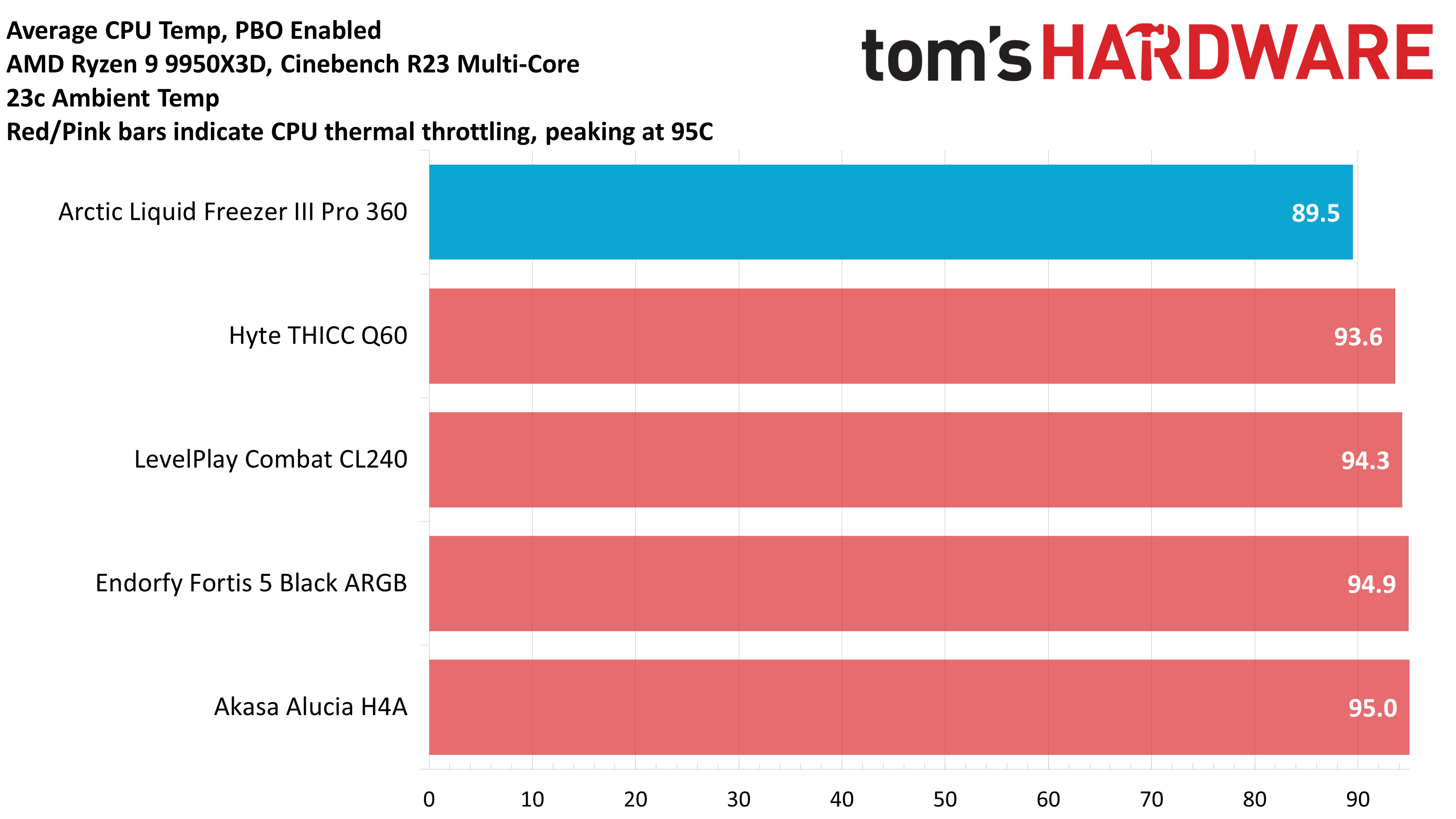
Honestly, the results shown above blew my mind. When even Hyte’s massive THICC Q60 throttled after enabling PBO – I doubted that any AIO could fully tame AMD’s Ryzen 9 9950X3D - but Arctic proved that assumption wrong, easily taming AMD’s flagship CPU!
CPU-only thermal results with power limits removed: Intel’s i7-14700K
My last reviews of Arctic’s Liquid Freezer III did not show impressive performance with Intel’s i7-13700K or i7-14700K – at least when pure CPU performance was being considered.
Arctic’s engineering team appears to have taken my feedback to heart, as they delivered the most incredible performance improvements that I have ever seen in an AIO – thrashing their competition, outperforming the closest competitor by a whopping 13 degrees C! I was convinced I had made a mistake or some kind of error, until I retested Arctic’s Liquid Freezer III Pro again the next day, finding the same incredible results!
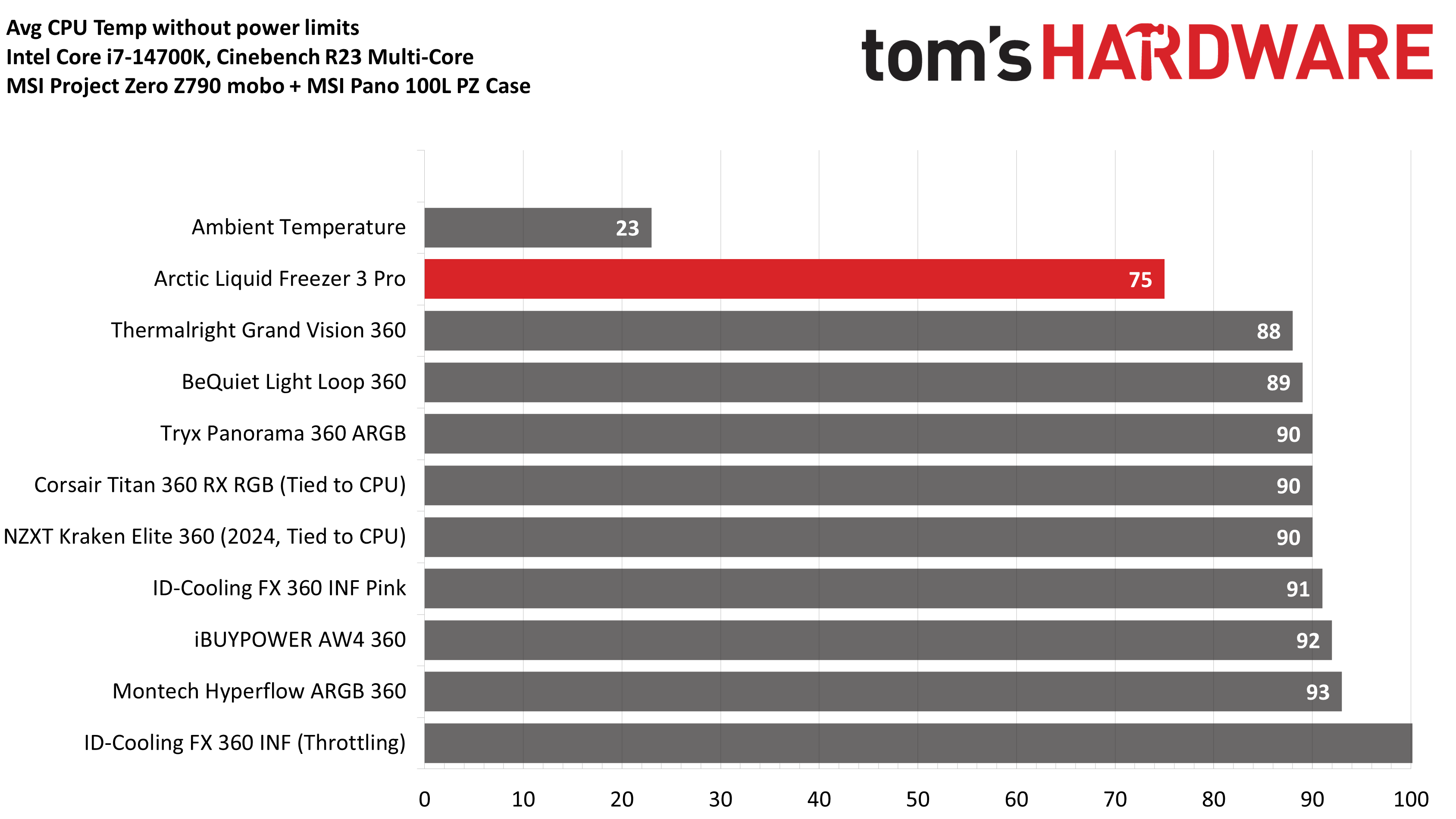
But of course, a cooler’s maximum performance can’t be considered in and of itself. You should also consider the noise levels of a cooler. And to be honest, this is Arctic’s noisiest product yet, reaching a whopping 52.6 dBA! If you are sensitive to noise, you’ll want to limit this AIO’s fan speeds.
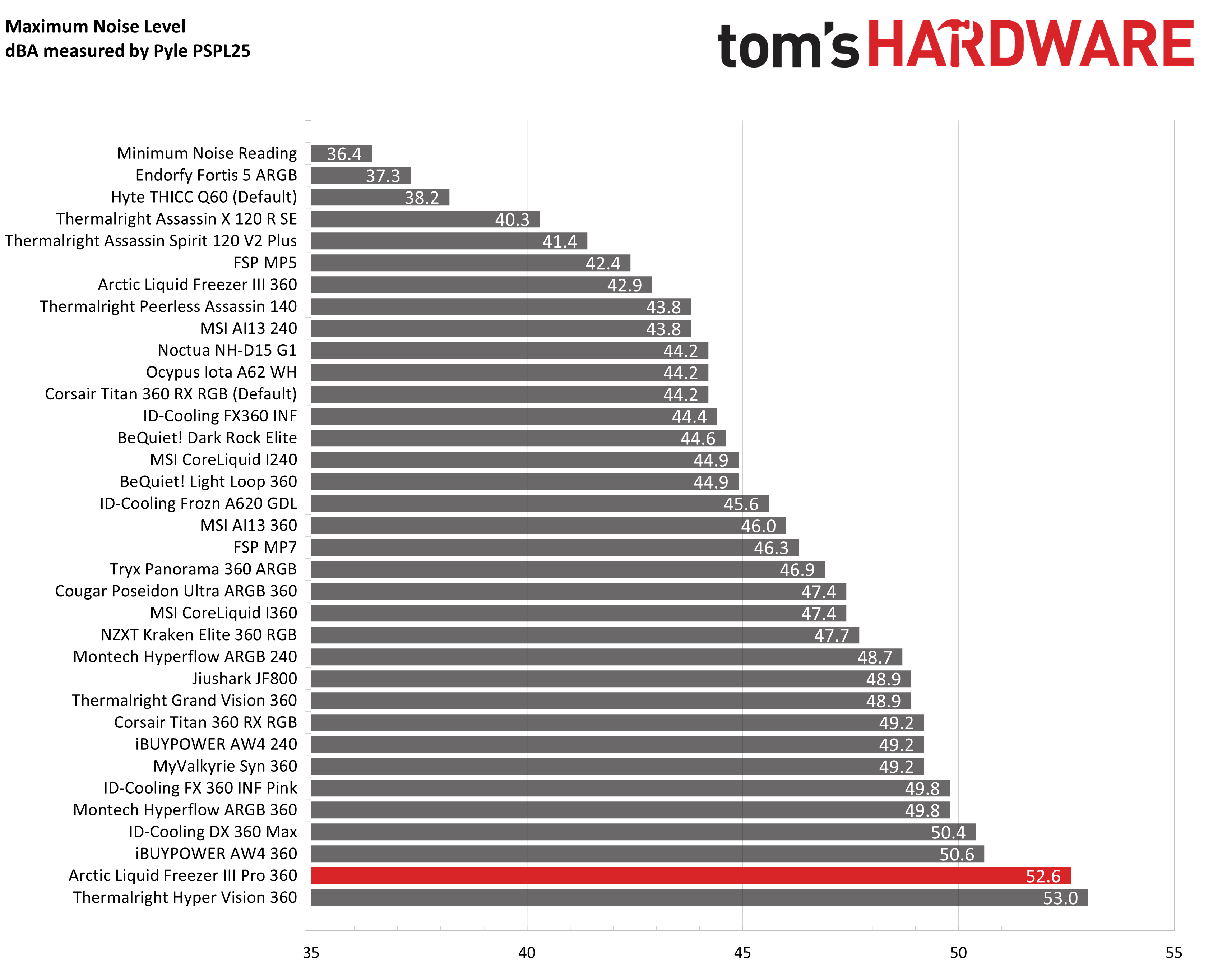
CPU-only thermal results with noise normalized to 38.9 dBA
Finding the right balance between fan noise levels and cooling performance is important. While running fans at full speed can improve cooling capacity to some extent, the benefits are limited and many users prefer a quieter system.
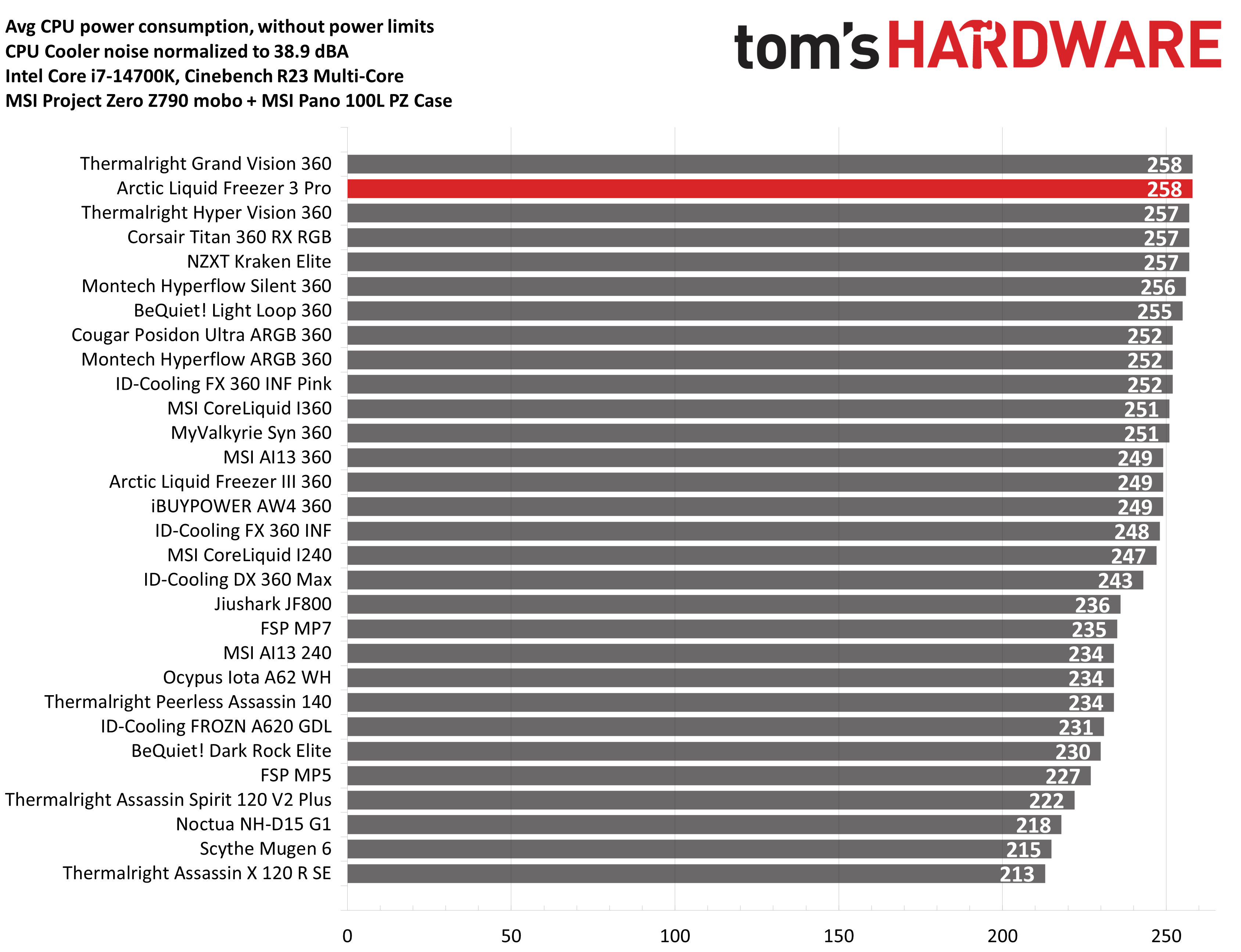
With this noise-normalized test, I’ve set noise levels to 38.9 dBA using the i7-14700K system. This level of noise is a low volume level, but slightly audible to most people. The LF3 Pro reigns supreme here, tying for the best results I’ve seen from any AIO yet.
I’ve also begun to test noise-normalized results with AMD’s Ryzen 9 9950X3D, but I’m going to wait until I’ve recorded more data to present this information. One important observation from this testing: the pump will interfere with lower levels of noise-normalized testing if it is run at 100% RPM. If you want a silently running cooler running less than 38.2 dBA, you’ll need to run the pump at less than maximum speeds.
200W Power Limit
My older reviews have focused more on tests with both the CPU and GPU being stressed, but many of y’all have indicated that you would like to see more CPU-only tests. So we’re going to look at thermal and noise performance for AMD’s Ryzen 9 9950X3D at stock CPU settings – which limits power consumption to 200W.
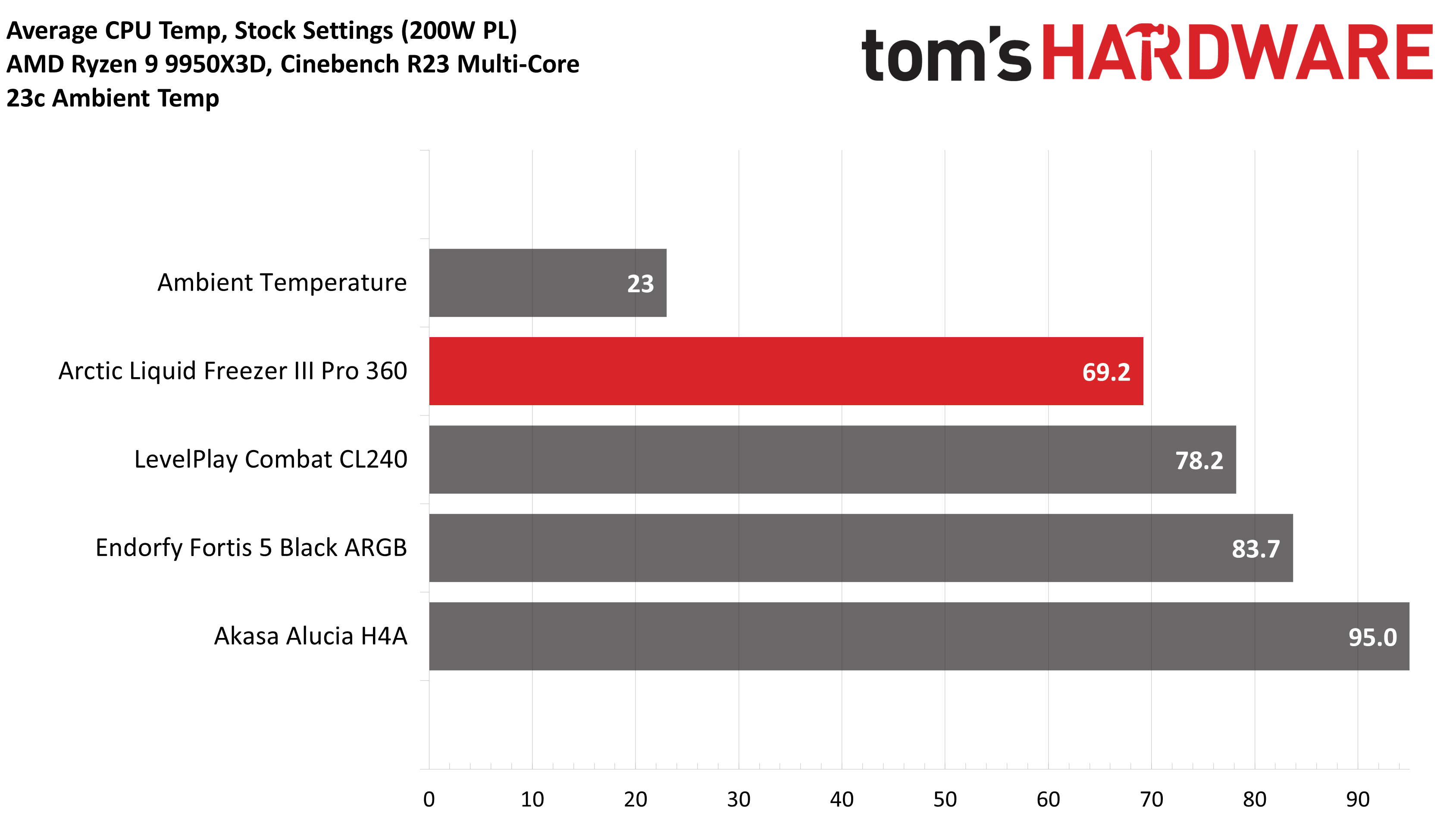
There’s only a limited selection of coolers here, because I’ve only just started testing AMD’s new flagship CPU. However, it is no surprise Arctic dominates this chart based on our earlier results. It does get a bit noisy by default, so again I’d advise limiting maximum fan speeds.
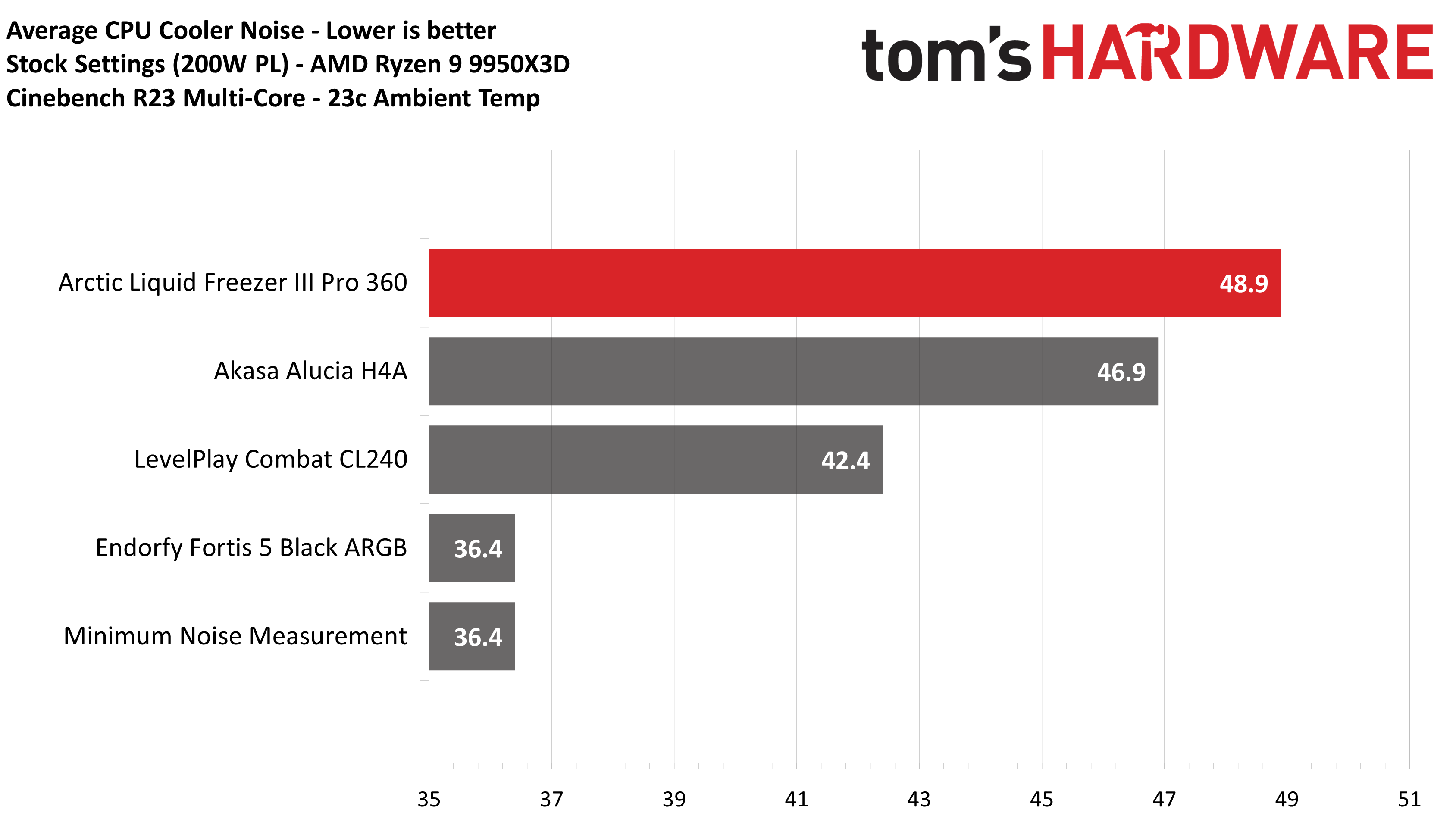
150W CPU + 290W GPU results
Testing a CPU Cooler in isolation is great for synthetic benchmarks, but doesn’t tell the whole story of how it will perform. If your GPU is running a full load, that heat doesn’t just disappear – it makes it harder for your CPU cooler to do its job due to the increased heat within your computer case.
The CPU power limit of 150W was chosen based on the worst CPU power consumption I’ve seen reported in gaming with AMD’s Ryzen 9 9950X3D. My personal experience has shown most games to use much lower amounts of power, but this might be biased by the games I play.
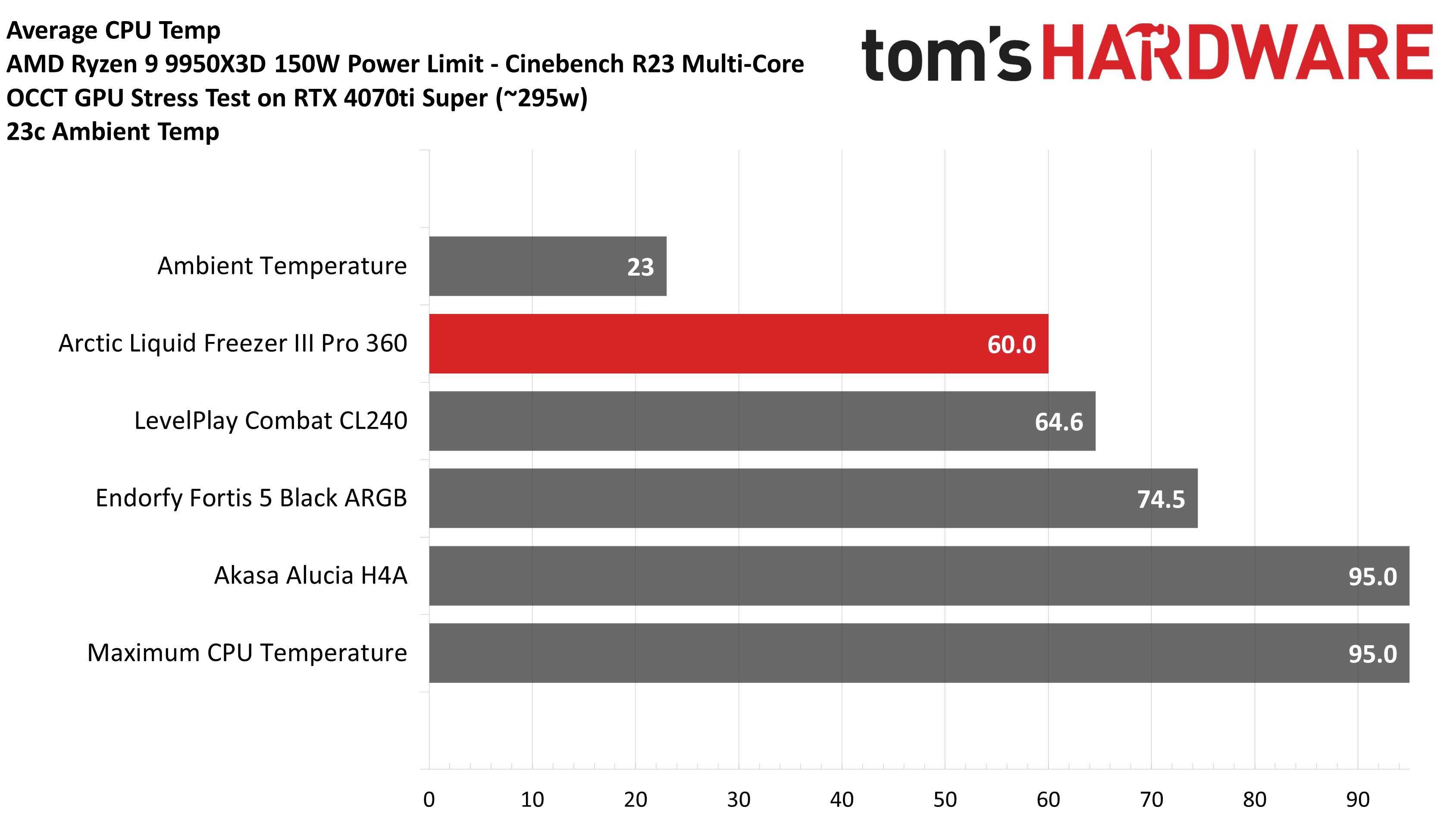
The lead over competing liquid coolers lowers in this scenario, but Arctic commands a significant improvement over air coolers – nearly 15C! Noise levels are tolerable here, reaching 43.8 dBA. This isn’t quiet, but it’s not too bad either.
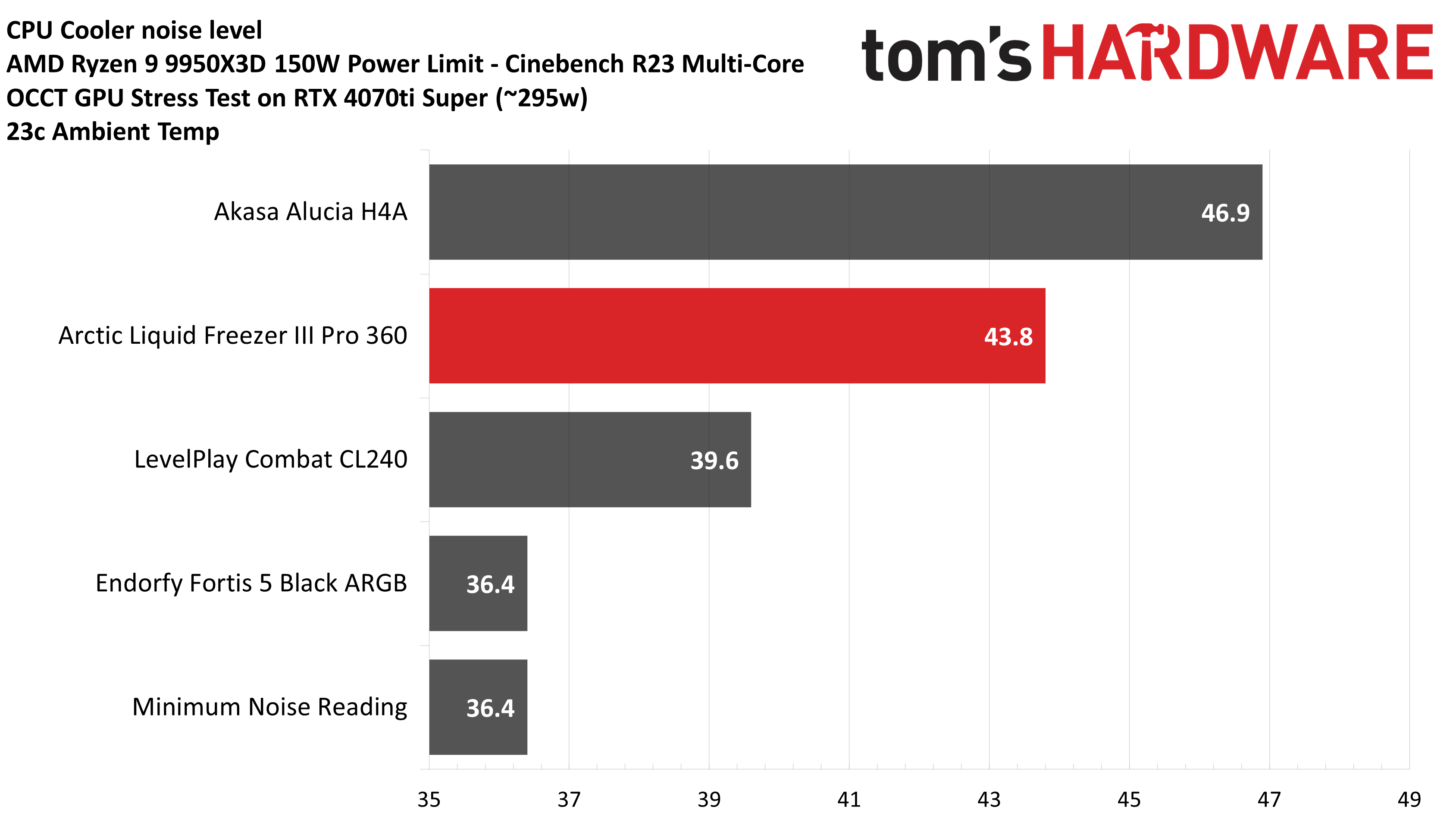
140W CPU results
The last round of test results we’ll look at in today’s review is a test with a 140W power limit imposed. This level of power is dramatically easier to cool for most CPU coolers – and as a result, this is the easiest test we’ll run with AMD’s Ryzen 9 9950X3D CPU for liquid coolers – but I’ve recorded lower power results for comparisons with SFF and air coolers for future reviews.
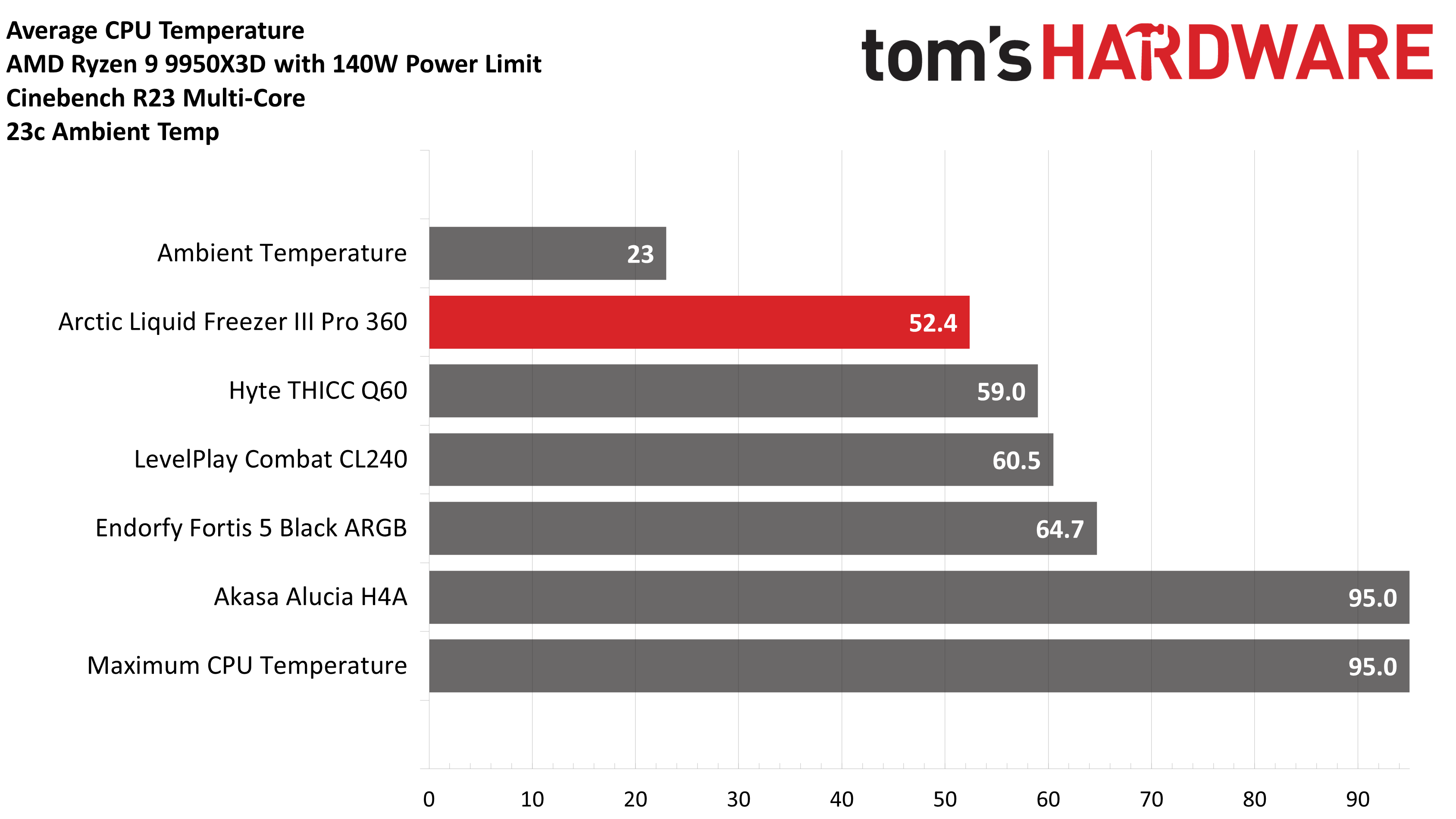
In line with the rest of our test results, Arctic’s Liquid Freezer III Pro delivers outstanding performance – even outperforming Hyte’s infamous THICC Q60 by over 6C!
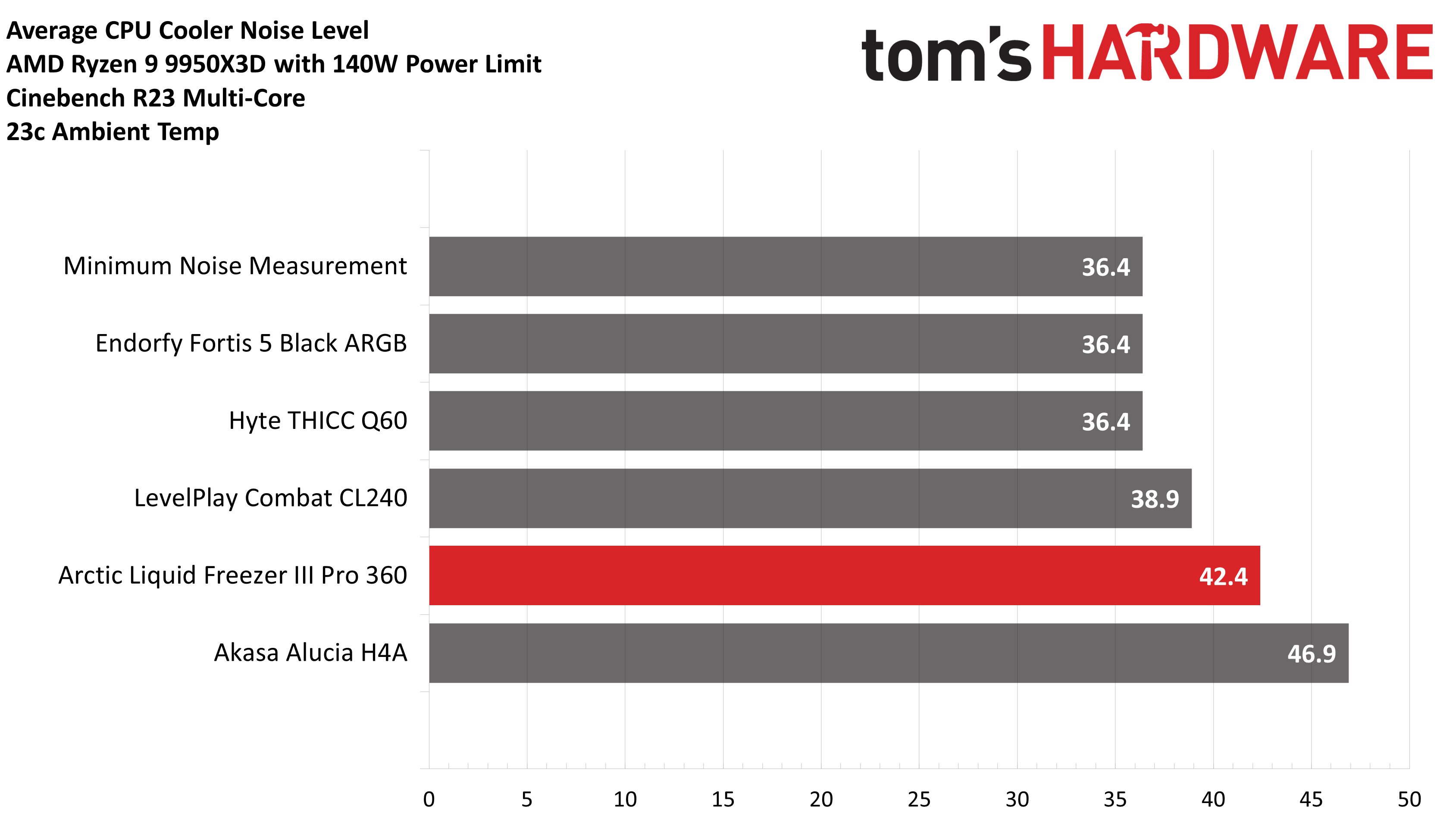
Conclusion

Arctic’s Liquid Freezer III Pro delivers outstanding performance, taking the thermal crown when tested with both AMD and Intel’s most difficult to cool CPUs. At only $125 USD, it offers a relatively budget price – and can often be found for even less (it was selling for just $89 on Amazon when this was edited). The LF3 Pro is an improvement in every way compared to its predecessor, earning our rarest rating – 5 stars! My biggest complaint is that the fans can run a little loud; most users will want to limit the maximum speeds of the fans. Other than that, the LF III Pro is basically AIO perfection.