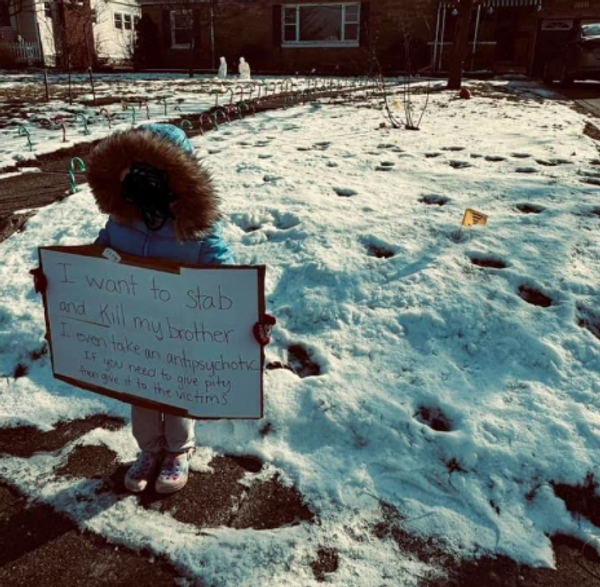As with many Apple products, AirPods headphones and earbuds get firmware updates from time to time. In general, these updates install automatically.
However, today, Apple finally released step-by-step instructions on manually installing a firmware update yourself. You can find the instructions on the updated AirPods support page (spotted by MacRumors).
Before now, Apple stated, "Firmware updates are delivered automatically while your AirPods are charging and in Bluetooth range of your iPhone, iPad, or Mac that's connected to Wi-Fi . You can also use your iPhone, iPad, or Mac to check that your AirPods have the latest version."
You can check your AirPods status in the Bluetooth settings on your iPhone or iPad.
Here are the six steps you can take to force a firmware update:
How to force a firmware update on your AirPods
Make sure that your AirPods are in Bluetooth range of your iPhone, iPad, or Mac that’s connected to Wi-Fi.
Put your AirPods in their charging case and close the lid.
Plug the charging cable into your charging case, then plug the other end of the cable into a USB charger or port.
Keep the lid of the charging case closed, and wait at least 30 minutes for the firmware to update.
Open the lid of the charging case to reconnect your AirPods to your iPhone, iPad, or Mac.
Check the firmware version again.
You won't need to do this for every firmware update as the automatic update process will still run in the background as usual.
The support page does include information on troubleshooting your AirPods if the earbuds won't update, including potentially resetting your AirPods.
The page also has slightly different firmware update steps for those of you with AirPods Max headphones.
How to update the firmware on AirPods Max
Make sure that your AirPods Max are in Bluetooth range of your iPhone, iPad, or Mac that’s connected to Wi-Fi.
Plug the charging cable into the bottom-right earphone, then plug the other end of the cable into a USB charger or port.
Wait at least 30 minutes for the firmware to update.
Reconnect your AirPods Max to your iPhone, iPad, or Mac.
Check the firmware version again.
Before today, the only option for keeping your AirPods up to date was to wait for the automatic updates. Now, we at least have this other option available, especially if the automatic update fails to take.