
Disabling your Apple Music listening history is now fairly simple thanks to a new setting available in iOS 17.2, currently in beta but rolling out to recent iPhones soon.
Playing tracks without them being tracked, and added to your playing history and recommendation algorithm, is available as part of the Focus Filter system. It's fiddlier than we'd like, but it's still easy to set up and use, which is more than can be said for the old method of disabling listening history entirely just to temporarily hide all the embarrassing nursery rhymes your nephew demanded you play for him.
Getting this focus filter set up is perfect for when you're allowing others to add songs to the queue for a party, or you need to indulge in a guilty pleasure album or two. So follow along with the instructions below to see what to do to disable Listening History in Apple Music.
How to disable Listening History in Apple Music
1. Open a Focus within the Settings app
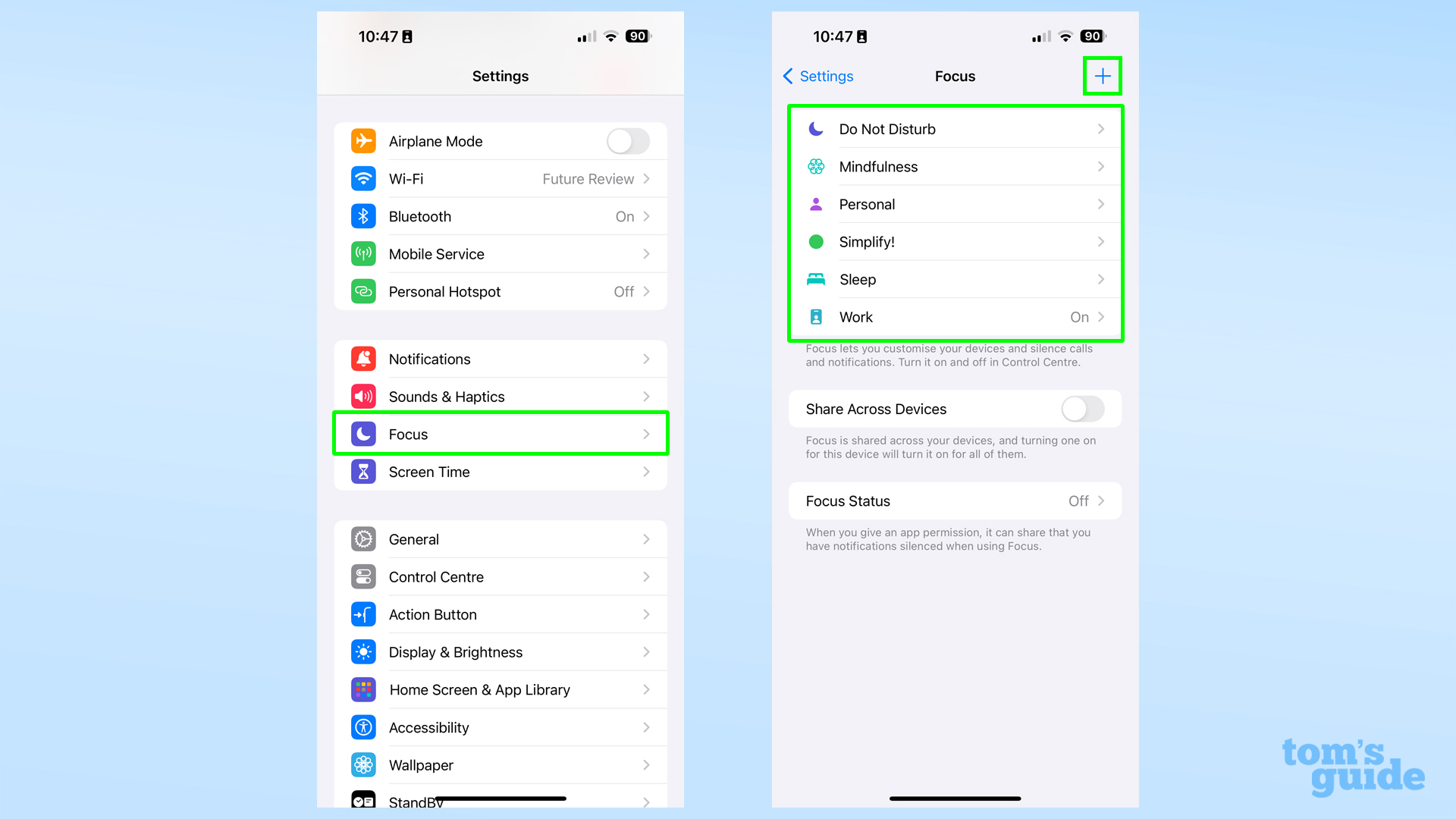
Open the Settings app and tap Focus near the top, with its blue moon icon. Open one of the existing Focus modes on the next screen or add a new one with the plus icon in the top right.
2. Create a Focus filter for Apple Music Listening History
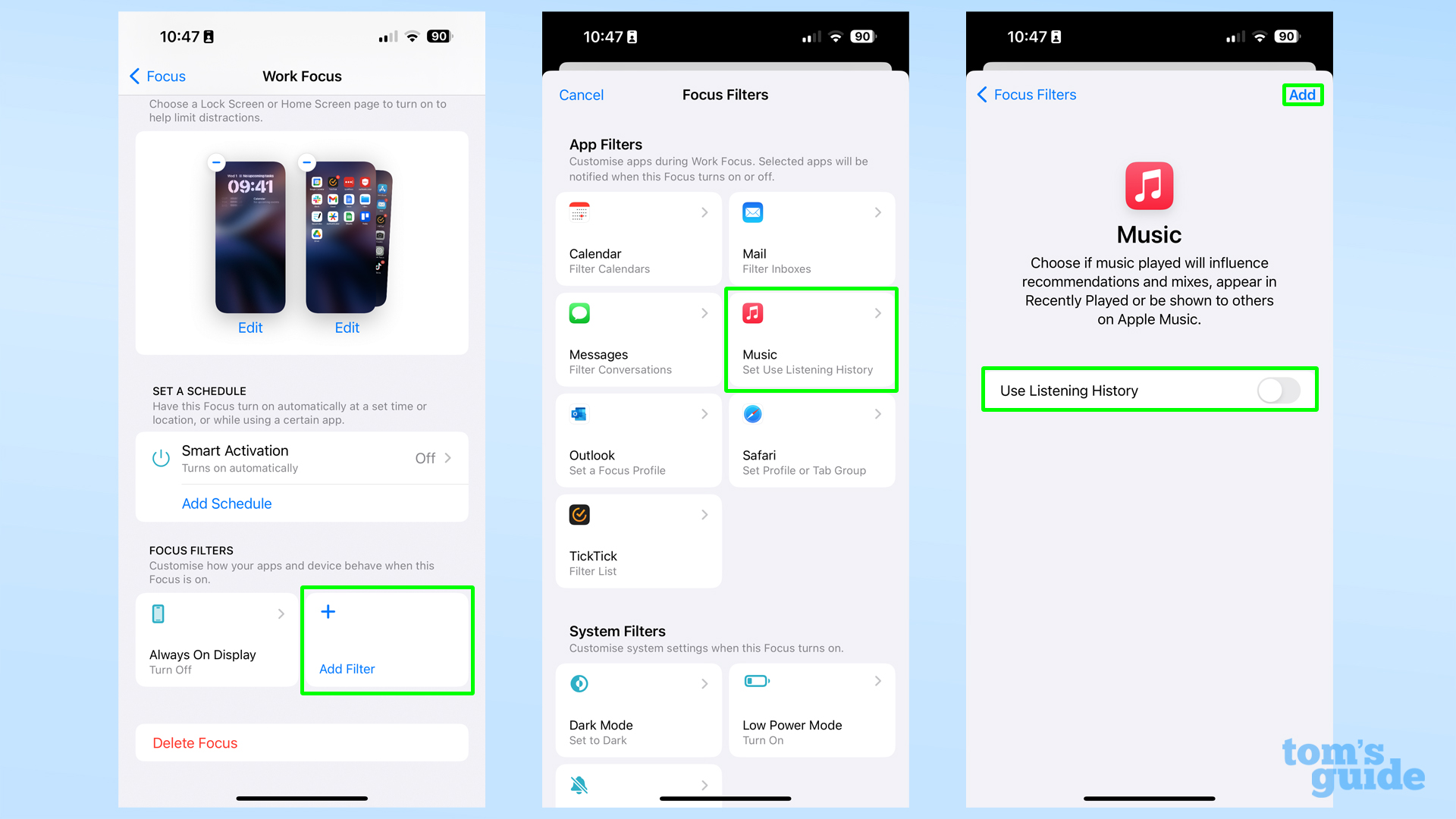
With a Focus open, scroll down to find the Focus filters. Tap Add filter, then select Music and hit the Add button in the top right corner. Ensure the Use Listening History toggle is off (gray). Turning it on will keep tracking what you play, which is exactly what we don't want to happen!
I'm adding this setting to my Work focus profile, but you could do this with a dedicated Focus mode that doesn't affect anything other than Apple Music history if you don't need other Focus features like app or contact filtering. Read our full guide on how to set up a Focus mode on your iPhone for more on this.
3. Play songs with the Focus enabled
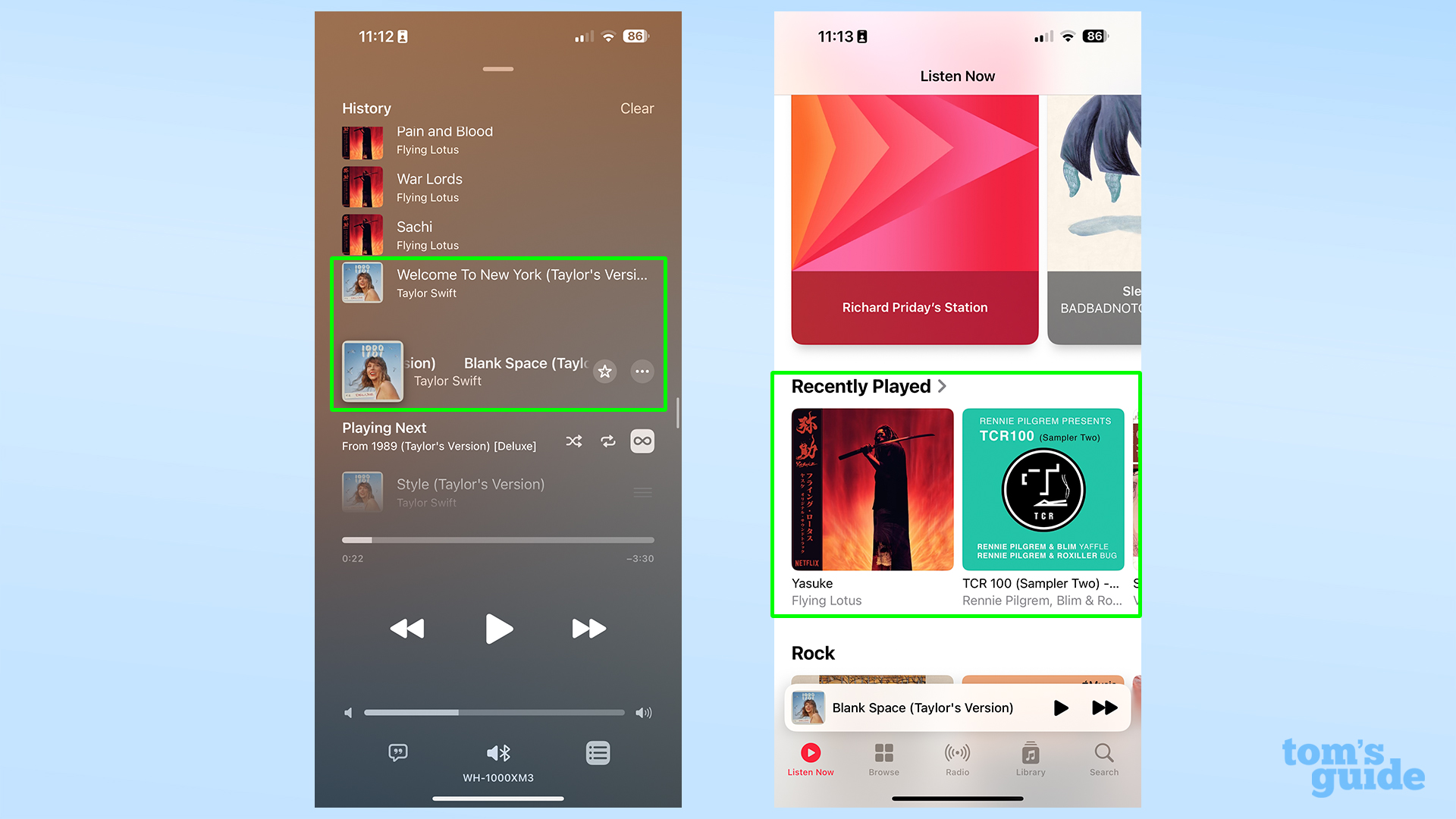
Now head into Apple Music and start playing some tunes. Songs you play will still appear in your queue history, but you won't see them appear in your Recently Played selection on the Listen Now page, nor will they impact your future recommendations. Other users you've added on Apple Music won't see the untracked songs on your profile either.
Don't forget to disable this Focus mode before listening to your usual music again, otherwise you'll miss out on potentially beneficial recommendations.
New features are being added to the iPhone, either as software or hardware, all the time. Check out how to change focus after taking a photo on iPhone 15, how to move the address bar in Chrome for iOS or how to set up Translate using the iPhone 15 Pro's Action Button when you're done listening to music safe in the knowledge that nobody but you will know what you've been listening to.







