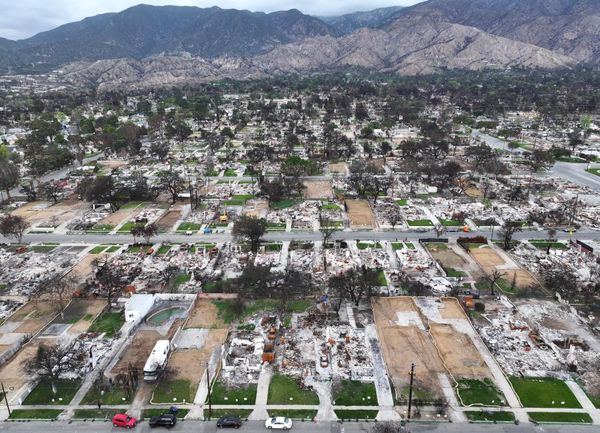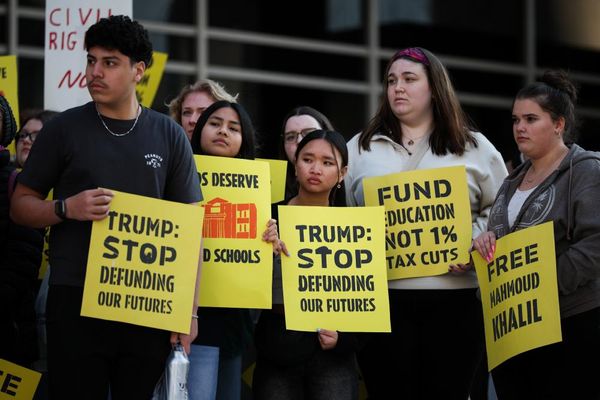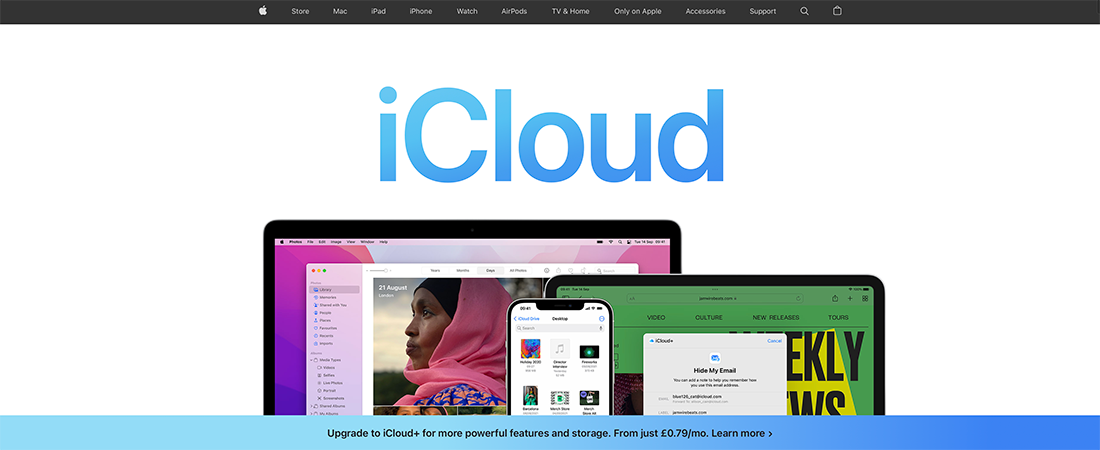
Apple iCloud Drive continues to add new features and improvements, and they're certainly needed: Apple was slow out of the blocks with iCloud. For a long time, the service lagged behind the more polished of the best cloud storage providers, like Microsoft, Google, and Dropbox.
There are signs of Apple finding its feet with iCloud Drive though. The addition of new features like folder sharing is welcome, and integration with macOS and iOS keeps getting better all the time.
iCloud Drive: Pricing & plans
Apple provides 5GB of free storage with iCloud Drive, which is less than what's offered by Google Drive but similar to OneDrive. If you need more space, you can choose from five paid tiers: 50GB for $0.99 per month, 200GB for $2.99 per month, 2TB for $9.99 per month, 6TB for $29.99, or 12TB for $59.99. These prices may vary by country.
The paid plans, known as iCloud+, also come with additional features such as iCloud Private Relay for online anonymity, Hide My Email for creating unique email addresses, support for custom email domains, and storage for HomeKit Secure Video-compatible cameras.
Additionally, there are three Apple One bundles available. The individual bundle includes 50GB of iCloud+ storage, along with Apple Music, Apple TV+, and Apple Arcade subscriptions for $19.95 a month. The family plan offers 200GB of iCloud+ storage for $25.95 a month, while the premier plan includes Apple News+, Apple Fitness+, and 2TB of iCloud+ storage for $37.95 per month.
iCloud Drive is most suitable for users already within the Apple ecosystem, and there are various options and bundles available to cater to different user needs.
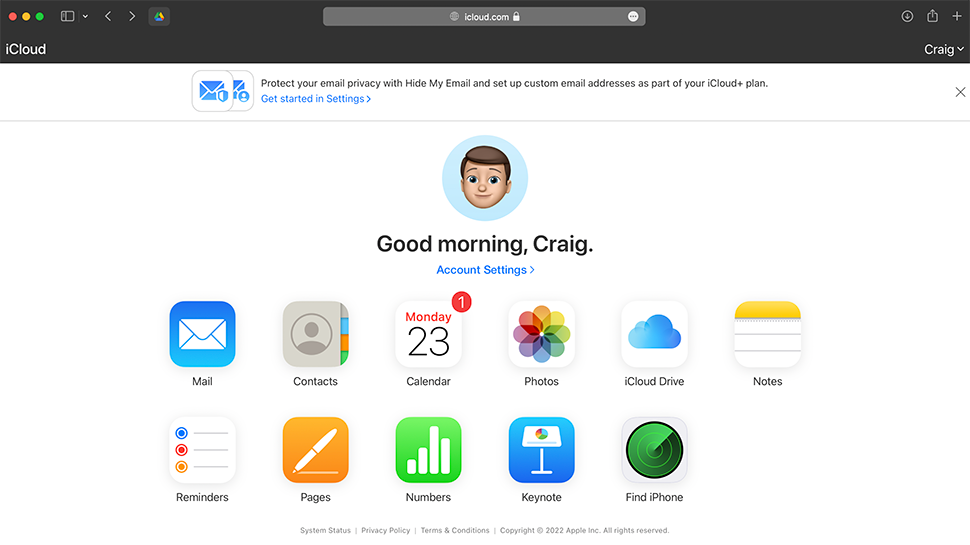
iCloud Drive: Interface
It’s no surprise that iCloud Drive is tightly integrated into macOS and iOS. Even if you don't sign up for extra storage, and don't use iCloud as your photo cloud storage, it's still deeply embedded in operating systems, if only to manage app backups and calendar and contact syncing.
iCloud Drive is right there inside the Finder on macOS, and you can also find a variety of options in System Preferences too. While it isn't able to back up an entire machine, it gets pretty close considering you can reinstall macOS and your programs from the web. Just about everything else that matters can be stored in iCloud. From what we can tell, file transfers are usually speedy and almost instantaneous.
If you're using iCloud Drive for Windows, the app will sit quite happily in your system tray. Just don't expect a great deal of feedback, as if you're syncing files it will simply tell you the number remaining, not report back on progress.
Over on iOS, there is now a dedicated Files app with its own iCloud Drive section. You can copy, move, delete and share files without too much trouble, and everything has the usual visual appeal and slickness you would expect from Apple.
Support is non-existent for Android though – unless you count logging into the iCloud web portal in an Android browser, which is a tortuous process.
No matter which platform you use, iCloud Drive doesn't have the advanced feature seen in other cloud storage clients such as being able to limit download/upload speeds.
On the other hand the iCloud website has improved significantly in recent years, making it much easier to get at your files. You still can't stream videos directly from the web, unfortunately, but you can stream audio files as long as they're saved in common formats as well as preview images.
We especially like the way that Files for iOS can display other cloud drives - like Google Drive and Microsoft OneDrive - directly in the app. Not only does this eliminate the need to go in via the third party app (it still needs to be installed on your device), but it should make syncing and accessing files easier with Apple offering a better, more consistent user experience for native apps.
In terms of the interface, everything about iCloud Drive is pretty much in line with the other software Apple makes. It's mostly polished and smooth, with a few occasional quirks. At least iCloud Drive no longer looks like a tagged-on afterthought whenever it appears, which was the case when it first appeared.
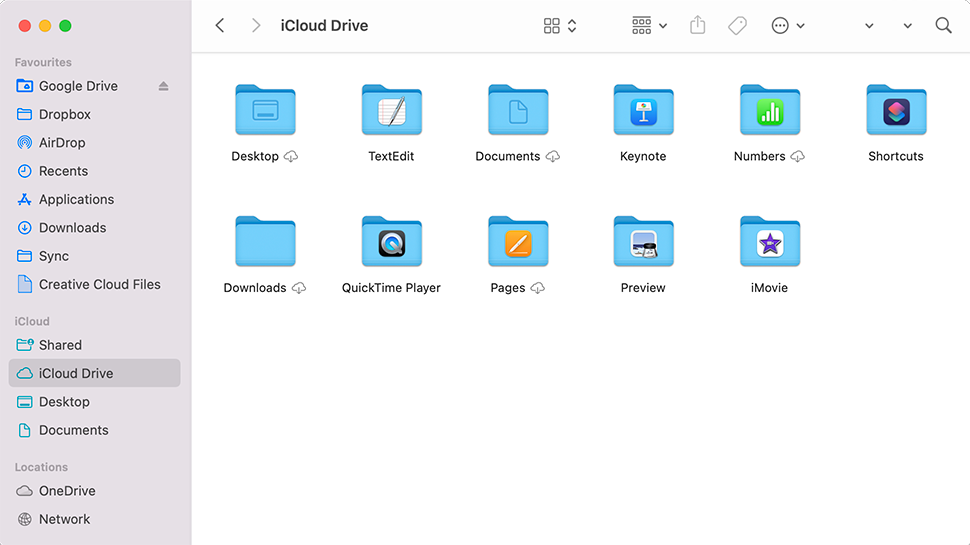
iCloud Drive: Features
As well as backing up data from certain apps - and this is really dependent on the app developer working with Apple to ensure compatibility - iCloud Drive is now a user-facing, more conventional cloud storage service:. It has its own entries in the Finder on macOS, and has its own apps on iPhones and iPads. The idea is you can back up anything you like, from PDF documents to images, to Apple's servers and get at it from anywhere.
To sign in to iCloud Drive, you'll need to create your own Apple ID. If this is the first time you've used one, you'll need to sign in to a Mac or iOS device first before being able to use iCloud Drive for windows.
Our tests showed that iCloud Drive is only really of use for those on Apple hardware anyway.
We found the biggest advantage to the software is that it just works without needing our attention or interference: it's not as hidden as it once was, but it's still designed to operate largely in the background, syncing your important files between mobile and desktop devices. Anything that gets added to your iCloud Drive is synced to the web, and on a Mac you can opt to include the Desktop and Documents folders as well.
iCloud Drive can run unobtrusively, automatically syncing files and optimizing space on your Mac’s hard drive. A couple of tests using the browser portal on an Apple device brought up the results we were expecting: the service can keep up with its competition and your own broadband connection is likely to be the limiting factor.
Because iCloud Drive is so closely integrated with the macOS experience, finding the various settings can pose its own challenges. Many of the user’s day-to-day experiences will lie in Finder, but certain settings are found in System Preferences - the app that controls computer-wide settings.
This includes the option to toggle on and off Optimize Mac Storage, which promises to keep files downloaded to your computer if you have enough space, and to remove these local copies as and when you run out of space. Other cloud storage solutions offer this too, but Apple is smart in the way that it optimizes this based on your frequently used files - it’s not as black and white as on or off. While this is great, some users would prefer more control over this, which cannot be had.
Basic file and folder sharing is included, but there's no native versioning for all files, so you can't get back older versions of files. Collaborating with others is best done using the macOS and iOS apps, however there is basic browser access for those working from other operating systems.
iCloud Drive: Security
While iCloud Drive data is encrypted to keep it safe from prying eyes, not everything is end-to-end encrypted by default – that means Apple can technically get at the data if it wanted to, though there's no reason to suspect it would. Many other cloud storage services take the same approach, not least to make sure your files can be accessed easily from anywhere.
Still, in 2016 Apple faced off with the FBI by refusing to create a 'backdoor' into a suspect's iPhone, citing user privacy. Since then, with iCloud's Standard Data Protection, certain data is protected via end-to-end encryption such as Health and the passwords stored in your iCloud Keychain.
As of iOS 16.2 and macOS 13.1, iCloud users can also choose to enable Advanced Data Protection. This protects even more services with end-to-end encryption including iCloud Backups, Photos, Notes and more. Apple's Support Pages lists exactly what's secured in this way and what isn't.
Apple accounts can also be protected with two-factor authentication and we would strongly recommend that you switch this on. This means that even if your username and password are exposed, unwelcome visitors can't get at your data without an extra code that's displayed on your phone or laptop - or, of course, by SMS. Apple has confirmed that signing in via 2FA is mandatory for new Apple ID's anyway, which is a huge step in the right direction. If you're already signed on an Apple device, you can approve login requests on new ones via a code.
Overall, we found Apple and iCloud Drive do an impressive job of data security.
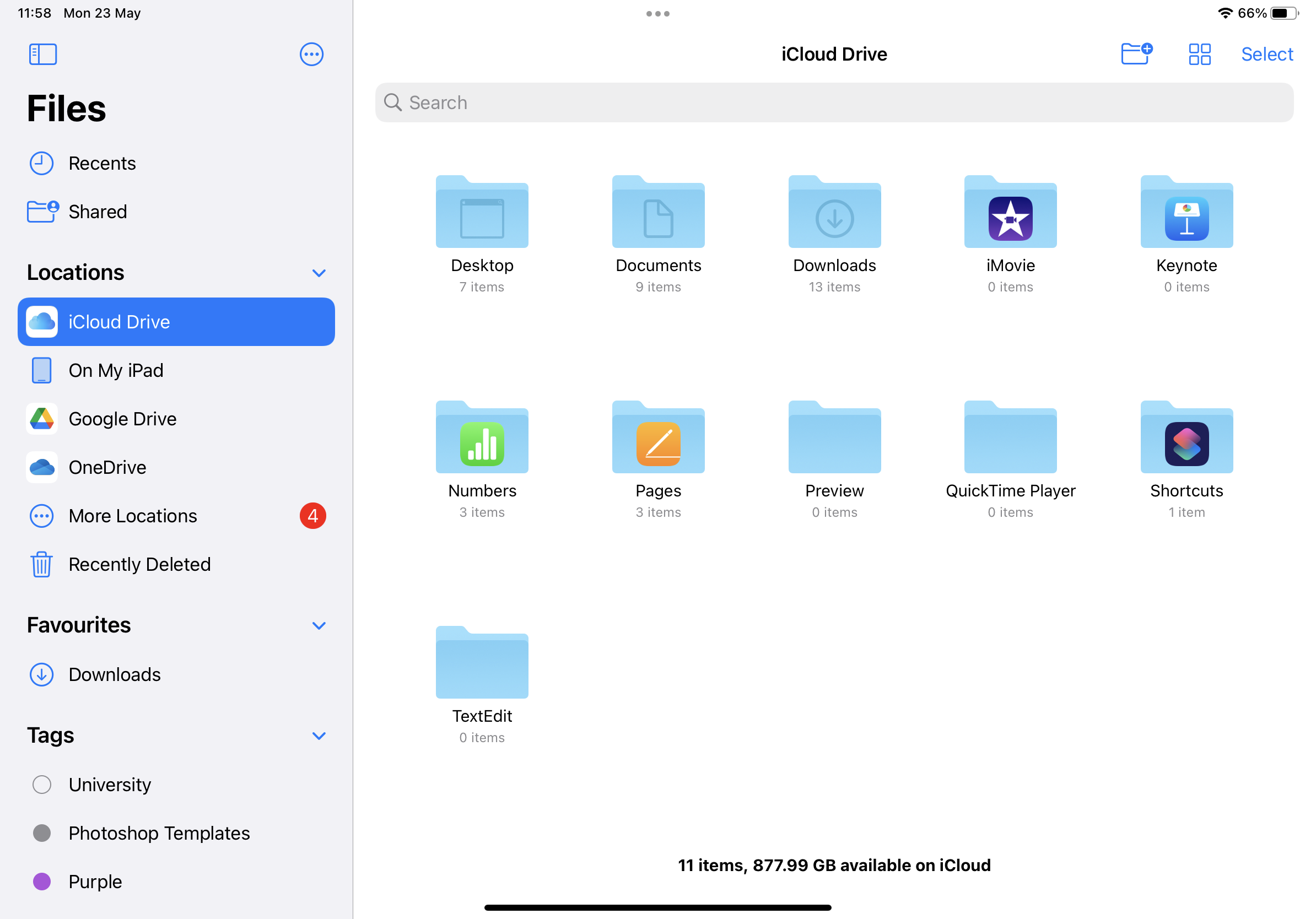
iCloud Drive: Our tests
We conducted tests on sync speed, file recovery, and versioning in Apple iCloud Drive using a Windows 11 virtual machine with the Windows iCloud desktop client. The virtual machine was connected to the internet via fiber broadband and a VPN server, which exhibited an average upload speed of 1100 Mbps.
- Test 1 - Sync speed
After setting up iCloud Drive on Windows, the client automatically created an 'iCloud Drive' folder in our home directory.
To test the speed, we uploaded a 589MB folder with 232 files of various formats across seven folders to the iCloud web portal. This folder included PDFs, JPGs, Microsoft Word documents, and more.
Unlike similar solutions, we couldn’t upload files directly into folders. Instead, we had to upload each file separately or in a group. We did this by dragging the files to iCloud. Throughout the process, we were not informed about the remaining time, and some files simply wouldn’t upload for no apparent reason. The whole process took about 90 seconds.
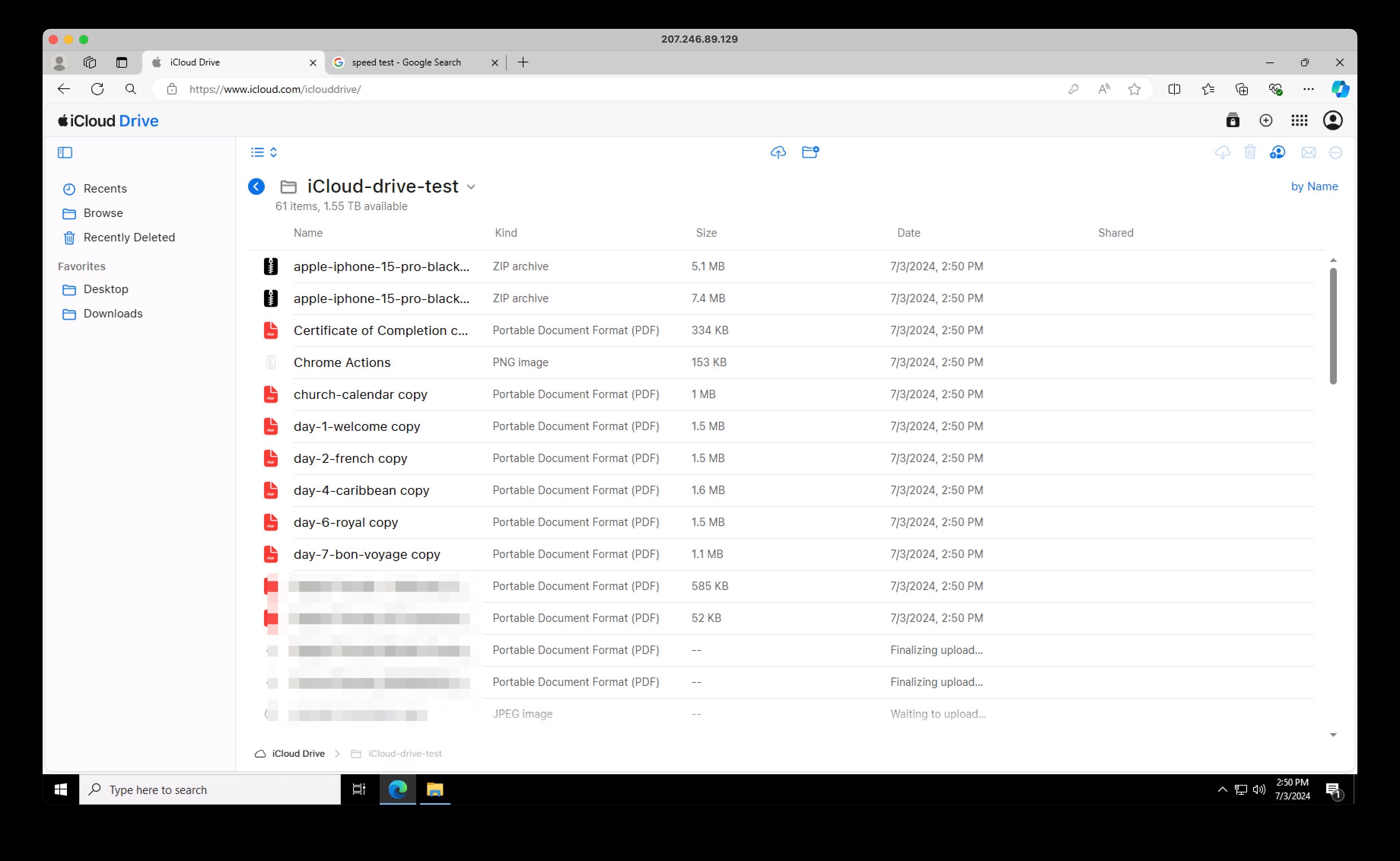
- Test 2 - File recovery
We wanted to see what happens when we delete files on iCloud. Within 10 seconds, our file moved to the ‘Recently Deleted’ folder, where it would stay for 30 days unless manually deleted immediately.
- Test 3 - Versioning
During our final test, we encountered an issue while trying to upload a .docx file to the iCloud Drive home directory. We faced a prolonged "uploading" message. We managed to upload the file via the iCloud Drive website, but as it was a Microsoft Word document, we were only able to download it and not preview or edit it.
We then decided to use the online version of Apple Pages available on iCloud. We created a new Pages document, pasted the text into it, and made the necessary edits. Although the iCloud Pages recognized our changes and provided a version history, which allowed us to restore the original document, this experience highlighted the limitation of iCloud for non-Apple device users.
iCloud Drive: Verdict
iCloud Drive is a lot better than it used to be, and is now a proper cloud storage solution to compete with rivals from Dropbox, Microsoft OneDrive, Google Drive, and others. However, despite recent improvements, it still doesn't offer quite as much as those other services – most obviously when it comes to having an Android app of any description, but also with lacking advanced features such as versioning and selective sync.
There are better cloud storage services out there. But if you’re already an Apple user, you’ll find iCloud Drive so well integrated into the company’s devices and apps that you might never need to switch to an alternative. macOS and iOS will always default to iCloud, so it's the most convenient option, but if you're otherwise looking to pay for a service we think your money is probably better spent elsewhere.