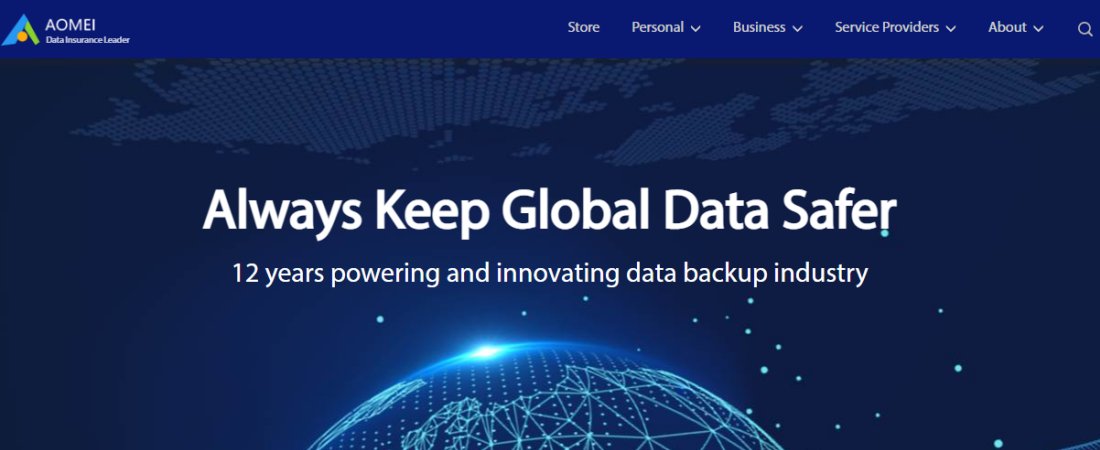
AOMEI Technology, the company behind this product, was founded in 2009 in China by an entrepreneur named Jack Mei, and still specializes in data management tools – and Backupper is still its most popular product.
It’s been around since 2012, adding features and improving existing ones, and several different versions are available: from Standard and Professional to Workstation, Server and Technician.
AOMEI Backupper: Plans and pricing
The Standard version of Aomei Backupper is free – a great start for anyone who needs basic backup abilities.
There are five premium plans for Backupper: Professional, Workstation, Server, Technician, and Technician Plus.
The Professional plan is meant for personal use and costs $40 for an annual license and $70 for a lifetime license for single PCs. Workstation edition costs $50 or $80 for annual and lifetime single-PC licenses, and the Server version prices those two products at $149 and $249.
Aomei’s Technician products are configured a little differently. The standard Technician product costs $499 or $799 for annual or lifetime products for an unlimited number of PCs, and Technician Plus costs $699 or $999 and adds server backup ability to its slate of features.
In addition, loads of special offers are available on all of these products. At the time of writing a five-PC license for Aomei Backupper Professional is reduced from $350 to $90, and a five-PC version of Workstation Edition costs $199 instead of $338.
If you’re unsatisfied following your purchase, there’s a 90-day window to request a refund by contacting AOMEI’s support team. 90 days is one of the highest money-back guarantee periods we’ve seen in a software product.
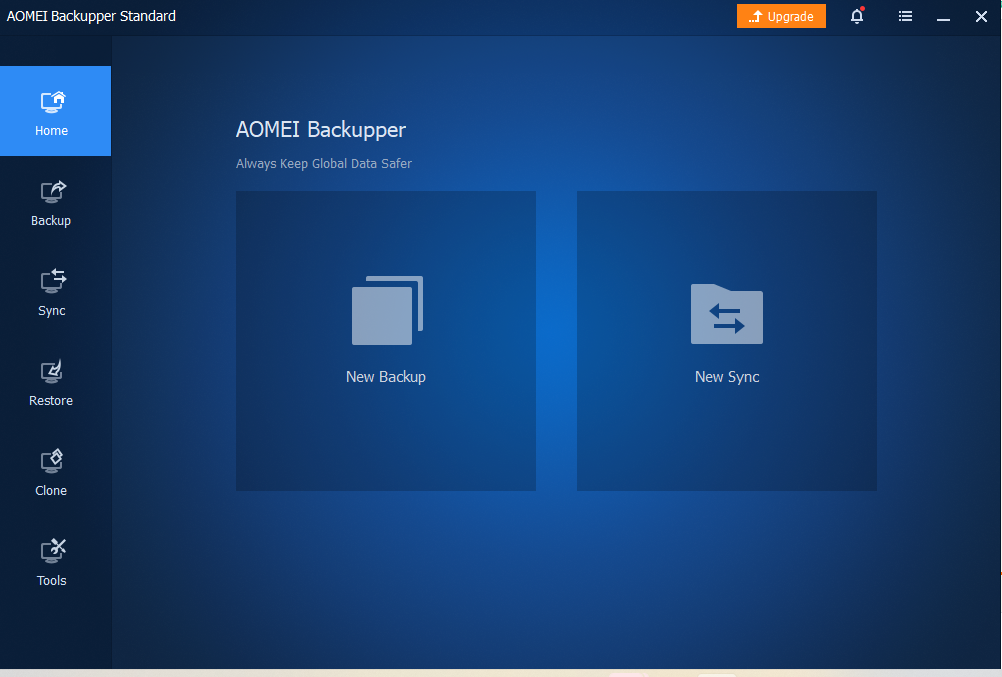
AOMEI Backupper: Features
Aomei’s core backup module includes many options for preserving your entire system, individual disks, specific files and folders and your PC’s partitions. And happily, that’s not all: Aomei also lets you backup your email accounts and Outlook image files.
Several routes are available if you want to preserve this data. Users can pick from incremental, differential and scheduled backups, security comes from backup encryption, and you can pick from Aomei’s own backup service or Microsoft VSS.
To help users manage backups, this software allows you to schedule backup tasks ahead of time, either daily, weekly, or monthly. This way, the backup will automatically run whether you’re physically present or not.
Aomei’s tool lets you restore backups based on your job history or image files, and you can also recover specific files and folders.
Elsewhere, Aomei Backupper has syncing options to ensure your files always stay up to date, including in real-time, and cloning tools to replicate systems, disks or partitions. There’s also an impressive array of extra modules – you can create bootable media, wipe disks, check images, create portable versions of images, and back up Apple smartphones.
It’s a great array of features for both home and business users: if you’re happy enough having backup protection for just one system, Aomei Backupper Professional is ideal for the workplace. And if you want SMB protection but don’t need high-end features, the five-PC license is suitable, too.
However, if you need more versatility, Backupper’s pricier editions have you covered. The Workstation edition has a PXE boot tool, and Server edition – as the name suggests – supports Microsoft’s server operating systems.
Technician is pricier, but it’s where you’ll find an upswing in the feature set. Priority support, options for single technicians to support multiple clients, image deployment tools and portable versions are all available at this level. You also enjoy unlimited PC licensing.
Workstation is the most suitable option here for SMBs, Server is ideal for larger organisations, and the two Technician products are well-suited to enterprises.
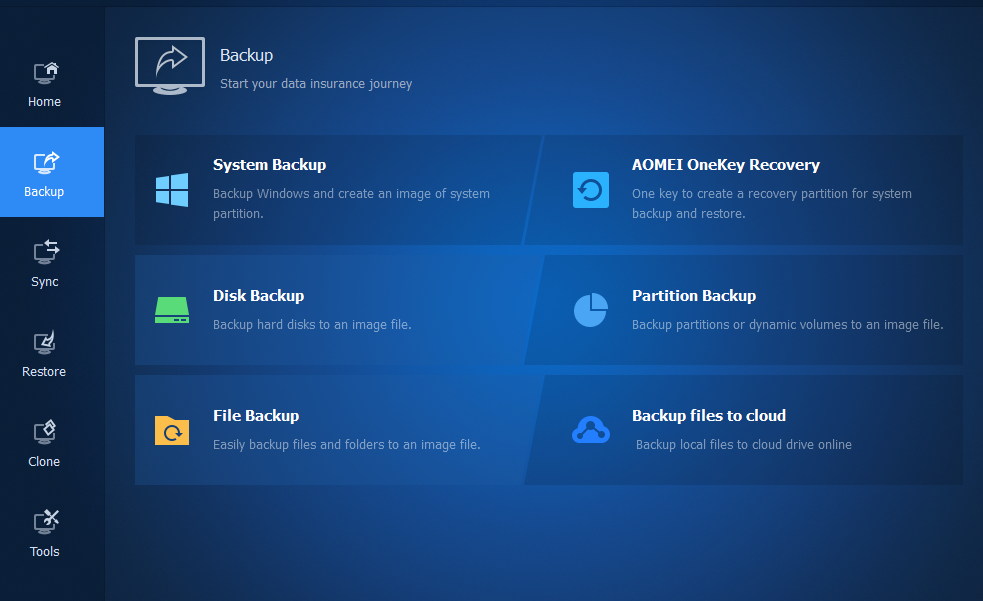
AOMEI Backupper: Interface and use
Aomei Backupper is a straightforward app to install and use. Head to the Home screen and you’ll see your recent backups. If you want to create a new backup, you can pick the type of operation, select the data and destination, and either start the backup immediately or navigate through some simple windows to tinker with advanced settings.
Tabs along the left-hand edge of the app let you select different syncing, restoration and clone options alongside other tools, and consistent interface design throughout the app means users will quickly be up to speed.
We tested our latest slate of backup apps with a 42GB document folder, a 2.5GB spreadsheet folder, a 162GB folder of media and an 82GB file that mixes all of those file types. We backed them up to three different SSDs to weed out any inconsistency.
Aomei’s average document backup time of 26 mins 23 secs was a mediocre result that sat right in the middle of nearly 20 different apps, and it took a similarly average 23 mins 8 secs to back up our media files and almost eight minutes to preserve our Excel files.
Its best result came with mixed media, where the app took 26 mins 46 seconds – but, even then, that score was only enough to help Backupper creep into the top half of our results tables.
It’s certainly not a slow app, but it’s not very fast either, and you would be better off with software from EaseUS, O&O, or Macrium if you’re searching for speed.
AOMEI Backupper: Support
AOMEI provides direct support to paid customers through a dedicated support email, but there’s no option for live chat or telephone support, which we consider a drawback. Otherwise, you can access tutorials, user guides, and documentation concerning Backupper on the official AOMEI website.
AOMEI Backupper: The competition
Well-known alternatives to Backupper include Acronis Cyber Protect and EaseUS Todo Backup. Backupper offers features on par with most competitors and offers iPhone backups, but, unlike those alternatives, there is no MacOS option.
Additionally, Aomei’s test results indicate that tools from EaseUS, O&O and Macrium are faster than Aomei’s software – and those three apps were consistently the quickest in our tests.
AOMEI Backupper: Final verdict
If you’re a Windows user at home or in a small business and want a suitable tool to back up your files and recover them seamlessly, Backupper is a smart choice – it’s easy to use, it’s packed with features, and it’s not particularly expensive.
Even if you’re running IT in a larger business or enterprise, Backupper’s tools work well here, too, and the pricing at higher tiers remains competitive.
The lack of phone or chat support could be an issue, though, and there’s no Mac OS option. And if you need more speed, there are faster alternatives too.
But, still, Aomei Backupper is easy to use, affordable, accessible and offers moderate speed, so it’s a good all-rounder.







