
I’ve been reviewing monitors long enough that occasionally, I have a “remember when” moment. Remember when all monitors refreshed at a fixed 60 Hz? Remember when the 144 Hz Asus VG248QE was the bleeding edge with its TN panel and fixed refresh rate? You could also buy a $200 board to add G-Sync to it.
We’ve come a long way since then, and I now have the privilege of testing the world’s first 500 Hz monitor, Alienware’s AW2524H. It uses an IPS panel running at FHD resolution with G-Sync, Nvidia Latency Analyzer, HDR400 and something most super-fast monitors lack, high contrast and an extended color gamut.
Alienware AW2524H Specs
One thing that hasn’t changed since the VG248QE is the FHD resolution. The fastest monitors still employ a smaller pixel count to keep frame rates high. In a 25-inch panel (24.5-inch viewable), that means a density of 90ppi. That’s not bad, but you will see the pixel structure if you sit closer than three feet away. The extra motion resolution afforded by these high frame rates means the picture always stays sharp, no matter how fast one pans the camera. Motion blur is simply not an issue over 200fps.
How much will you gain with the AW2524H’s 500 Hz over a 360 Hz display? It’s enough to see a difference, but the the main draw is almost non-existent control lag. Alienware has produced the fastest monitor I’ve yet tested, and in practice, it delivers an advantage. In fact, the panel response is so quick that I wish I could turn off the overdrive; it just isn’t necessary. It includes the latest G-Sync module and the Nvidia Reflex Latency Analyzer, but these enhancements are also unnecessary. At frame rates over 400fps, you will never see a frame tear or motion blur. And yes, you’ll need a serious gaming rig to achieve those numbers.
Picture-wise, the AW2524H doesn’t cut corners. Unlike other panels in this category, it has a bit of extra color. There’s not enough to call it a DCI-P3 display, but it’s certainly more than a 360 Hz monitor. HDR has been given good attention as well. The backlight is an edge array that employs zone dimming to increase contrast. You can use the dimming in both SDR and HDR modes; in the latter, it produces dynamic range of over 82,000:1. That is also a huge advantage over any 360 Hz screen currently available. Color proved accurate in my tests with no need for calibration in the monitor’s default picture mode.
The AW2524H will sell initially for $830, which is nearly double the price of the AW2523HF that I reviewed in October 2022. The AW2524H is better in every way, but is it twice as good? Let’s take a look.
Product 360





Alienware’s familiar shapes and accents adorn the AW2524H without drawing too much attention. The front view is all business with a super thin 5mm bezel and “500Hz” displayed on the bottom strip. A soft glowing light rings the power toggle at the right. In the center, underneath, is a joystick that controls all monitor functions.
You’ll find the lighting feature in the back: an Alienware head logo and the number 25. You can choose from multiple colors and effects or turn the whole thing off. It’s not too bright and shouldn’t distract you even in a darkened room.
The stand is a solid piece that snaps in place. Underneath is a 100mm VESA mount with fasteners included. Adjustments include 4.3 inches (110mm) of height, 5/21 degrees tilt, 20 degrees swivel and a portrait mode where you can rotate the panel in either direction. Movements feel firm and of the high quality that befits a monitor at this price point.
Inputs include a single DisplayPort 1.4, two HDMI 2.1 and USB ports on the main jack panel and underneath the bezel. You get one upstream and four down. One is labeled for the Nvidia Reflex Latency Analyzer, where you would plug in a compatible mouse. A headphone jack is also found under the bezel. The HDMI ports are limited to 240 Hz but include VRR for consoles.
Speaking of headphones, a hook pops out from the upper left side and is beautifully damped in its movement. This is a small feature, but the attention to detail here is impressive.
OSD Features
Pressing the AW2524H’s joystick brings up a quick menu at the bottom of the screen and a status window at the top. A click up opens the full OSD, which includes many options for picture control and video processing.

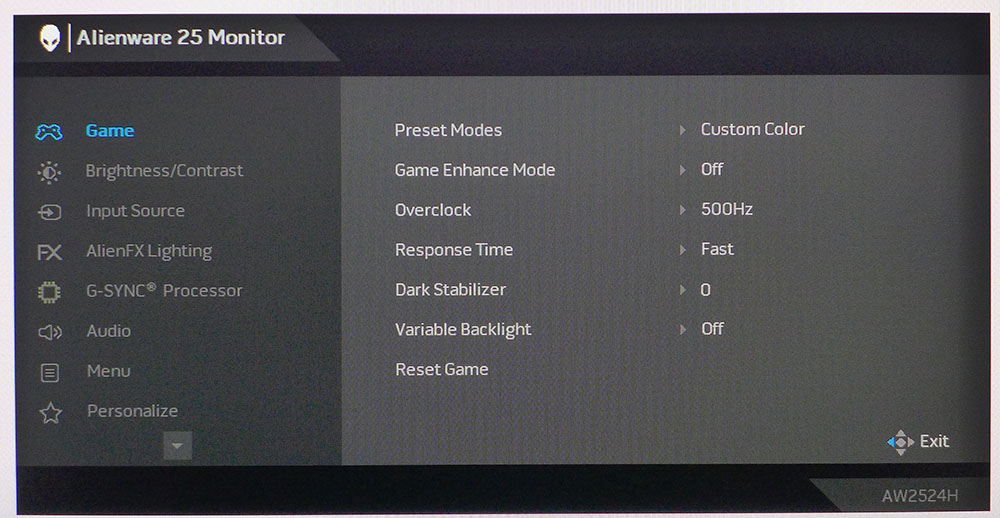
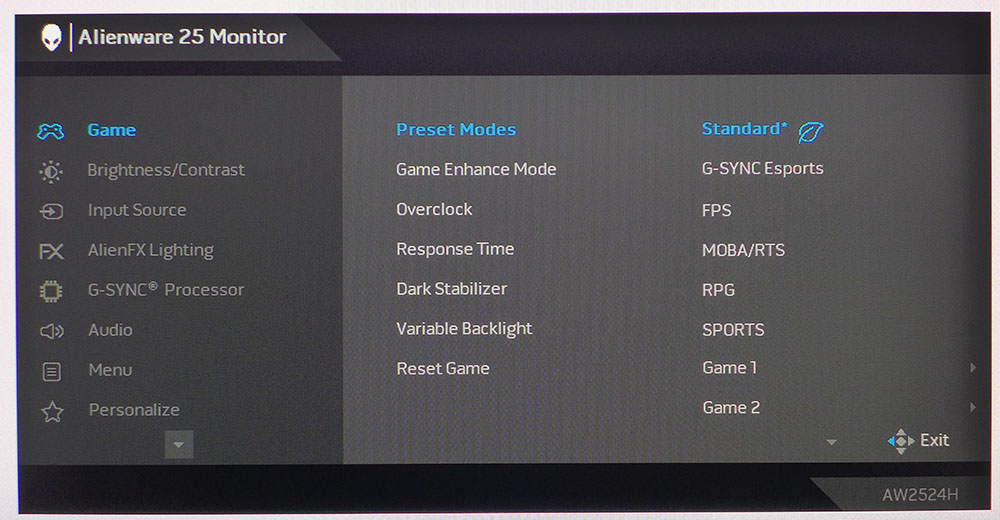
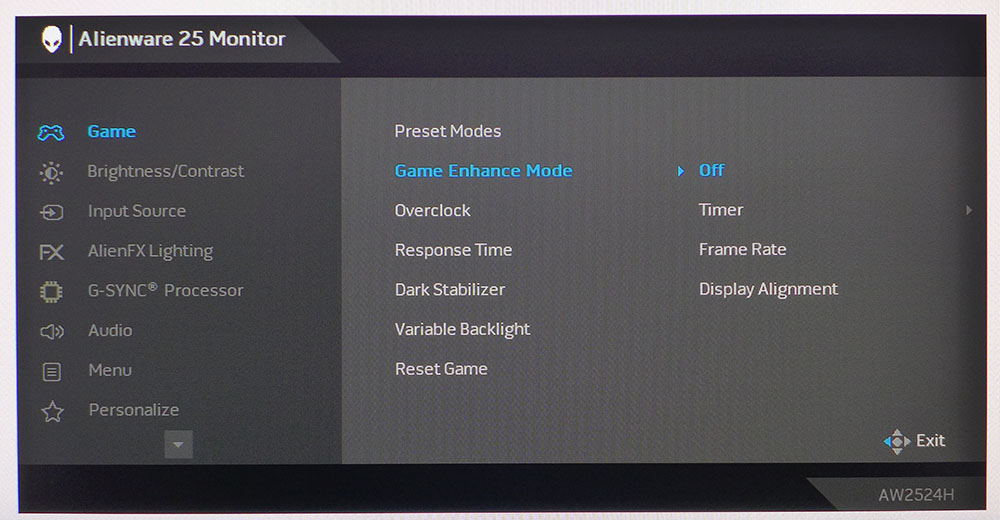
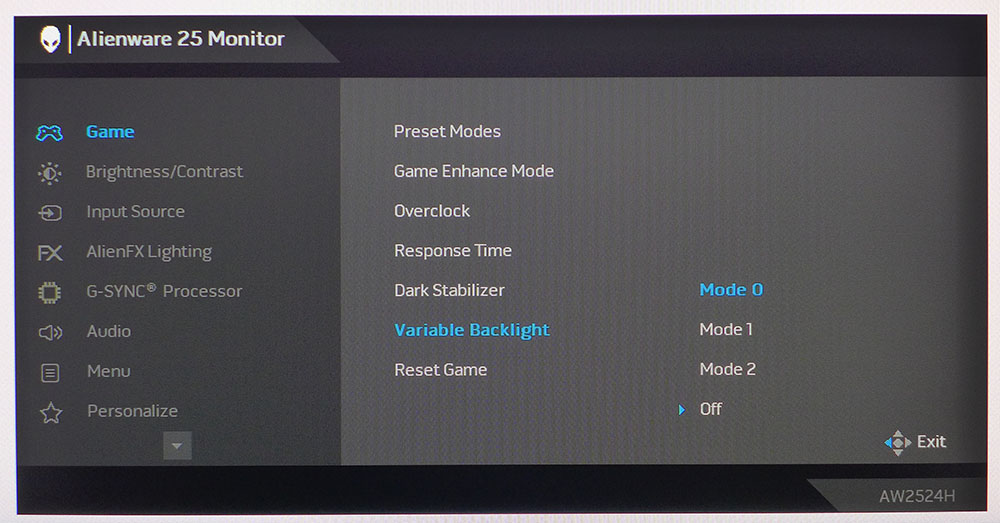

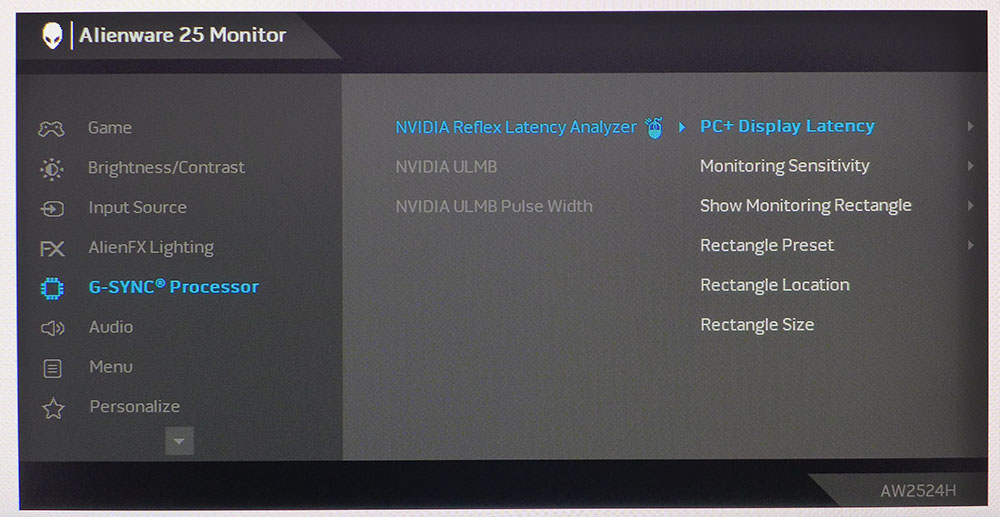
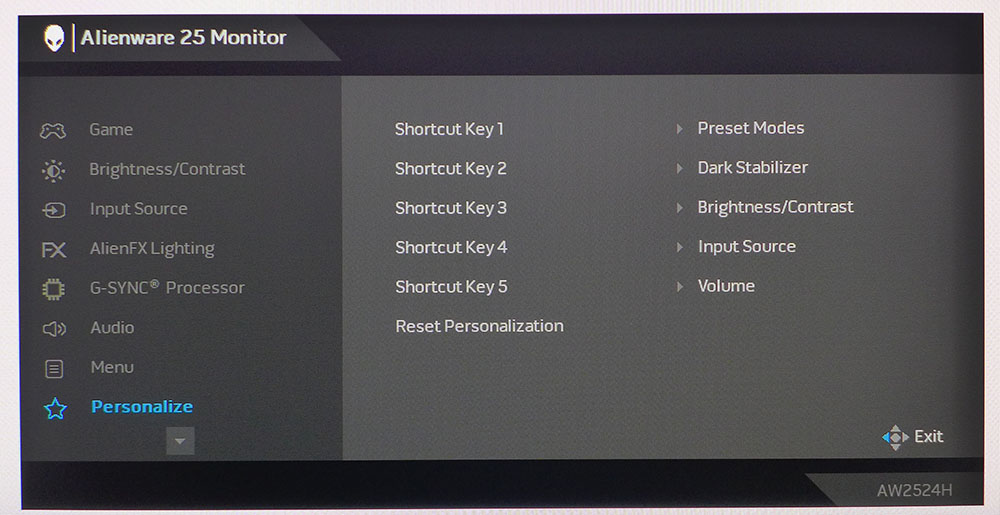
We begin our journey in the Game menu, where you can choose from 12 picture modes. Standard is the default and is accurate enough to be used without calibration. G-Sync Esports engages the G-Sync Processor, which I’ll discuss in a moment. The three Game modes allow six-color adjustments and custom setting of the overdrive and dark stabilizer. Custom Color has RGB sliders for precise grayscale calibration and is the mode I used for testing.
Game Enhance is where you’ll find timers, a frame rate counter, and display alignment marks for multi-screen setups. There are no aiming points included.
To run at the full 500 Hz, turn on the overclock. The panel’s native rate is 480 Hz, which delivers the same performance to my eyes. Response Time is the overdrive, and I quickly found that it is completely unnecessary when frame rates exceed 400fps. In fact, it caused slight ghosting on its lowest setting, and I was sad that I could not simply turn it off. Here also is the variable backlight with three levels that effectively increases contrast. In SDR mode, it went from around 1,000:1 to over 8,000:1. HDR contrast is over 82,000:1 in Mode 1, which is impressive.
AlienFX lighting can be used to control the behavior of the power button and the two graphics on the back of the panel. Each can have a different color and you can change the effects to your liking.
The G-Sync Processor offers Nvidia’s Reflex Latency Analyzer. When paired with the correct mouse, it shows real-time input lag on the screen. You can also engage ULMB, a blur-reducing backlight strobe, at refresh rates of 360 Hz and below. You must first turn off G-Sync to make the controls available. Then, you can vary the pulse width to find a balance between blur reduction and brightness. Less blur means lower brightness. As I said earlier, this is unnecessary at frame rates over 400fps. Even 300fps is so smooth you wouldn’t be motivated to turn on ULMB.
There are five shortcuts in the quick menu to set to user preference. This makes jumping right to things like brightness or picture modes easy. Though there is a volume control, there are no integrated speakers. That slider controls only the headphone output.
Alienware AW2524H Calibration Settings
You can enjoy the AW2524H right out of the box without adjustment in its Standard picture mode. If you want a slight improvement, reach for Custom Color as I did and tweak the RGB sliders. There are no gamma options though I measured excellent tracking there. It would be nice to have options, but you can change the dark stabilizer if you have difficulty seeing fine shadow detail. Below are the settings I used for SDR. HDR locks out all picture controls except for contrast, but I recommend leaving that alone. The AW2524H is very accurate in HDR mode as well.
Gaming and Hands-on
We used an Alienware Aurora R15 Gaming PC equipped with a GeForce RTX 4090 to test the AW2524H. I also have an RTX 3090 system on hand, so I started with a few comparisons. Obviously, you’ll need a lot of power to run this monitor to its full potential. The RTX 3090 is very capable, but with Doom Eternal set on full detail in HDR mode, the best I could do was around 200fps. This is super smooth and incredibly responsive, but 200fps is so yesterday.
Once the R15 was up and running, I could play Doom Eternal between 450 and 500fps with detail maxed, which is a superlative experience. First off, you will not notice that the resolution is only FHD. Motion is perfectly smooth. There is no blur, and the ghosting I saw in test patterns did not appear in the game. Though I would still like the option to turn off the overdrive, it isn’t a problem in its current state.
I spent several hours mowing through monsters in Doom’s horde mode and enjoyed instant control response. It’s not a huge jump from a 360 Hz screen, but I perceived a more precise connection between my mouse hand and the screen. Not only are inputs instantly translated, but you can also stop your movement exactly where you want. This means greater efficiency as you’ll spend less time overcorrecting when action gets intense. Changing direction is also a more natural and fluid process.
The image quality matches the best HDR monitors I’ve played on. The AW2524H ups the ante among its 360 Hz competition with more saturated color and better contrast, especially for HDR content. It offers more color volume than anything else at this speed and resolution.
As an everyday screen, FHD resolution is tolerable in the 25-inch size. I’m a bit spoiled by 4K monitors, but I had little trouble reading the fine text in Microsoft Edge or distinguishing between stylish fonts in Word. Spreadsheets take a bit more scrolling than I’m used to, and I would prefer a larger and more pixel-dense monitor for Photoshop. But the AW2524H can get you through work tasks.
I briefly tried out ULMB but quickly found no improvement at any of its pulse width settings. You’ll want to set that value no lower than 30%, or the picture will be too dark. And when frame rates are over 300, it makes no difference in motion resolution.
My final takeaway from the AW2524H’s video processing is that it works best when you can take advantage of its high frame rates. Once you cross 400fps, there is no need for overdrive, ULMB, or even Adaptive-Sync.
MORE: Best Gaming Monitors
MORE: How We Test PC Monitors
MORE: How to Buy a PC Monitor: A 2022 Guide
MORE: How to Choose the Best HDR Monitor
I found a group of 360 Hz monitors in my database to compare with the AW2524H’s performance. They are Alienware’s AW2523HF, AOC’s AG254FG, Asus’ PG259QN, MSI’s NXG253R and Acer’s X25. All are IPS panels with HDR capability.
Pixel Response and Input Lag
Click here to read up on our pixel response and input lag testing procedures.
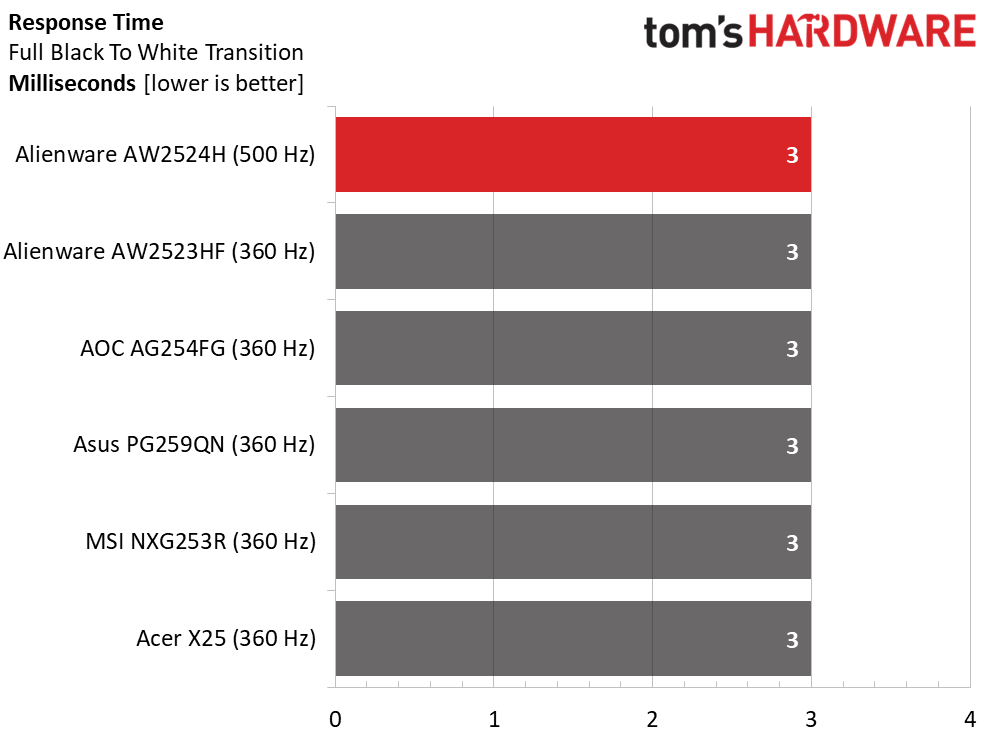
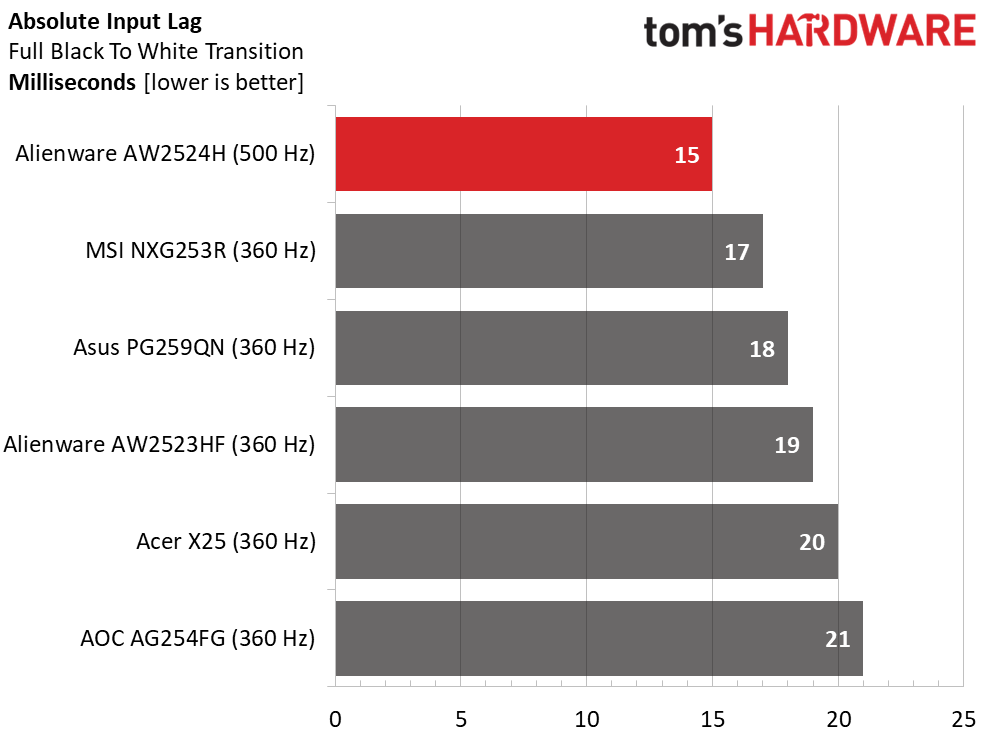
A 500 Hz panel does not draw the screen any quicker than a 360 Hz one. When viewing Blur Busters test patterns, the level of smoothness is about the same at 360 and 500 fps. I noticed slight ghosting in the UFO pattern on the AW2524H’s lowest overdrive setting. I would prefer to turn this off, but that option is unavailable.
The advantage comes in control lag, where the AW2524H has a 2ms advantage over the next fastest monitor from MSI. If you’re looking for every possible edge in competition, 500 Hz is unmatched. The difference is subtle for casual gamers like me, but I did notice it during play. Alienware’s claim that this is the world’s fastest monitor is confirmed.
Viewing Angles
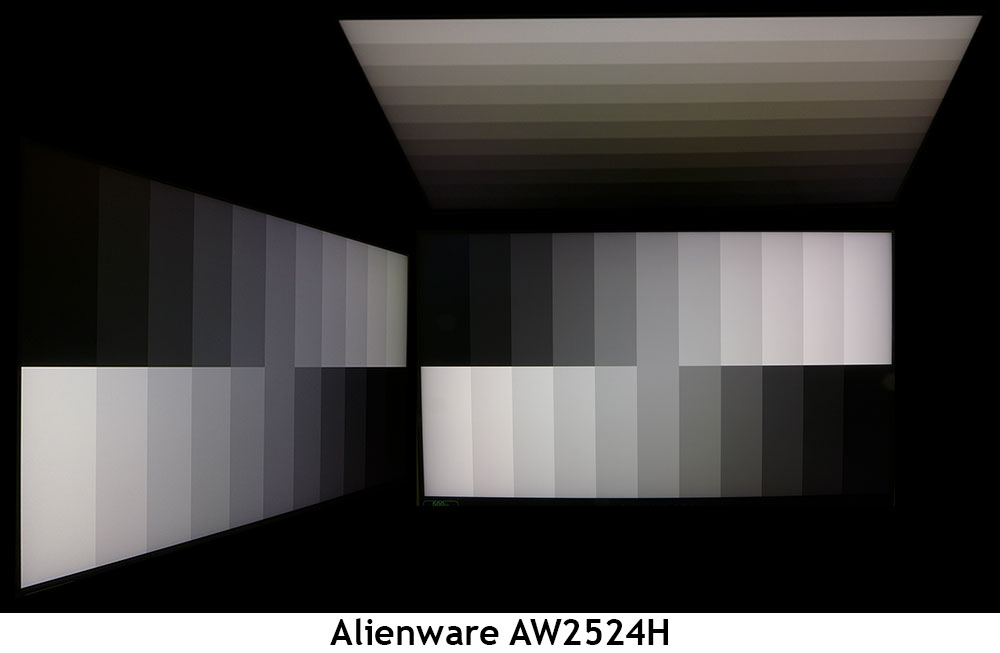
The AW2524H has superb off-axis image quality with no more than a 10% reduction in brightness and only a slight purple color shift. Shadow detail remains clear, and there is no significant change in gamma. The vertical plane shows a red/green tint with a 40% reduction in light output but only a small change to detail rendering. This is one of the better-performing IPS panels I’ve seen in this test.
Screen Uniformity
To learn how we measure screen uniformity, click here.
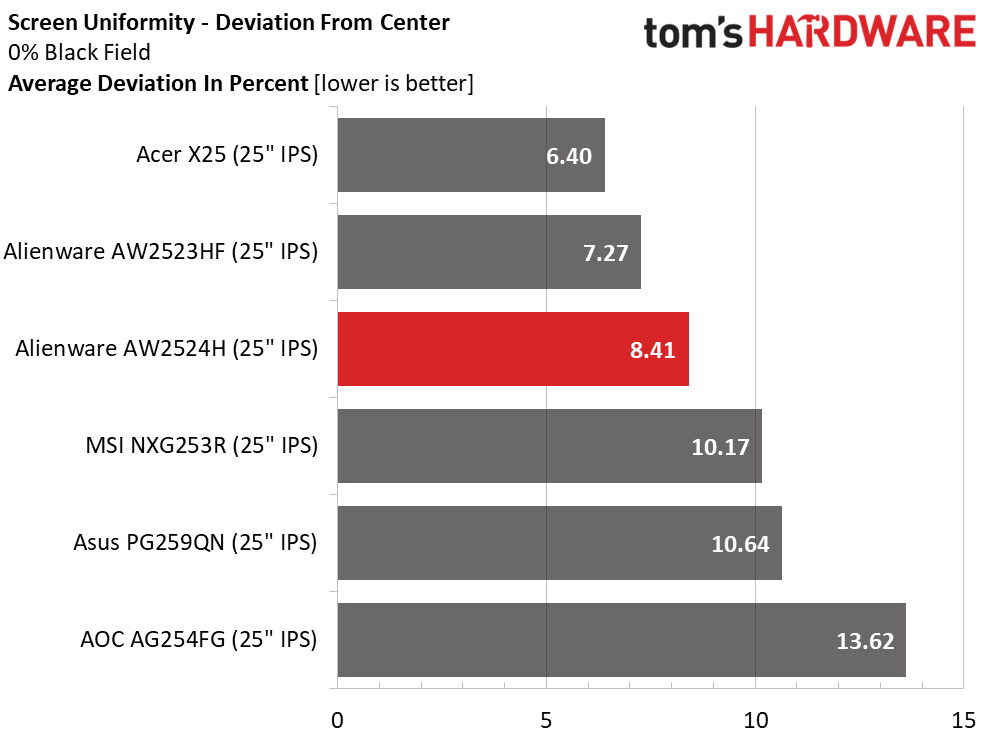
There were no visible uniformity issues with my AW2524H sample. An 8.41% deviation means you won’t see hotspots, bleed or glow. I would expect this from any high-end screen, and clearly, Alienware and Acer don’t disappoint. Only the AOC had any visible issues in this group, and it was slight.
MORE: Best Gaming Monitors
MORE: How We Test PC Monitors
MORE: How to Buy a PC Monitor: A 2022 Guide
MORE: How to Choose the Best HDR Monitor
To read about our monitor tests in-depth, please check out Display Testing Explained: How We Test PC Monitors. We cover brightness and contrast testing on page two.
Uncalibrated – Maximum Backlight Level
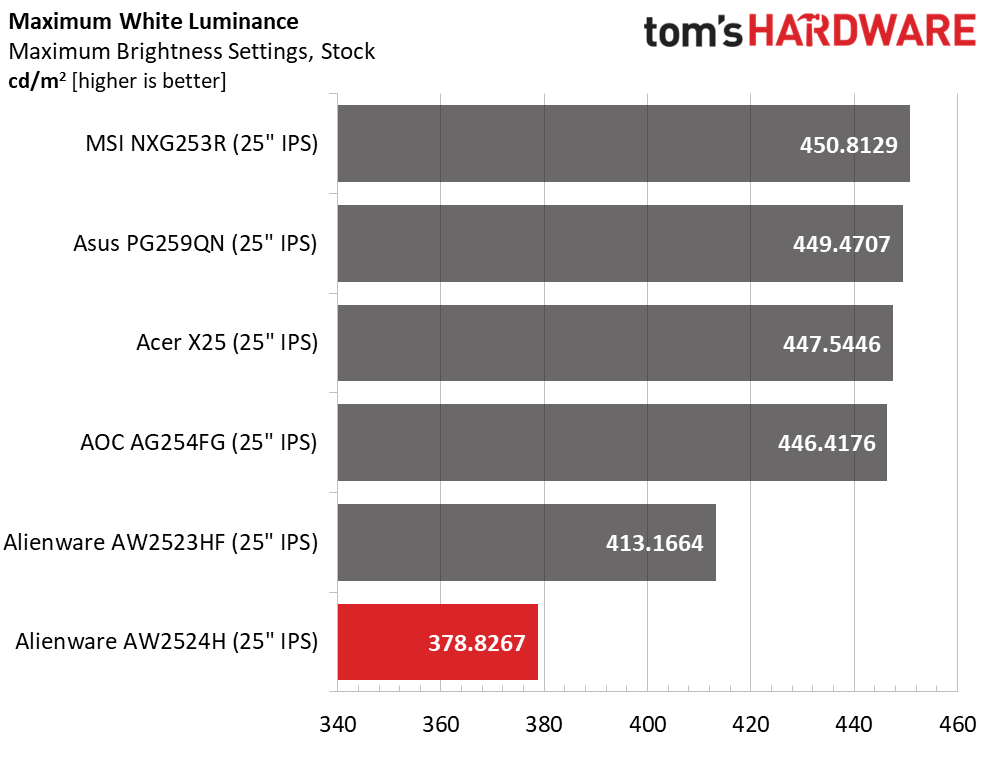
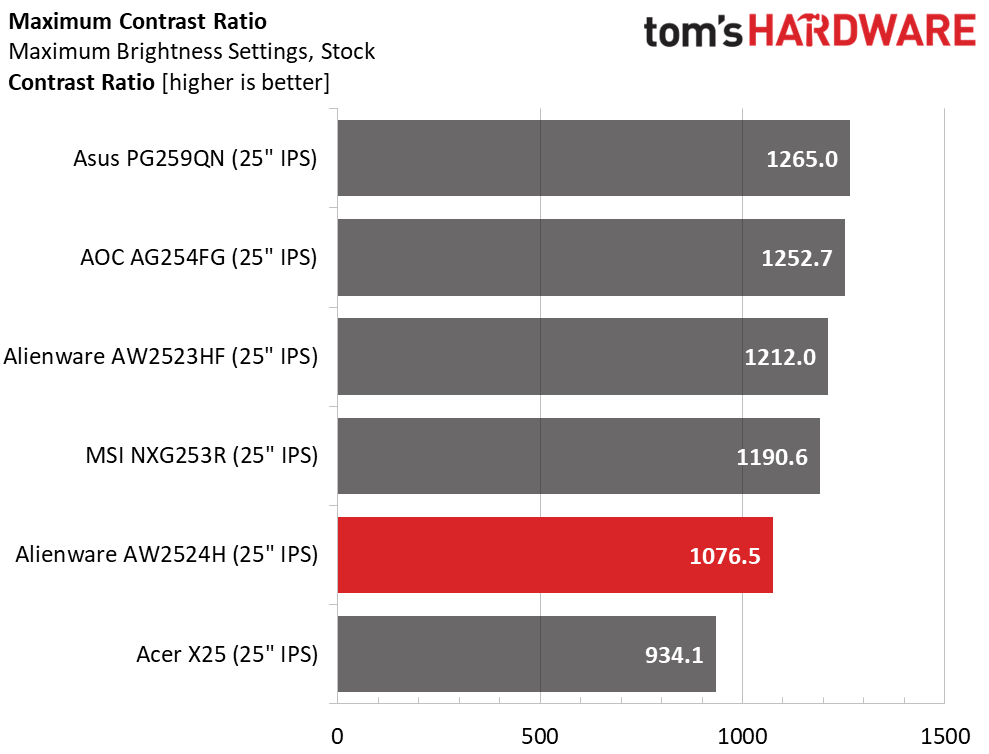
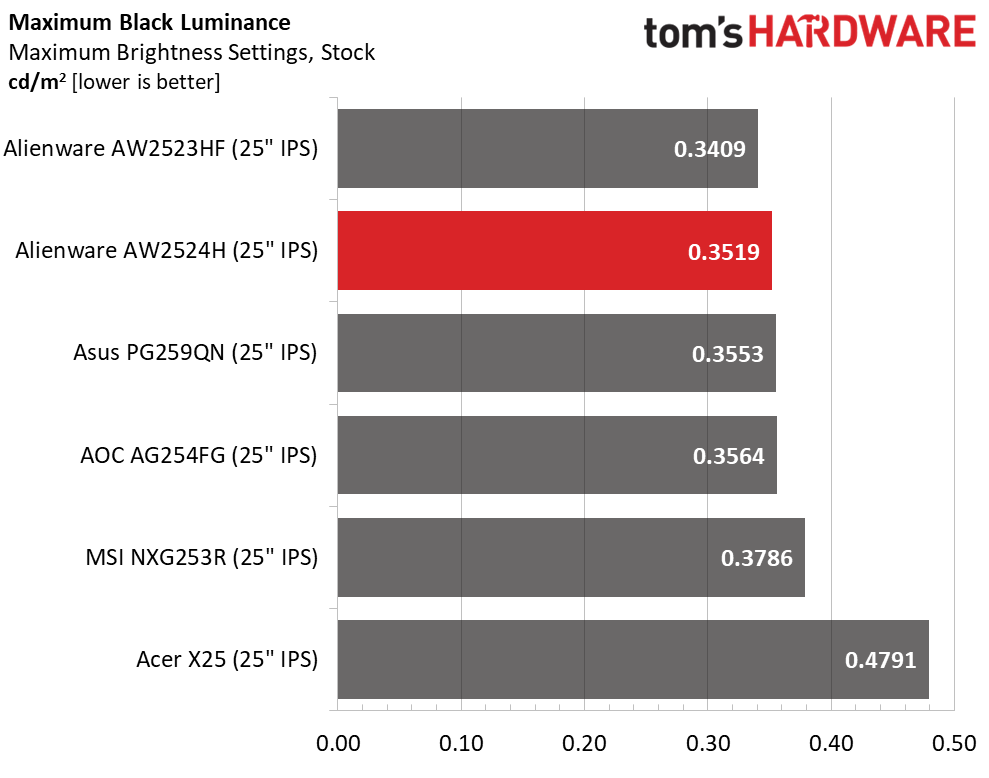
The AW2524H is an HDR400 monitor, but it saves a bit of output in SDR mode with a peak of 378 nits. Though it is last in the comparison, there is more than enough light for any environment or application. Anything over 300 nits is quite bright, even in a sunlit office like mine.
Black levels are respectable in the AW2524H’s native configuration with the dimming turned off. The contrast is just over 1,000:1, which is average among IPS panels. The others, save the Acer, are a bit higher. With dimming engaged, I measured 8,273:1 with no loss of highlight or shadow detail.
After Calibration to 200 nits
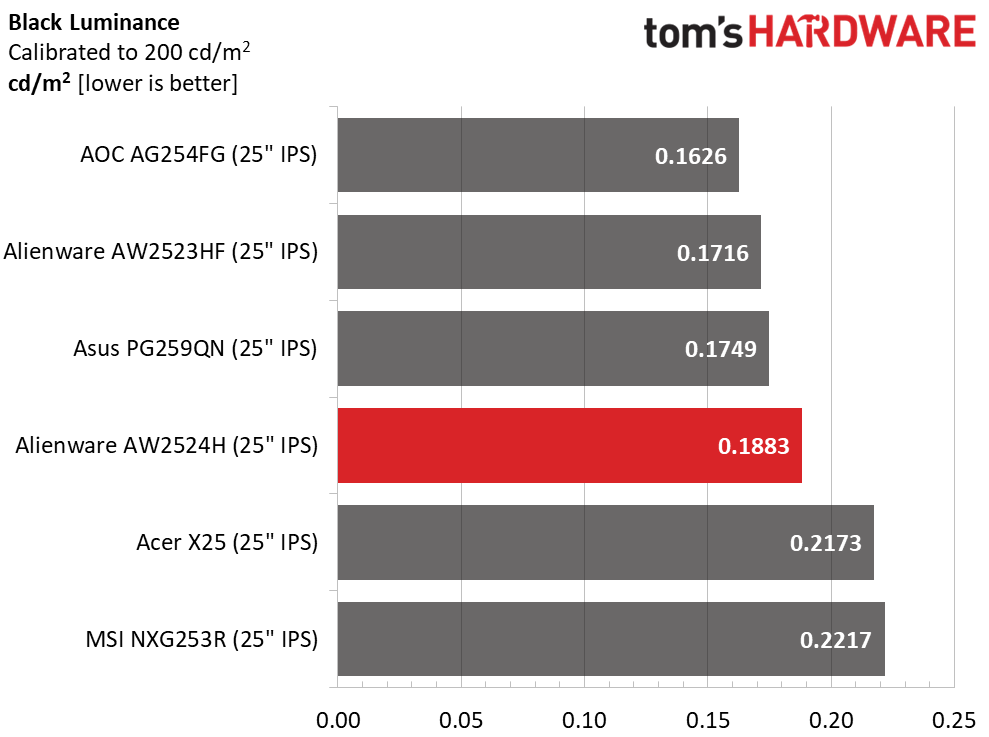
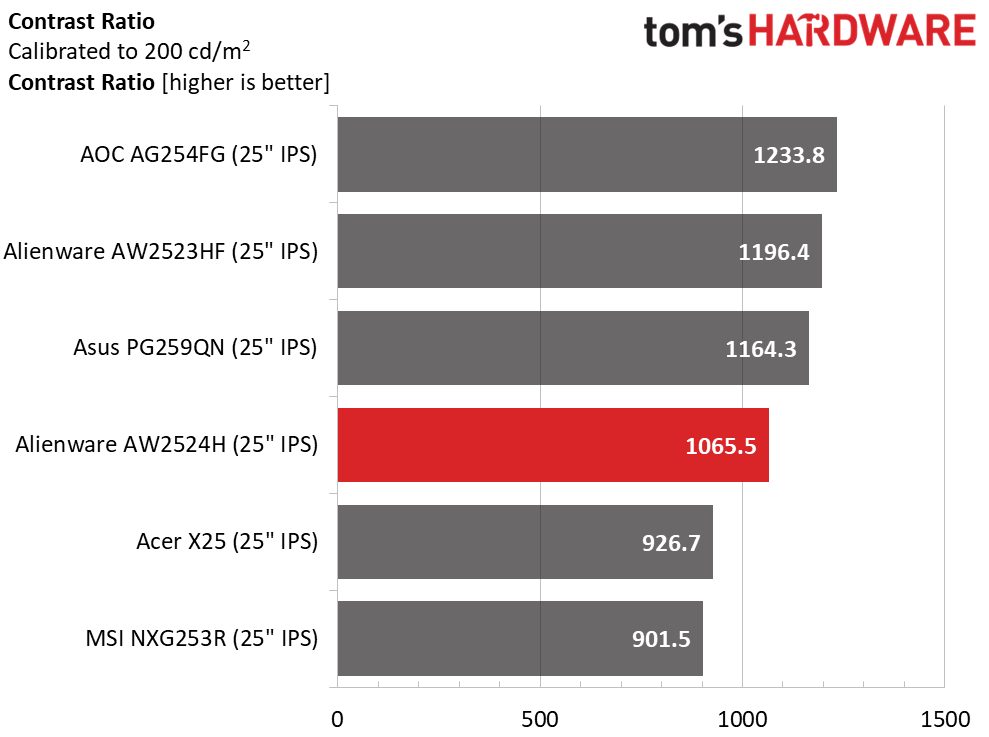
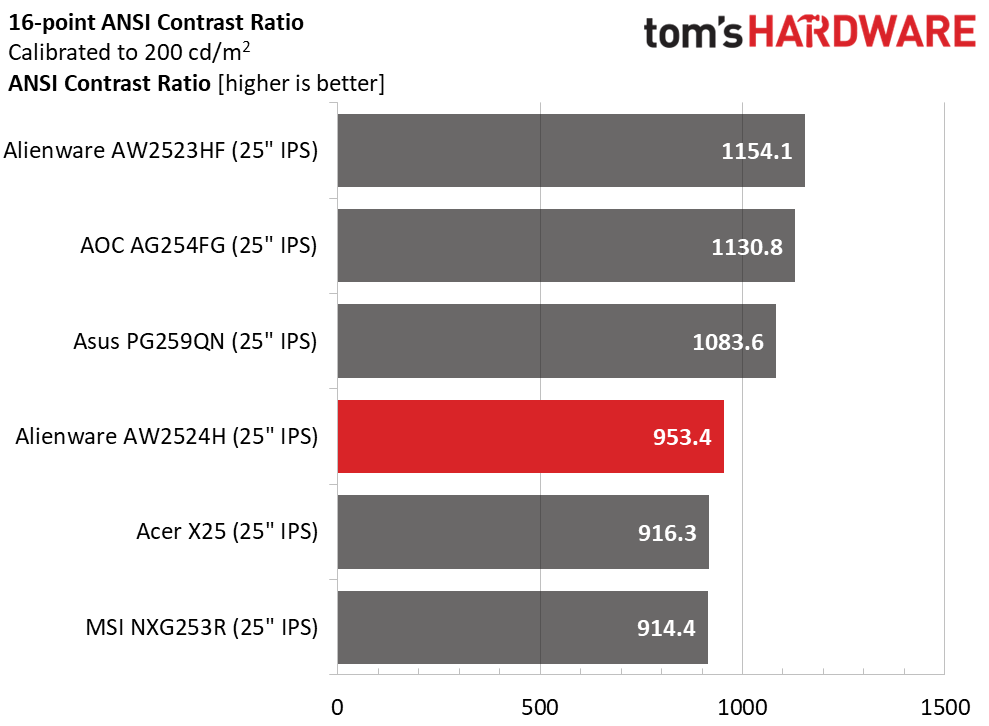
Calibration doesn’t affect the black level or contrast scores visibly. That scores the AW2524H points for consistency. Again, you’ll want to check out the image with dimming engaged, which I did after testing was complete. I used Mode 0, which delivered the highest contrast.
The ANSI score is the same whether dimming is on or off. It’s only a tad lower than the static score, another point for consistency. The AW2524H is built from solid components and is subject to good quality control, which is appropriate when spending $830 on a 25-inch FHD display.
MORE: Best Gaming Monitors
MORE: How We Test PC Monitors
MORE: How to Buy a PC Monitor: A 2022 Guide
MORE: How to Choose the Best HDR Monitor
The AW2524H comes out of the box with pro-level color accuracy in the sRGB realm. You can use it without adjustment in its Standard mode. Tweakers can adjust a six-color control in the three Game modes or dial in grayscale using the Custom Color mode, as I did.
Grayscale and Gamma Tracking
Our grayscale and gamma tests use Calman calibration software from Portrait Displays. We describe our grayscale and gamma tests in detail here.
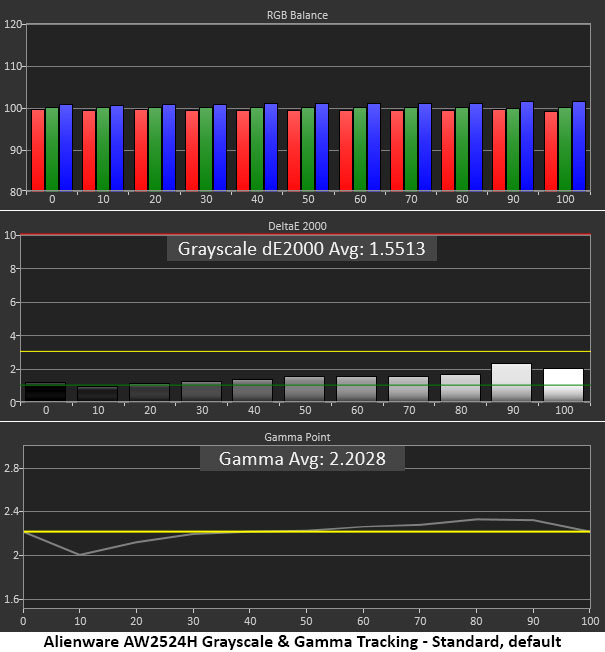
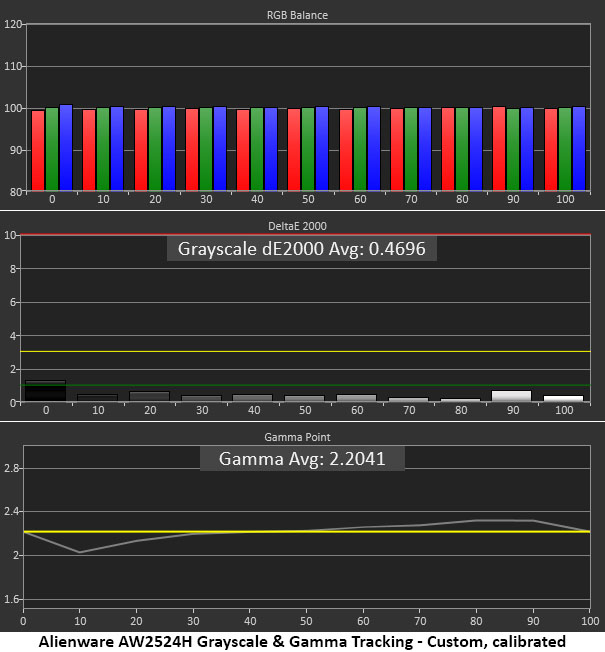
For an initial measurement, it doesn’t get much better than this. There are no visible grayscale errors and RGB tracking is nearly identical at every brightness step. My only nitpick is the slight gamma variations. Shadow detail is a tad light and highlights are a bit dark. These errors are hard to spot but perfection is always a good thing and the AW2524H comes a little short of that.
After calibration, which only required slight changes to the RGB sliders, grayscale tracking is reference level, but gamma remains the same.
Comparisons
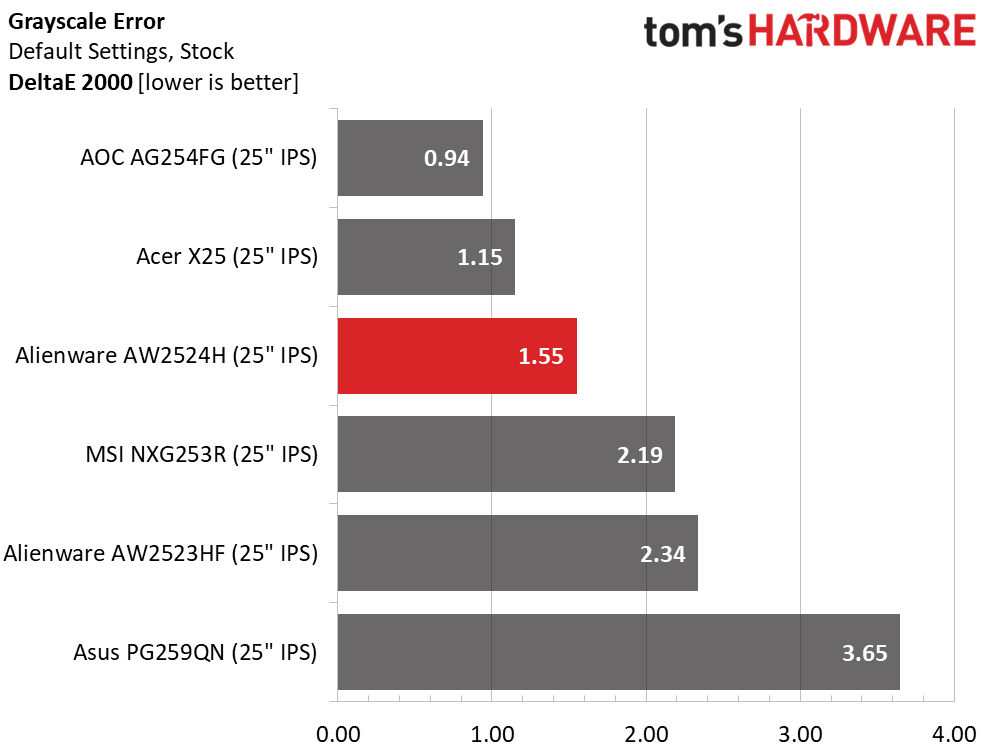
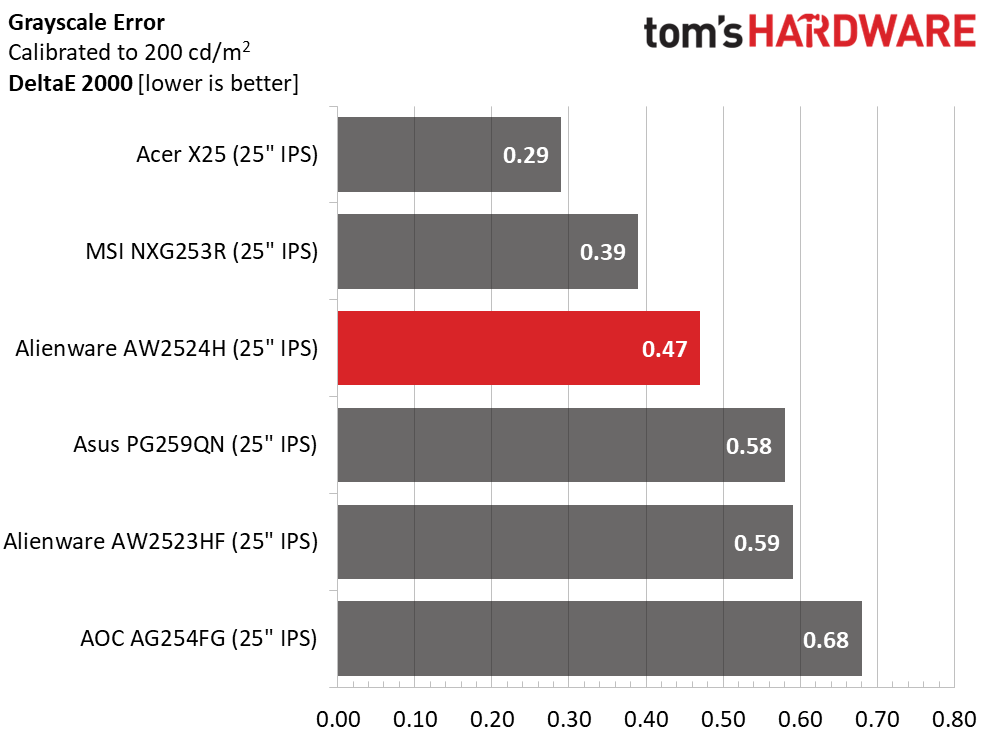
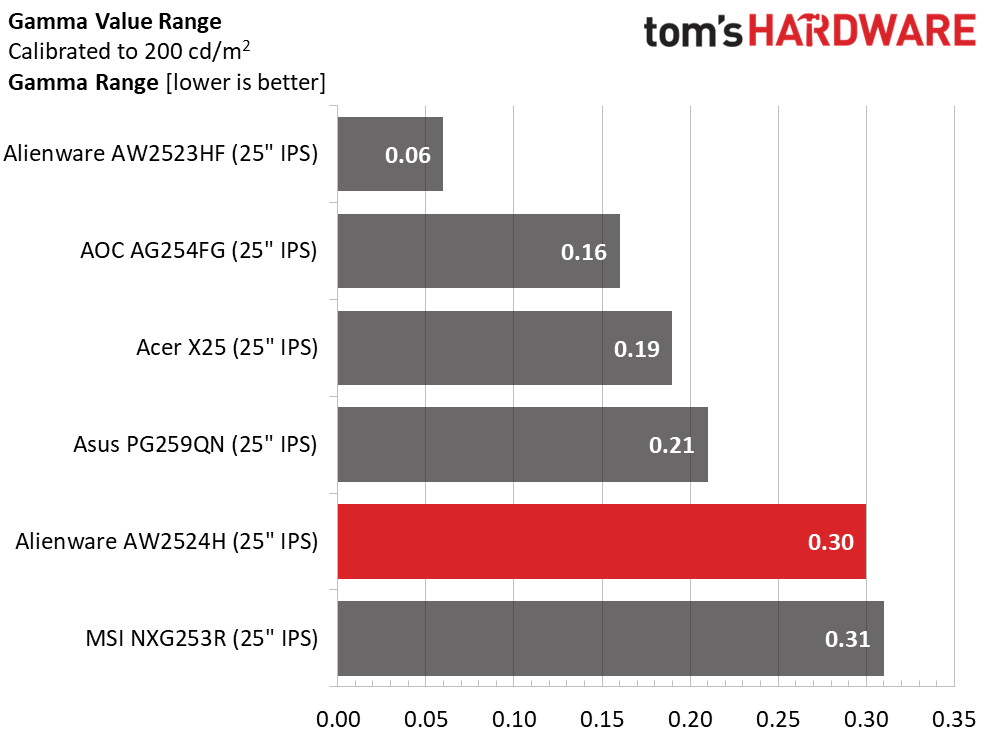
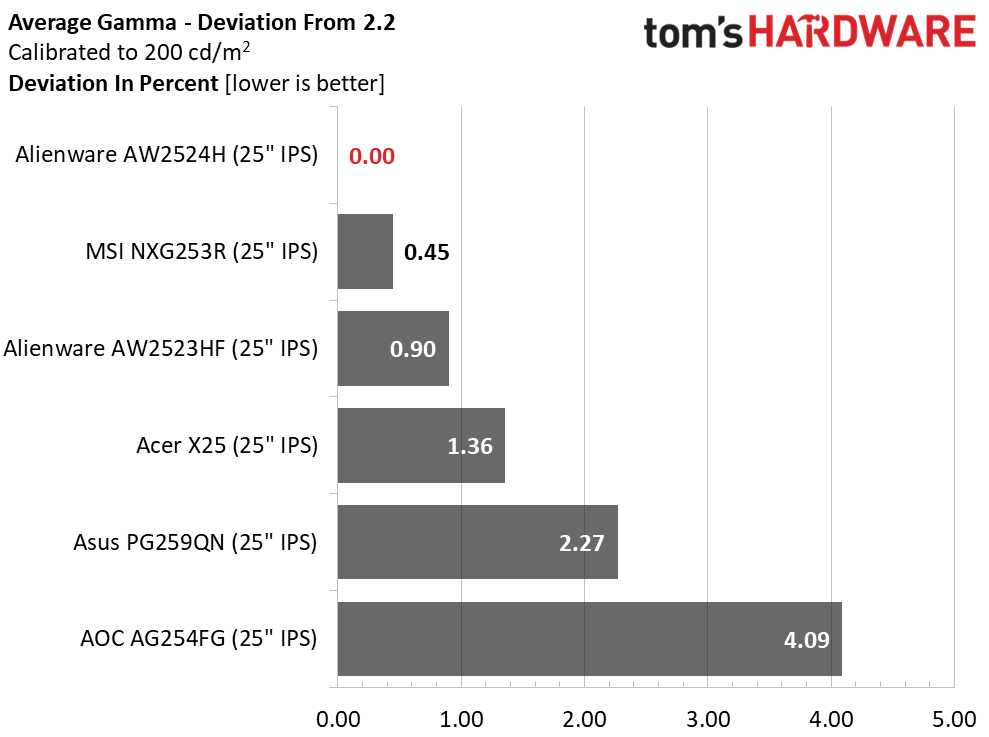
Going from a grayscale error of 1.55dE to 0.47dE just means that the AW2524H goes from great to greater. Visibly, there is no difference in the actual image. That is true of all the displays here except the Asus. In the world of high-end monitors, this is how it should be.
Though the AW2524H’s gamma tracks with an average value of 2.2 (0% deviation), there is a 0.30 range of values. This is not a grievous error, but there is a little room for improvement.
Color Gamut Accuracy
Our color gamut and volume testing use Portrait Displays’ Calman software. For details on our color gamut testing and volume calculations, click here.
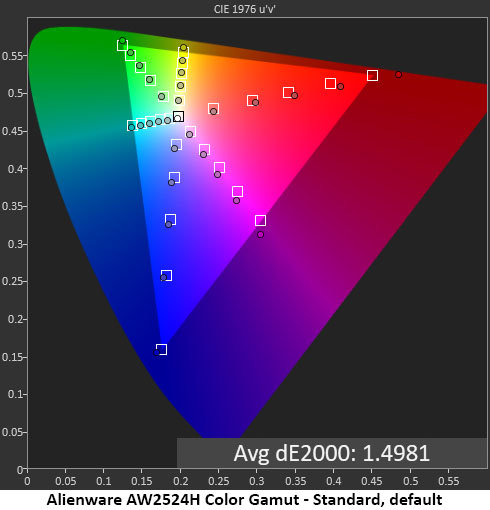
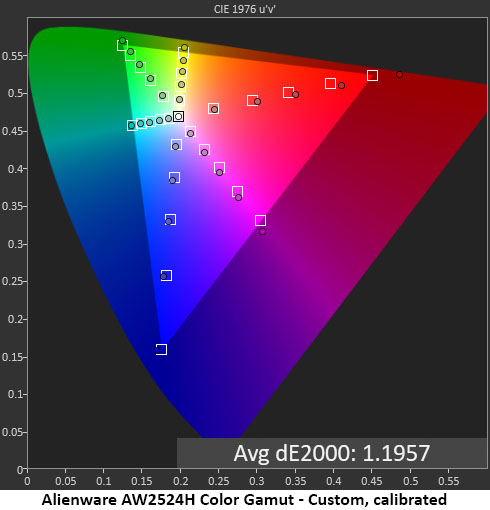
In the spec table on page one, I termed the AW2524H an “sRGB+” monitor. It doesn’t quite qualify as a DCI-P3 display, but it delivers more saturated color than the 360 Hz monitors I’ve tested. Extended color hasn’t yet come to this category, but Alienware is trying the hardest. You can see some bonus red that remains inside the realm of visual accuracy but gives the image a bit more verve in the warmer shades. All other colors stick close to their targets.
With calibration, the AW2524H looks the same but measures a little better. However, you don’t need to calibrate this monitor unless you really want to. And there are no gamut options here. What you see above is what’s used for all content.
Comparisons
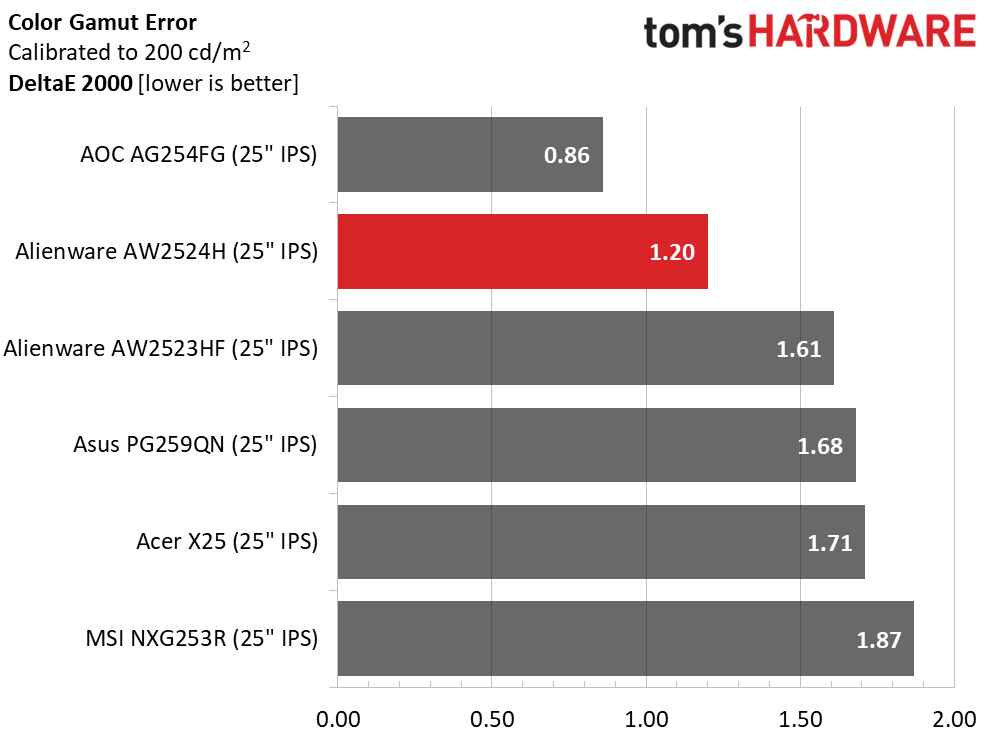
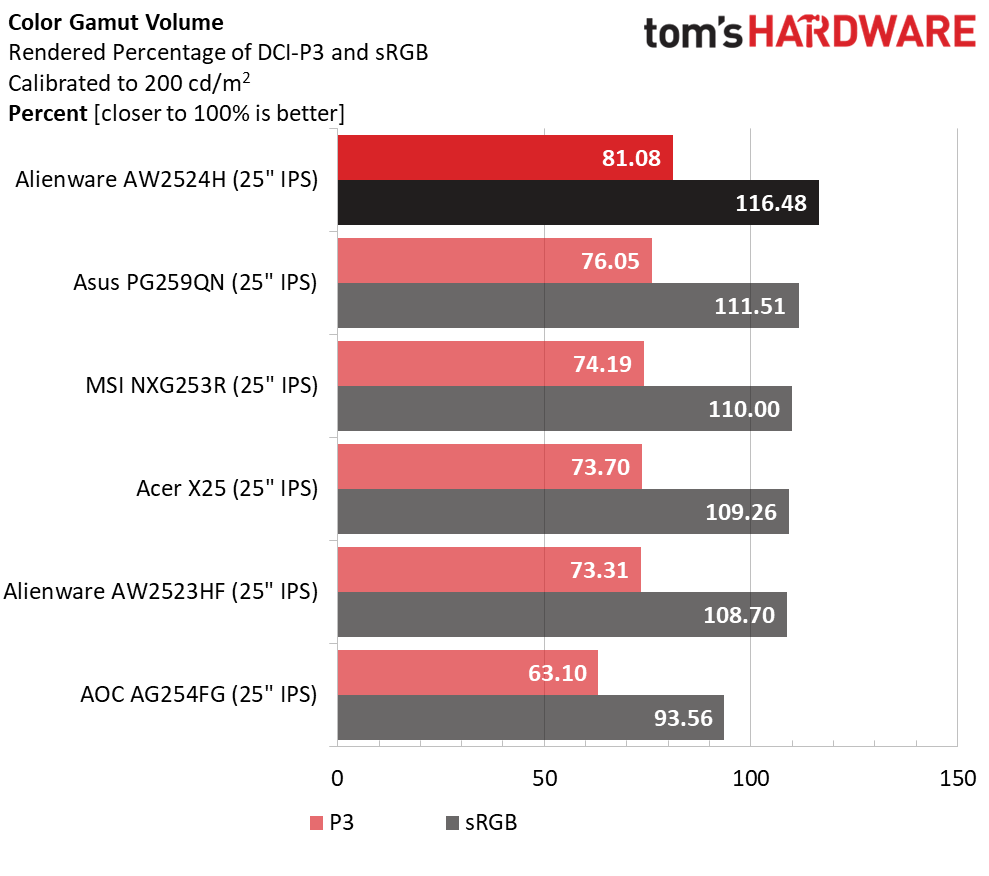
Calibration takes the AW2524H’s color error from 1.5dE to 1.2dE. You won’t see a difference in practice, but it looks good on a CIE chart. The price may be high, but you are getting a professional grade monitor.
In terms of color volume, the AW2524H is the clear class leader. If you are considering upgrading from any 360 Hz screen, you’ll get more color. There is a visible difference in both SDR and HDR content, so it is worth considering. Most DCI-P3 monitors cover 85-90% of that gamut so the Alienware’s 81.08% coverage represents progress at the bleeding edge of gaming performance. Also notice the significant jump up from the AW2523HF.
MORE: Best Gaming Monitors
MORE: How We Test PC Monitors
MORE: How to Buy a PC Monitor: A 2022 Guide
MORE: How to Choose the Best HDR Monitor
Our HDR benchmarking uses Portrait Displays’ Calman software. To learn about our HDR testing, see our breakdown of how we test PC monitors.
The AW2524H delivers the best HDR I’ve yet seen from any monitor of 360 Hz or faster. This is a major point in its favor because you aren’t sacrificing image quality for frame rate.
HDR Brightness and Contrast
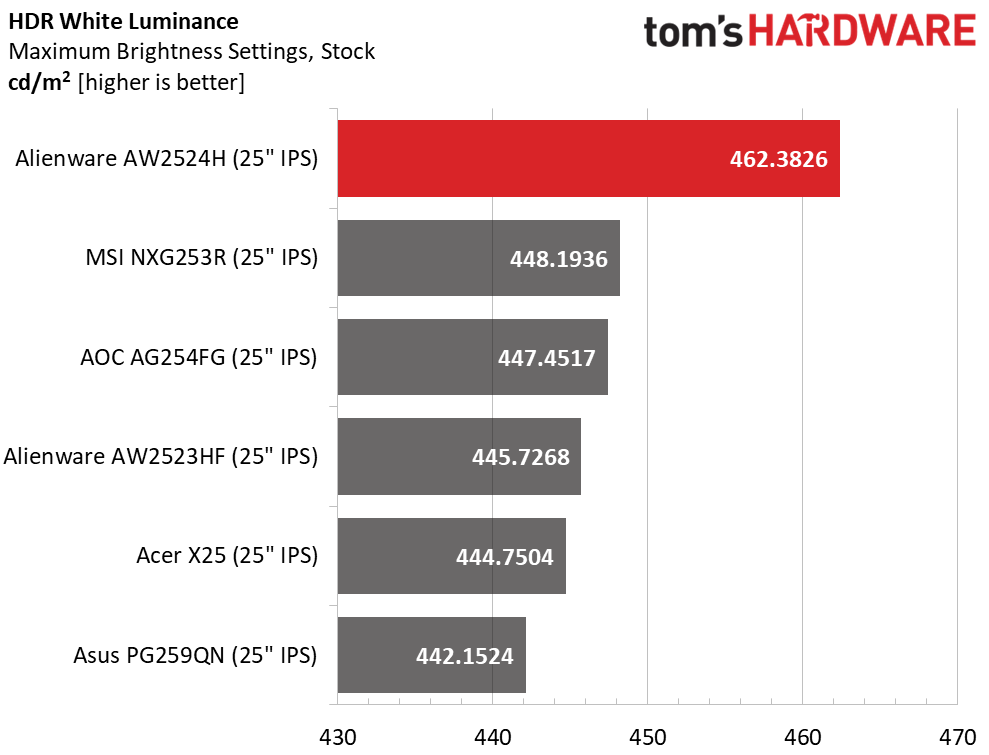
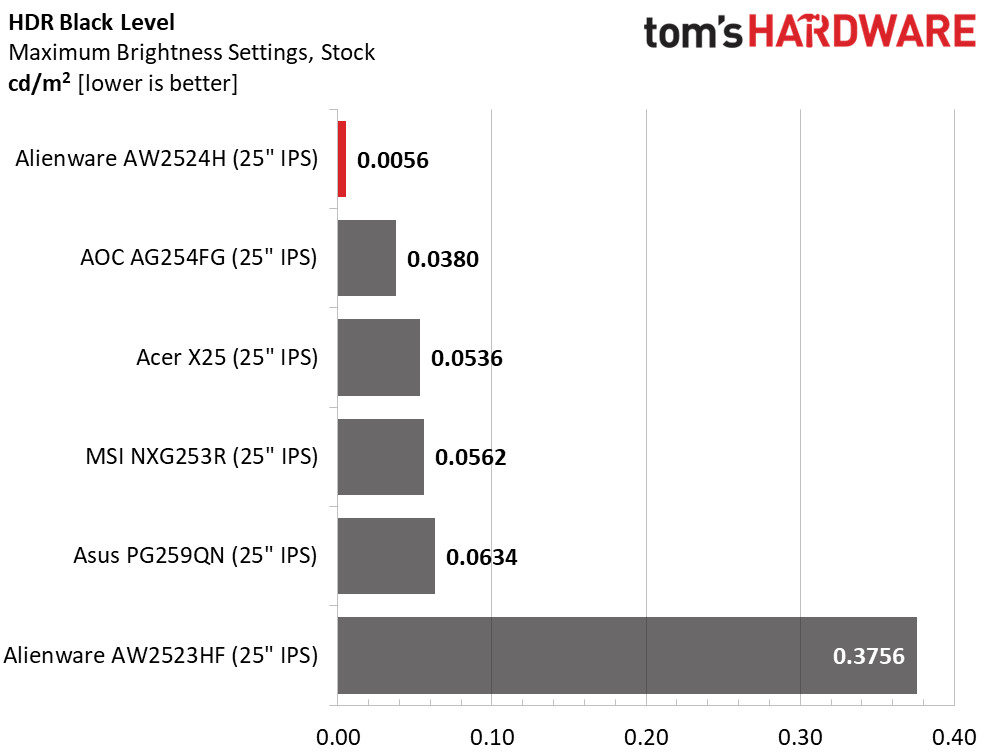
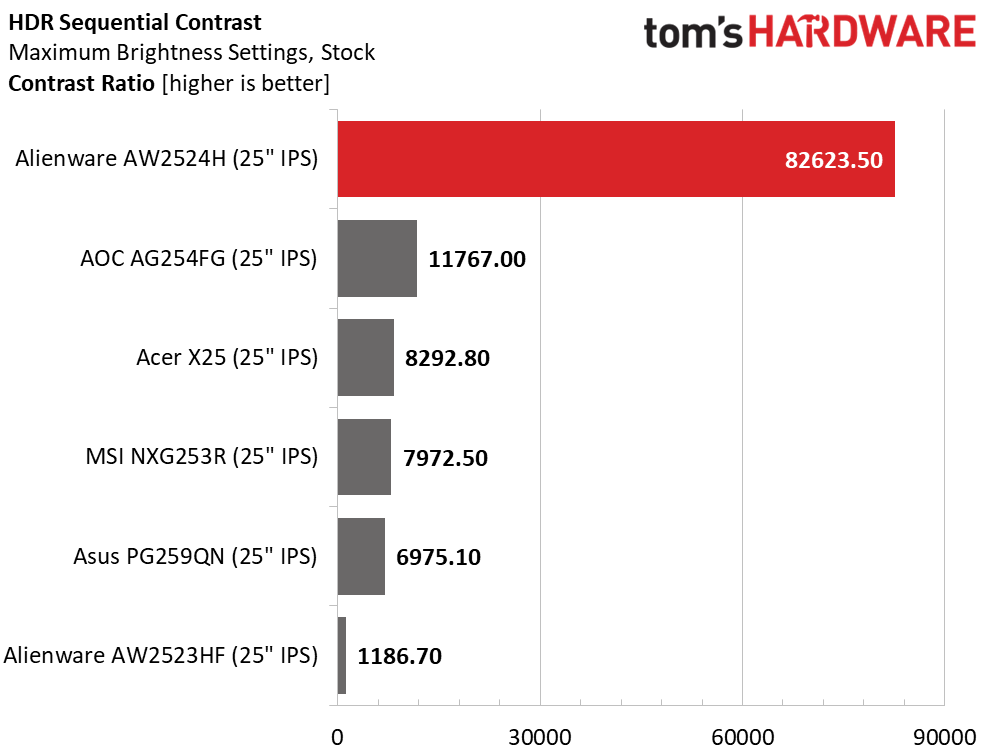
In HDR mode, the AW2524H retains access to all its picture modes and most settings. You can tweak the grayscale in the Custom Color mode and adjust the dark stabilizer. The only slider grayed out is brightness, which is locked to its maximum delivering over 462 nits peak. That’s comfortably over its 400-nit claim.
Dimming defaults to Mode 1, which is the one that offers the lowest black level. It’s quite a bit deeper than the others, resulting in a stunning 82,623.5:1 HDR contrast ratio. This is far better than any 360 Hz monitor, and it’s a difference easily seen. This is the best reason to consider buying one of these, even though it’s nearly double the price of its main competition.
Grayscale, EOTF and Color
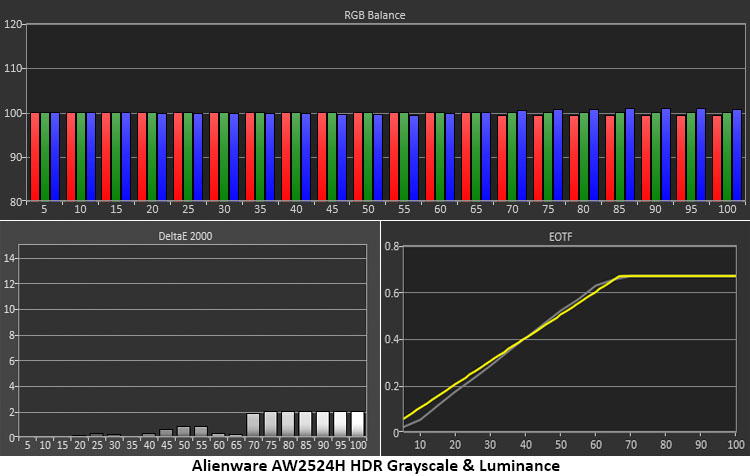
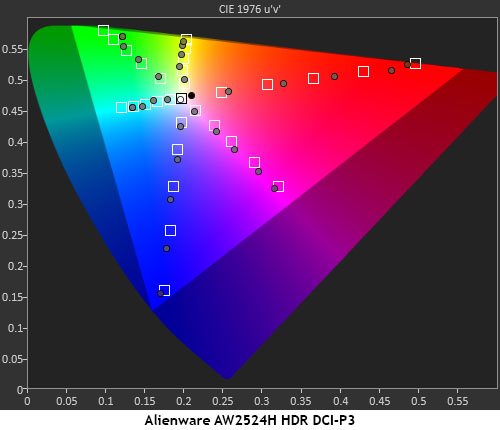
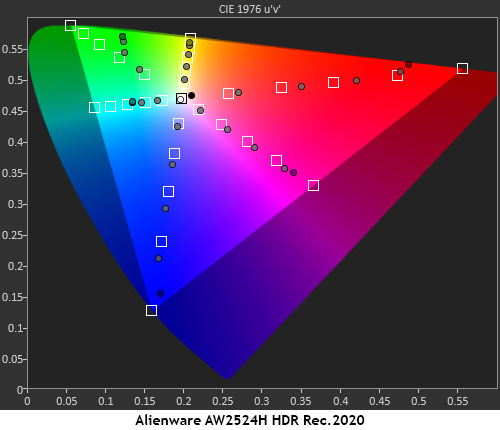
The RGB settings I settled on in Custom Color mode carried over to HDR and gave me visually perfect grayscale and near-perfect EOTF tracking. There are no visible white point errors, and only the deepest blacks are slightly dark. You can increase the dark stabilizer in-game if you’re having trouble seeing in the dark. The tone-map transition is at 65%, and the AW2524H hits that closely.
In both DCI-P3 and Rec.2020 reference tests, the AW2524H excelled. Color is slightly over-saturated, which gives HDR more impact. Even Rec.2020 content benefits until the monitor runs out of red, just past 80%. This is the best HDR color performance I’ve seen from a monitor that doesn’t have an extended color gamut. Imagine one of these things with a quantum dot layer! HDR is clearly the star here.
MORE: Best Gaming Monitors
MORE: How We Test PC Monitors
MORE: How to Buy a PC Monitor: A 2022 Guide
MORE: How to Choose the Best HDR Monitor
Will we ever see the limit to how fast a monitor can refresh? Alienware’s promotional video talks about the limits of human perception, and after spending time with a 500 Hz monitor, I’m starting to see what that means. While it’s easy to say, “you can’t have too many frames per second,” there will be a point where higher rates won’t make a visual difference. I thought that might be true when 360 Hz monitors first appeared on my desk. However, I can now say that 500 Hz does make a visual improvement.

The AW2524H is clearly better than the 360 Hz screens I’ve reviewed. It’s not a huge difference, but when you’re going for every possible ounce/milligram of performance, this monitor delivers it. I didn’t see a big jump in motion clarity since 360 Hz is already fast enough to eliminate any need for blur reduction, overdrive or Adaptive-Sync. But with sustained frame rates over 450, the control response is quicker and better. Movement is more natural and efficient. It absolutely provide a competitive edge.
It would be easy to finish this review with, “The Alienware AW2524H runs at 500 Hz, what more do you need to know?” But it is much more than just a fast monitor. With greater color saturation and tremendous HDR contrast, it delivers a better image in all scenarios than any 360 Hz display I’ve reviewed. Since you’re looking at nearly double the price for that 500 Hz, I’m glad Alienware has made an effort to improve image quality. You’re getting a better picture all around.
The final consideration for purchasing an AW2524H are its system requirements. To explore its full potential, a PC with an RTX 4090 and a fast CPU is an absolute must. I only managed around 200fps with an RTX 3090 running Doom Eternal at full detail. With that system, a 500 Hz monitor is wasted. But if you’ve already spent the money on a bleeding-edge PC, the AW2524H is the way to maximize its potential. You can buy a high-end 4K screen and pack in the pixels, but the fastest you’ll go is 240 Hz if you buy Samsung’s Neo G8.
The Alienware AW2524H is a next-level gaming experience when paired with the proper hardware. Gamers seeking the highest possible frame rates should definitely check it out.
MORE: Best Gaming Monitors
MORE: How We Test PC Monitors










