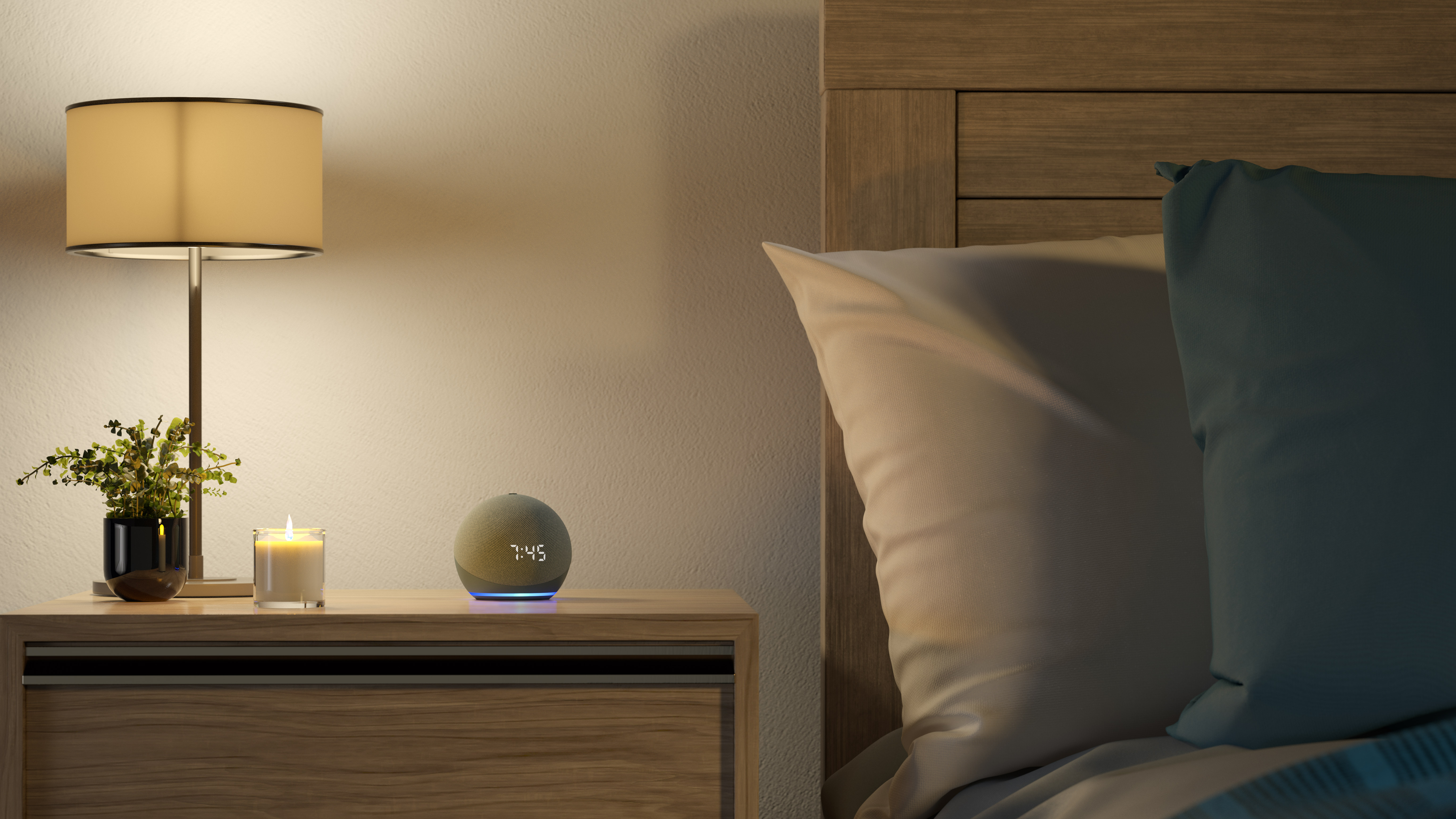
Want to know how to enable Alexa's Whisper Mode? Especially if you have little ones at home, Alexa's blaring responses can be disruptive and, frankly, a little annoying. Thankfully, there's a clever setting called Whisper Mode you can easily enable in the Alexa app.
Alexa is a powerful voice assistant, allowing you to control some of the best smart home devices with just your voice. However, there are times when you might want it to reply a little more softly (and especially if, like me, you frequently forget you've cranked up the volume on your Amazon Echo speaker to blast out some tunes.)
With Whisper Mode enabled, however, Alexa can tell when you're speaking at a lower volume and respond in kind. The short answer is, you can actually just say “Alexa, turn on Whisper Mode” and it'll do so, but if you prefer to use the app and want to explore other preferences along the way, here's how to set it up.
Tools and requirements
- A device with the Alexa app
- Paired and set up Amazon Echo device
Quick steps
- Open the Alexa app and click 'More'
- Select 'Settings'
- Scroll down to and select 'Voice Responses' under 'Alexa Preferences'
- Toggle on 'Whisper Mode'
- Whisper to your Alexa
Step-by-step guide for how to use Alexa Whisper Mode
1. Open the Alexa app and head to Settings
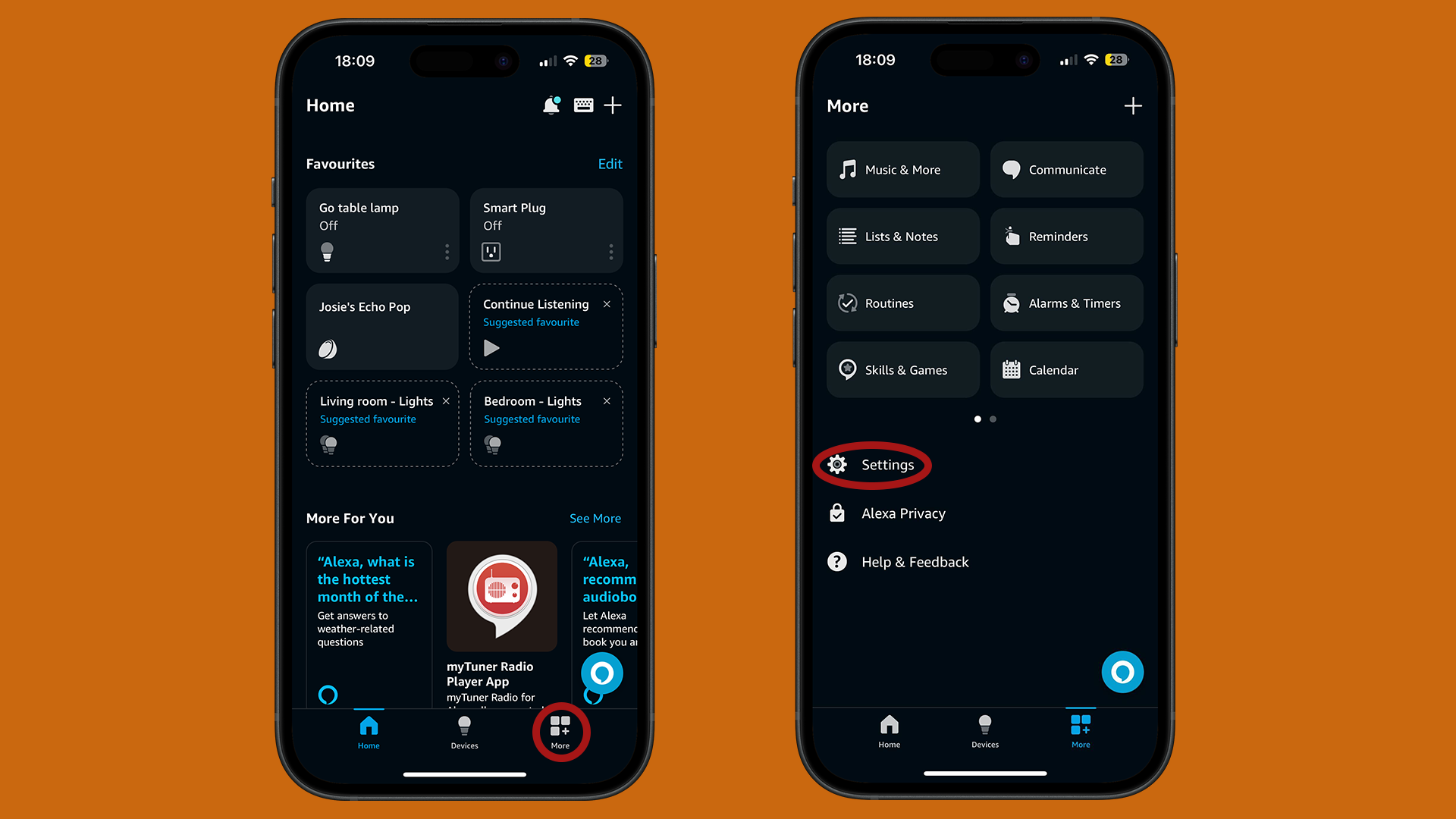
Open up the Alexa app on your device, and click on the 'More' tab at the bottom of the screen. From here, click 'Settings'.
2. Navigate to Alexa Preferences
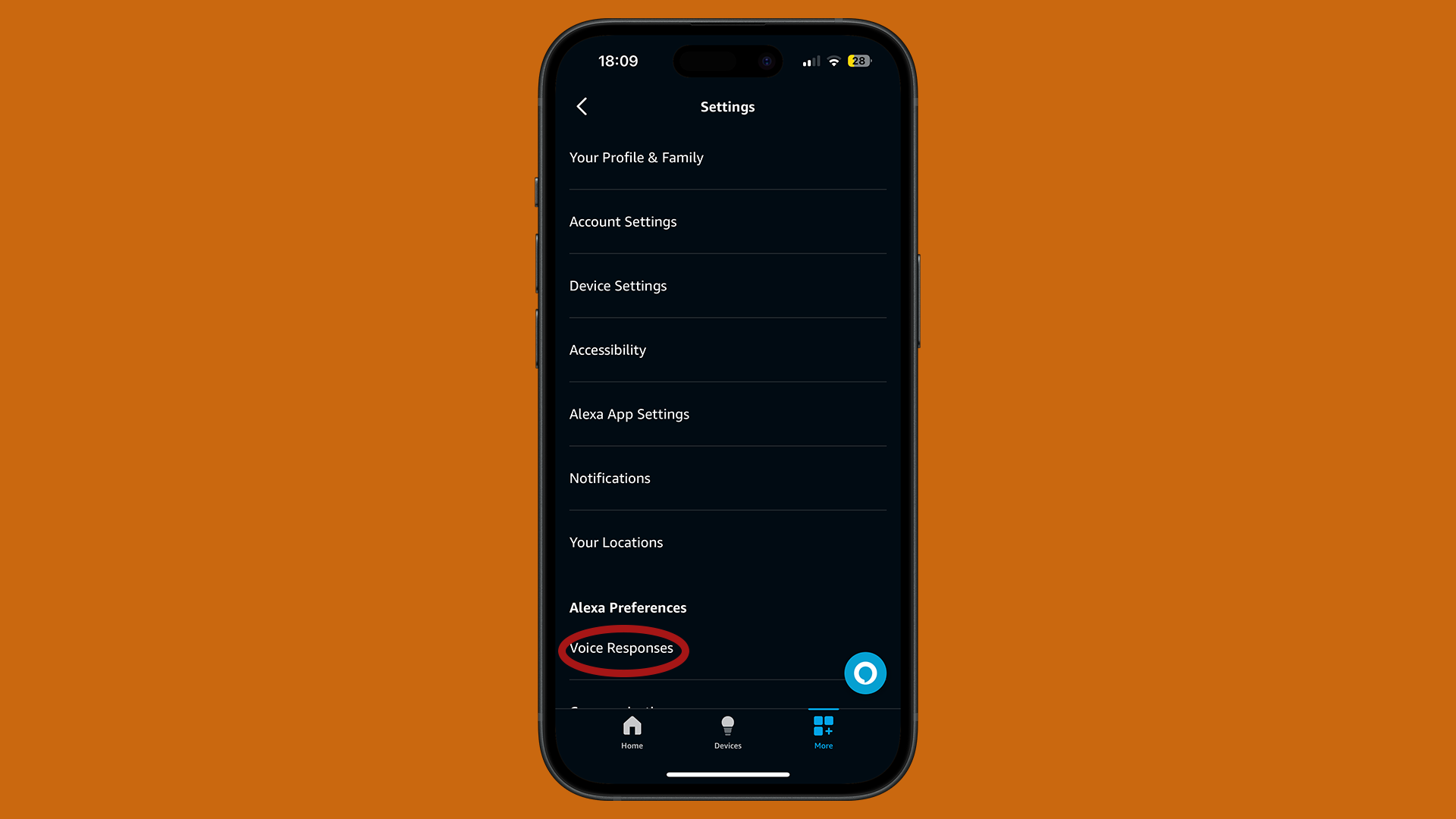
In Settings, you'll see a host of options. From here, you can handle all sorts of vital preferences; change your privacy settings, check and delete your voice history, and more useful adjustments to your smart speaker's setup.
For now though, navigate to the Alexa preferences sub-heading, under which you should find and click an option called 'Voice preferences'.
3. Change voice preferences
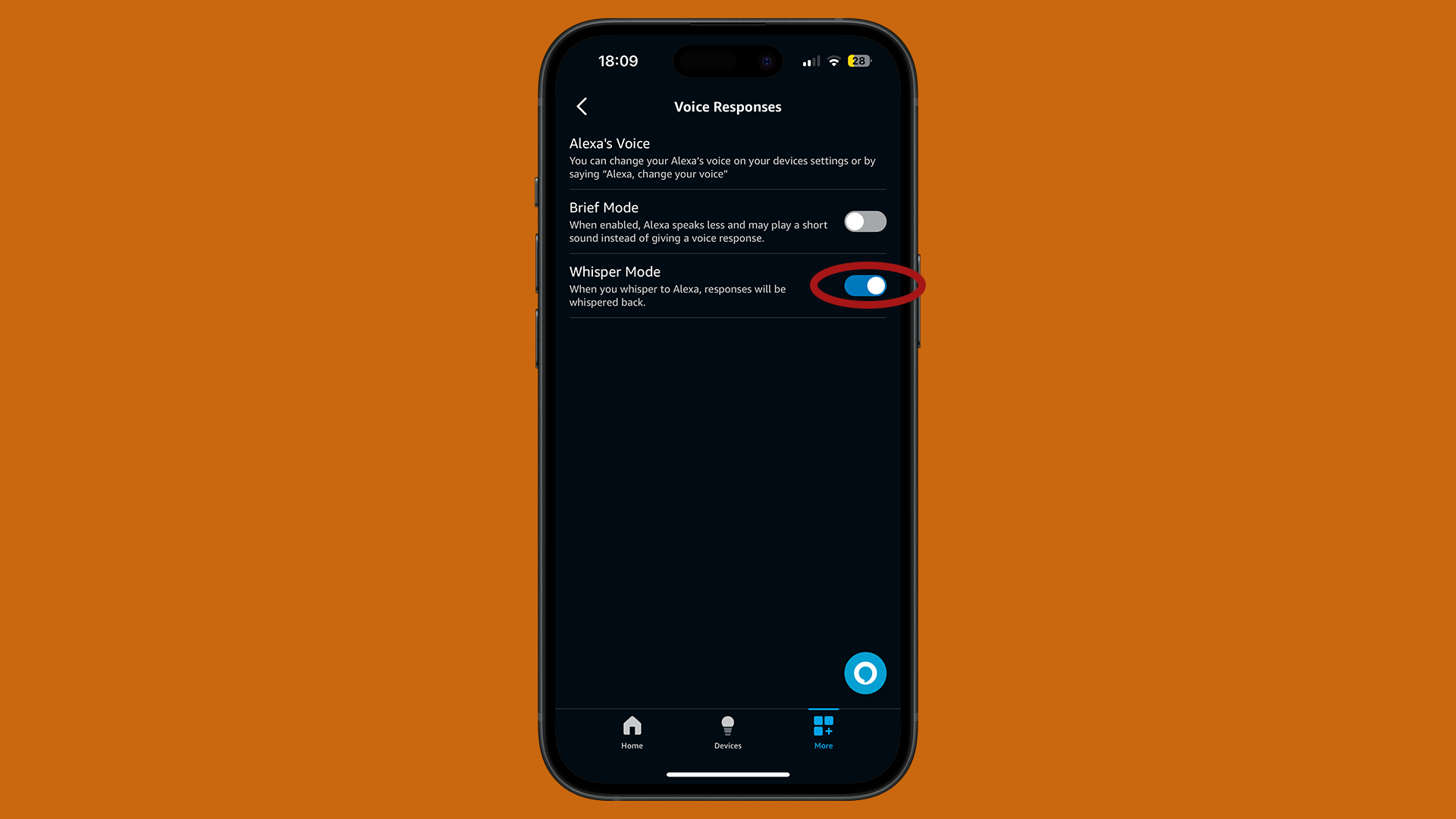
You'll see an option for Whisper Mode; toggle this on and you're all set.
Under this same menu, there are also options to change Alexa's voice and speaking speed, as well as to switch on Brief Mode, should you want to further adjust its behaviors.
I use Whisper Mode frequently; the thin walls in my apartment building mean that otherwise, my neighbors would have to put up with a lot of late-night pillow talk between me and Alexa on my Echo Spot smart alarm clock. I have lots of restless thoughts and questions just before I fall asleep, OK?
It's a noticeable difference and a thoughtful inclusion by Amazon. For instance, when tested with the Amazon Echo Dot (2020), our reviewer was impressed at how quiet it actually is. With the volume set to 50%, Alexa’s response normally measure 51db on a decibel meter, but with whisper mode turned on, this dropped to 40db.
Alexa has no problems understanding whispered commands, and similarly, its hushed responses are still clear, but lacking in the bass that carries so readily through the home.
- Check out the best cheap Amazon Echo deals
You might also like...
- Concerned about privacy? Here’s every Alexa privacy setting and how to change them
- Check out the best Alexa speakers
- What happened when we put voice assistants to the test in Alexa vs Google Assistant







