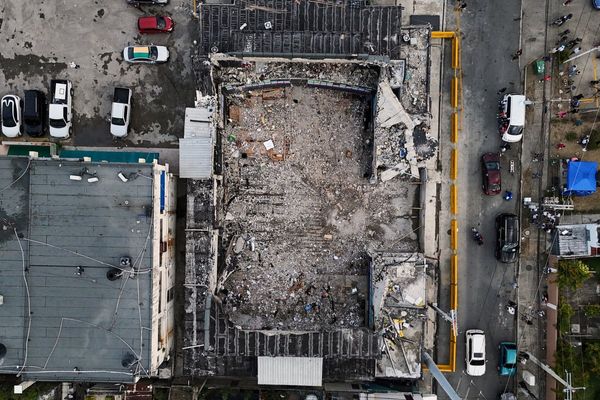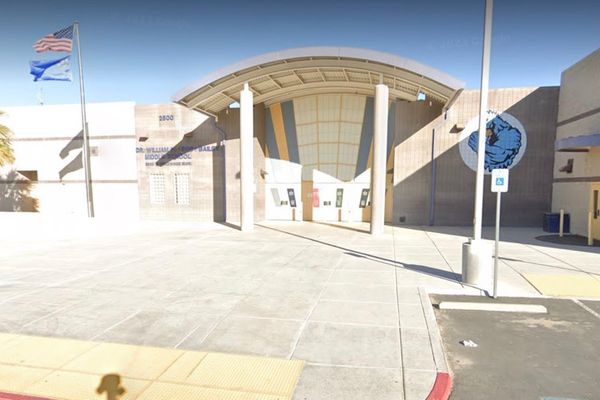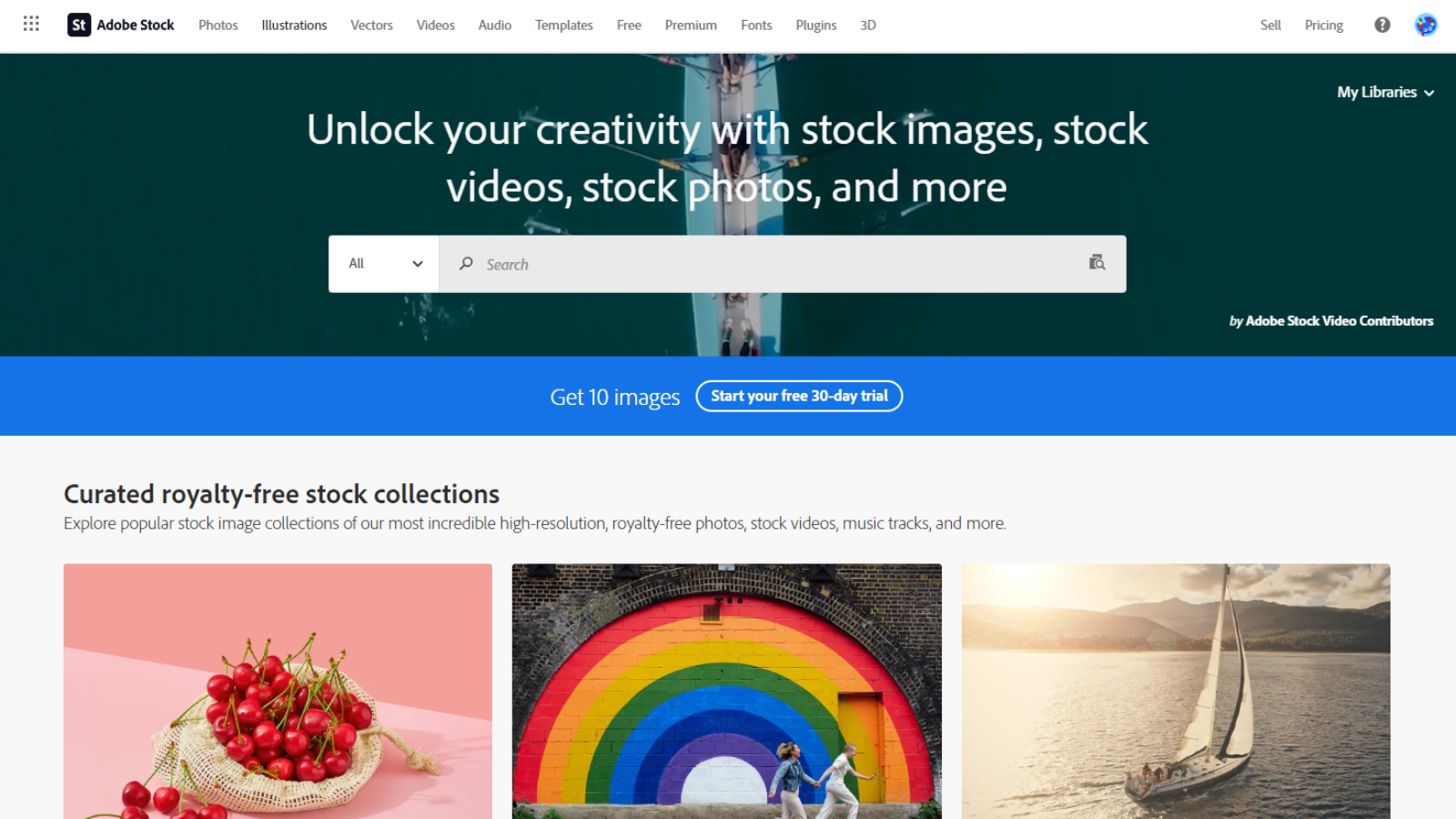
Famed for its content creation tools, Adobe offers more than just Photoshop and Premiere Pro. It also offers its own royalty-free stock photo site, competing with the likes of Getty Images, Shutterstock, and iStock. Ideal for any commercial-use project, we wanted to see what you can expect from the platform.
Adobe Stock: Pricing & plans
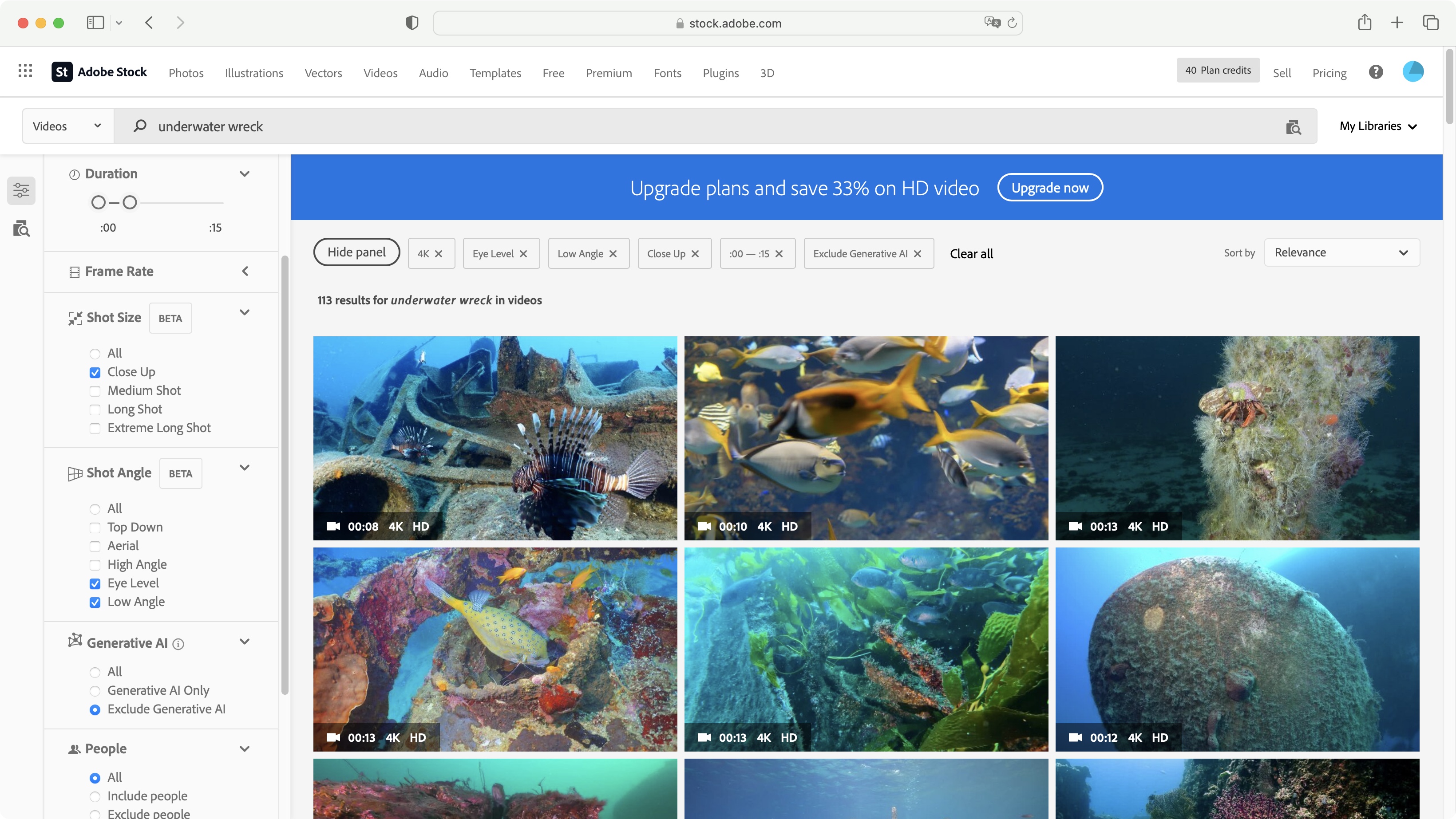
- You’re presented with a lot of payment options, whether you’re a potential subscriber, or would rather get credit packs instead
Adobe’s subscription options are sadly not simple, but that’s par for the course for high-end digital online media libraries. Prices vary whether you’re an individual, work with a team, or an enterprise, and whether you choose to pay monthly, or commit to a yearly option.
Usually, opting for yearly means you will pay less each month for the same package, and that’s pretty much the case here as well, except for the lowest tier: an annual commitment will allow you to download 10 photos or 1 HD video per month for $30, but if you choose the monthly alternative, the price remains the same - it’s just your allowable downloads that are constrained: only 3 photos and no video. Thankfully, all other tiers revert to the usual “pay more for the same if you don’t commit” scheme. It’s just a little weird to see that one exception.
You’ll find prices range from $30 per month to $200 for individuals and teams. Those interested in Enterprise need to contact Adobe directly for a more bespoke package.
If subscriptions aren’t your thing, credit packs are an alternative. The credits you get are valid for one year from date of purchase, and the more you buy upfront, the cheaper the assets will be. Prices start at $50 for 5 credits, and can go up to $1,200 for 150. One credit gets you one image, and you need 8 for an HD video.
These prices are for ‘standard’ assets. Premium ones will cost more. There’s also a free trial available, offering you the lowest tier of 10 photos for a single month.
- Pricing & plans: 2.5/5
Adobe Stock: Interface & experience
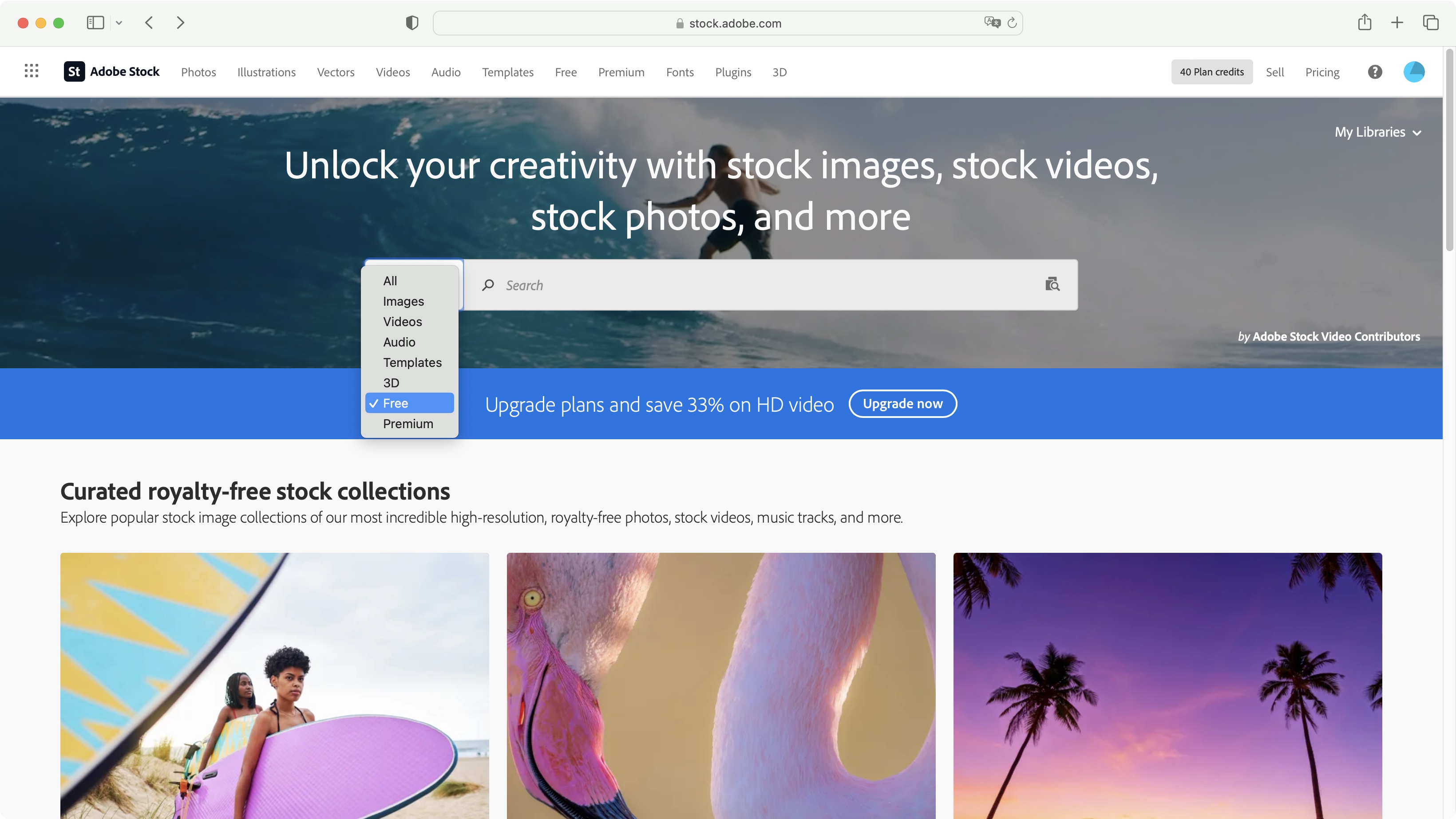
- A wide variety of media is available, from the usual (videos and photos) to the more unusual, like fonts and templates. All easy to search for and find, thanks to categories, and detailed filters
The Adobe Stock interface is primarily focused on the media available, offering you quick links to some curated content. Like many of the best Adobe Stock alternatives, photos are but one part of the equation. Adobe Stock lets you peruse through images (both standard and premium), videos, vectors and illustrations, templates, music or sound effects, fonts, plugins, and 3D files.
There’s a menu bar at the top of the page, to help you look through just one of these categories at a time, or just click on the icon to the left of the large search field to do the same.
Once you’ve typed in a few keywords, Adobe Stock will present you with large thumbnails to choose from, and you then have the option to reveal a panel to the left, which offers you filters so you can narrow down your search. These will vary depending on the type of media you’re perusing.
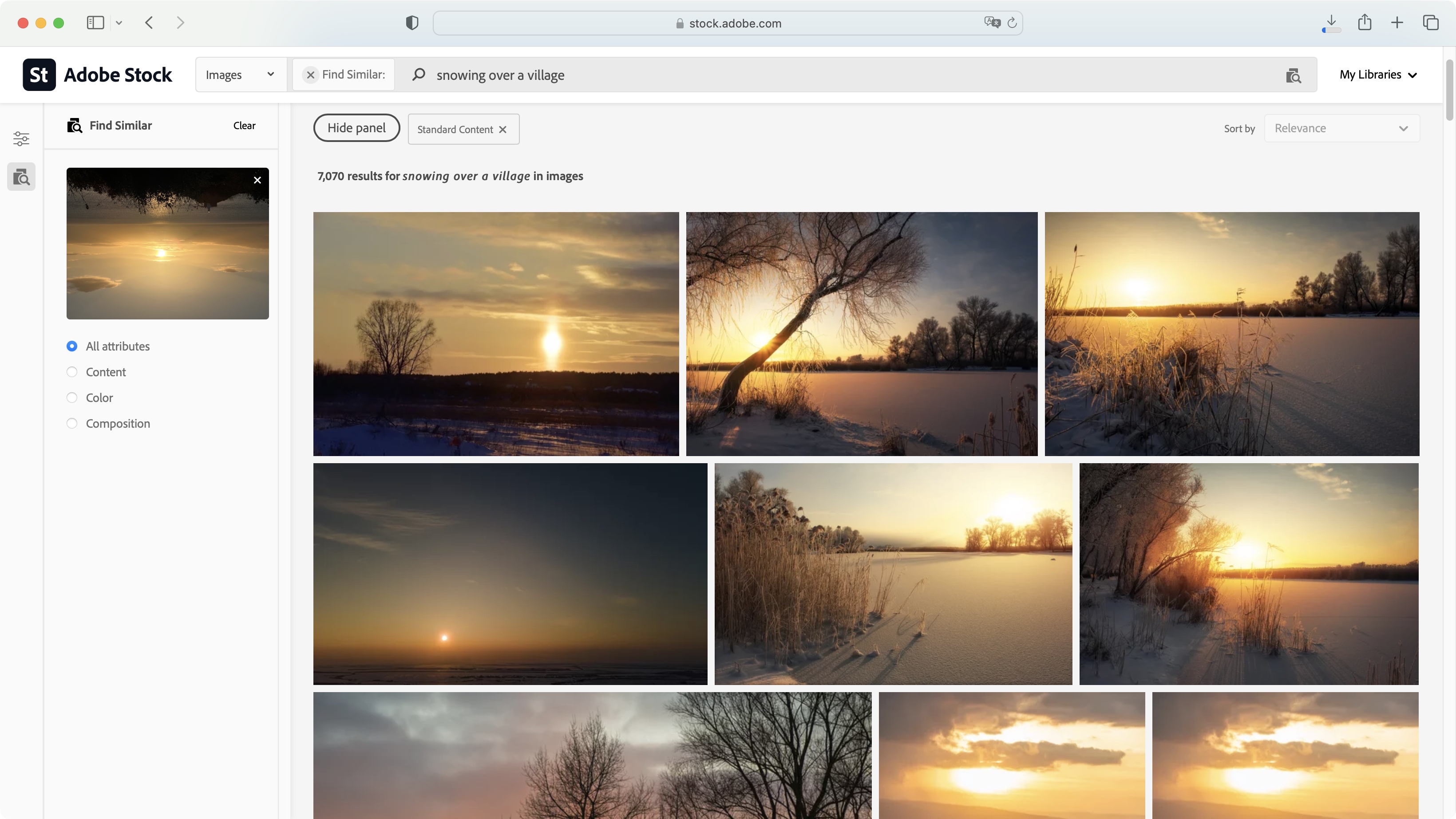
We liked some of the ‘beta’ parameters in the video category, such as focusing on shot sizes (long shot, close up, etc), or shot angle (eye level, aerial, etc). Being in beta you expect it to not be perfect, but we found the results were very good - although admittedly we don’t know which ideal shot was omitted due to an error in the algorithm, but we couldn’t discern any extraneous shot that should not have been in the results.
‘Find Similar’ is something we’ve seen in some competing services like Getty Images. Essentially, just upload some media you’re interested in the look of, and Adobe Stock will locate similar looking ones from its library. On the whole, as long as the original image’s content is clear, the results are excellent.
With AI here to stay, Adobe Stock will accept submissions that have been generated in that way, but if you’re dead against making use of them in your own work, at least there’s an option to remove them from the results. The opposite is also true, as you’re able to only see AI generated content, if you so wish.
- Interface & experience: 4.5/5
Adobe Stock: Media selection
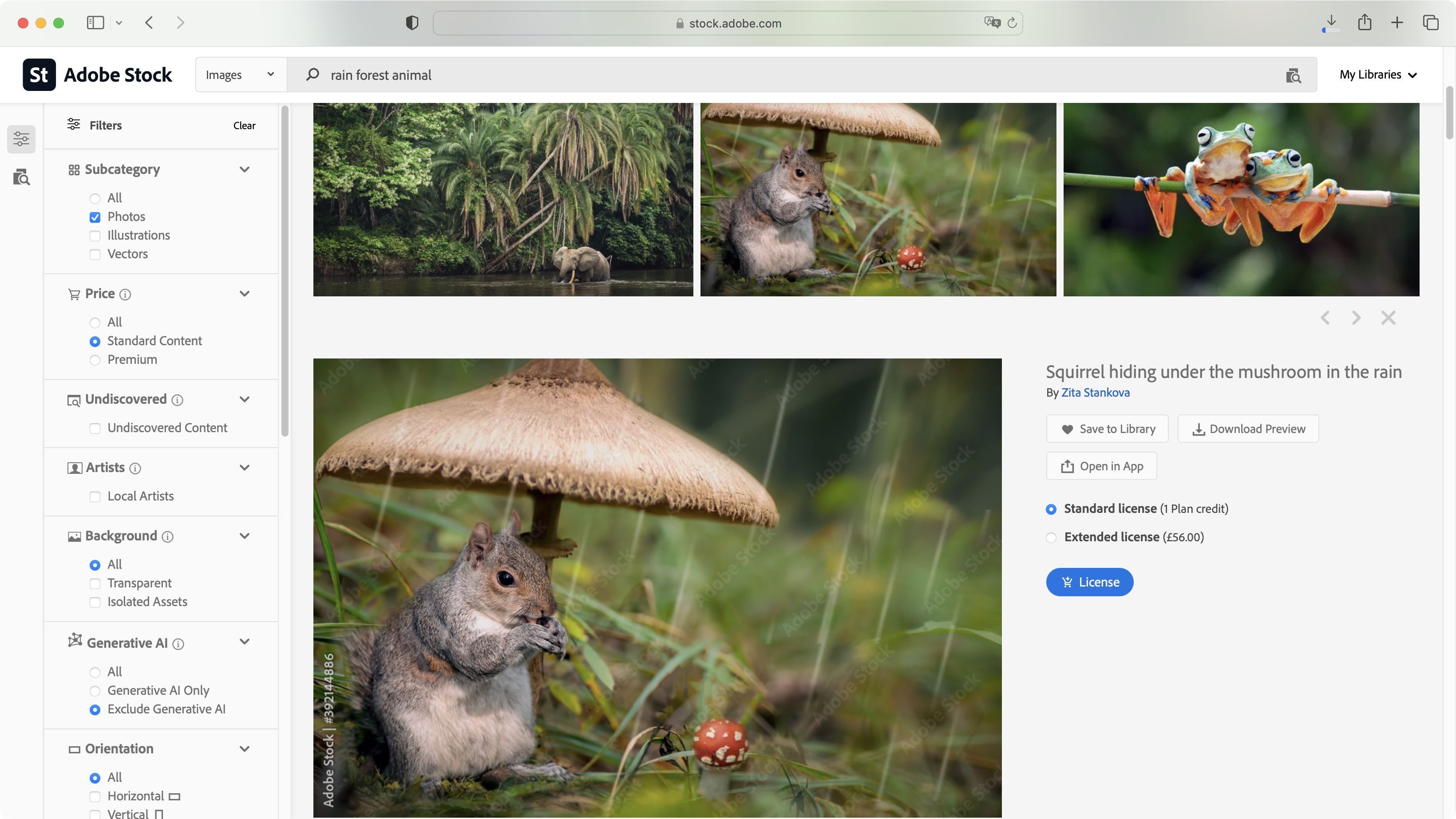
- Acquiring a license for a chosen file is remarkably easy, whichever method of payment you choose
Clicking on a thumbnail will reveal additional information, although there are a series of actions you can perform straight from the list of thumbnails, such as saving a copy to your library, downloading a watermarked preview, finding similar looking shots, or immediately licensing the content.
Those options are also available once you’ve clicked on the thumbnail, along with the ability to see shots from the same collection, and gain access to the artist’s entire portfolio.
Unlike other services, clicking on a thumbnail doesn’t open another page, but rather expands the information of that particular content right in the search results. This means it’s easy to scroll up or down to look through the rest of the thumbnails without having to constantly click on the browser’s ‘Back’ button, making for a much slicker and smoother experience.
When it comes to licensing your chosen media, you’re given the choice of using any existing credit you might have, or purchase it with your local currency. As you’d expect, the higher the quality, the more expensive it’ll get, and some media isn’t covered by credits, meaning an actual purchase is the only way to go. For instance, you may be able to get an HD video using your credits, but a 4K one has to be purchased. The same is true for standard photos versus premium ones.
- Media selection: 4.5/5
Adobe Stock: Free media
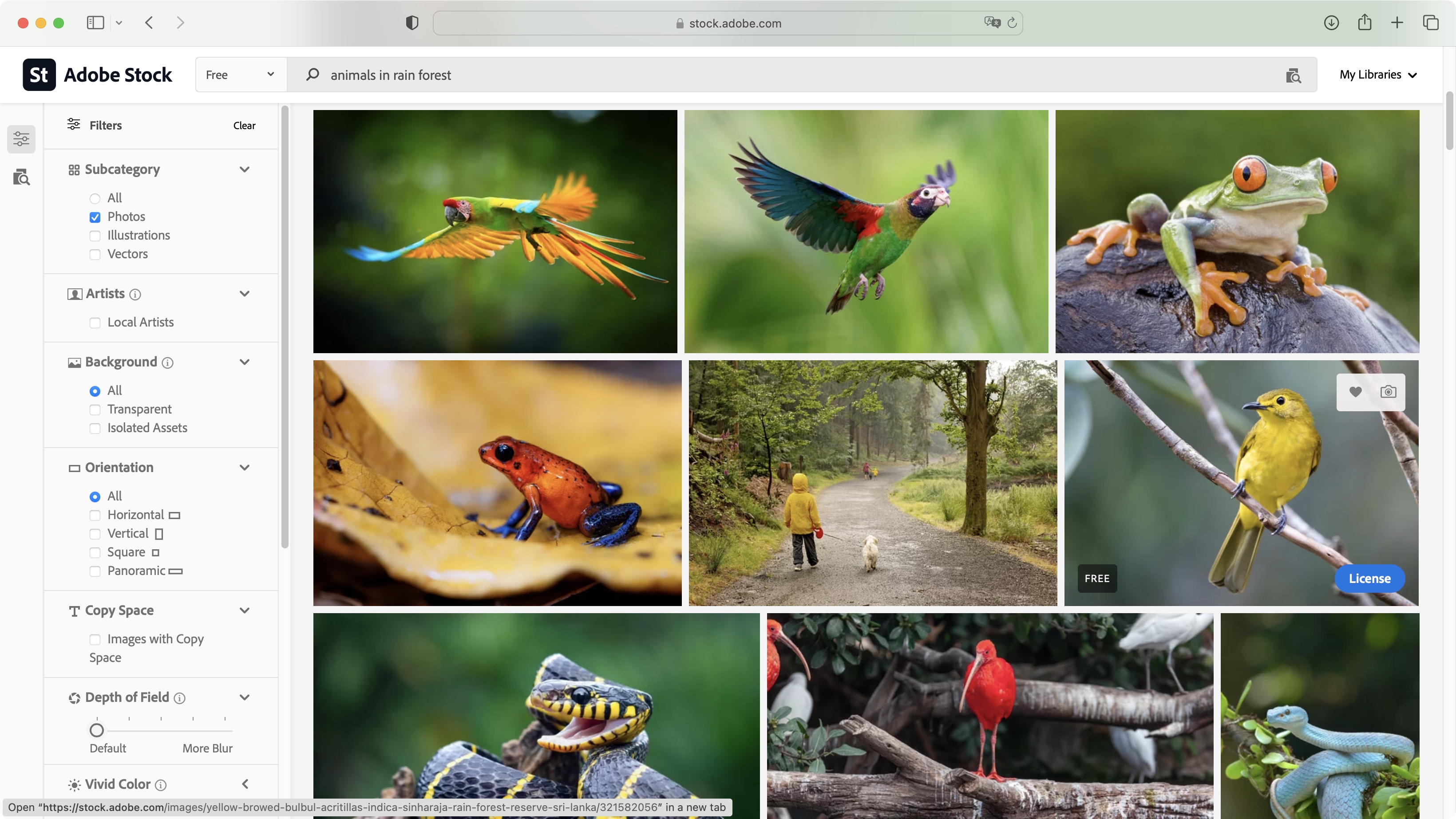
- A great alternative to paid stock content, a good chunk of Adobe Stock’s library is free, just find, license, and it’ll download instantly to your computer, at no charge to you
That’s got to be the worst part of any project: you aren’t finished, you’ve run out of credits, but you still need to find a couple more shots to complete your work… Thankfully, Adobe Stock offers some of its content for free. These are found via the ‘Free’ menu, top of the page, or through the search field’s drop down menu.
Type in what you’re looking for, select the type of asset from the parameter sidebar (images, videos, templates, or 3D), and whatever you select will be free and instantly downloaded the moment you click on ‘license’.
It’s a great way to find what you need, without straying to other free media libraries, and keeping you inside the Adobe family, while providing you with very nice looking media.
Adobe Stock offers a great library of diverse content, with various ways to acquire what you need, either via a subscription, prepaid credits, or by card. Everything is easy to find, with a well designed and slick interface. The free media is but icing on the cake.
- Free media: 4.5/5
Adobe Stock: Scorecard
Should I try?
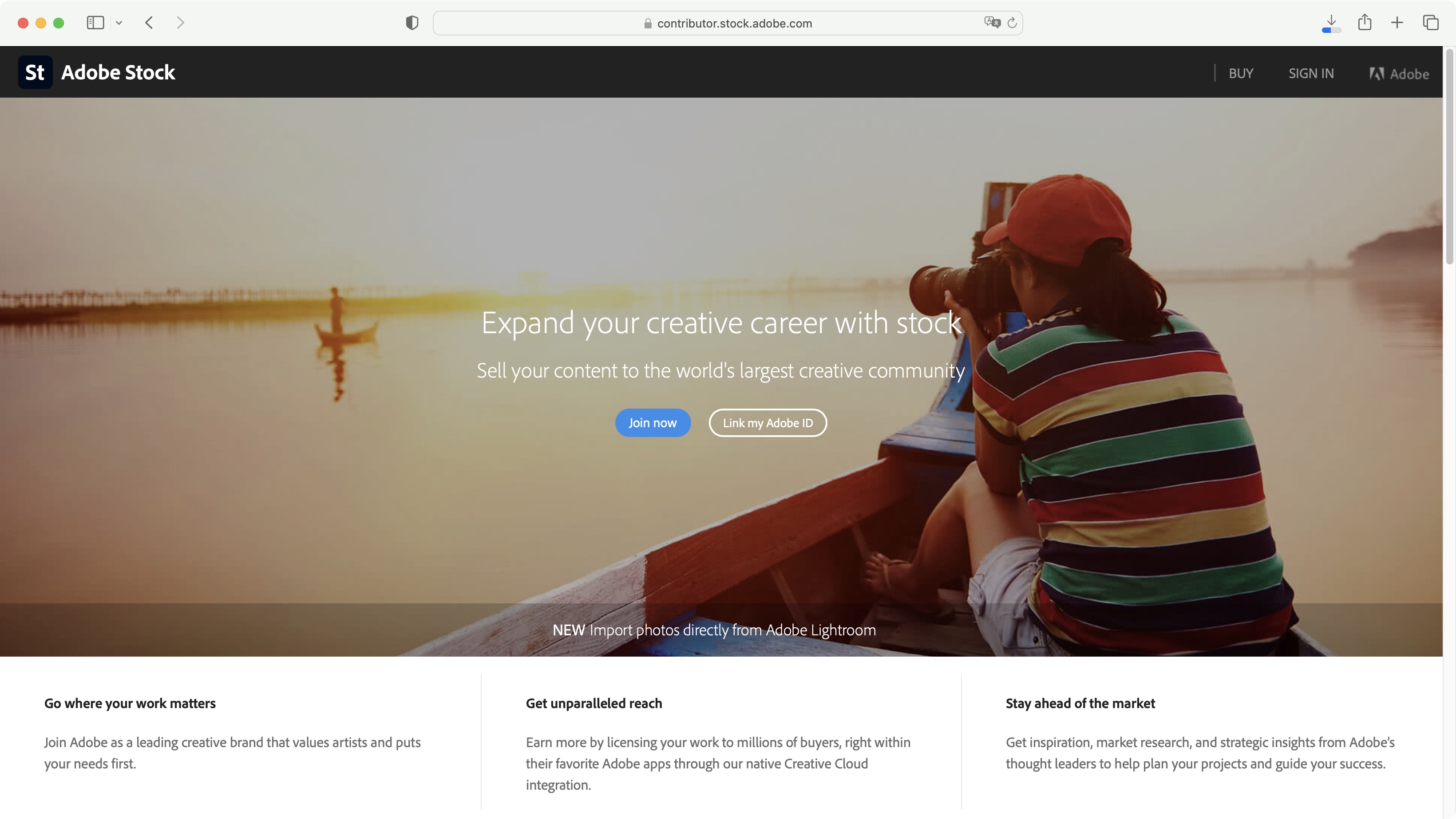
Try it if...
You’re on the lookout for new media through an elegant and well designed interface. And especially if you use Adobe Express or its Creative Cloud apps.
Don't try it if...
Your budget can’t handle another subscription service or pre-paid credits - although if that’s the case, do check out Adobe Stock’s free section which has a lot of high quality content.
Adobe Stock: Alternatives
We've tested, reviewed, and rated a range of online media platforms, including the best free stock video sites.
For alternatives to Adobe Stock, see our Getty Images review, iStock review, Shutterstock review, and Unsplash review.