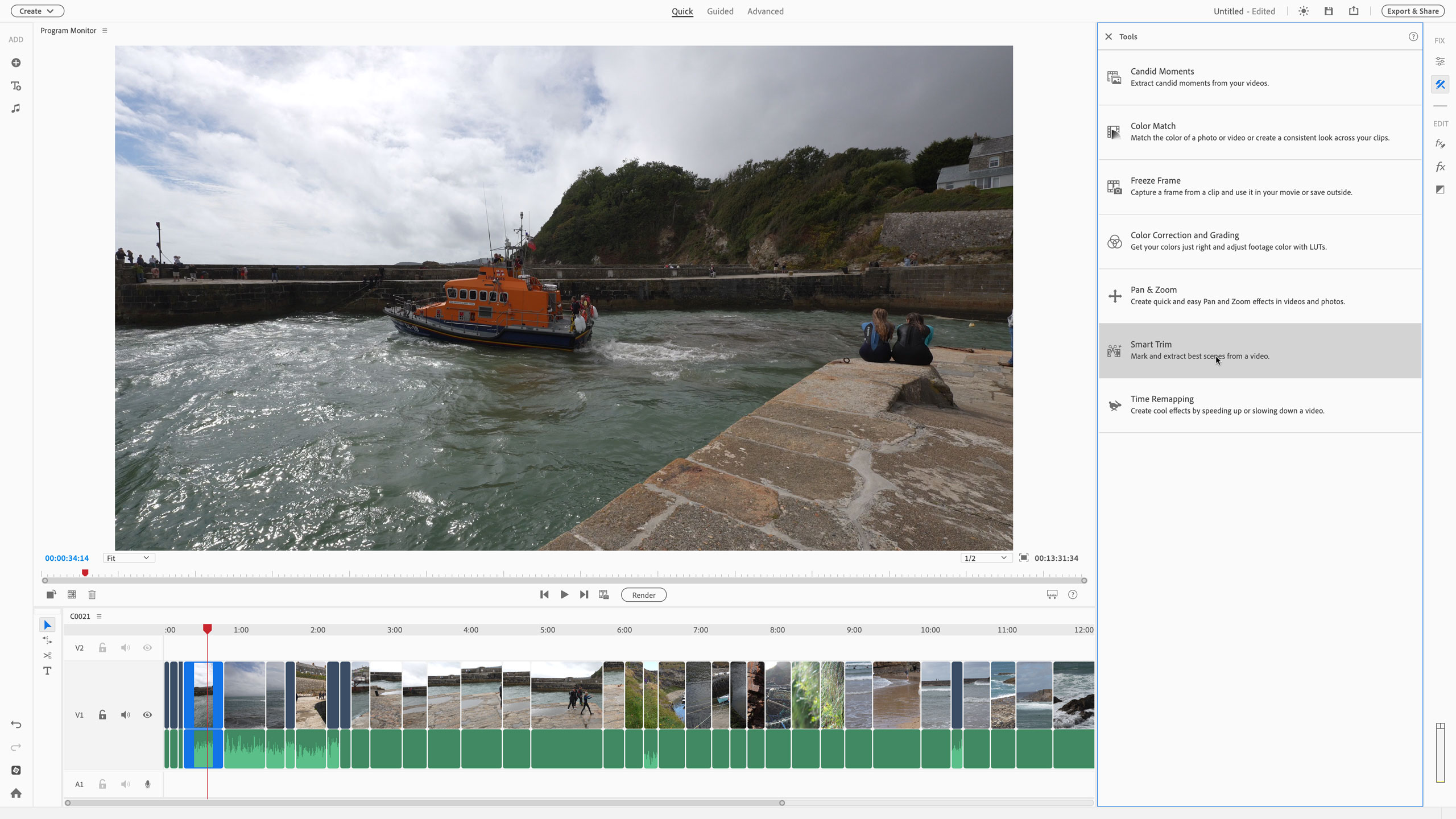
If you think photo editing is complicated enough, then video editing can feel ten times worse. It’s not just the extra complication of moving images, timing and timelines, but the further complication of sound.
Thank goodness, then, for programs like Adobe Premiere Pro 2025, which aims to make video editing accessible to beginners. And not just accessible in terms of jargon and editing steps, but with accessible pricing too. Unlike Adobe Premiere Pro, which is available only on subscription, Premiere Elements 2025 is sold for a one-off license fee.
There is one (new) catch. Premiere Elements 2025 now comes with a fixed three-year license term, so it’s no longer software you can buy once and use forever. That said, Adobe updates both Photoshop Elements and Premiere Elements annually, so it’s unlikely you’ll be using it in three years anyway.
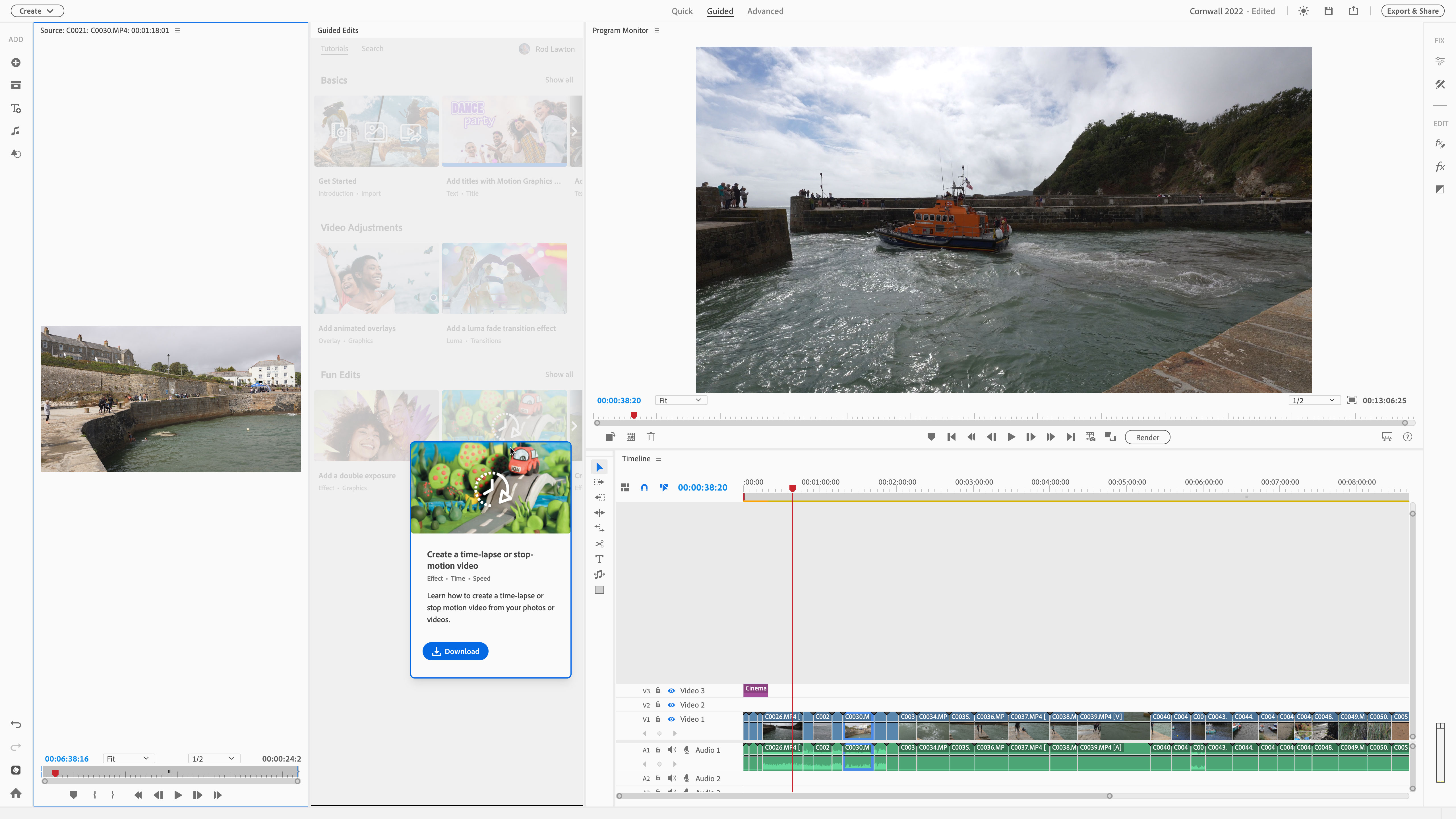
Premiere Elements uses the same combination of Quick, Guided and Advanced modes found in Adobe Photoshop Elements, with the aim of catering for users of all experience levels. This is one of its key selling points.
Even so, it faces competition from some of the best free video editing software out there today, and once you start looking at paid-for products, it's up against some of the best video editors on the market.
Premiere Elements 2025: What’s new?
Adobe updates both Photoshop Elements and Premiere Elements annually. You don’t have to upgrade every year, but there may be enough new features to make it worthwhile. Here’s a run-down of what’s new in Premiere Elements 2025:
New dynamic title designs with free Adobe Stock templates and new controls for styling and animating text. These are a great way to introduce longer movies.
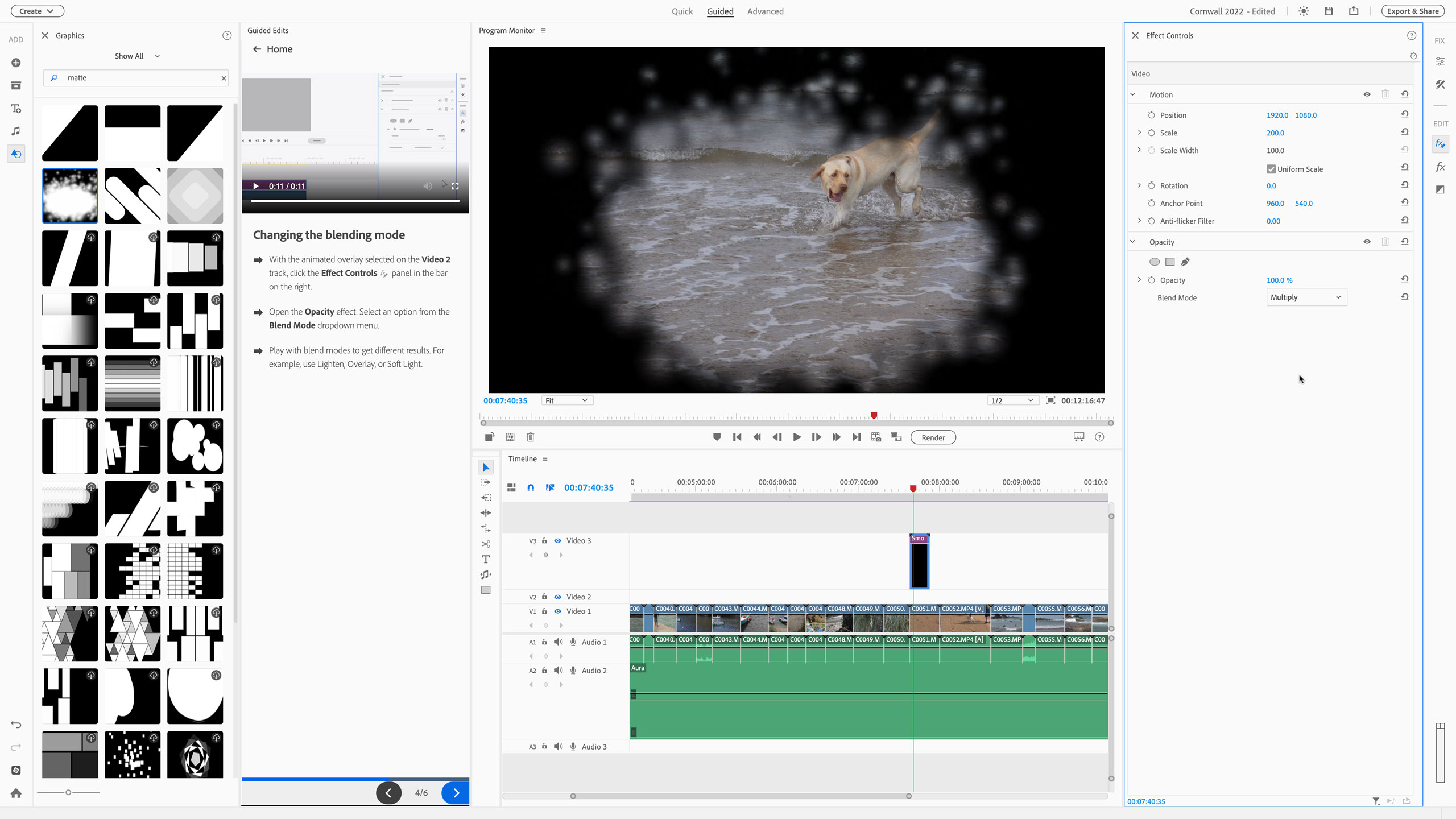
New color correction tools improve Premiere Pro’s color enhancements, including a new white balance tool and color correction curves. and creative color grading options. Also new is support for LUTs, both camera log profile LUT conversions and creative LUTs you can supplement by importing your own. LUTs are a big part of creative color grading in video.
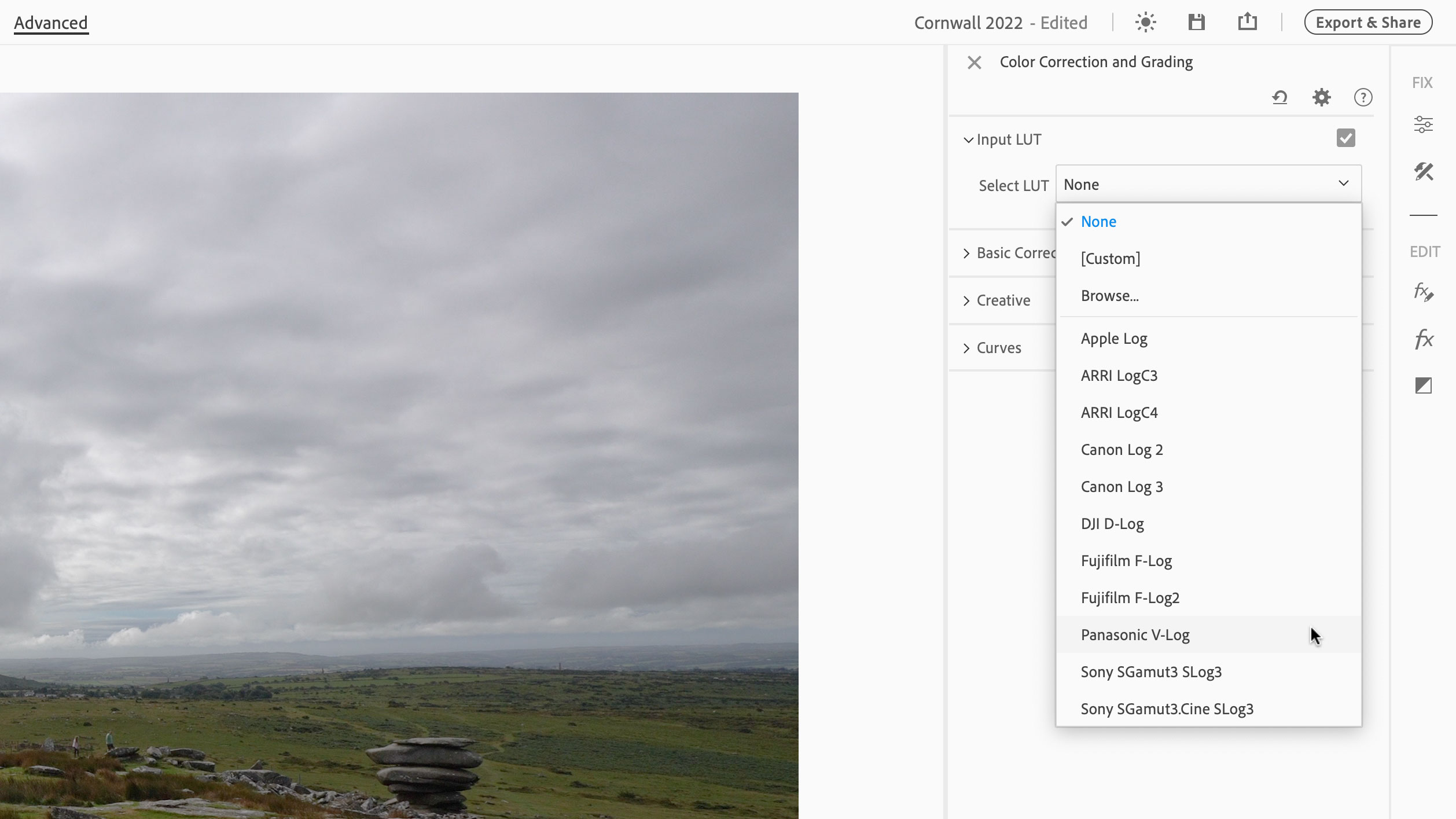
There’s also new, simplified timeline in the Advanced mode, where video and audio tracks are now grouped together (standard practise in other video editors). Adobe has also added support for Apple’s latest M3 processor, and has launched mobile and web companion apps too, though these are currently in beta.
Adding ‘beta’ features to new software versions seems to be standard practise at Adobe now. At some point we can expect these to become final versions, but these beta tools are still functional.
It’s not the biggest list of new features ever, and if you currently own Premiere Elements 2024 there may not be enough here to tempt you to upgrade.
Premiere Elements 2025: Price and availability
Adobe Premiere Elements 2025 is available now direct from the Adobe website and costs $99.99 / £86.99 (about AU$145.99). You can also get it as part of the Adobe Photoshop Elements 2025 & Premiere Elements 2025 bundle, which costs $149.99 / £130.49 (about AU$219.99).
That’s not a bad price considering what you get, and in a market where more and more software publishers are shifting towards subscription plans.
Premiere Elements 2025: Interface and usability
Premiere Elements 2025 follows the same pattern as Photoshop Elements. It uses the same companion Organizer app for photos and videos, and the same Home page window for browsing projects and launching tasks.
All the serious work is done in Premiere Elements itself, which attempts to cater for different user levels with its Quick, Guided and Advanced views. The idea is that the Quick view is a simple no-fuss, jargon-free editor, the Guided view walks you through more advanced processes when you’re ready to develop your skills and the Advanced view is for when you’re fully up to speed.
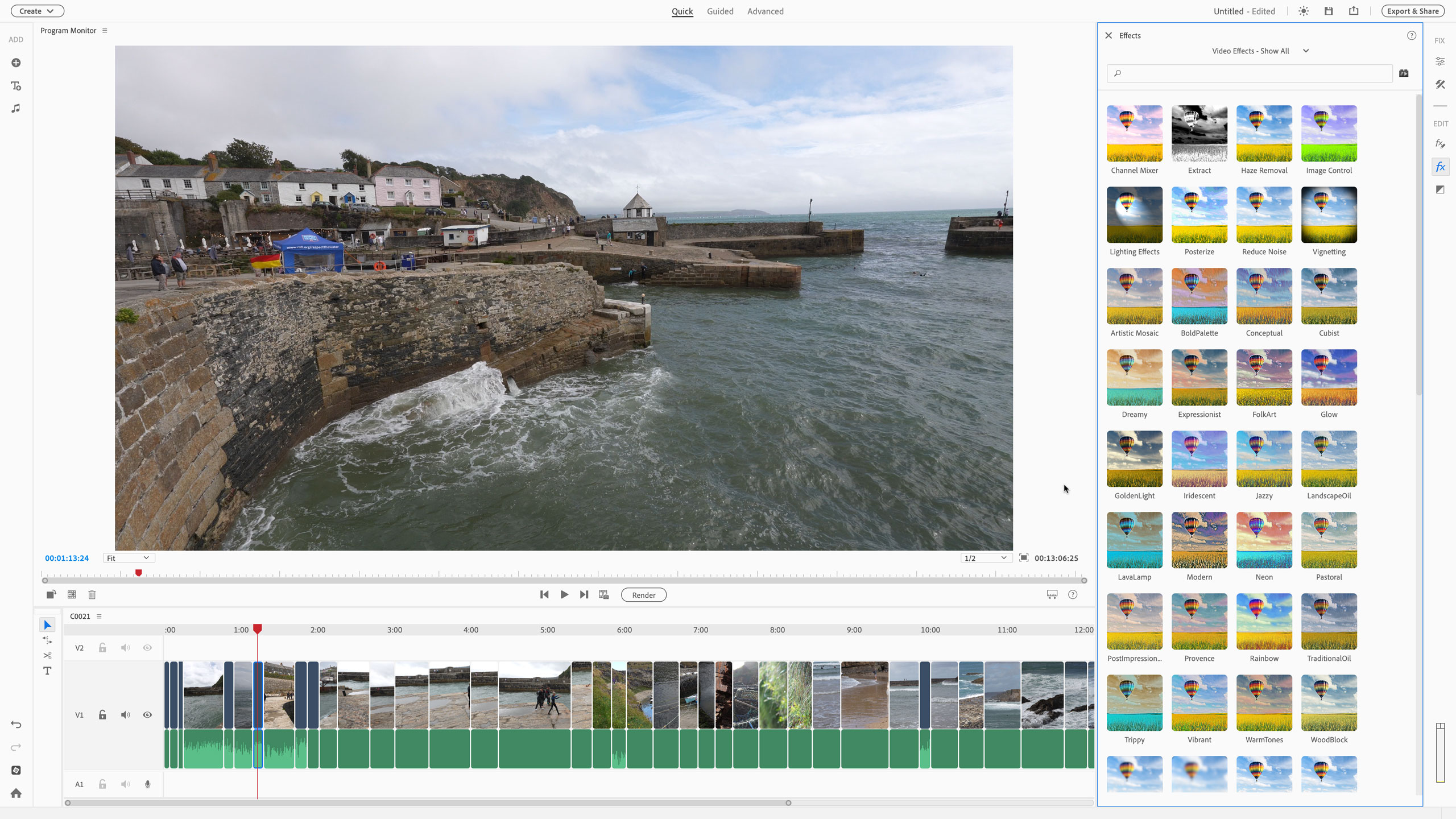
This works up to a point, but there are aspects about the Quick mode which aren’t entirely convincing – it’s as if Adobe hasn’t really made a simpler video editor, but simply swept a lot of the technicalities under the carpet.
One very obvious example is the way Effects are applied via two buttons on the right side of the screen. Effects are applied by one button, which opens up an Effects browser but the effect settings are only visible if you click the second 'settings' button. Once you get that, it’s fine. But the effects are the same across all three views and many have quite complex parameters, for example the Shake Reduction effect has some fairly advanced options (and it’s not the worst for this) that someone using the Quick view might not be ready for.
Incidentally, the Shake Reduction effect changes its name to ‘Stabilization’ in the effects settings panel. Also, the timeline in the Quick view is called the ‘sceneline’. This kind of ad hoc jargon swapping isn’t helpful.
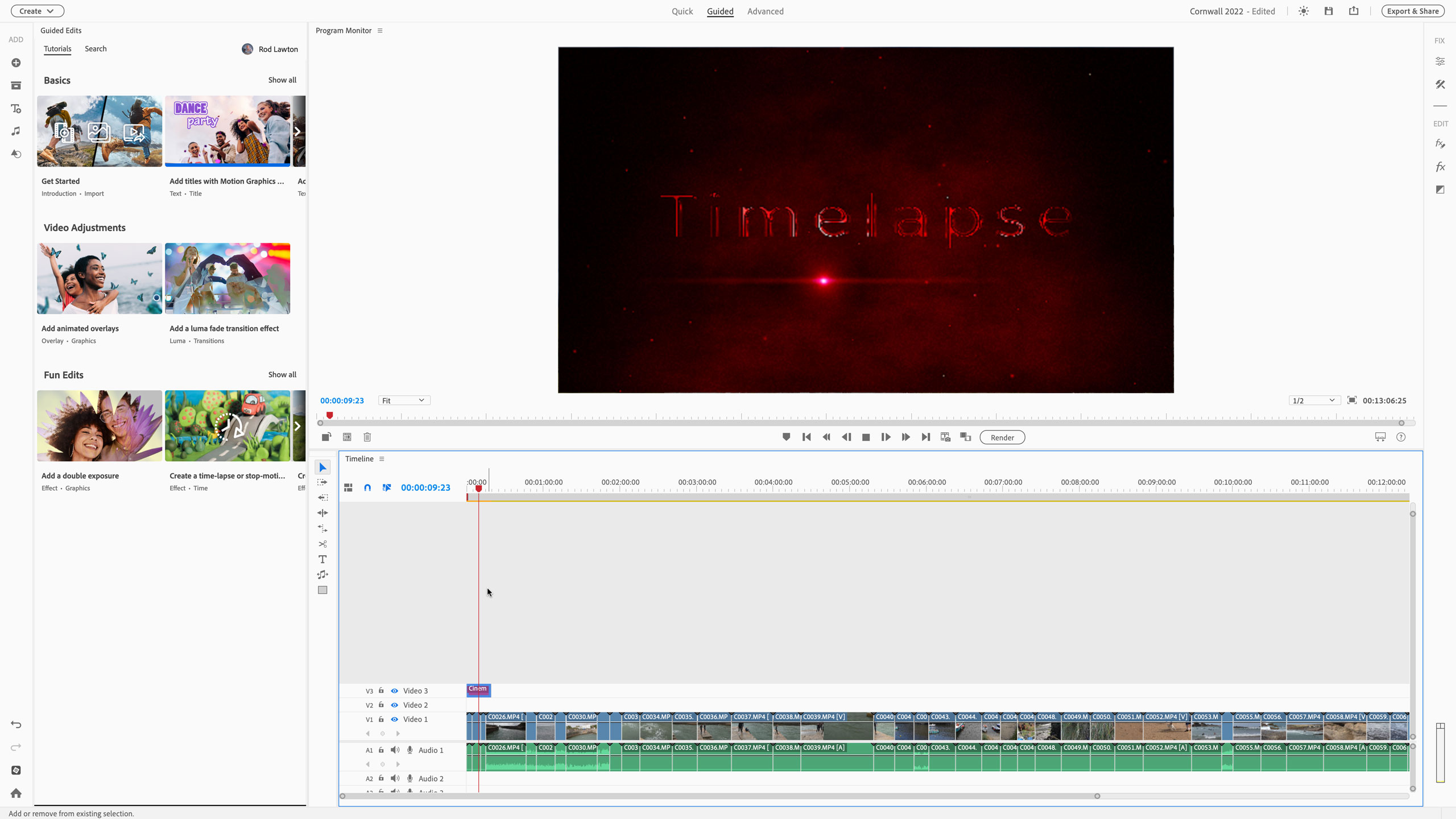
Guided view does offer an introduction to manual video editing tools by walking you through each step, but it doesn’t seem quite as integrated as the Guided mode in Photoshop Elements. It’s more like an interactive help guide that tells you where tools are and what to do with them – it doesn’t present them ready to use in the Guided panel.
The Advanced panel certainly gives you the most hands-on control and there’s enough here for some reasonably ambitious video projects, though the style of the motion graphics templates shows the emphasis is clearly on amateur/family use.
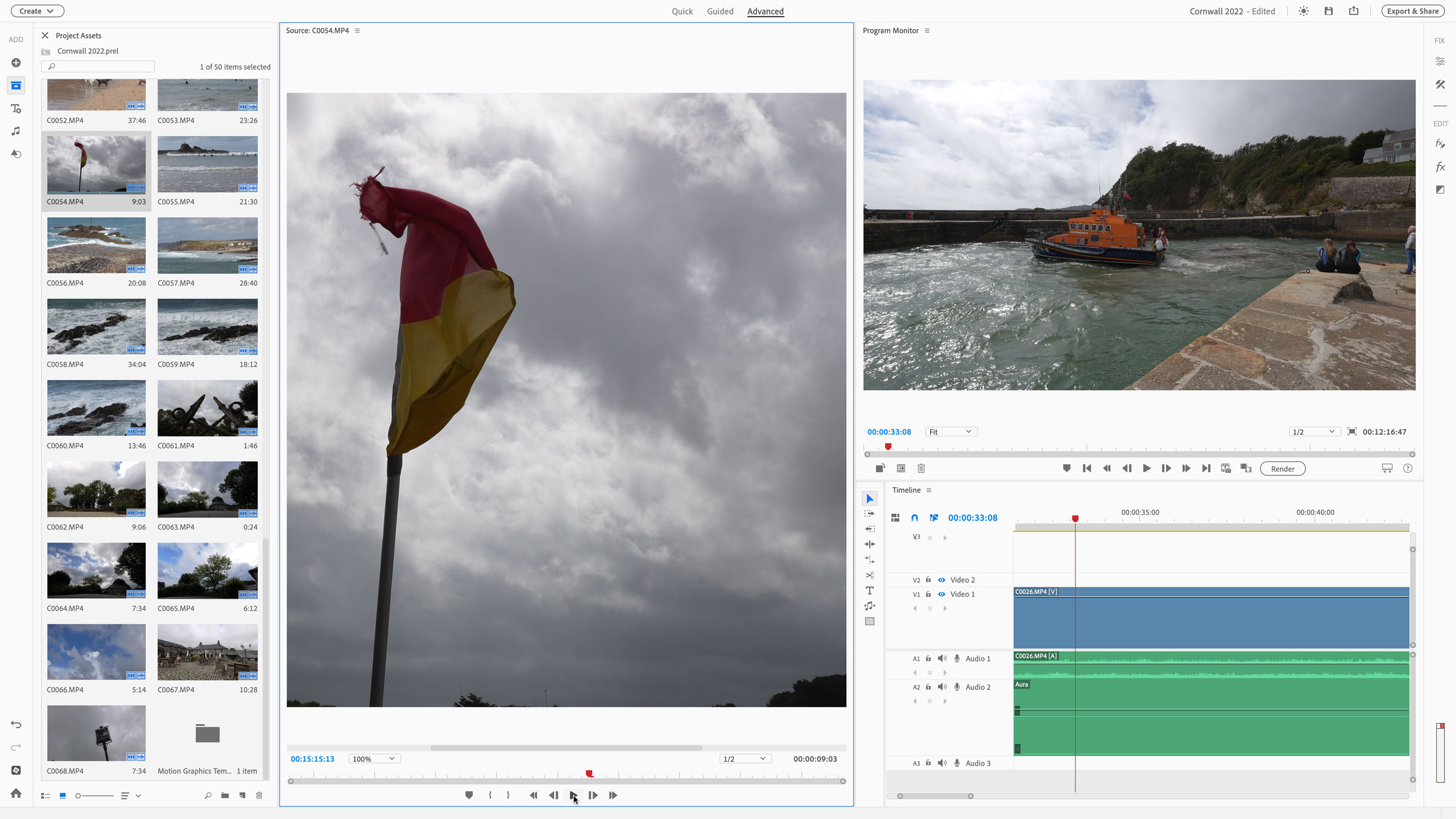
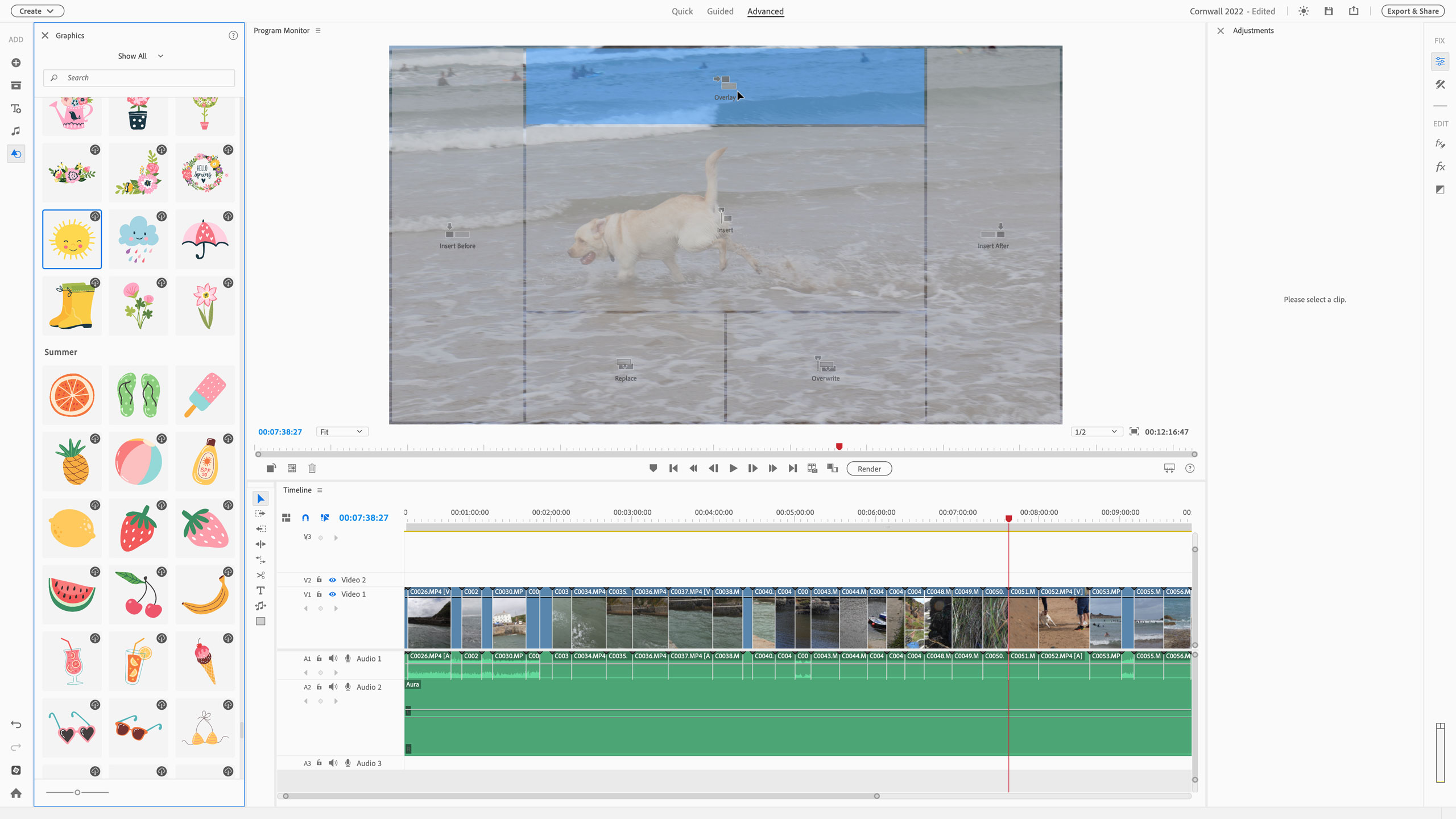
Premiere Elements is powerful enough for most users, but it’s some way short of a professional editor like Premiere Pro, Apple Final Cut Pro or DaVinci Resolve. Even the free version of Resolve is much more powerful than this, supporting multiple timelines in a single project, ‘bins’ for advanced media management and full-blown audio editing and equalization tools in its Fairlight module.
In a strange way, in attempting to make Premiere Elements simple, Adobe has made it complicated. It’s attempted to simplify the complicated processes of video editing, but over-complicated the possible pathways and approaches you can take in making your movie.
Premiere Elements 2025: Performance
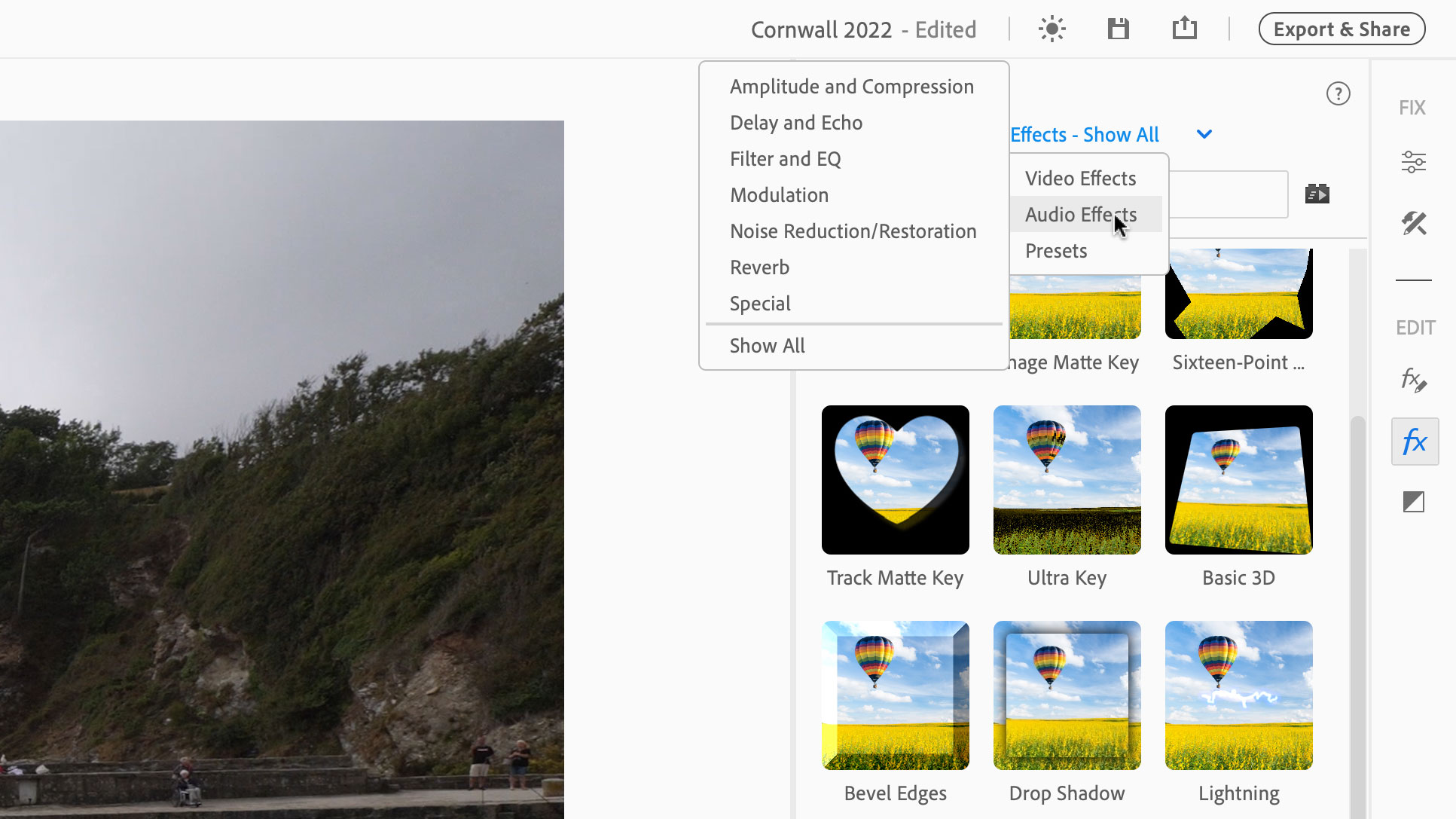
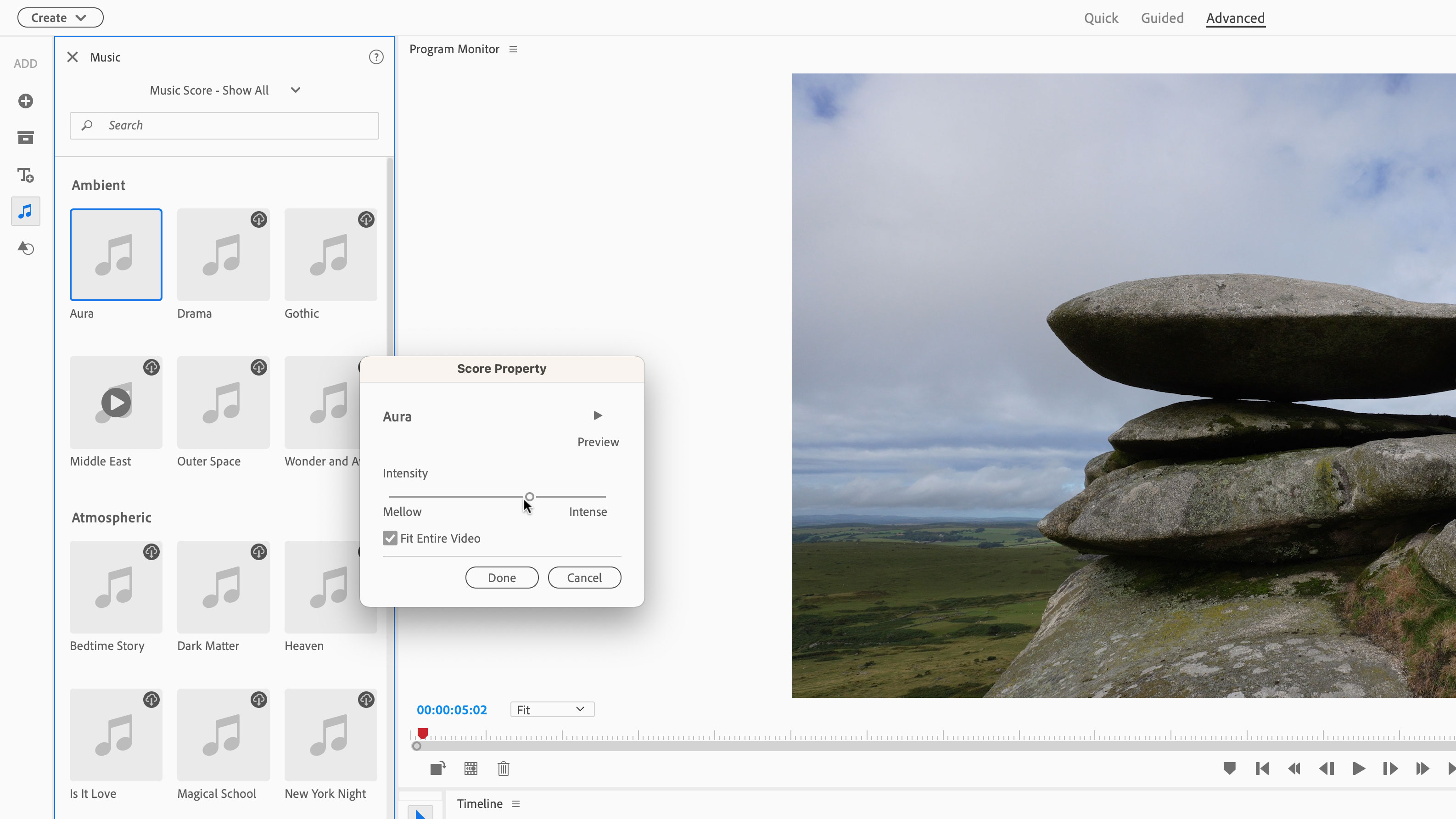
Premiere Elements 2025 performs pretty well on the whole, but not always. I did try the automatic highlight reel feature in Quick mode by feeding it around 30 clips from a day’s shooting in Cornwall, consisting of timelapses, slow motions, an RNLI lifeboat leaving a harbour, people diving and swimming and dogs playing in the surf on a beach – and after Adobe’s AI spend about half an hour (very literally) digesting and analyzing all this footage, it decided I didn’t have enough content for a highlight reel. Great. That’s half an hour I won’t get back.
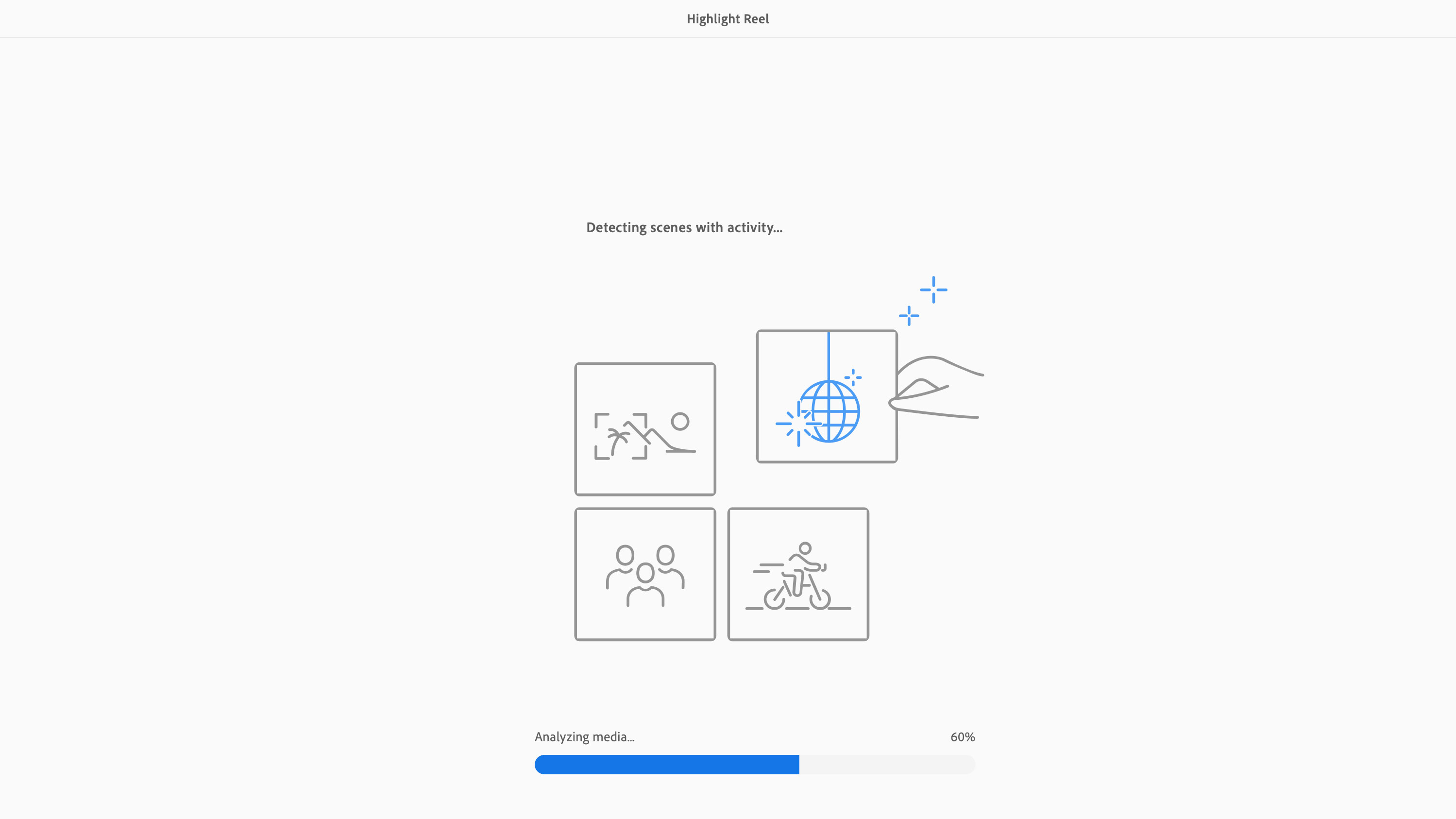
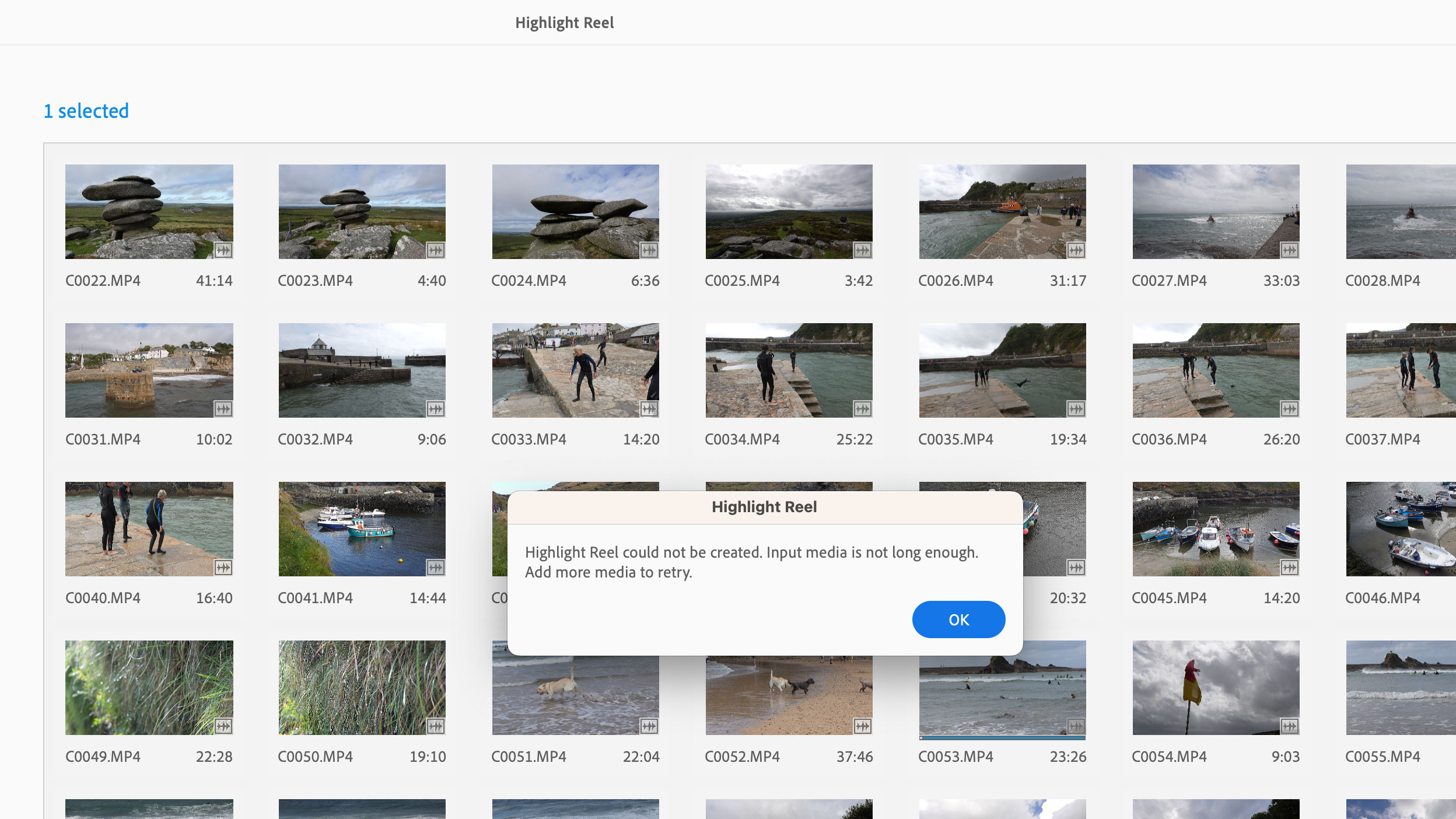
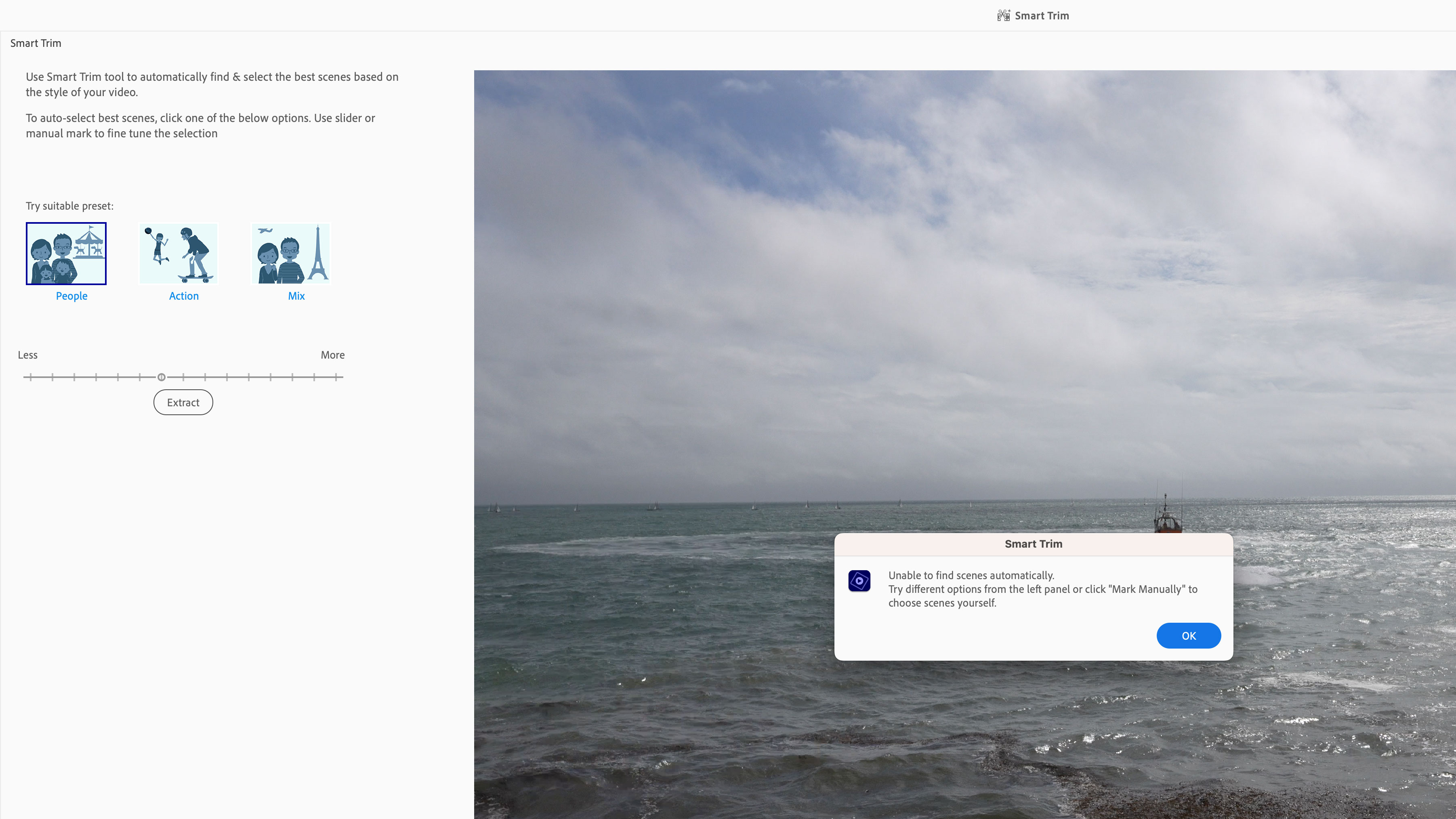
The stabilization effect works well, and that’s very useful with unstabilized cameras and can also help with any left-over micro-jitters with those that do. Premiere Elements is not especially quick at analyzing the footage, but not really any worse than other video editors.
The color correction and grading tools are effective too, but they do seem rather fussy and old-fashioned, being based mainly around sliders rather than the more intuitive color wheels in Lightroom’s Color Grading panel, for example, or the color wheels other video editors.
The audio editing tools are basic but effective. If you’ve got a lot of wind noise from using unshielded mics in windy conditions outdoors, for example, the High Pass filter does a good job of suppressing it. I also like the bundled music tracks and Adobe’s clever Remix technologies for adapting their length and intensity to match the video.
Where Premiere Elements is particularly strong is its huge range of visual effects, such as Vignetting, Lighting Effects, LavaLamp, GoldenLight… it’s a long list. However, many of these are novelty effects you’re unlikely to consider for more serious projects. (Was that diplomatic enough?)
Premiere Elements 2025: Verdict
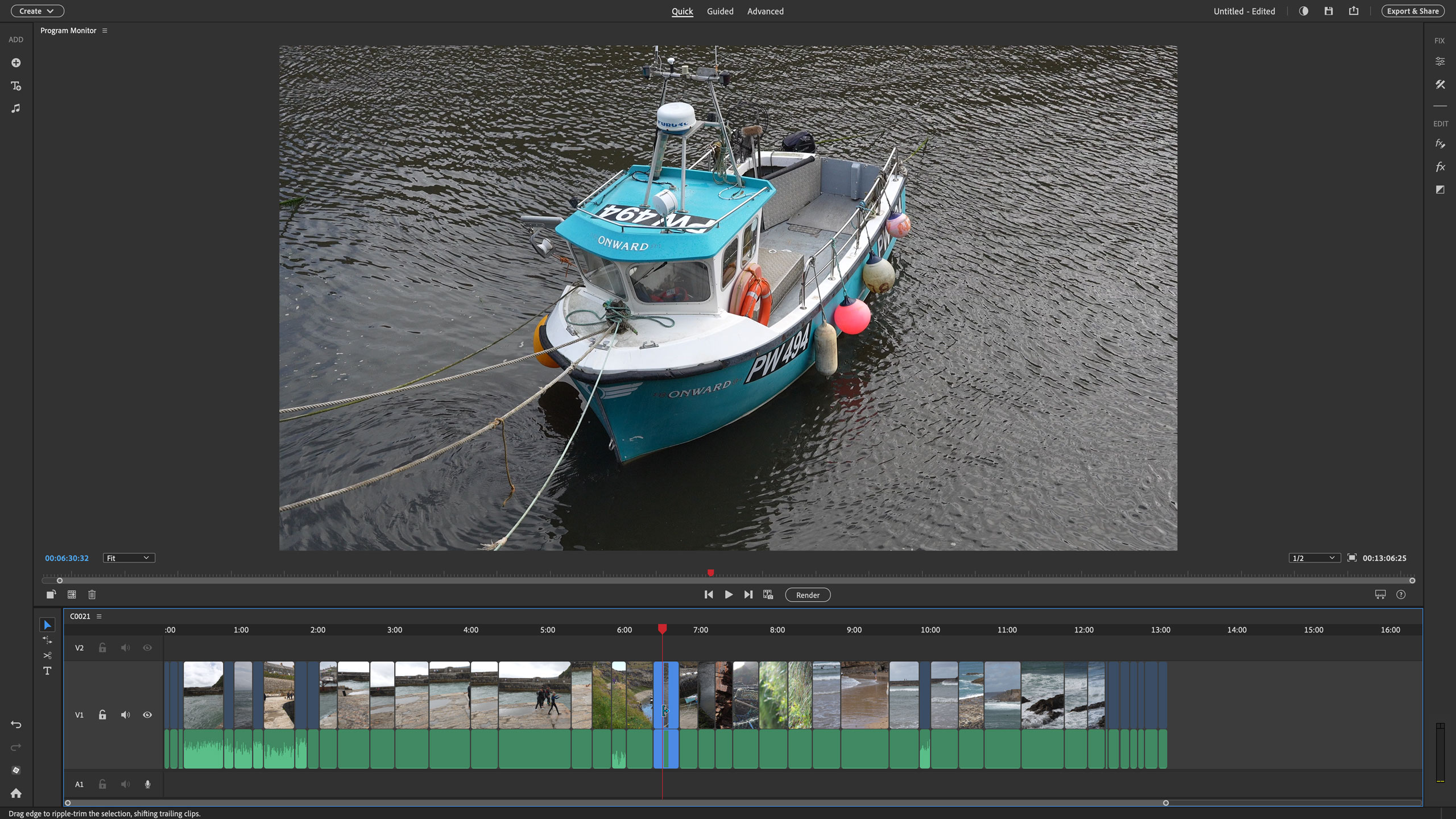
To a degree, Premiere Elements 2025 basks in the aura of Premiere Pro, promising many of the same features and capabilities in a much more affordable and accessible program. The reality is somewhat different. Premiere Elements 2025 feels like a much older program that’s being kept going by a smattering of new features with every annual update. Underneath all that dazzling potential is a somewhat ordinary mid-range video editor with some clever AI features that often work well but sometimes don’t, and effects and graphics that would be fine for a school presentation, but not so much in a commercial environment.
But still, if you’re a Windows user it doesn’t have a lot of competition that is subscription free. It is pretty good value, even if in the end you just go straight to the Advanced mode and ignore all the rest.
For Mac owners I think it’s slightly different because they’ve already got iMovie. Premiere Pro is more powerful, but you won’t always need its extra gadgets and you might not appreciate its extra complexity. iMovie does more than you expect, Premiere Pro might do less.
And then on both platforms there’s DaVinci Resolve. It’s free and it’s ridiculously powerful. It has a steep learning curve, but the hours you’ll spend figuring out stuff in Premiere Elements will get you quite a long way with DaVinci Resolve too.
Should you buy Premiere Elements 2025?
✅ Buy this...
- If you use a Windows computer and you want an easy video editor to start with that has no subscription or other hidden costs
- If you like jazzy video effects and messing around with stickers for social media content and fun stuff
- If you want Photoshop Elements too, because the combined bundle saves money over the individual prices
🚫 Don't buy this...
- If you have a Mac. By the time you’ve exhausted the potential of iMovie, you’re ready for something better than Premiere Elements
- If you want to become a professional filmmaker or video editor. Put your time into learning a professional program
- As a cheap substitute for Premiere Pro. They are two completely different propositions; different user types, different skills paths







