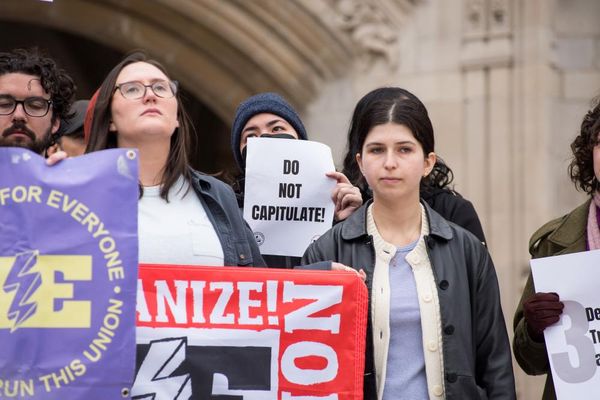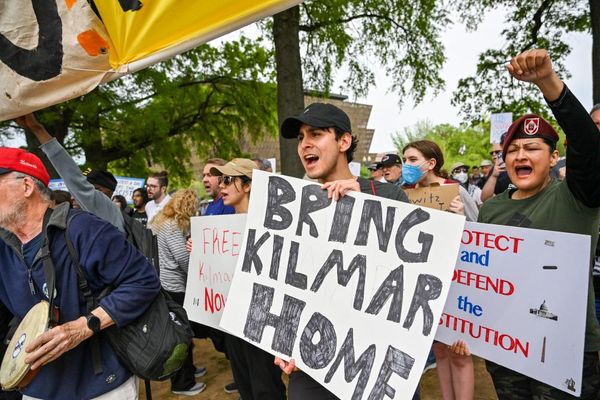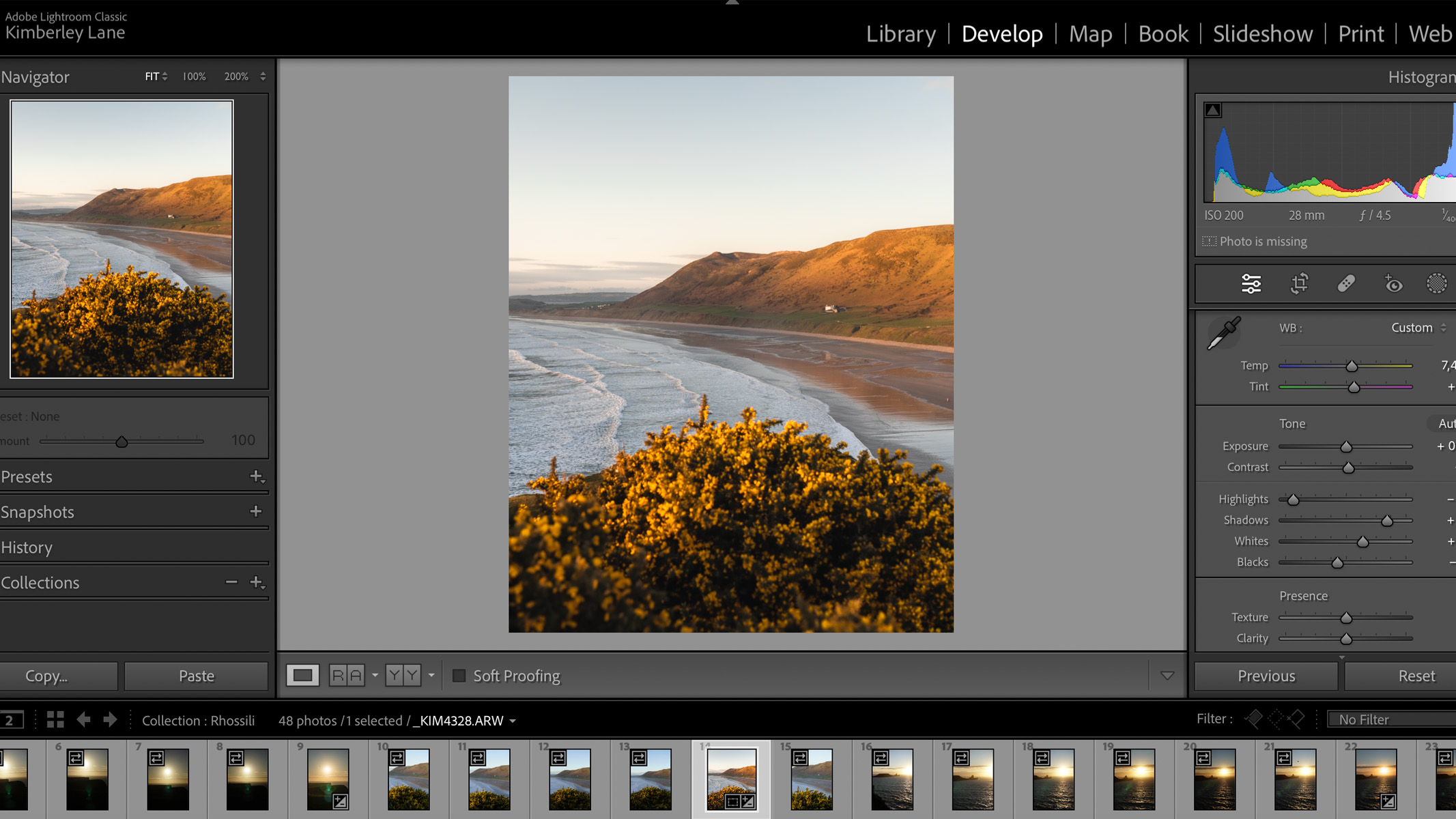
Adobe Lightroom has been the industry standard for a while now and if you ask a photographer what editing software they use, there’s a high chance the answer will be Lightroom. This, along with Adobe Photoshop, are what many other software makers model their interfaces on — this is one of the reasons why it tops our best photo editing apps guide.
- How to shoot and edit drone photos
- How to edit aurora photos
- How to reduce noise in astrophotography
There isn’t much that you can’t do in Lightroom as a photographer. It’s known primarily for its unrivaled image organization and cataloging features, but it’s also excellent at image editing and has recently adopted some of the features of Photoshop. There are also many options to share your images, and even make them into a book or prints. While it can’t do everything, there’s not a lot it can’t do.
Lightroom is great for beginners all the way through to advanced or professional photographers. If you're looking for editing tips, check out our how to edit photos in Lightroom guide, and here are nine Lightroom tips and tricks you may not know.
Adobe Lightroom review 2023
Lightroom: Pricing and Subscription
Currently, Lightroom is on a subscription basis only, which in the past has divided opinions among its users. Many users like to outright own the software they use and would rather pay a one-time fee to purchase it, whereas others might find smaller monthly payments more affordable and manageable.
Lightroom is available to download on its own for $9.99/m or as part of the Photography package together with Photoshop for $9.99/m, which we think is a great deal (particularly as Photoshop is $20.99/m on its own). In this package, you’ll get both Lightroom and Lightroom Classic as well as Photoshop.
Lightroom (formerly known as Lightroom CC) is an integrated cloud-based application that is great for sharing your images across the cloud onto different devices, and Lightroom Classic is a full-fat desktop-based application. For this review, we will primarily be using Lightroom Classic.
Adobe Lightroom 2023: Navigation & Layout
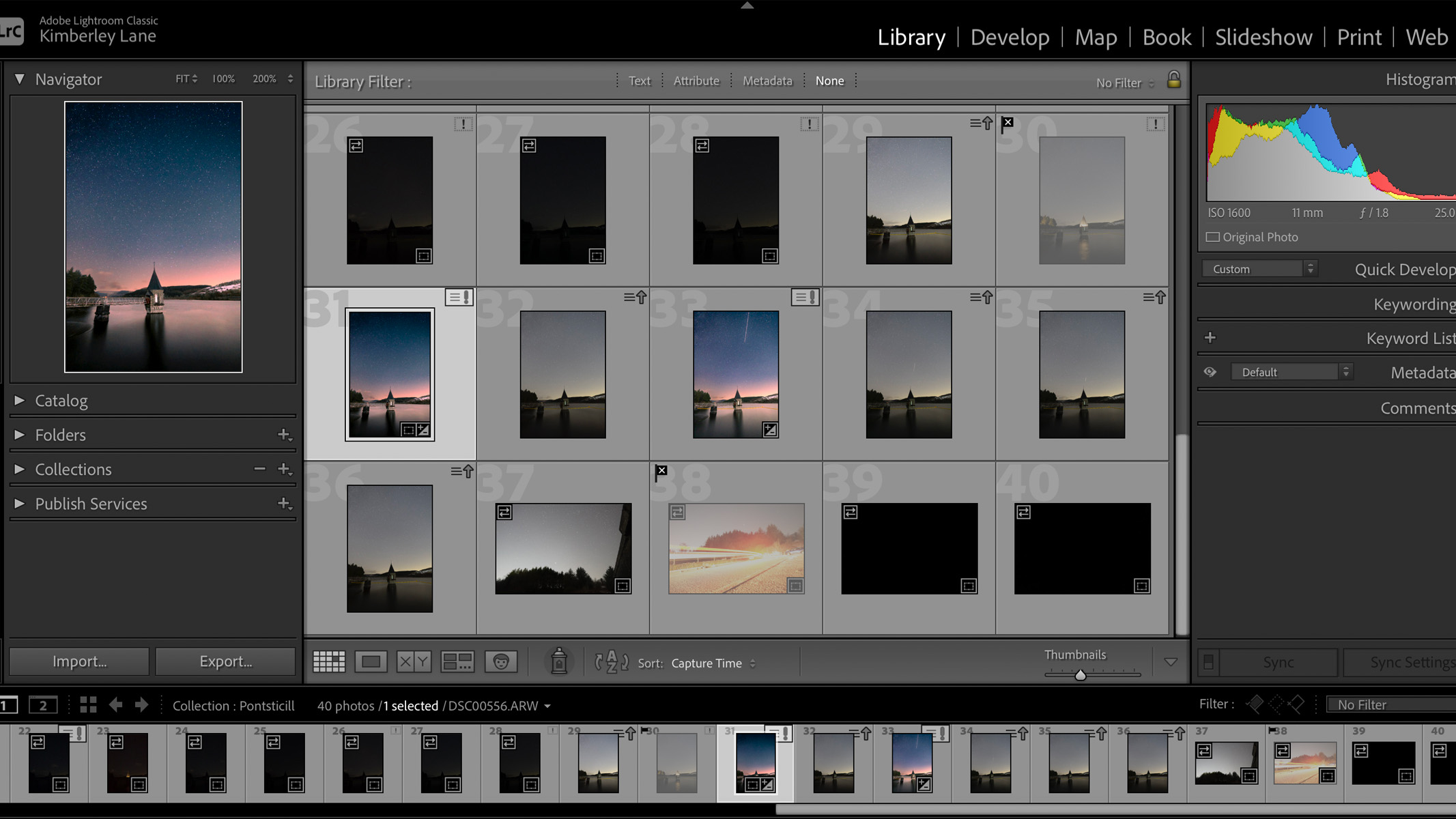
- Can be daunting at first
- Once you're used to the layout, it's unlikely to change with future updates
- Bit of a boring grey layout
In Lightroom Classic, there are a selection of different panels. The main panel along the top is made up of Library, Develop, Map, Book, Slideshow, Print and Web modules. There’s a panel on the left which options vary depending on which of the main modules you’ve selected, and there’s a panel on the right which is where you will find all the editing tools, and in the middle and bottom of the interface you’ll find your images.
The two modules you’ll likely be spending most of your time in will be the Library and Develop modules. The library module is, no shock here, where you can organize your library of images and create folders and collections. The develop module is where the image editing is done.
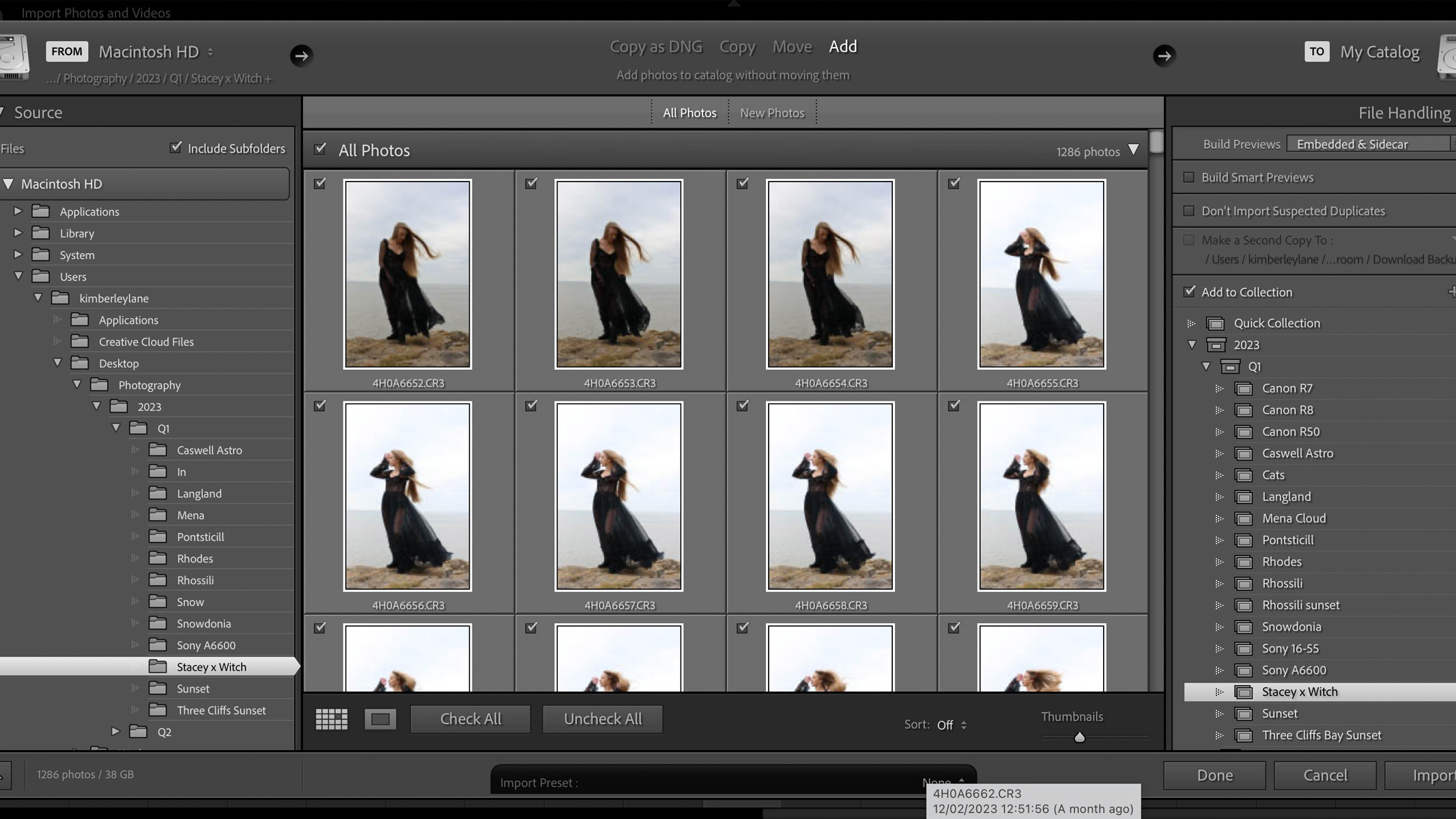
When importing images from your computer or SD card, you can easily select which images you’d like to import and import them straight into a collection, which will help to keep your catalog organized.
Overall, the layout and navigation have stayed pretty consistent throughout all the updates over the years, and even though it may seem daunting at first, it’s pretty straightforward to use once you’re used to it. That said, it could do with jazzing up a bit, rather than just being grey-on-grey-on-grey — although you can change the background color when you're working in the develop module.
Adobe Lightroom 2023: Organization
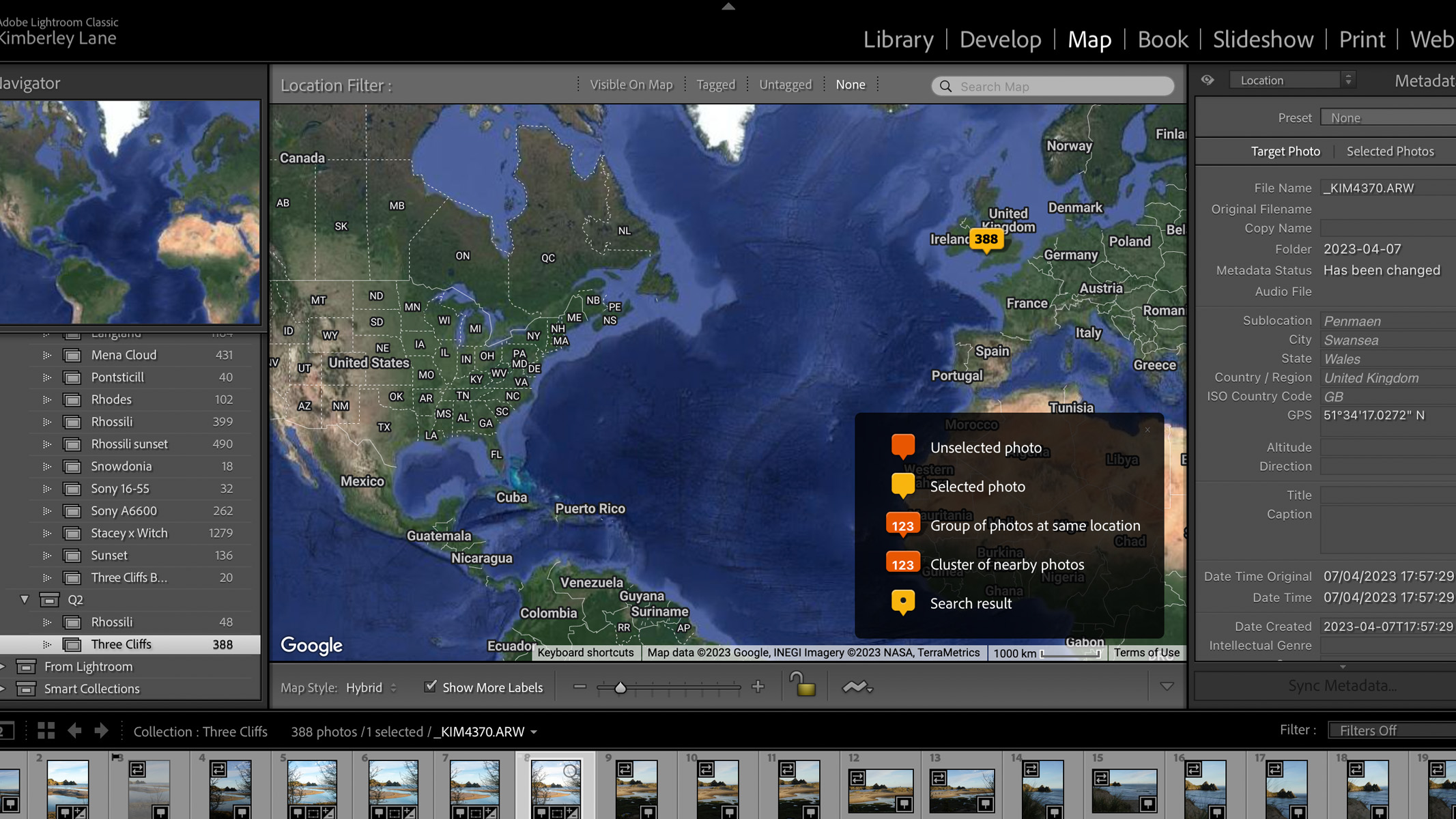
- Create collections and folders of all your images
- Easily flag, rate and label your images
- Share your images across multiple devices
Where Lightroom stands out against the competition is down to the organization it offers. The organization and cataloging tools in Lightroom are beneficial for casual hobbyist photographers all the way up to professional photographers who shoot events and weddings and come back with thousands of photos at a time.
There’s no right or wrong way to organize your photos, and thankfully, Lightroom doesn’t push a certain system onto you, so you can really customize it and make it your own, which we really appreciate.
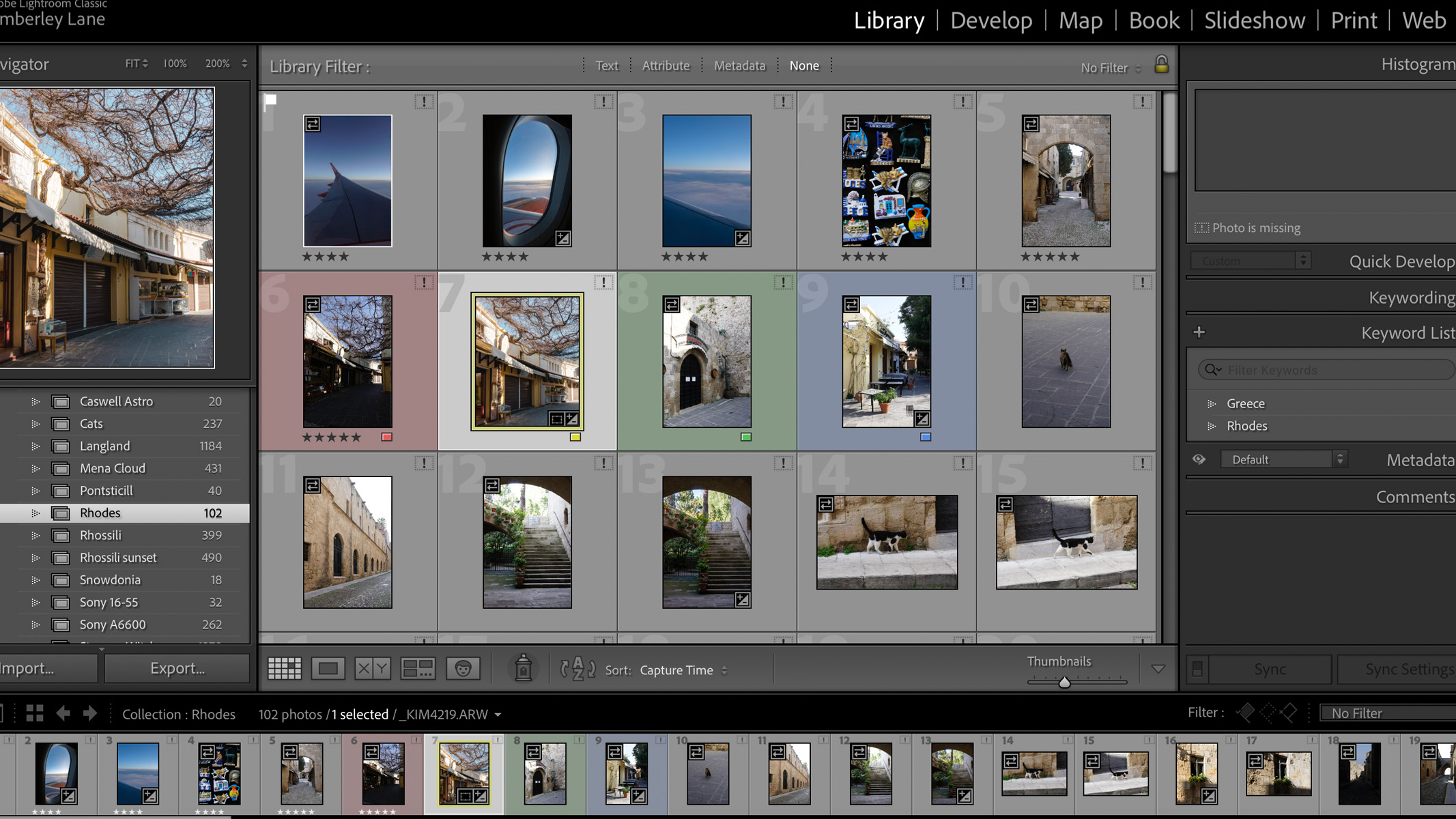
When you’re sorting through a batch of images, you can easily flag images, label them with a particular color or give them a star rating — for example, green to keep, red to trash; three stars on the shots you want to edit, that sort of thing.
Not only that but you can also assign keywords to your images so if you’re looking for a certain photo in the future and you aren’t sure where to find it, you just search for the keyword and it’ll bring up all the shots containing that word. You can also use the map to set the locations of your images, so if you want to find photos from a certain location, you can just search for that specific location (a great option for travel photographers).
Once you’ve finished organizing and editing, you can then share your images across multiple devices with Lightroom. Though we find it just as easy to export to an external file-sharing app like Dropbox, so if you don’t want to have to figure out how to navigate two different Lightroom interfaces, that could be a better option.
Adobe Lightroom 2023: Image Editing
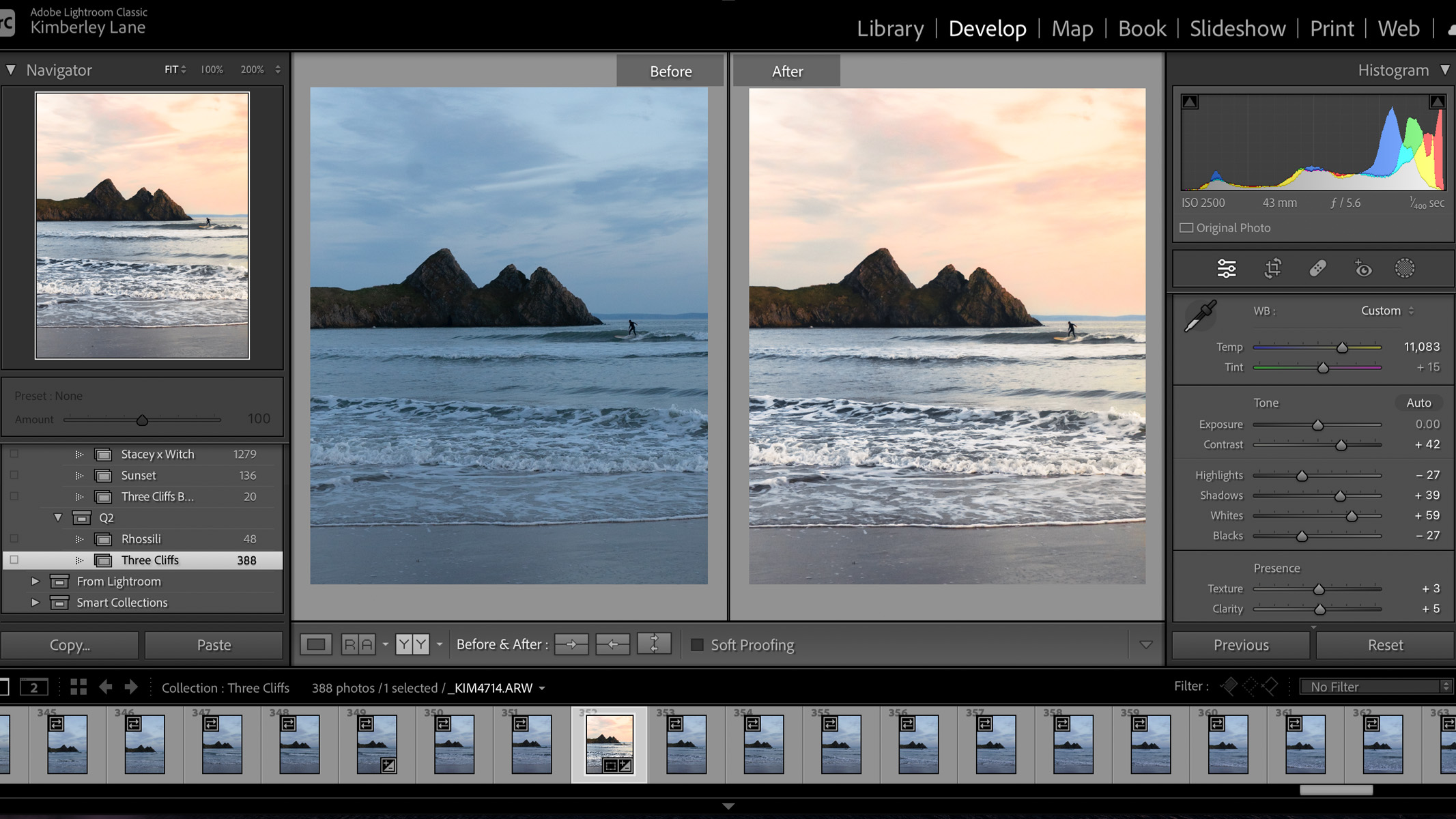
- Recent introduction of editing with masks
- Can edit just about anything
- Not many astro-specific features
Lightroom is an incredibly powerful editing tool with a whole catalog of different editing tools and features. When it comes to editing Astro images, Lightroom is fantastic for editing colors and exposure levels, though the one feature it's missing is the option to stack multiple images together. Aside from that, it’s a pretty powerful beast for editing any type of photograph.
All the editing takes place within the Develop module, and here’s where you’ll find all the standard editing tools like exposure, contrast, saturation, lights & shadows, and so on. If you’re not wanting to spend hours on one image, you can just hit the Auto button and it will fix all the basic settings for you in just one click. But you can delve so much deeper than that.
You can edit all the hue, saturation and luminance of each individual color in the HSL/Color panel, adjust all the light levels with the tone curve, use the Color Grading panel to adjust the colors in the highlights, midtones and shadows of an image, and even adjust the geometry of an image and perform any lens corrections.
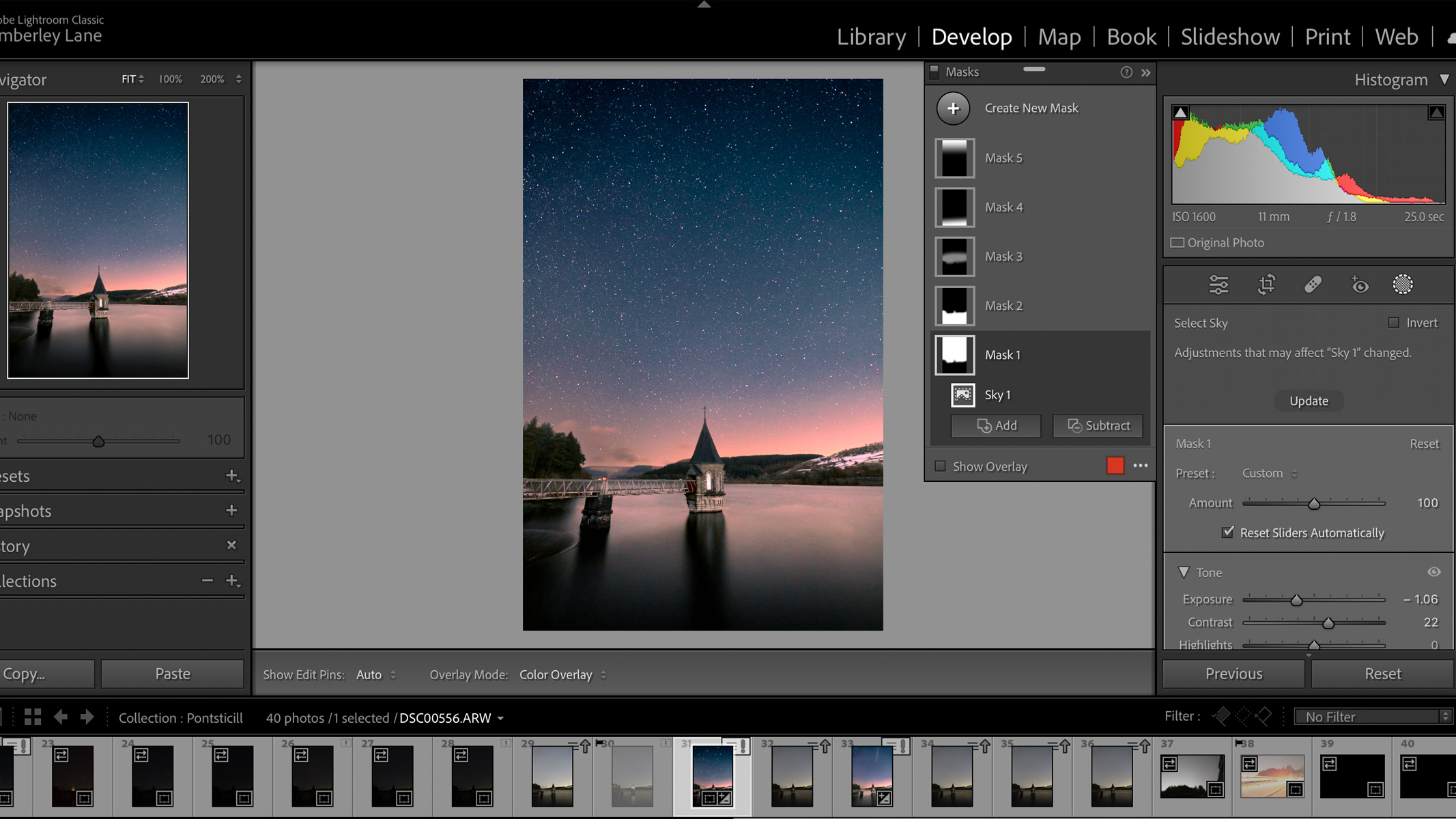
One of the more recent additions to Lightroom since our previous Adobe Lightroom review is the introduction of masks. Similar to what you’ll find in Photoshop, you can now add Mask layers in Lightroom to adjust the settings of different aspects of an image. This is useful for astrophotography as you can edit the sky and foreground of an image separately, instead of applying edits to the entire image. You can do this in a number of different ways.
The easiest way would be to click the Masking tool (or shift + W on a Mac) and use ‘Select Sky”. Lightroom will then automatically select the sky portion of your image, so any adjustments you make will then only apply to the selected sky. Then to do the same for the rest of the image, you just click on “Duplicate and Invert Mask”, and it will automatically select anything that wasn’t selected in the original sky layer. There are a load more layer types you can play around with, but this one is the most useful for astrophotography images.
While there aren't many astrophotography-specific features, they have added a neat new feature in their latest update which will be advantageous for editing astro images. There's now an AI-powered denoise feature, as well as still having the option to reduce noise manually. We used this on an astro image with an ISO of 3200, and we were very impressed with how it cleaned up the image without eliminating any of the fainter stars, which you often get with manual noise reduction. It does take a few minutes to complete this process, but we were very impressed with the results. We whacked it all the way up to 100% for the purposes of this review, but you can set the slider anywhere between 0% - 100% depending on how much noise reduction you'd like.
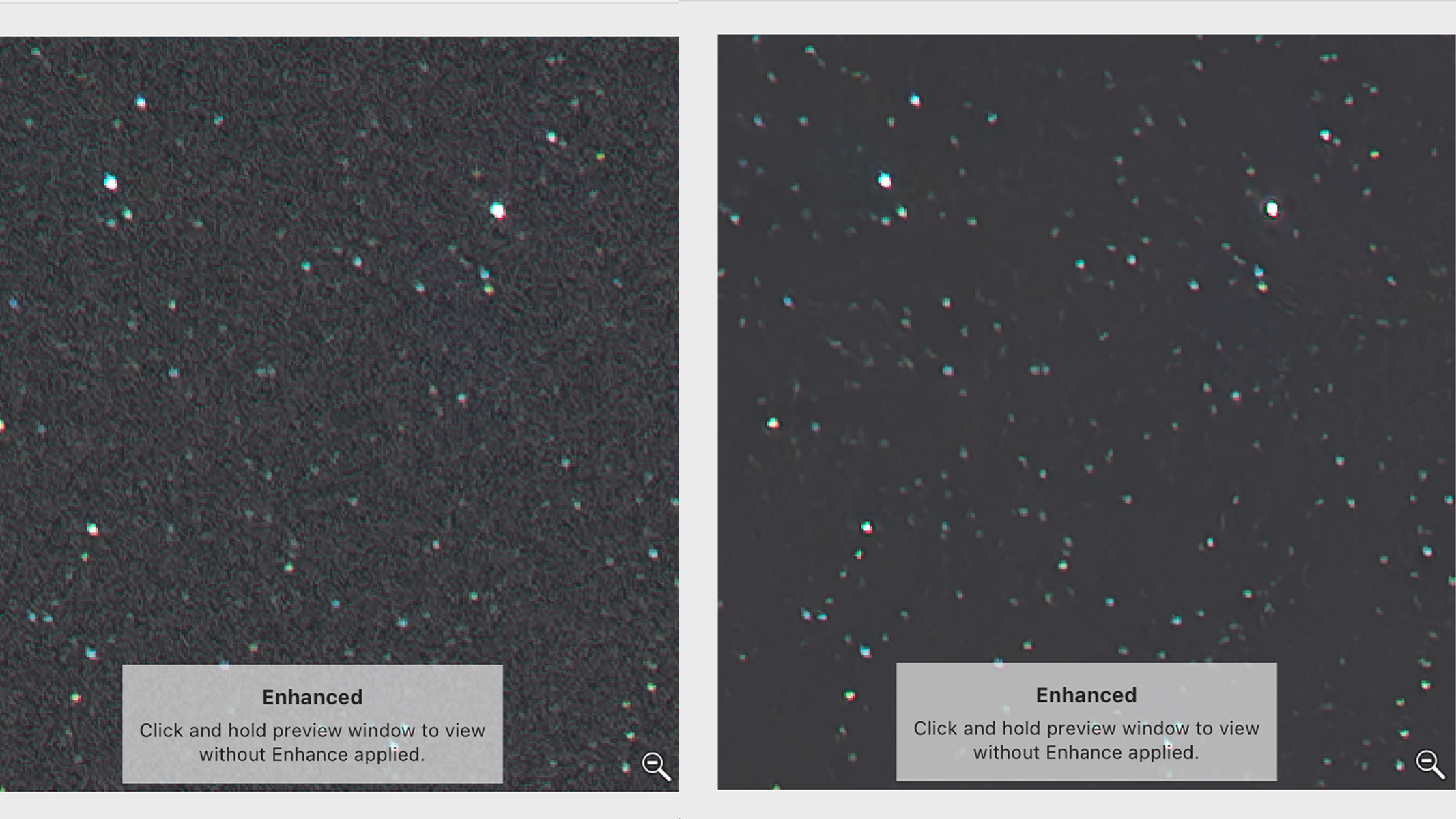
Lightroom is also great for batch editing — particularly useful if you shoot portraits or events, or if you just have a very distinct style and want to apply similar edits to all your images. You can easily apply an edit or preset to many different images at once, saving hours of work and having to edit them all individually.
Lightroom editing is also non-destructive, so any edits you make will not change the original RAW file. You can go back to any and every step in your editing process via the History tab, and only when you export the file will your changes then become permanent — even then, your RAW file will remain untouched.
Should you buy Lightroom?
In our opinion: Yes. Lightroom is one of the most widely used image editing platforms out there and provides a great balance of image editing with image organizing. Unless you’re doing super professional or niche stuff like tethering or image stacking, then Lightroom will be able to do pretty much anything you want it to do.
We get that it’s annoying having to pay for it on a subscription basis rather than having the option to buy the software outright, but we think the $9.99 photography package is a great deal when you consider how much the apps would be if you bought them on their own, and just how much you can do with those two apps. Plus, every time there's an update or a new version, you can just update straight to that version. The disadvantage of buying software outright is that when a new version comes out, you need to pay out for that new version as well.
If, however, you are only a casual photographer who prefers not to edit photos that much, Lightroom may not be the one for you, and you may want to consider another software that you can pay outright for.
If Adobe Lightroom 2023 isn't for you
We believe that on the whole, Adobe Lightroom 2023 is a great tool for any and every photographer. That said, there are bound to be reasons why some users may or may not get on with it. If Lightroom or Lightroom Classic doesn't sound right for you after reading this review — check out some of the following alternatives.
If it's photo manipulation you're after, try checking out Photoshop. Although it can do most of the same things Lightroom is capable of, Photoshop focuses mainly on photo manipulation through a layer-based method as opposed to just editing the light levels and colors. With Lightroom, you can only really edit what's already there, whereas in Photoshop you have the freedom to add and remove things from your images, blend them together to create composites and delve deeper into which parts of your image you can edit. If you like the sound of this but don't want a subscription, check out Photoshop Elements which you can purchase for a one-off fee (currently $99.99) and you'll get a stripped-down version of Photoshop, but still keeping all the most used features.
If, however, it's the subscription part of Lightroom that you don't like, try checking out Affinity Photo 2. Affinity Photo has the best parts of Lightroom and Photoshop combined, with different 'personas' (essentially different sections) for editing your image. There are some neat astrophotography features in the newest version (keep your eyes peeled for our review coming soon), and Affinity is available to purchase for a one-off payment for a license, meaning you'll own the software.