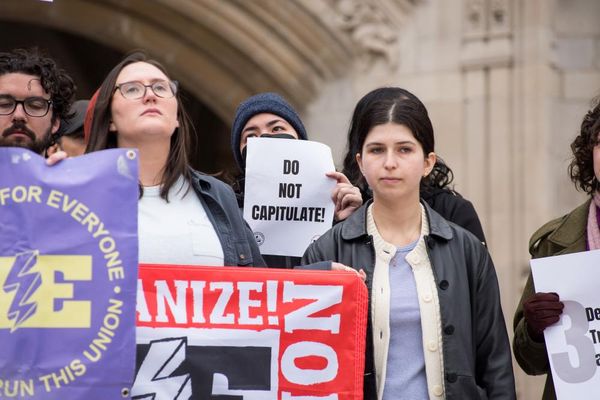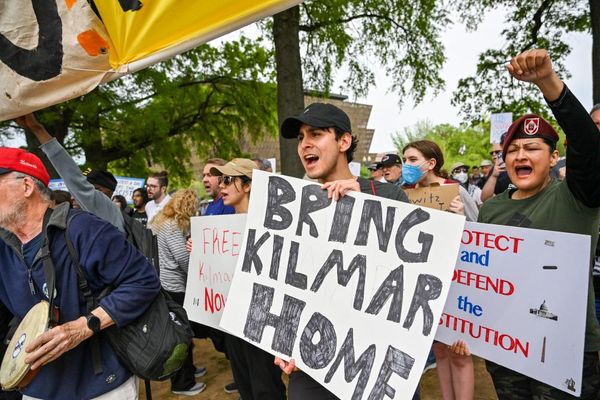Adobe Premier Pro users will get a productivity boost thanks to new artificial intelligence features designed to improve the quality of audio clips.
The latest updates to the popular video editing product editing features take some of the legwork out of the process. They are aimed at improving workflow with audio.
For example instead of manually setting fade points the AI can create custom transitions and the Enhanced Speech feature can clean up background noise and improve speech quality.
What are the biggest updates?
Adobe is actively embracing generative AI throughout its products, but instead of simply saying “generate video, or create speech” the company is using the technology for speed gains.
The most high profile of the new features is an ability within Premier Pro that allows you to automatically category tag audio clips. Premier Pro can detect whether it is dialogue, music, sound effects or ambient noise and mark as appropriate.
Each clip will have an interactive badge to reflect the detect audio type. When clicking one of these badges it will open the Essential Sound Panel with easy access to the most commonly used tools to edit the type of audio being selected.
These are designed to reduce how much mouse use is required for a complex edit. This in turn significantly speeds up workflow for the editor.
Using AI to enhance speech
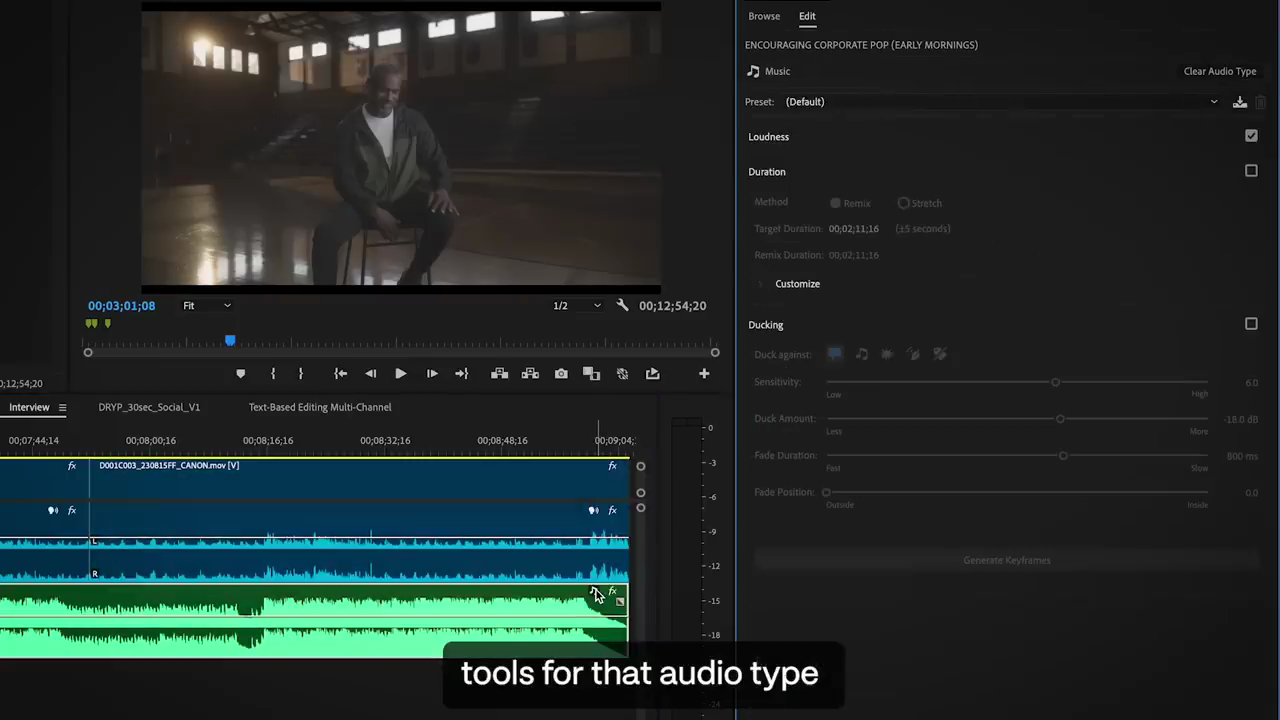
Enhanced Speech is more than just a new tool for Premier Pro, it is also a standalone application on the Adobe website and as a feature of the audio program Audition.
As well as removing background noise to improve audio quality, it can also enhance individual voices within a dialogue clip.
To access the feature, which can turn even the noisiest background into a studio-like sound, simply select a dialogue clip, open essential sounds and select Enhance to start the process.
You can adjust the mix amount to determine how much it should be processed. You want higher levels for significant background noise, whereas a lower level can simply lower the volume of a background noise such as a lawn mower.
This is useful if you want to keep the feel of the environment without it overwhelming the speaker.
What might we see next for Adobe AI?
We’ve already seen Adobe rollout generative AI features in Photoshop where it can create or extend an image from a text prompt. It can also transcribe audio in Audition and Premier Pro.
In future we will likely see greater degrees of multimodality from Adobe, adding text-to-speech and not just speech-to-text within Premier Pro that would allow a user to add a voice-over automatically, or even clone and replace part of an actors voice.
We may also start to see Adobe rollout generative video, doing for Premier Pro what it has done in Photoshop — letting editors create short clips from text.