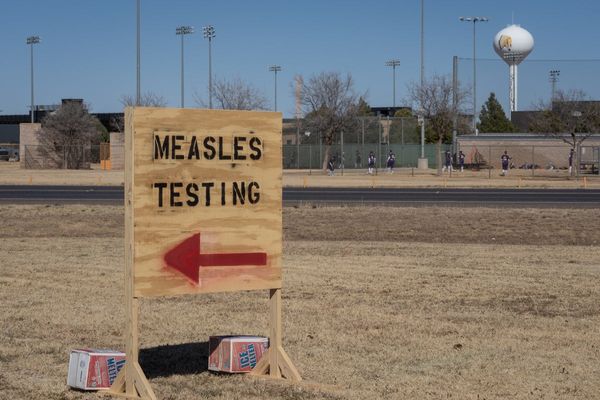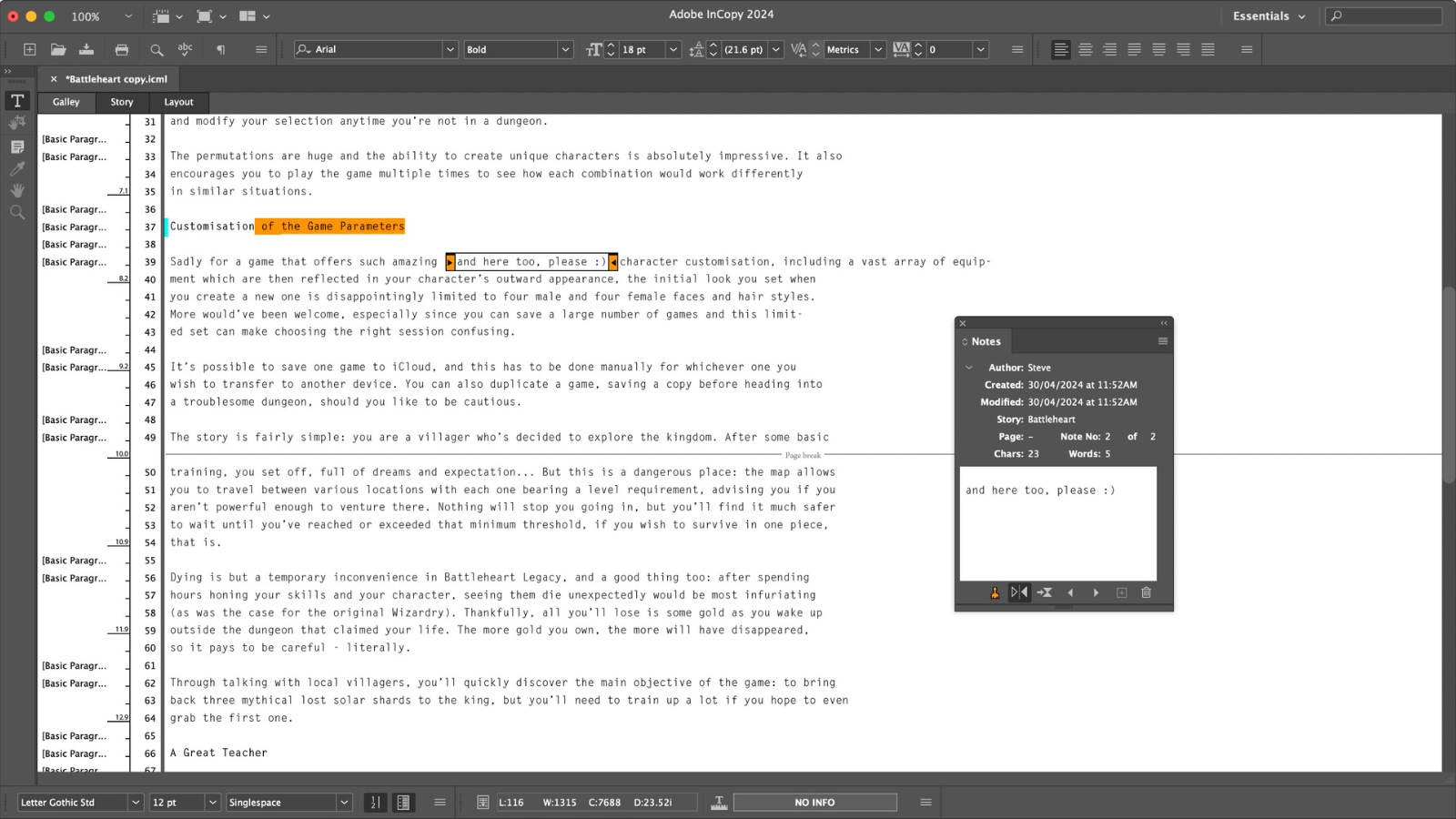
When you think of Adobe, you’re likely imagining high end professional creative apps, be they image compositing, video editing, desktop publishing, and more besides, but would ‘word processing’ spring to mind? And yet, there is one available, which integrates perfectly with what we consider the best desktop publishing software going: Adobe InCopy.
With it, writers and editors are able to style text, track changes and make simple layout alterations, while at the same time, designers seamlessly work on the same document in InDesign. Sounds cool, right? We tried it out to see how it helps the design workflow.
And you can see what we thought of the latest improvements to the main app in our Adobe InDesign review.
Adobe InCopy: Pricing & plans
- The cheapest individual subscription in Adobe’s portfolio, and also comes free when you grab the full All Apps package.
As with any professional Adobe product, you only gain access to InCopy through a subscription. Your cheapest option is to get it on its own for almost $5 per month (that’s with an annual plan). It’s actually the cheapest subscription you can get with Adobe. You can choose to pay for the year upfront, but this is a rare occasion where you don’t get any discount for doing so, not even a cent. Alternatively, it’s $7.50 per month on no contract.
Access to Adobe Fonts, Portfolio, Creative Cloud Libraries, 100GB of online storage and 25 monthly generative credits (for AI creations) are included in the price.
Alternatively, you can opt for the Creative Cloud All Apps package which comes with the whole enchilada, including Photoshop, Illustrator and InDesign, for $60 per month on an annual plan. As with the single app above, prices fluctuate depending if you pay on a month by month basis, or for a yearly plan. In addition to that, students and teachers get a hefty discount for the full package ($20 a month), and there are specific deals for businesses and academic institutes.
- Pricing & plans: 4/5
Adobe InCopy: How it works
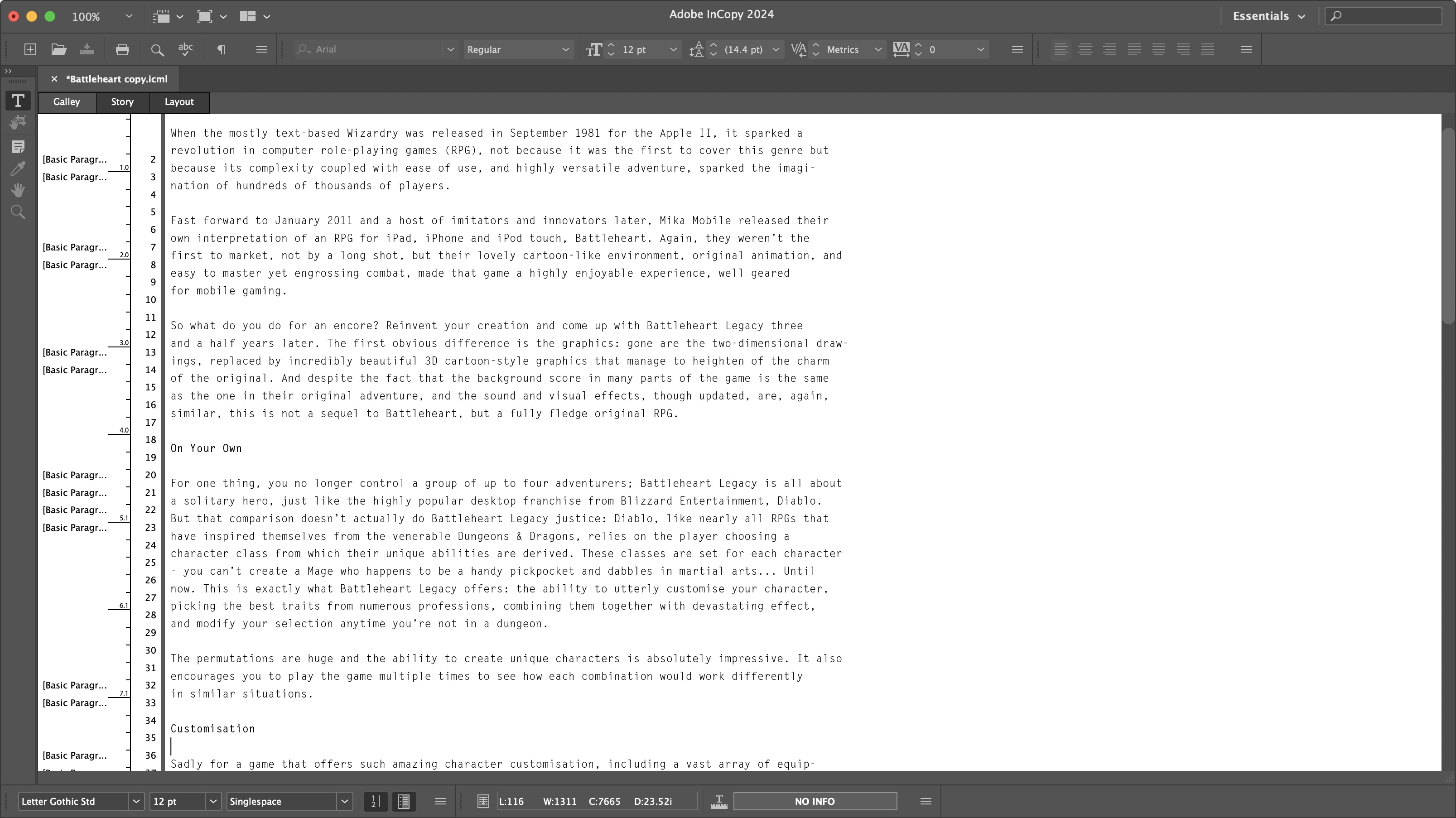
- The concept of being able to work on a document and have it updated in the InDesign project is a very attractive one. But it’s not instantaneous, and was sadly prone to crashing when we tested it.
InCopy was created to speed up the process of getting a design project done and dusted. Usually a writer would submit their copy to the designer who then turns it into an article/poster/book etc, which then gets sent back to the writer, the editor, both, or more, for review and changes, which the designer then has to integrate back into their version in InDesign. And this cycle repeats until everyone involved is happy with the results.
There’s a lot of redundant work involved, with the potential of one revision being lost or mislaid along the flow of information. InCopy’s aim is to streamline all of this, making the whole concept much more of a collaboration tool, which allows writers and designers to work on the same document - although not at the same time: only one user can alter the text at any one time.
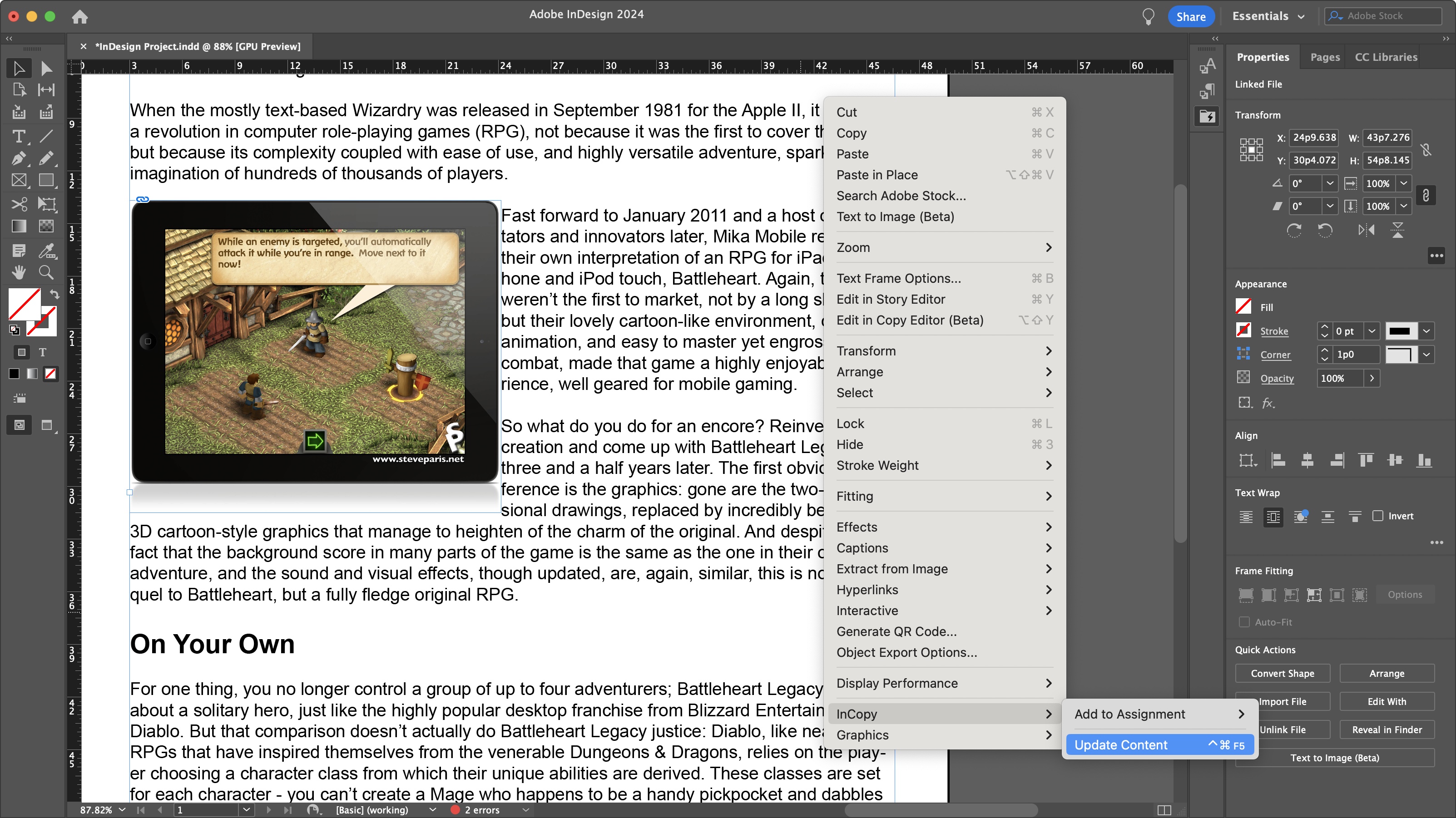
A designer can submit a text box to an InCopy file, for its content to be reviewed or altered, or a writer can produce an InCopy document which will then be incorporated into a designer’s InDesign file. However you prefer to work, the link between the two documents will be made, enabling anyone who has access to either of them, to make changes.
The process isn’t automatic: making some changes in InCopy will not make them appear in InDesign, for instance. Instead you need to click on ‘update content’ from the contextual menu. Also, while someone’s altering the content, everyone else is locked out of it. The person making the changes has to manually ‘check in’ in order to release the document, allowing others to make their own modifications.
It’s not as seamless as it could be, but it works well… until it doesn’t. Although we could easily make changes in InCopy, and update our version in InDesign as advertised, our version of InCopy (19.3), crashed every time we tried to update the content after someone had made changes in InDesign, which forced us to either use it as a one-way system, or check the changes once we relaunched the app, which was far from ideal.
- Score: 3/5
Adobe InCopy: Interface
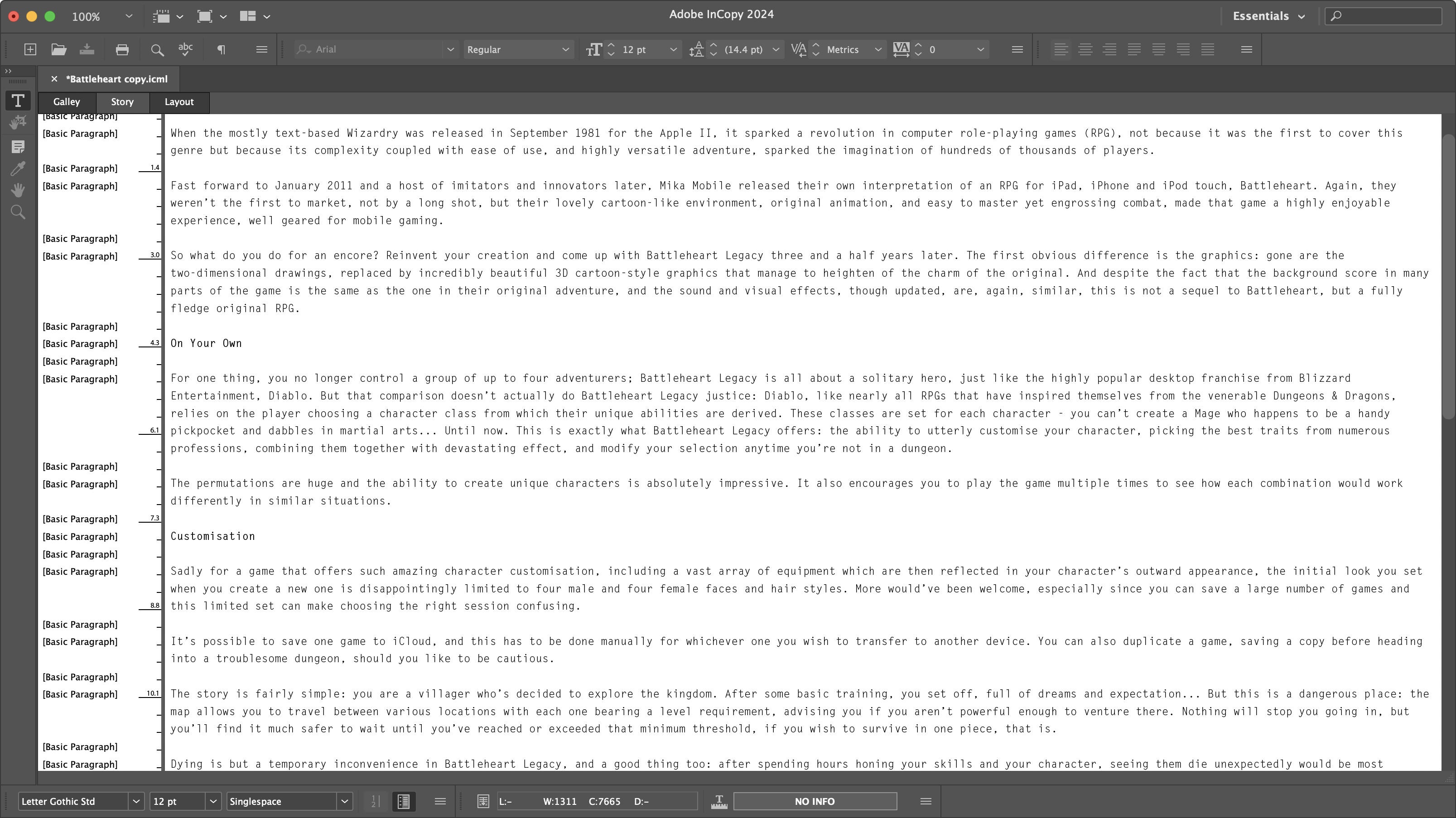
- An easy interface to get to grips with, offering you just the tools you need to limit distractions.
As you’d suspect, the InCopy interface looks like a vastly simplified version of InDesign, paring down the tools to solely what you need for writing. The toolbar at the top contains all the basic word processing options, such as alignment, font, size, style, etc.
The sidebar to the left is where you’ll find some search and navigation tools, as well as a comments option, so you can easily communicate with others working on the same document. Those notes can be seen on the page itself, or in a floating window which can be accessed in InDesign. The same applies for being able to track changes, although this isn’t switched on by default.
The document’s content can be viewed in three different ways: ‘Galley’ strips the text of its style, which is displayed in a sidebar to the left for each line. The ‘design’ visual left in the body of the text are the page breaks. ‘Story’ is virtually identical to ‘Galley’, except even the page breaks are removed, letting you focus on what needs to be written or altered.
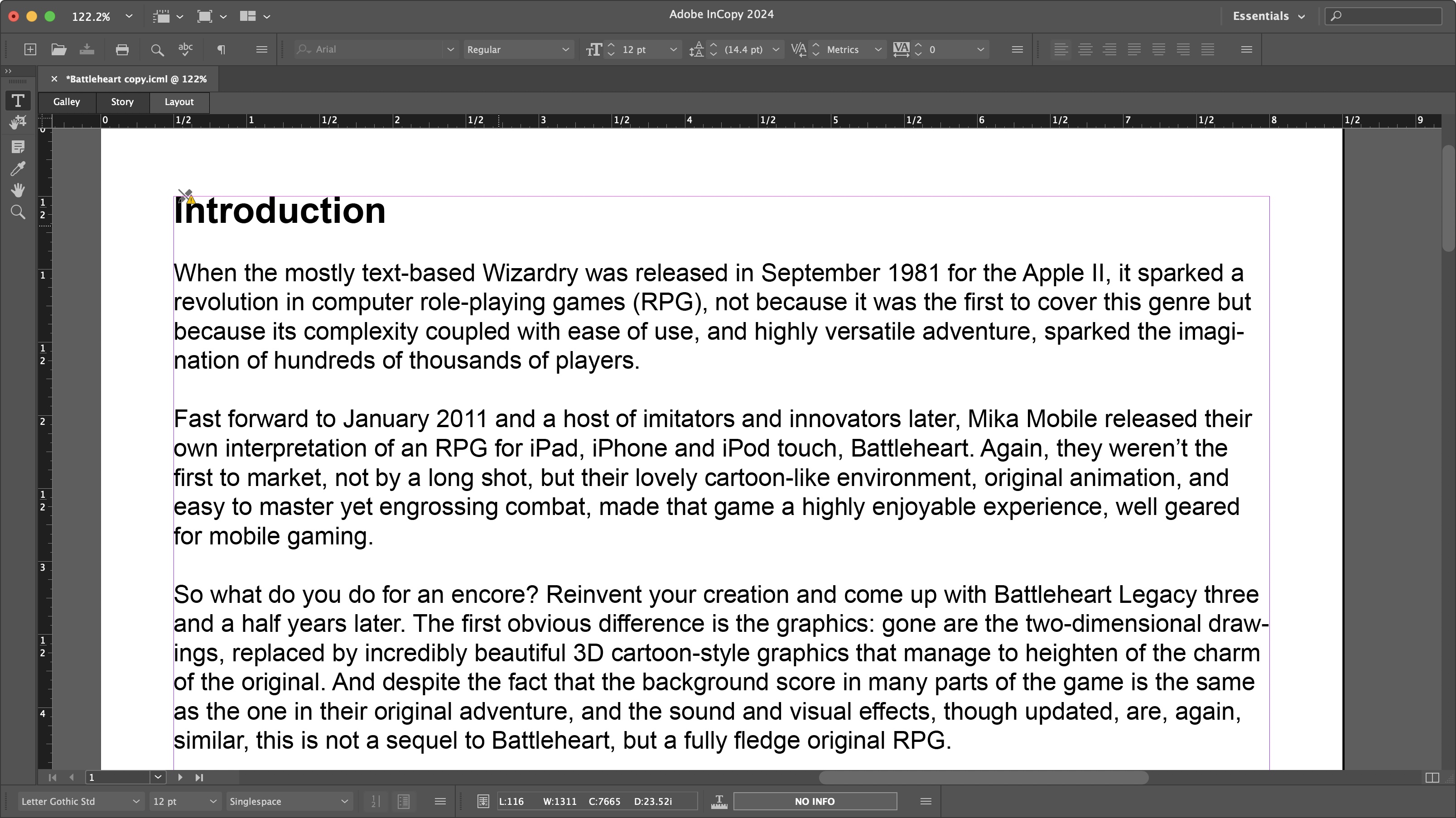
Finally, there’s ‘Layout’ which shows you your document’s style as it would appear in InDesign, although again, only the text is shown. If the designer has laced the page with images in InDesign or instance, those will not be seen in InCopy. In addition, this assumes the writer has the same fonts installed on their machine as the designer has on theirs, which is why it’s important to make sure all those potential hiccups are sorted out ahead of time. It’s also possible to import styles, thereby limiting any additional work between computers.
Overall, when it works, InCopy does what it sets out to do: streamline the document creation process between the writer, editor and designer. Such a shame our copy kept crashing when trying to update the document’s content.
- Interface: 4/5
Should I buy?

Buy it if...
You or your designer use InDesign to create projects, and need a way to communicate more seamlessly when making changes.
Don't buy it if...
You don’t need to work with a designer as you do it all yourself, or you don’t create your projects in InDesign.
Branching out in page design? We checked out the best Adobe InDesign alternatives