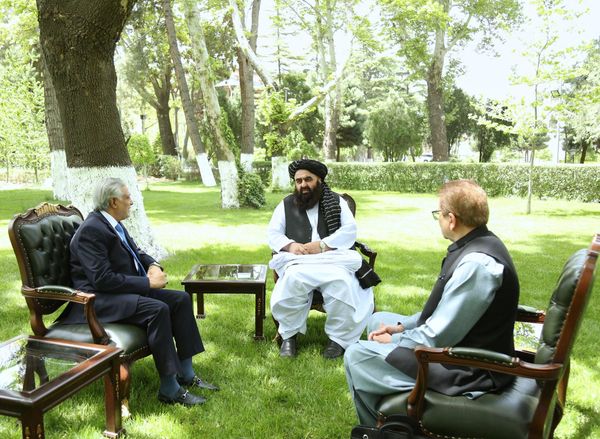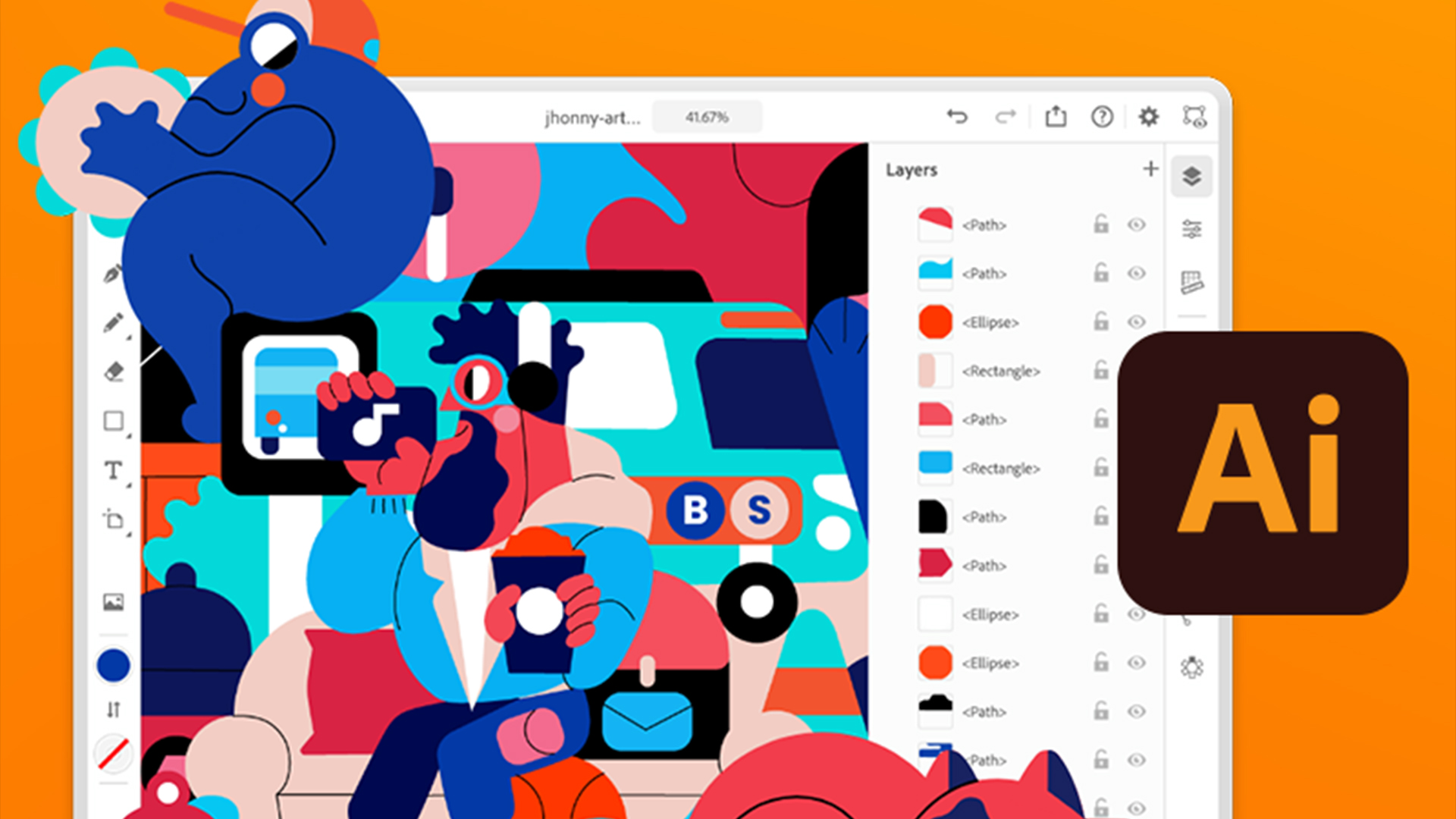
Adobe Illustrator tutorials are a great way to hone your creative skills, whether you're starting fresh or looking for handy hacks to optimise your workflow. From basic beginner guides to in-depth video tutorials, there are countless time-saving tips to be learned that can help you navigate this industry-standard vector graphics tool with ease,
We've compiled the best Adobe Illustrator tutorials below, ranging from in-depth step-by-step starter guides to speedy top tips. Whether you want to design simple icons or complex illustrations, there will likely be a tutorial to help you get the most out of Illustrator. If you still need the software, check out our guide to download Adobe Illustrator and take a look at the best Illustrator plugins to help you work faster, smarter and more creatively.
The best Adobe Illustrator tutorials
We'll begin with the best beginner Adobe Illustrator tutorials. If you're getting started, these will give you a solid grounding in Illustrator's basic tools and techniques. You'll learn the ins and outs of the Illustrator workspace and how to open and save your images.
Adobe Illustrator AI tools
01. Generative AI tools

Illustrator now has generative AI tools thanks to its Firefly integration. Adobe suggests these are perfect for pros looking for ways to generate ideas, or create quick mockups for client presentations, or content creators needing quick graphics.
The tools are:
- Text-to-Vector Graphic: Create vector graphics from text prompts
- Generative Recolour: Shift your colour scheme with one touch
- Mockup: See your 2D designs in situ
-
Retype: Use AI to find a close match to any font you can find
See our complete guide to Illustrator AI tools here, for step-by-step tutorials.
Adobe Illustrator workflow
02. Essential Illustrator shortcuts

In this handy guide, we take you through 22 of the most useful Illustrator shortcuts to speed up your workflow. From merging layers to changing sizes, these shortcuts can help make repeated actions more efficient and ease navigation. The short and concise tips listed in this guide are a great handbook for Illustrator's time-saving shortcuts, but in time they'll likely become second nature as you integrate them into your workflow. We even take you through how to create your own shortcuts to customise your experience.
03. Illustrator hacks
One of my all time favs this tip for Illustrator. Drawing inside.Click these minuscule buttons on the tool panel or hit shift+d until you see the bounding box around your artwork. Then simply draw inside, you can draw shapes, line work or just paste whatever inside. Simple! pic.twitter.com/r5cRUiFD9fJune 25, 2020
Designer Matthew Lucas shared a whole bunch of useful Illustrator hacks in a post on Twitter. They went down a storm, with fellow designers asking for more. See one of them above, and check out our post about his Illustrator hacks.
04. Work with artboards
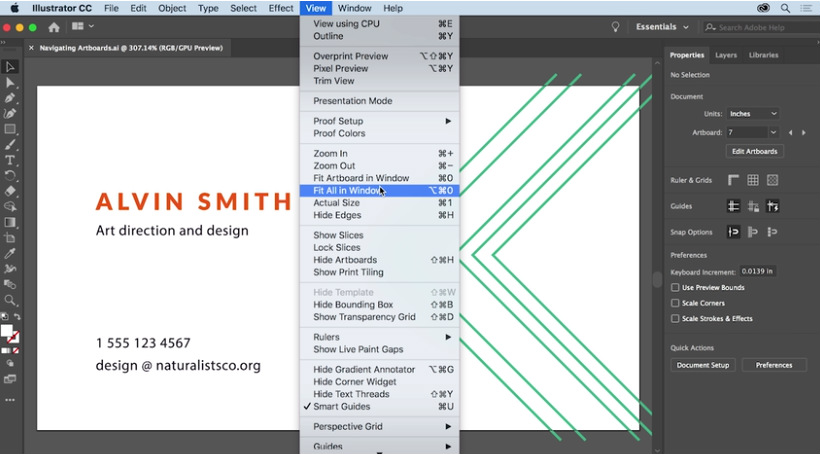
This tutorial offers another look at artboards in Illustrator CC. It explains the function of artboards, which are similar to pages in InDesign CC or Microsoft Word. Watch this and the video tutorial from Dansky above, and you’ll quickly learn how to create and edit multiple artboards.
05. Life changing hacks
In this handy video, creative educator Dansky runs through 9 life-changing Illustrator hacks that helped to improve his workflow. From synchronising colour profiles to merging anchor points, these helpful tips are perfect for even the most seasoned Illustrator users, providing expert insight into optimising your workflow.
Exporting and sharing work
06. Shortcut your logo design exports
Creatives will be all too familiar with the hassle of exporting logos in various sizes and formats for different client needs, but Dansky has created a handy free pack to make that a whole lot easier. In this helpful video tutorial, he shows how to streamline the process of exporting logo designs to meet different specs.
07. How to share artwork in Adobe Illustrator
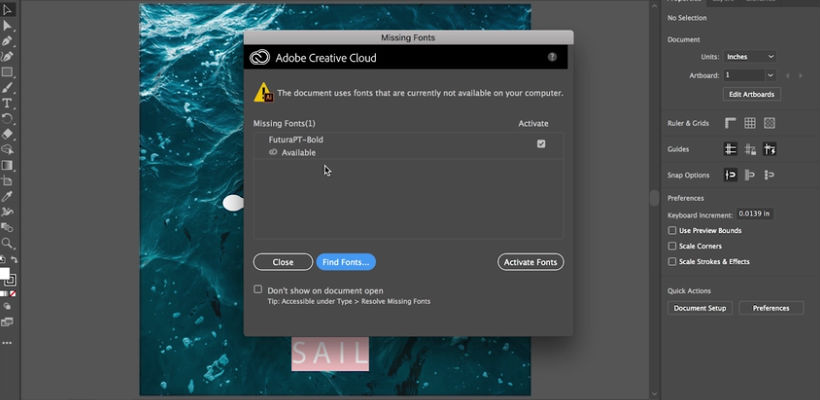
This Adobe guide covers the basics of sharing in Illustrator CC. It covers the topics of how to share files, how to save them as PDFs and how to export images.
08. Export assets for web and app design
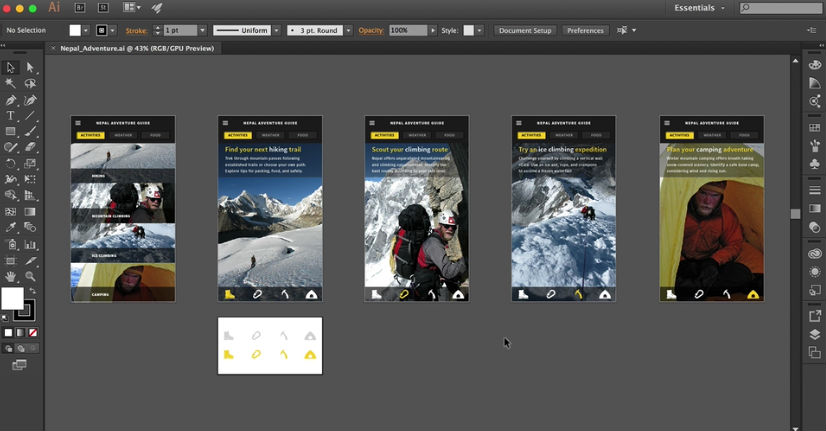
It’s important to be able to share your Adobe Illustrator assets in different formats. This tutorial explains how to export higher quality SVG artwork for use in web and app projects.
Adobe Illustrator beginner tutorials
09. Adobe Illustrator crash course
Sometimes getting started with a new program can be overwhelming, but this helpful video equips you with all the knowledge you need to get started. This Adobe Illustrator Crash Course by Flux Academy is perfect for beginners, teaching you all the tips you need to get your new project off the ground.
With expert insight on the essential tools you need to know as well as a guide on how to master Illustrator's interface, this is a great video to learn from and refer back to as you get more confident with the program.
10. Adobe Illustrator for beginners
To get you started this Adobe Illustrator for Beginners guide is the perfect launchpad to learn all you need to know about the programme. This in-depth video tutorial takes you through all the basics step by step and requires no previous Illustrator experience. With a beginner-friendly approach, you'll learn how to create effects, patterns and more easily and quickly, helping you to master all the basics in no time.
11. Illustrator tutorial for beginners 2024
For a super up to date tutorial, look no further than this. Illustrator can be a little intimidating for beginners, but this Adobe Illustrator tutorial for beginners breaks things down to make it easy to get started. This tutorial gives a tour of the interface in Illustrator 2024, including an overview of the main tools, how work with artboards and how to get started with drawing tools.
12. Illustrator for iPad beginners tutorial
Of course, as well as the desktop version, Adobe Illustrator is also available for the iPad. This tutorial offers a succinct beginners' guide to what you'll find in the iPad version of the software and how to get started. It provides a basic tools and gestures overview and walks us through working with layers, grids and guides, how to combine and edit shapes and how to apply colour and gradients. Users who are already familiar with the desktop version might also find this useful as a quick overview of what to expect from the iPad package.
Basic tools in Adobe Illustrator
13. How to use the Color Picker
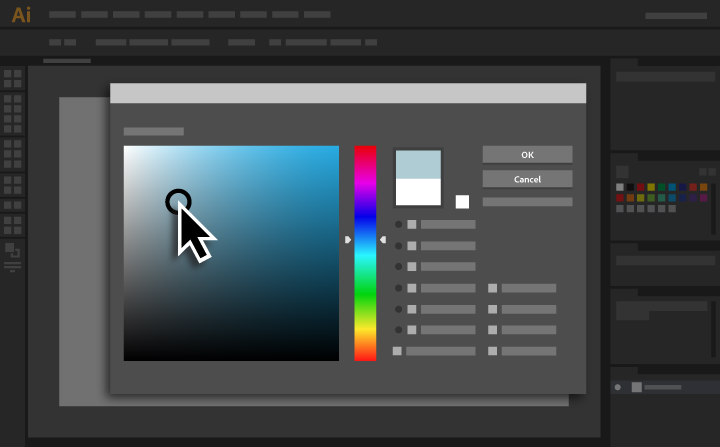
Adobe Illustrator's Color Picker allows you to select and apply colours to your artwork in Illustrator CC. This six-step Adobe tutorial offers a quick demonstration of how to use the Color Picker tool.
14. Add text to your designs
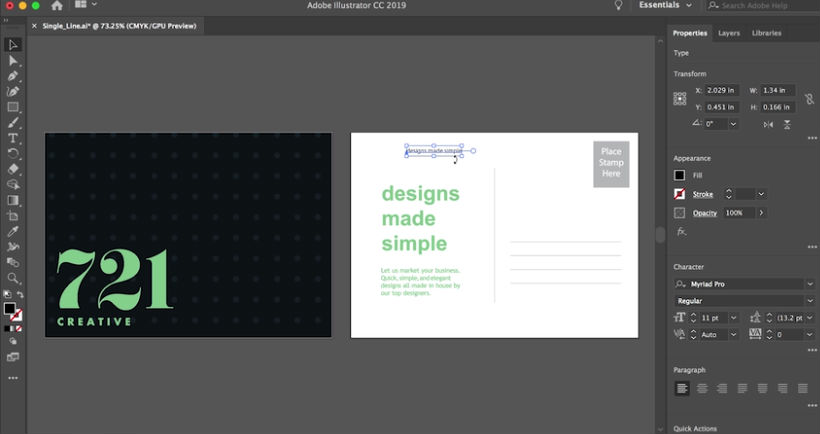
Want to add text to your designs in Illustrator CC? This beginner-level Adobe Illustrator tutorial introduces the basics of how to do just that. You’ll learn how to add text, apply formatting, reshape and style it, and also how to place text on or inside a path.
15. Masking in Illustrator
As you probably already know, masking allows you to hide or reveal different parts of an image or design. In this Adobe Illustrator tutorial, you'll learn about three different masking techniques: clipping mask, opacity mask and draw inside.
16. Transform and edit artwork
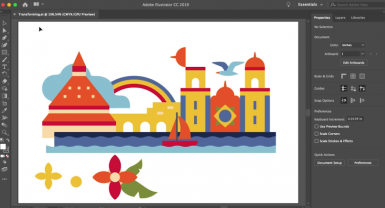
This Adobe tutorial runs through the basics of how to transform and edit artwork designed in Adobe Illustrator CC. You'll learn how to resize artwork, and how to use groups, align objects and more using the Selection tool, Transform panel, and other transform tools.
17. Get to know Adobe Illustrator's drawing tools
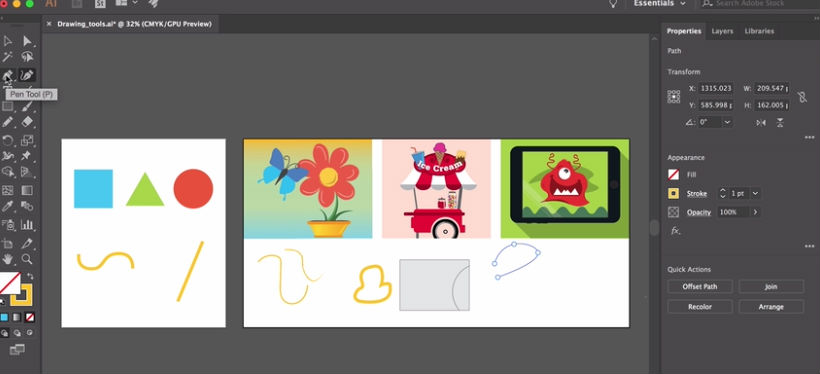
This handy tutorial focuses on the wide variety of drawing tools you'll find in Illustrator's Tools panel, each of which allows you to create in different ways. The tutorial will give you a good understanding of how to use the Pen tool, Pencil tool, Curvature tool and Paintbrush tool.
18. Add images and artistic effects
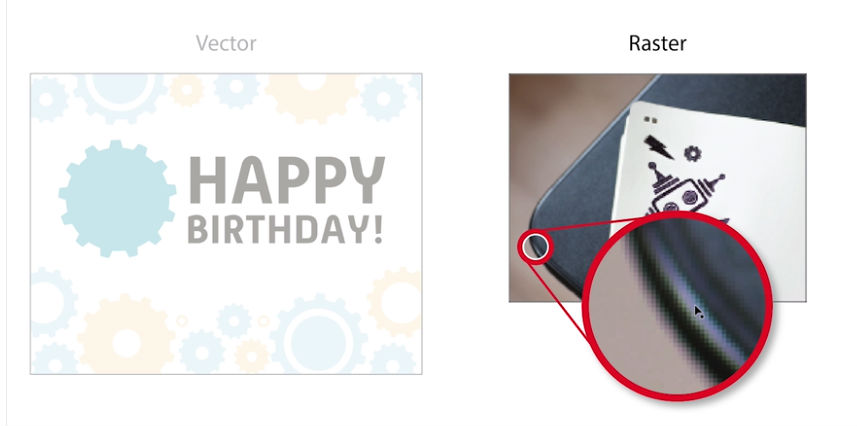
This tutorial on how to add images and artistic effects starts out by explaining the basics of how to add images to projects in Adobe Illustrator CC. It then walks you through how to add and edit effects, apply brush strokes, and more.
19. Edit paths in Illustrator CC
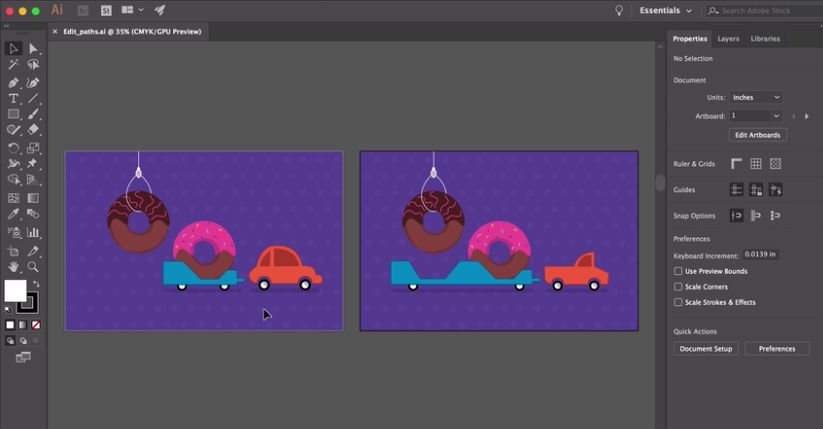
This Adobe Illustrator tutorial shows how to edit paths in your artwork using a variety of tools and options, including the Pen tool, Curvature tool, Anchor Point tool and others.
20. A guide to Pathfinder Shape modes
There are four different ways to combine basic shapes in Illustrator: unite, subtract, intersect and exclude overlap. In this handy tutorial, Dansky runs through how to use each one in just two minutes.
Adobe Illustrator tutorials for intermediate users
Intermediate features and creative techniques
21. Adobe Illustrator 2024 New Features
If you're a seasoned Illustrator user and want to keep up with the latest updates, this short summary video by Dansky is the perfect whistle-stop tour of the tool's shiny new features. Covering the latest innovations like AI text-to-vector graphics and mockups for merchandising and product design, Dansky shows the tools in action, offering his expert opinion on the functionality of each new feature.
22. 10 incredible Adobe Illustrator tips and tricks
Will Paterson is full of tips that can be handy for both "professionals and normal people", and there really are some true gems in here, such as tips for using multiple artboards in one file and scaling strokes and effects. Some of these tips and tricks can be highly effective when it comes to streamlining your processes and improving your workflow.
23. Design a gradient logo in Illustrator
Gradients just aren't going out of fashion, especially in brand schemes. In this popular video tutorial, Dansky walks us though how to create a simple gradient logo in Adobe Illustrator.
24. Learn how to draw anything in Illustrator CC
This Illustrator tutorial is taught by certified Adobe Design Master Martin Perhiniak, who was voted one of the top 10 Adobe instructors back in 2015. His video explores different drawing techniques in Adobe Illustrator CC. He offers advice to help you improve your skills when working with shapes. It's well worth a look.
25. Create sets of product icons in Illustrator
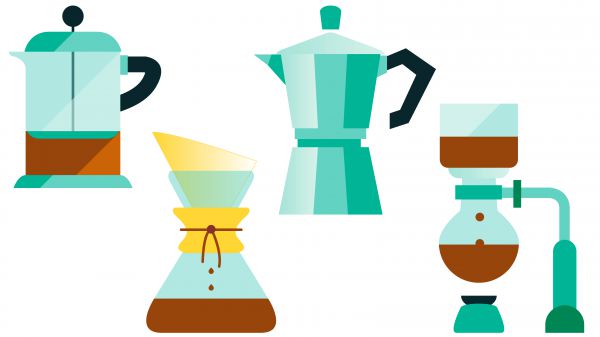
Icons are a world all on their own. Here Ben O'Brien – aka Ben The Illustrator – walks us through the process of creating simple yet effective sets of illustrated icons using Illustrator in an easy to follow tutorial.
26. How to design graphic figures in Illustrator
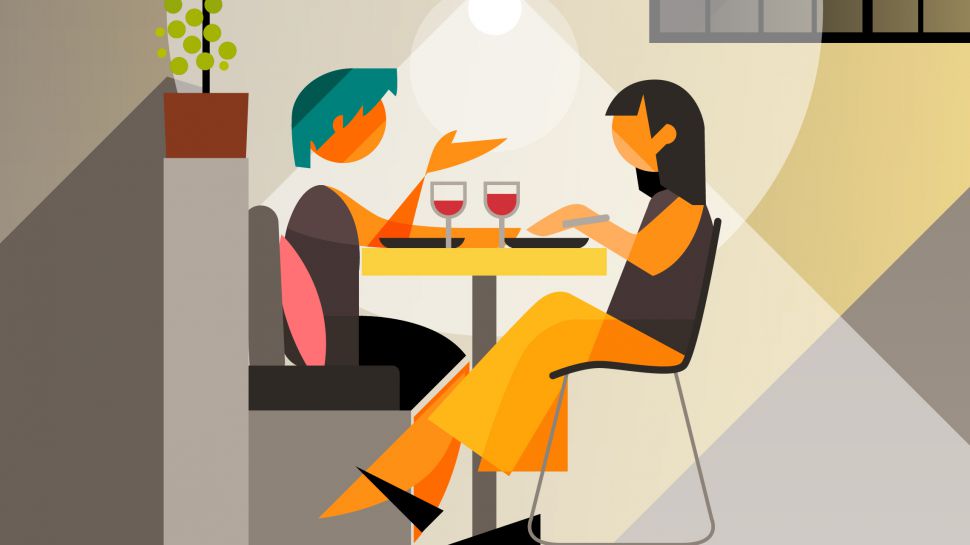
Learn how to turn your basic stick men into graphic figures with their own style and personality in this Illustrator CC tutorial from Ben O'Brien.
27. Creative shapes for logo design
Here, the ever-informative Dansky explores how to take shapes to the next level. He offers a range of techniques that you can use to transform basic shapes into more complex shapes by working with elements such as gradients, opacity and the Shape Builder tool.
28. Create a calligraphic brush in Illustrator

One of the great things about Adobe Illustrator is the ability to create your own brushes. Here, Chris Rathbone explains how to create your own vector Illustrator brush in three simple steps.
29. Design more efficiently with Dynamic Symbols
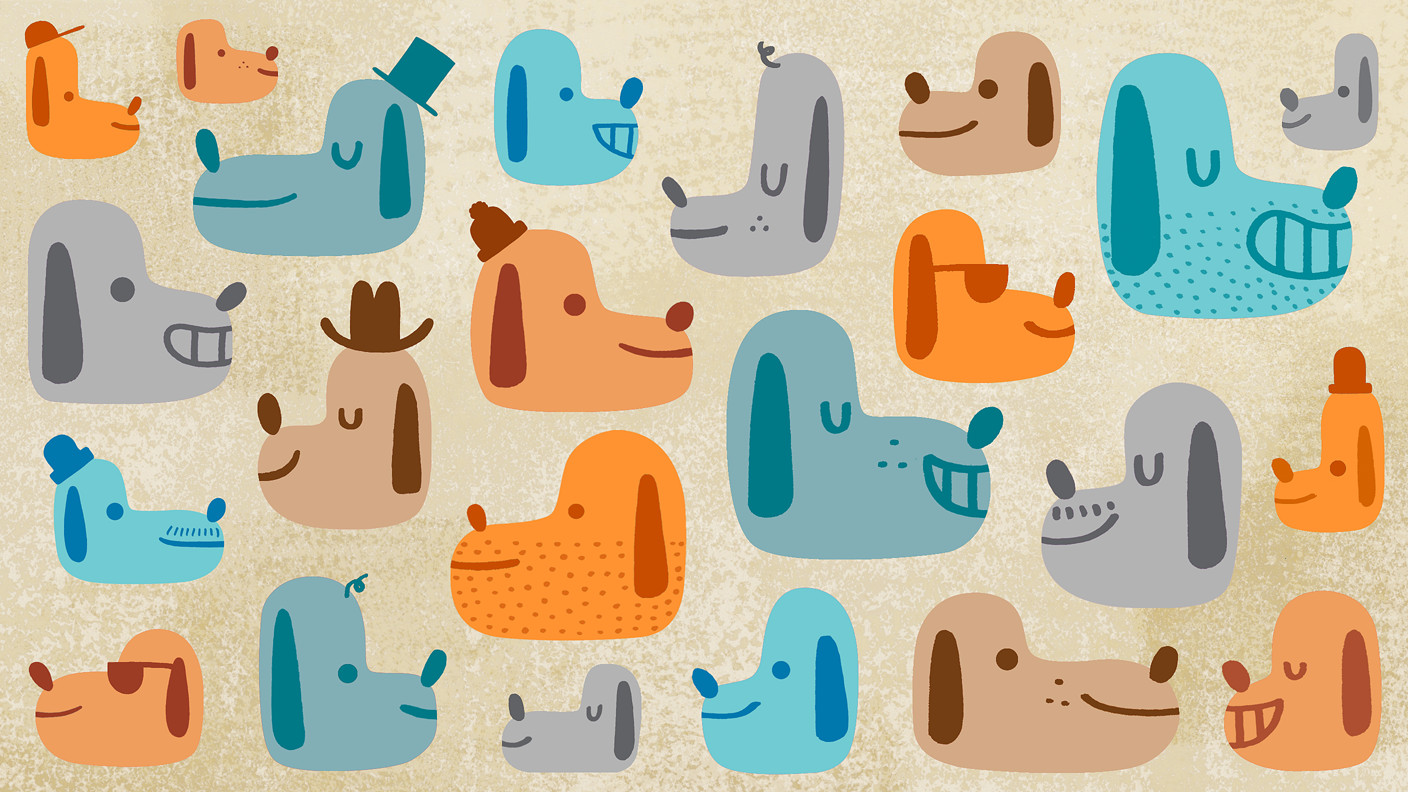
Illustrator CC's Dynamic Symbols tool allows you to dynamically change a symbol's attributes to streamline the creation of artwork. This tutorial explains how to use the tool to create multiple instances of a master symbol, which then retain their link to the master symbol even when their shape and visual attributes are altered.
30. Use the Perspective Grid
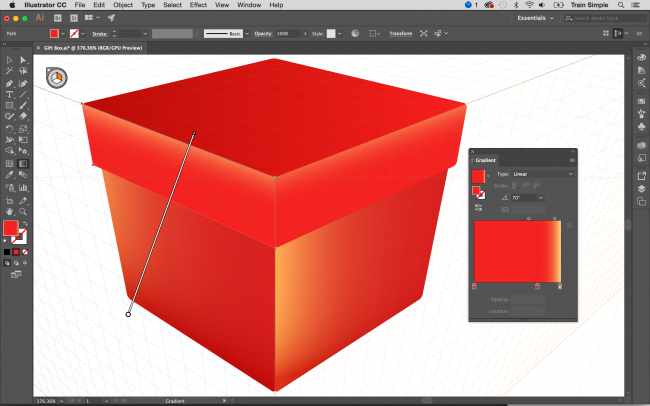
With Illustrator CC’s Perspective Grid, you can either place existing artwork in a perspective plane or draw directly on to the grid. This tutorial from Matthew Pizzi uses both methods to show us how to create a 3D gift box. He also teaches us an easy way to create a reflection.
31. Design a logo in Adobe Illustrator

Want to create a logo that will look just as good in print and on screen while combining imagery with text? This tutorial shows you how to design a logo.
32. Create a web icon in Adobe Illustrator
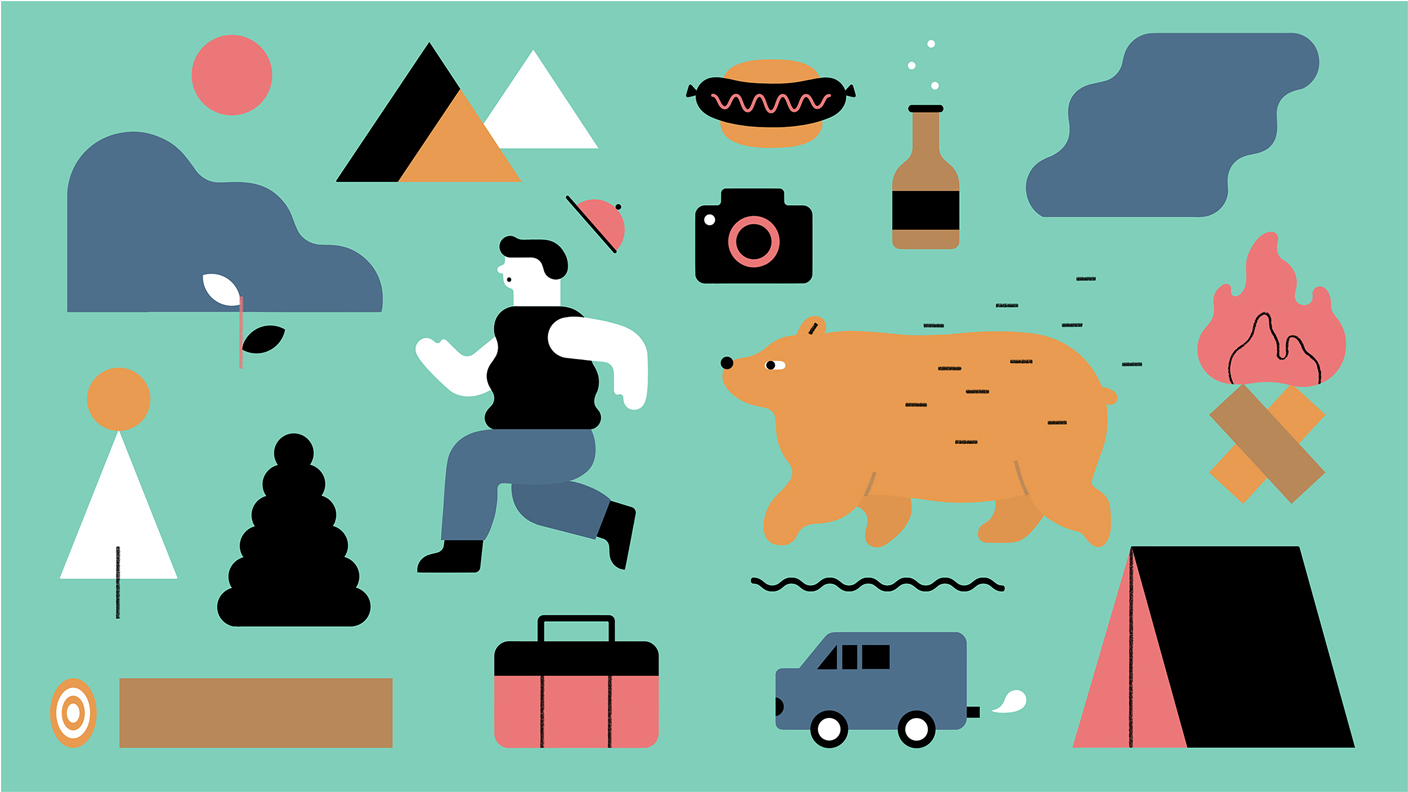
This tutorial teaches you how to make a web icon. Learn how to modify simple shapes to create a camera icon that can be used as a social media profile avatar and as a button linking to a portfolio on a digital CV.
33. Create an app icon in Adobe Illustrator
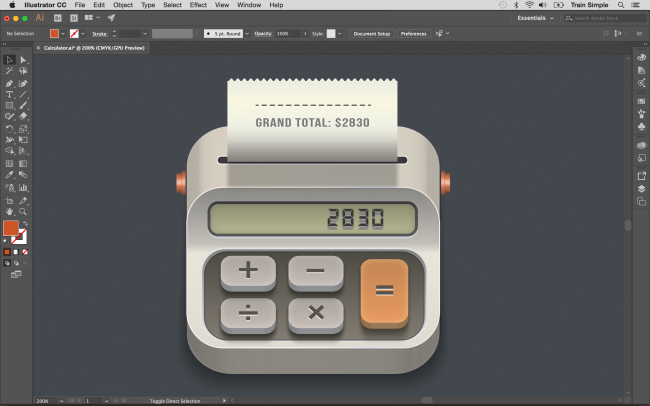
Another step-by-step tutorial from Matthew Pizzi, this one shows how to create a calculator app icon in Illustrator. You’ll use a variety of shape tools, the Pen tool, and the 3D features of Illustrator CC.
34. Create a geometric logo design in Illustrator
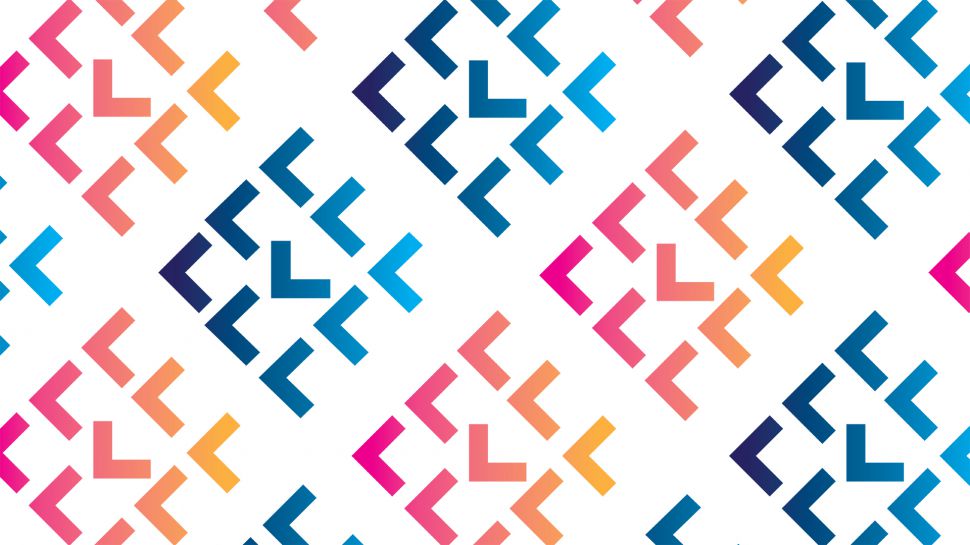
This tutorial looks at how to create a perfectly geometric logo design. Begin by creating an initial pattern using smart guides, then remove areas from shapes using the Shape Builder tool or Pathfinder tool. Then add gradients.
35. Quickly join and trim paths

Learning how to join paths is a great way to clean up your line work in Illustrator CC. This tutorial explains how to trim excess line segments from intersecting paths and how to close the gaps between two open paths.
36. Vector avatar characters with Illustrator
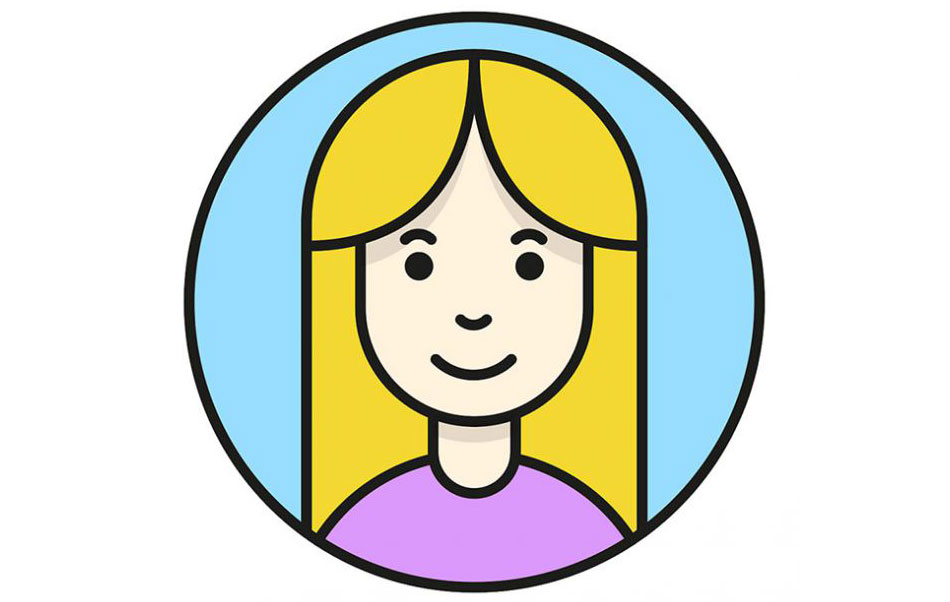
Cartoon-style avatars are a halfway house between formal representation and stylised illustration, allowing a degree of anonymity for the person pictured. Another tutorial from Chris Spooner, this one shows how to use the vector tools in Adobe Illustrator to produce a simple avatar with a line art style and flat colours.
37. Create a line art badge logo in Illustrator
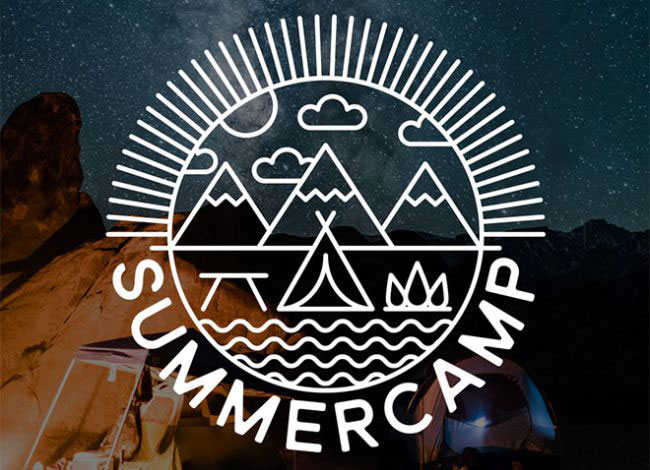
Chris Spooner has a host of useful Illustrator tutorials. In this tutorial, he goes through the process of creating a line art badge logo design. There's been a trend of designing logos in the style of line art, featuring simplified illustrations to produce a minimalist design. This shows just how to do it.
Adobe Illustrator tutorials for advanced users
More advanced techniques
38. Create a custom brush in Illustrator

Building a custom Illustrator brush is a great way to put a unique stamp on your work. While the software comes with watercolour-style brushes out of the box, this advanced Adobe Illustrator tutorial explores how you can make your own custom brush.
39. Create 3D sushi in seconds in Adobe Illustrator
In this quick and entertaining Adobe Illustrator tutorial, Montenegro-based graphic designer Elena Baryshkina shows how to create 3D sushi in Illustrator. So this may seem like a very specific brief, but it doesn't have to be sushi. Once you've learned the technique you can apply it to create 3D illustrations of other kinds. Illustrator has been gradually expanding its 3D support, and this process allows you to create 3D imagery starting from a flat illustration using the 3D and Materials panel.
40. Create a multi-exposure image

In this Adobe Illustrator tutorial, Ruslan Khasanov creates a multi-exposure illustration to express the concept of multilocalism. He explains how he created it from vision to the finished artwork using Photoshop, Illustrator, Dimension, Adobe Stock, and traditional paints. Follow the tutorial to learn how you can create a multi-exposure image.
41. Unlock Adobe Illustrator's secret symmetry mode
Illustrator doesn't have a dedicated symmetry mode, but in this video, Dansky shares a smart hack that enables you to create a similar effect using the Distort and Transform tool. This is one of those tricks that's fun to play around with to create unexpected effects.
42. Pose characters using the Puppet Warp tool

In this Adobe Illustrator tutorial, Ben O'Brien looks at how to get started with the Puppet Warp tool. He explores how to use the tools various functions, how to rig characters in preparation for posing using the tool and how to use the Puppet Warp tool to adjust graphic lines or objects. He also discussed how to use your skills to bring personality to a character using the tool.
43. Warp, pose, and sculpt your artwork with ease
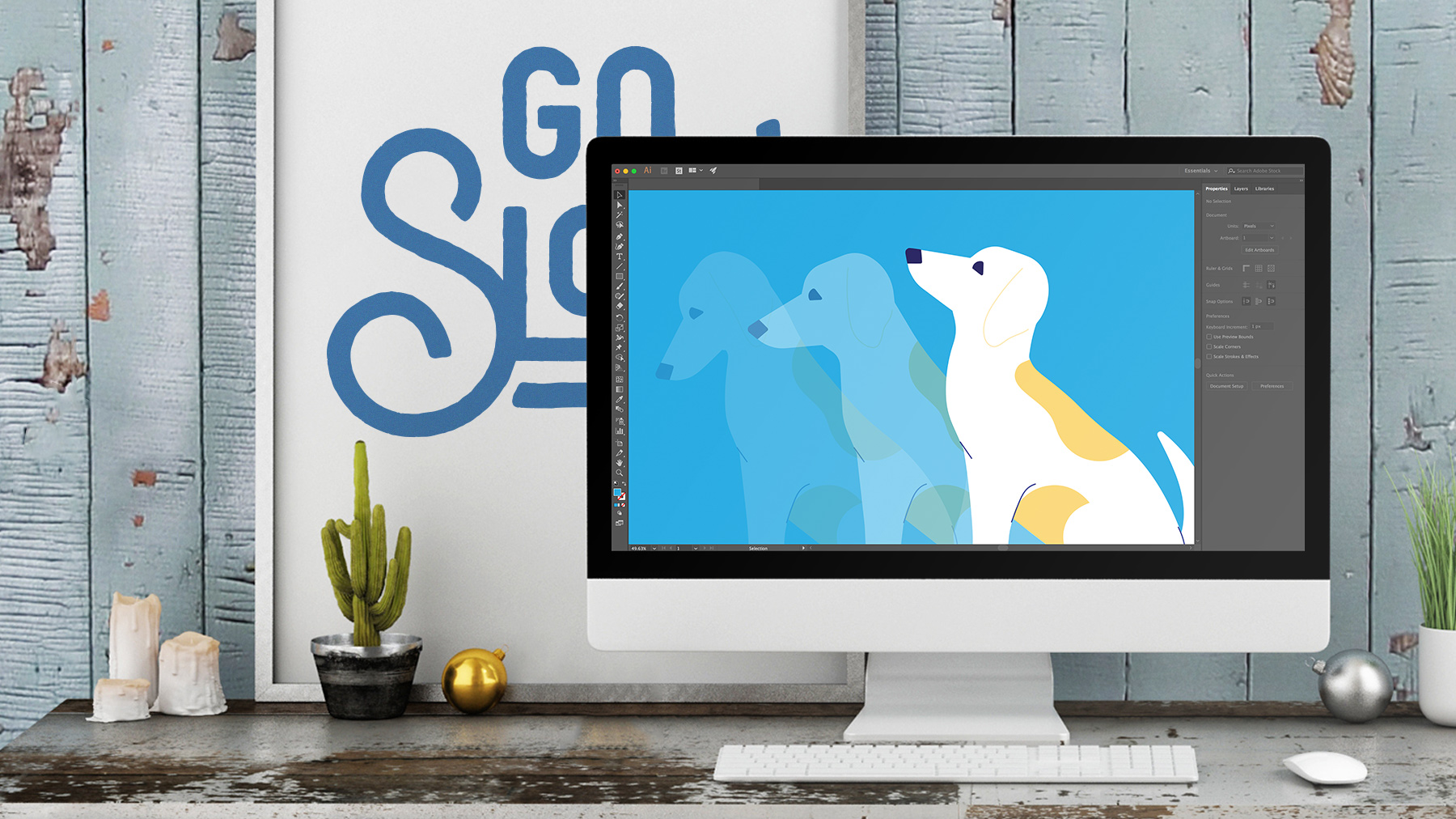
This advanced Adobe Illustrator tutorial teaches you how to make smooth adjustments to parts of vector drawings. The technique involves placing pins using the Puppet Warp tool, and then manipulating specific areas of your artwork.
44. Create a busy city scene

Learn how to add dynamism and atmosphere to a bustling street scene with this step-by-step guide from Ben O’Brien. You’ll build architecture, add figures, place street furniture and experiment with colour to create a lively illustration in Illustrator.
45. How to create colourful gradient orbs
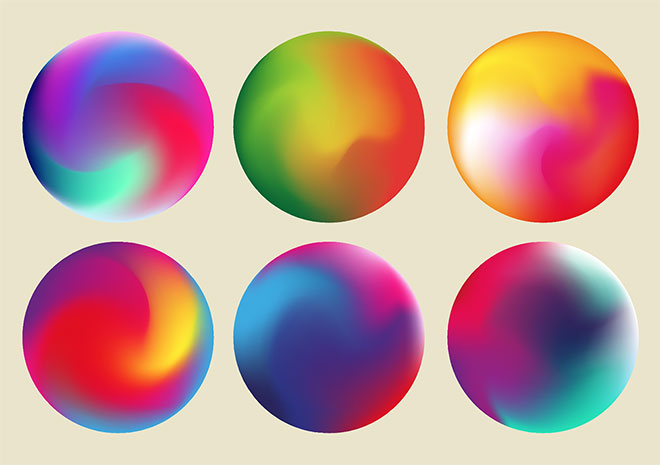
This tutorial demonstrates how to use the Gradient Mesh tool to create a colourful circular orb, which can then be modified into an abstract shape with Illustrator's Warp tool. The design can then be used in all kinds of branding or art projects.
46. Prepare Illustrator graphics for After Effects

Adobe Illustrator files often get passed over for animation when they're clearly not ready for After Effects. Jeff Hurd's checklist will help you ensure your designs are ready for animation before you hand them over.
What is Adobe Illustrator?
Adobe Illustrator is a vector graphics editor and design program. First launched in 1985, it's still widely seen as the industry standard tool in graphic design. It's different from a tool like Photoshop because it's used to create vector images, which comprise points, lines, shapes, and curves based on mathematical formulas rather than a set amount of pixels. This means they can be scaled up or down, so you can design things to print at a very large scale without losing image quality.
How do I access Adobe Illustrator?
You can use Adobe Illustrator as a desktop software program or as an iPad app. To do so, you'll need to download Adobe Illustrator with a free trial or a paid subscription.
How many days it will take to learn Illustrator?
It all depends on your intentions. If you're learning how to use Illustrator for small personal projects you can easily get to grips with the program in a few hours. If you're looking to implement Illustrator into your daily workflow, it could take a few weeks or even months before you've efficiently mastered it.
The more you progress, the more shortcuts and tricks you'll pick up. If you're starting from scratch it's best to take a course or watch a couple of tutorials to get you started. Once you're familiar with the program, don't be afraid to learn as you go. Follow tutorials that suit the needs of your project and you'll soon find a natural rhythm that's efficient for your creative flow.
Does Adobe Illustrator have AI tools?
Illustrator now has generative AI tools powered by Firefly. These are Text-to-Vector, Generative Recolor, Mockup and Retype. Adobe says AI isn't meant to replace human creativity, but is there to help unlock it. Suggested uses for pros for these tools are mockups and idea generation.