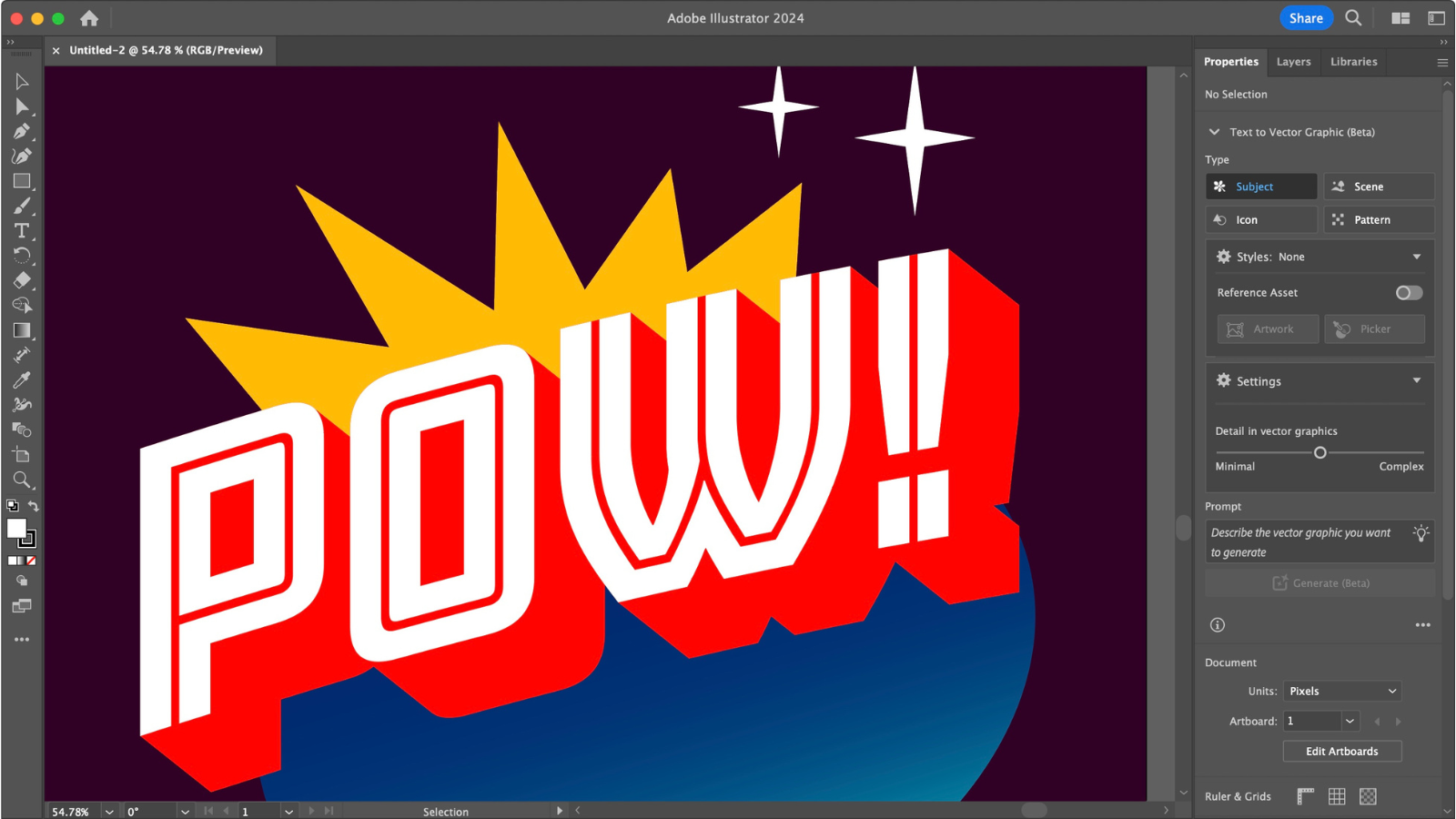
For those who don’t know this 37-year old piece of software, Adobe Illustrator is a vector graphics editor and design program, and the fact it’s still around after all this time just shows how powerful, versatile, and ubiquitous it is. We explored version 27 around a year and a half ago - and we found it one of the best graphic design software we’ve tried. But a lot’s changed in the digital art world since then, so we put the 2024’s version 28 to the test.
Adobe Illustrator: Pricing & plans
- If you know Adobe, you know you can only subscribe to its professional products, so the same goes for Illustrator.
As always with a professional-grade Adobe product, you can’t own it outright: you have to subscribe. To get your hands on Illustrator, you have a choice of either getting a standalone subscription or as part of the Creative Clouds All Apps package which includes over 20 different apps both for desktop and mobile use. Useful if you’re working across apps like Photoshop and InDesign, too.
On top of that, the prices vary depending on whether you choose to pay on a month by month basis, or get a yearly plan, which you’ll also pay monthly, albeit at a vastly reduced rate. Also, Adobe offers different rates for individuals, businesses and if you’re in education.
The best price individuals can have is the yearly one, which comes to $23 per month just for Illustrator, or $60 for the lot. Students and teachers can only get the full package, but it’s reduced to $20 per month. As for businesses, the cost is per license, and will set you back $38 for a single app, or $90 for all apps, per month.
You do get a free trial with the ‘app apps’ package, but not for the individual plan.
- Pricing & plans: 3/5
Adobe Illustrator: What is it?
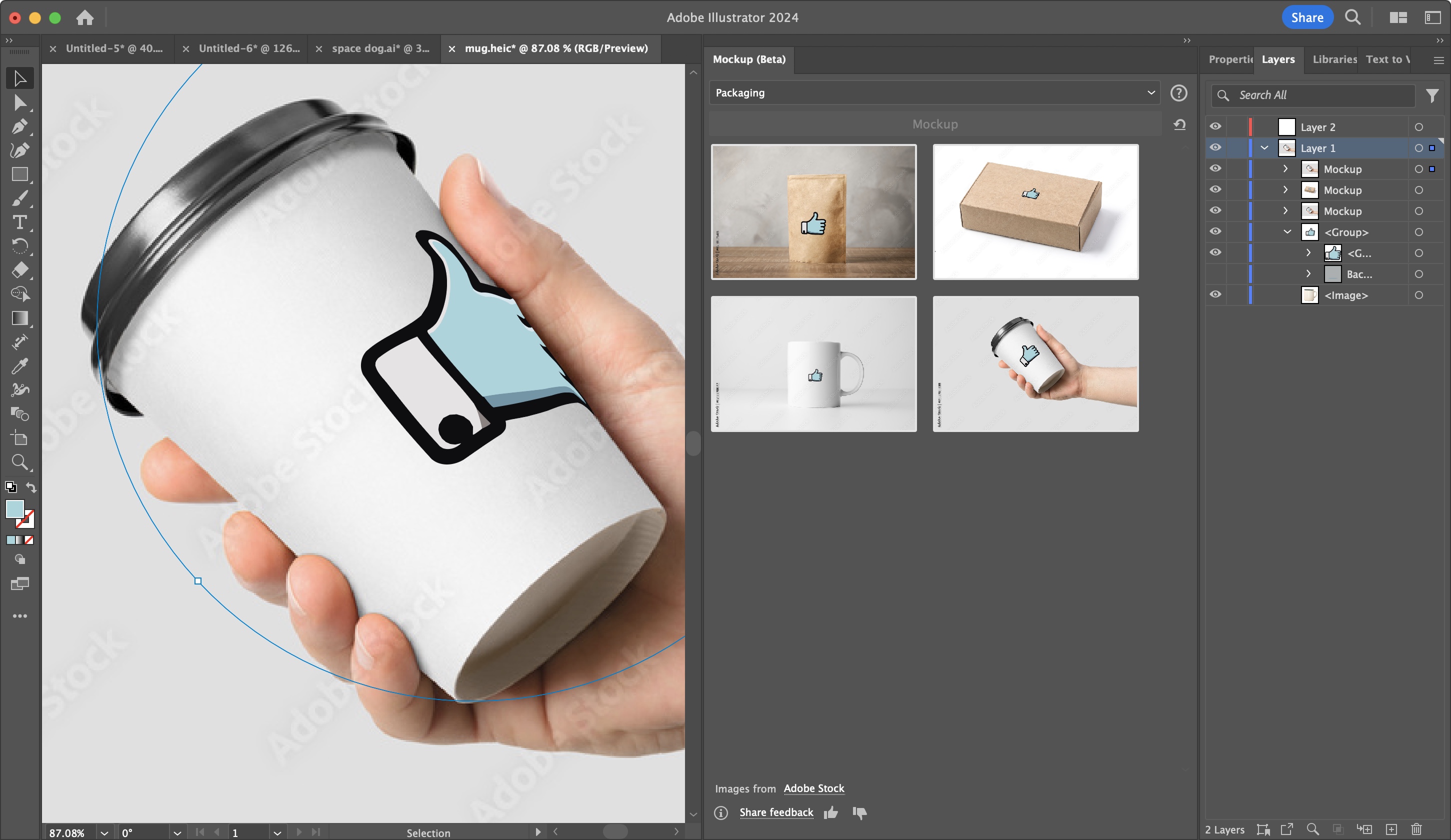
- An excellent, powerful and versatile piece of software to help you create detailed and intricate vector-based images.
Vectors are resolution independent, which means, unlike with Photoshop, they won’t get blurry or pixelated the bigger you upscale them. This makes Illustrator extremely valuable for design work, but also makes it somewhat harder to use than the usual image compositing program.
Illustrator is immensely versatile. It boasts one of the best logo makers for businesses. You can create icons, and graphics with it, design 3D artwork, build complex interwoven shapes, complex brush strokes, gradients, bezier curves, and more. The flexibility is there for you to create whatever you can imagine, without worrying about the size of your canvas.
Over the years, Illustrator has become an extremely powerful piece of software, with a huge number of intricate tools at your disposal, giving you immense freedom. The interface will feel very familiar if you're ever used another Adobe design product, with movable and customisable toolbars and properties inspectors. Just like Photoshop, it’s pretty much become the go-to standard for vector-based illustrations.
If you’re new to such creations, Illustrator can be a little daunting, but thankfully, you’ll find a series of integrated tutorials that will help you hit the ground running.
- Score: 4.5/5
Adobe Illustrator: What’s new?
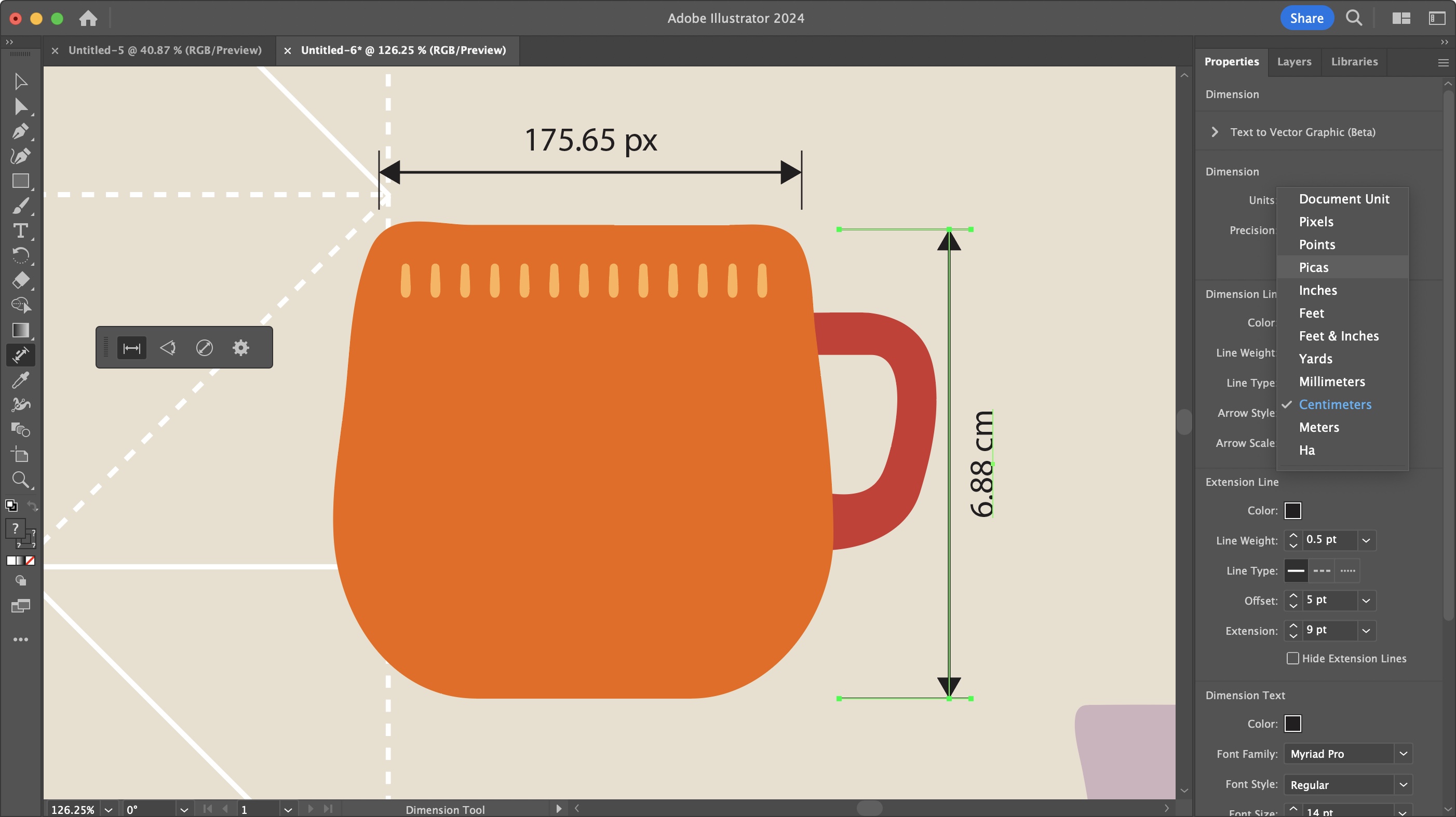
- A lot of small new features designed to improve your workflow.
Version 28, and its follow-up updates, boast improved enhancements, including faster live edits, panning and loading times, which, even compared to version 27 were noticeable, but as always, this will also greatly depend on your own computer’s configuration.
As a side note, it’s always good to point out that Adobe allows you to retain the previous version of your app when upgrading to a new full version number. This allows you to keep working with what you know, while acclimatizing yourself with what’s new. Most useful, especially when you’re in the middle of a project.
Some other useful improvements include the ability to measure and plot dimensions easily: choose between the distance, angle, and radius tools, then mouse over your design. The cursor is content aware, being able to deduce the curve or angle you’re after. Distance is the easiest: just click on one point then another. You also have the ability to select the measuring unit. Could be a great time saver.
There have also been improvements with how Illustrator deals with embedded files. It’s now easy to delete linked and embedded files from a project, and unembed multiple files in one go. You now have more control over object selection, text hyphenation is now off by default (thank you), and you can (finally) use an A5 preset in the Print section.
Of interest is the Retype option, which is a great way to help you figure out what font is being used in an image you found, without you having to do all the legwork yourself. Just go to the Type menu, select Retype, and Illustrator will find it for you (or as close to it as it can manage).
There’s an interesting addition which is still in beta called Mockup. With it, Illustrator can apply your creation onto an image of a real-life object. You're able to resize it and move it around, and your chosen object's angles and curves should affect how your design is seen.
- Score: 4/5
Adobe Illustrator: GenAI tools
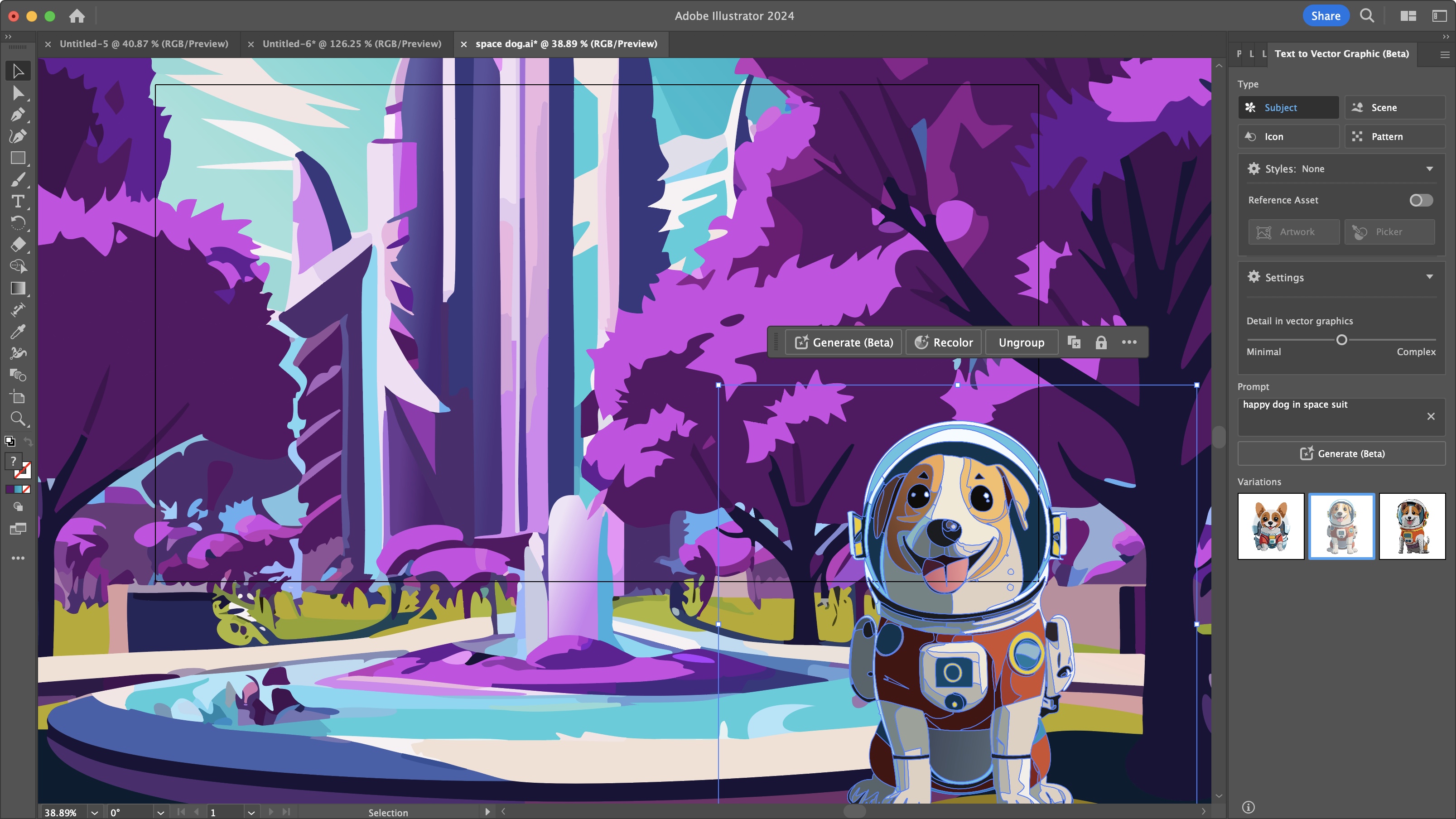
- When used properly, Adobe Illustrator’s Generative AI can greatly speed up your workflow, creating designs in seconds, which you’re then free to edit and customize to turn them into something more unique.
Adobe Illustrator meet Artificial Intelligence. From one Ai to another. The way it works is incredibly simple - although bear in mind this tool is still in beta. You access it from the Window menu (look for ‘Text to Vector Graphic’). From there, you get to choose the Type you’re after, such as a subject, a scene, an icon or a pattern, whether or not to provide the algorithm with some artwork to draw from, how much detail you wish the output to have (from Minimal to Complex), and then there’s the text-based prompt; type in what you wish to see with as much detail as you can, and wait a few seconds for your instruction to be generated.
As always, you’re given a couple of extra variations in case the first choice wasn’t to your liking. If you’re not happy, just type in something else and see what the machine churns out next.
Everything created is fully editable, so you can fine tune and customize it until you’re fully satisfied with the results. It will certainly greatly speed up your work. Whether you think this type of ‘creation’ is a good or bad thing is beyond the scope of this review, but we were impressed with how well it worked, and how accurate the results can be, as long as you type in enough detail and your input can be easily understood by a machine.
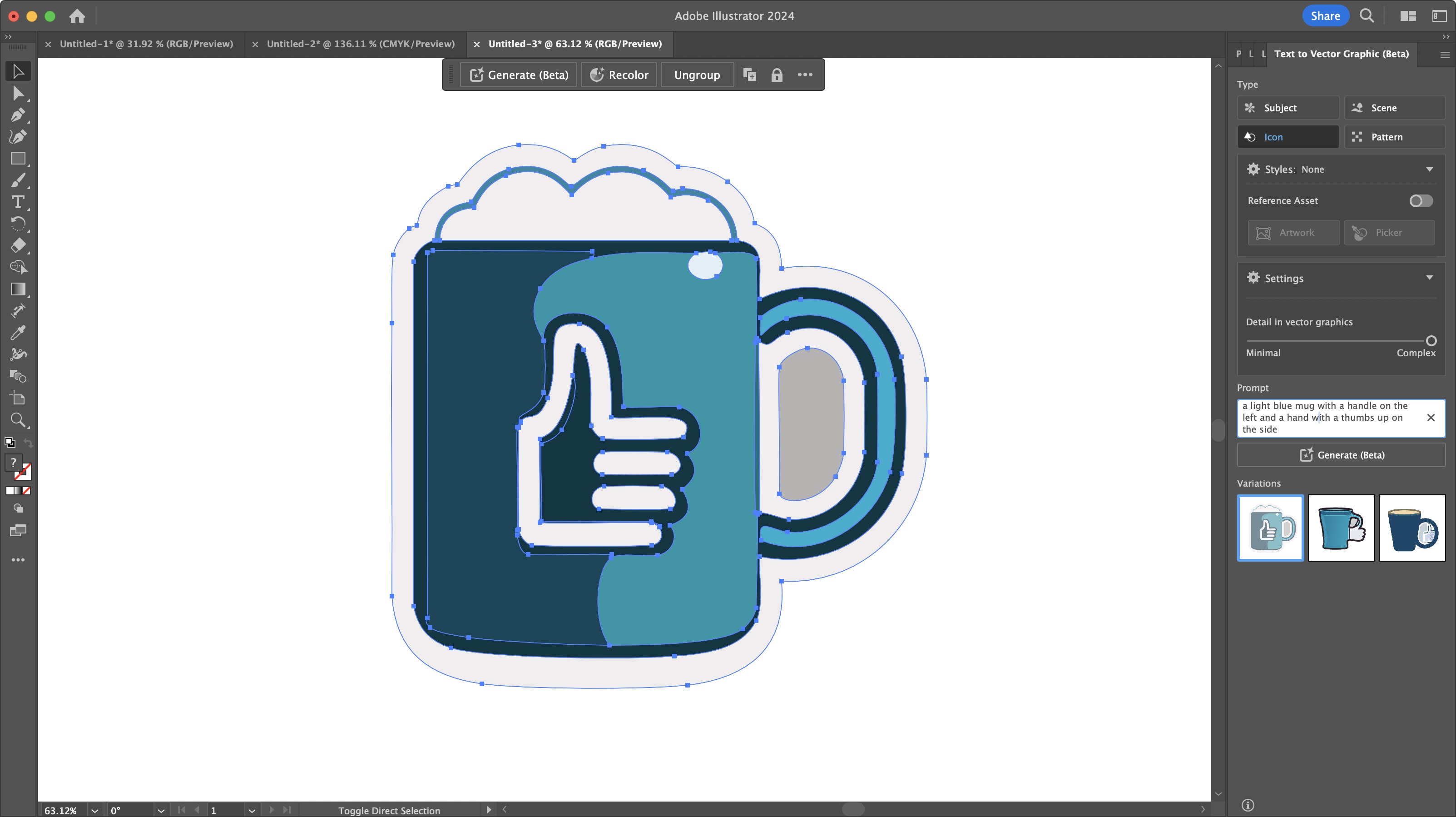
- AI tools: 4/5
Should I buy?
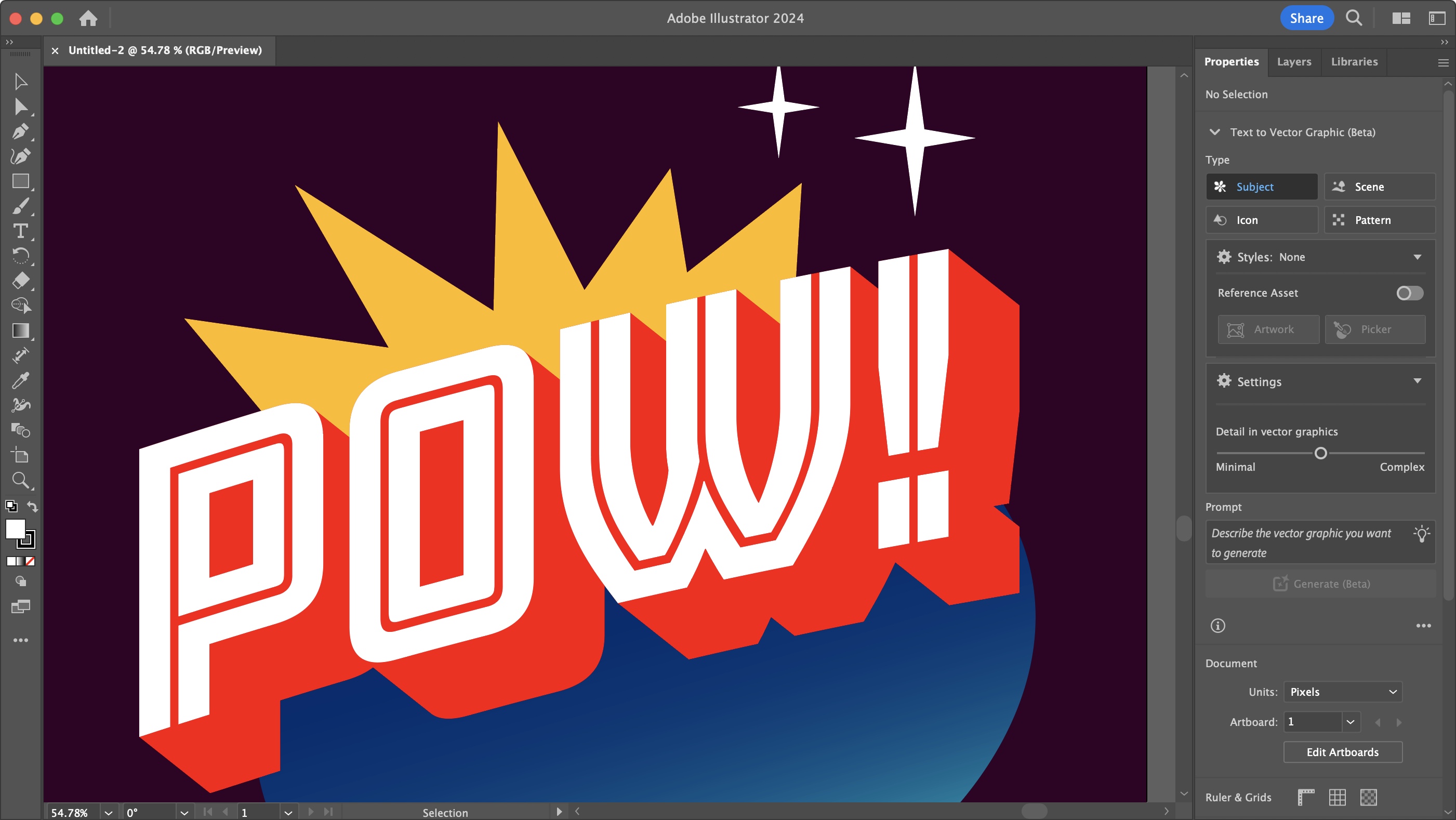
Buy it if...
You need to create professional vector images in a very powerful, and versatile software with an excellent track record behind it.
Don't buy it if...
You don't want another subscription package, plus you’re not too sure about all this AI being included in the latest releases.
- We've also tested out the best Adobe InDesign alternatives and the best alternatives to Adobe Photoshop







