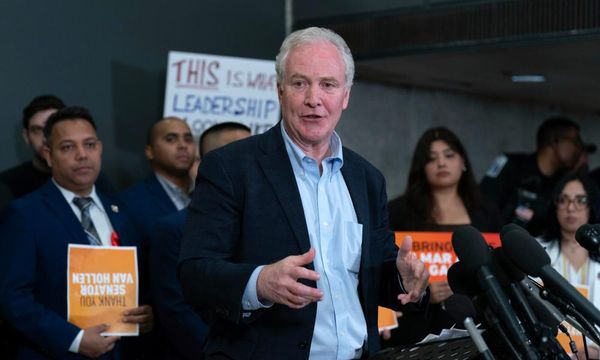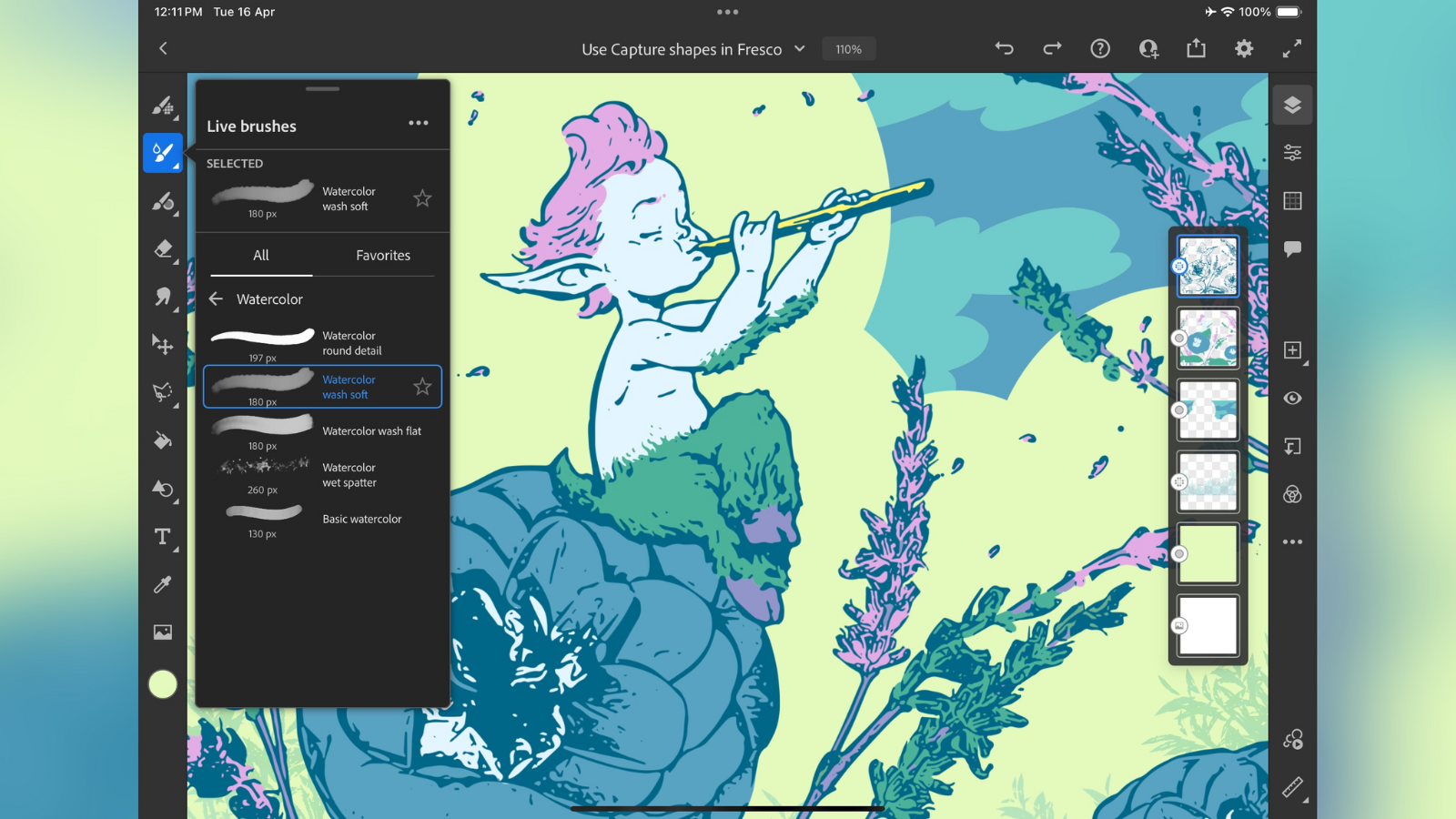
Adobe Fresco is a fun app for iPad and Microsoft Surface tablets. It’s all about simulating the real-world painting process - so expect to go to town on your digital canvas with the stylus as paintbrush.
We’ve tried out a number of the best digital art and drawing software, and Adobe’s graphic design set has always impressed us. We liked Fresco last time we reviewed the painting app. But how does Adobe Fresco hold up in 2024? We wanted to find out.
Adobe Fresco: Pricing & plans
- Free for a few brushes and some online storage, but it’s more than enough to get started. Subscriptions are available and Fresco is also bundled in with other Adobe plans.
You can download and install Adobe Fresco for free, which will allow you to work with about a hundred brushes, and be offered 2GB of online storage. You’ll need an Adobe account to take advantage of this - which is also free (save for a few minutes of your time).
This is the basic Fresco app, but you can choose to subscribe to it for around $10 a month to gain access to over 1,000 additional brushes, more online storage, additional shapes, and access to Adobe’s premium fonts. However, if you already subscribe to the Adobe Design Mobile Bundle, the Adobe Photoshop Single Plan, or the Adobe Creative Cloud All Apps plan, then you already have access to the full version of Fresco. Subscription prices vary depending on whether you’re an individual, in education, or a business, and whether you choose to pay on a month by month basis or opt for a yearly plan, but as a guide, an individual person can expect to pay between around $23 and $60 a month for the Photoshop Single Plan and the Creative Cloud All App respectively.
Whichever option you decide to go with, Fresco will broadly look the same, so let’s install it and take it for a spin.
- Pricing & plans: 4/5
Adobe Fresco: How it works

- A compact interface has tools that appear as you need them, with an interesting rotating feature.
If you’re familiar with other Adobe software, you’ll feel right at home in Fresco. From the home page’s style, to the layout of the various sidebars, you’re in no doubt you’re working with an Adobe product.
To the left are the various brushes available to you. Tap on one of them for that menu to expand, offering you further options. On the right is a series of parameters affecting your entire document. This is where you can access your layers (on by default), see various layer properties, enable options such as snapping, add comments, and even expose more layer-related tools. Top right of the interface are sharing options, and undo and redo buttons among others. It’s a very compact yet very full featured interface.
Obviously, the bulk of the screen is devoted to your artwork. As it’s an app designed for a tablet, you can turn your device in any orientation and the toolbars will rotate in kind - but your artwork won’t. This might feel a little disconcerting at first, but it does allow you to work on your project from any angle. Plus, if that doesn’t suit you, all it takes is a simple two finger rotate gesture to bring your canvas into the ‘right’ orientation.
- Score: 4/5
Adobe Fresco: What it does
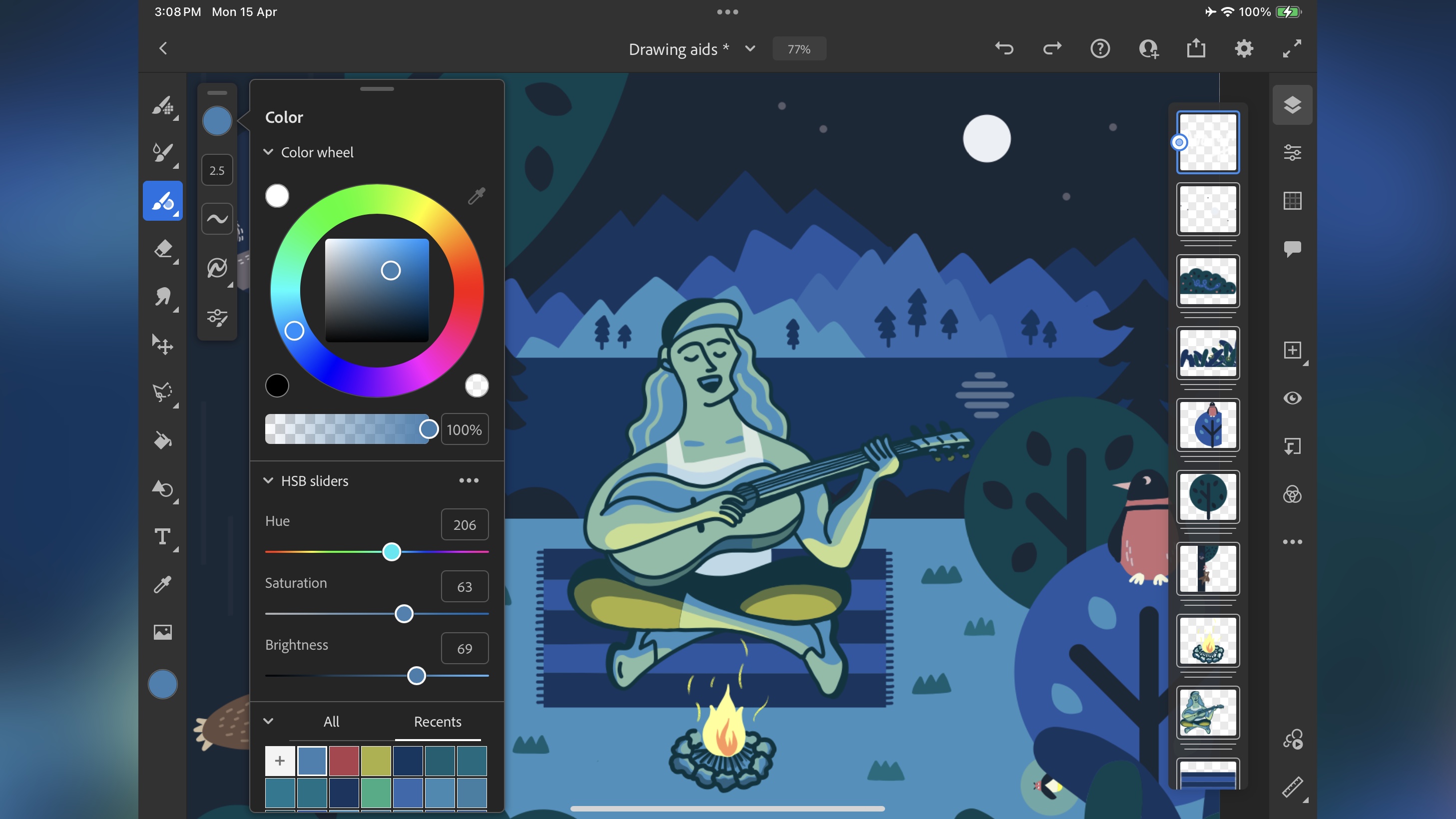
- Painting and drawing on a portable digital device is smooth and easy, coupled the advantage of digital convenience and capabilities.
From the sound of it, Fresco feels like a portable version of Adobe Photoshop, but the fact there is a version of Photoshop for mobile devices shows that it’s more than that. Its focus is on trying to replicate the real world experience of drawing and painting. For that to work, Fresco offers a wealth of different brushes whose strokes can interact with others.
Take the watercolours for instance. They come with a ‘watercolour flow’ parameter, which is there to determine just how much bleed you’ll get when using them, ie, just how wet is the brush and how much will the new colour you’re using interact and mix with surrounding colours already on your canvas. This makes for a fun, versatile and highly interactive simulation, which is far removed from how too many digital image compositors work (not all, mind - Corel Painter is a notable example of software trying to replicate how paint behaves in the real world, only this time on a computer)
Combine this with layer work, the ability to use and customise so many different brushes, and compatibility with a stylus, allows you to get pretty close to real world painting - without the mess, or running out of paint. It’s an attempt to blend the physical with the virtual in what we felt to be a very enjoyable experience.
Add to that your ability to export your work as a PSD file, so you can work on it further in Photoshop on your computer, increasing your workflow possibilities immensely.
- Score: 4/5
Adobe Fresco: What’s new?
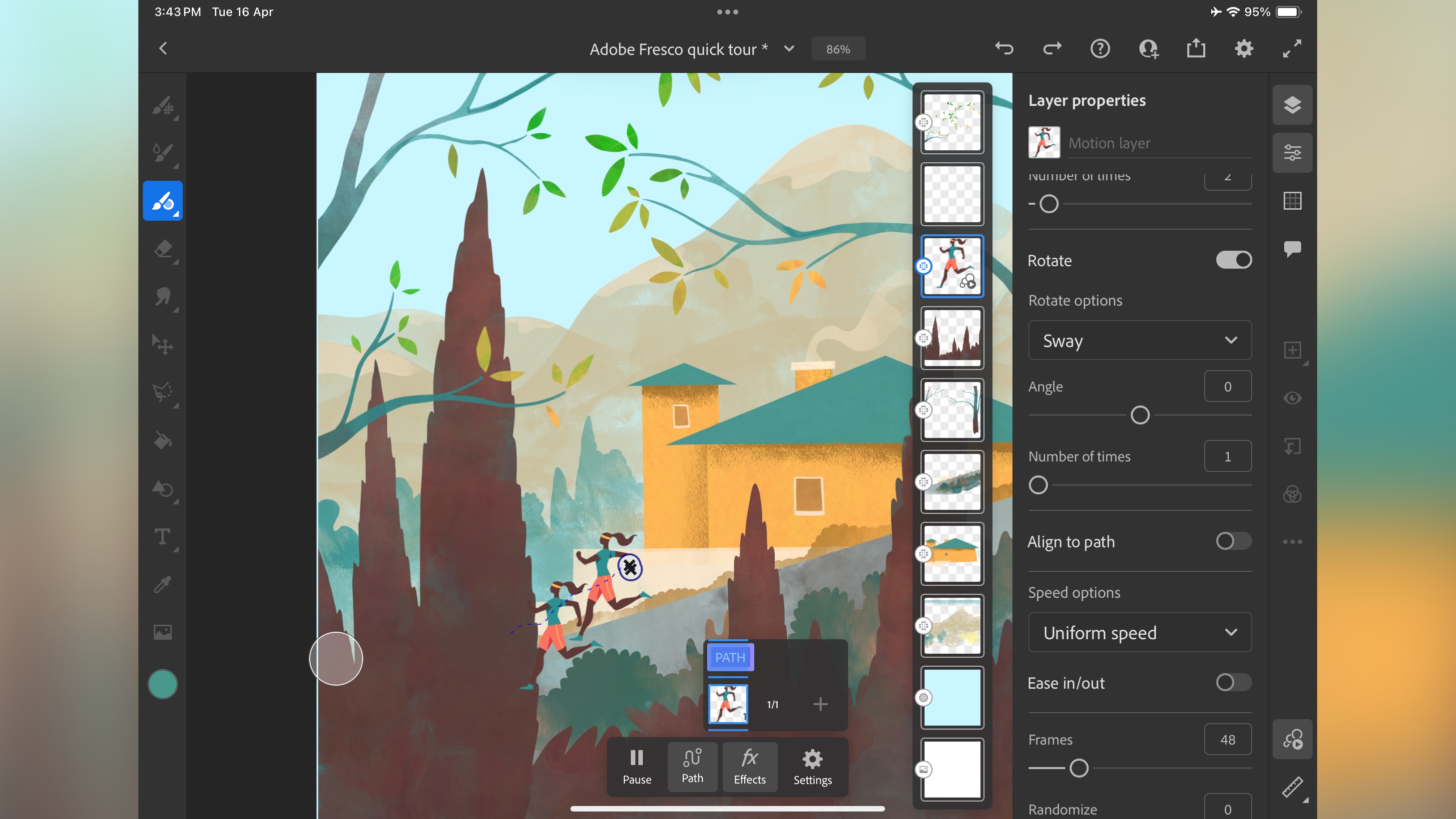
- Motion paths and rotation. It may not sound like much, but it’s well implemented and easy to use.
On top of all this great art creation tool, Fresco also lets you animate portions of your artwork, and these capabilities have been improved in the latest version. You can now create motion paths.
This in part due to an easy to control floating toolbar at the bottom of the screen, with various additional parameters available on the sidebar to the right, once that option is triggered. From there, you’ll also find a new feature to either rotate or sway your chosen layer. It’s all incredibly easy to use, adding additional dynamism to your project.
Should I buy?
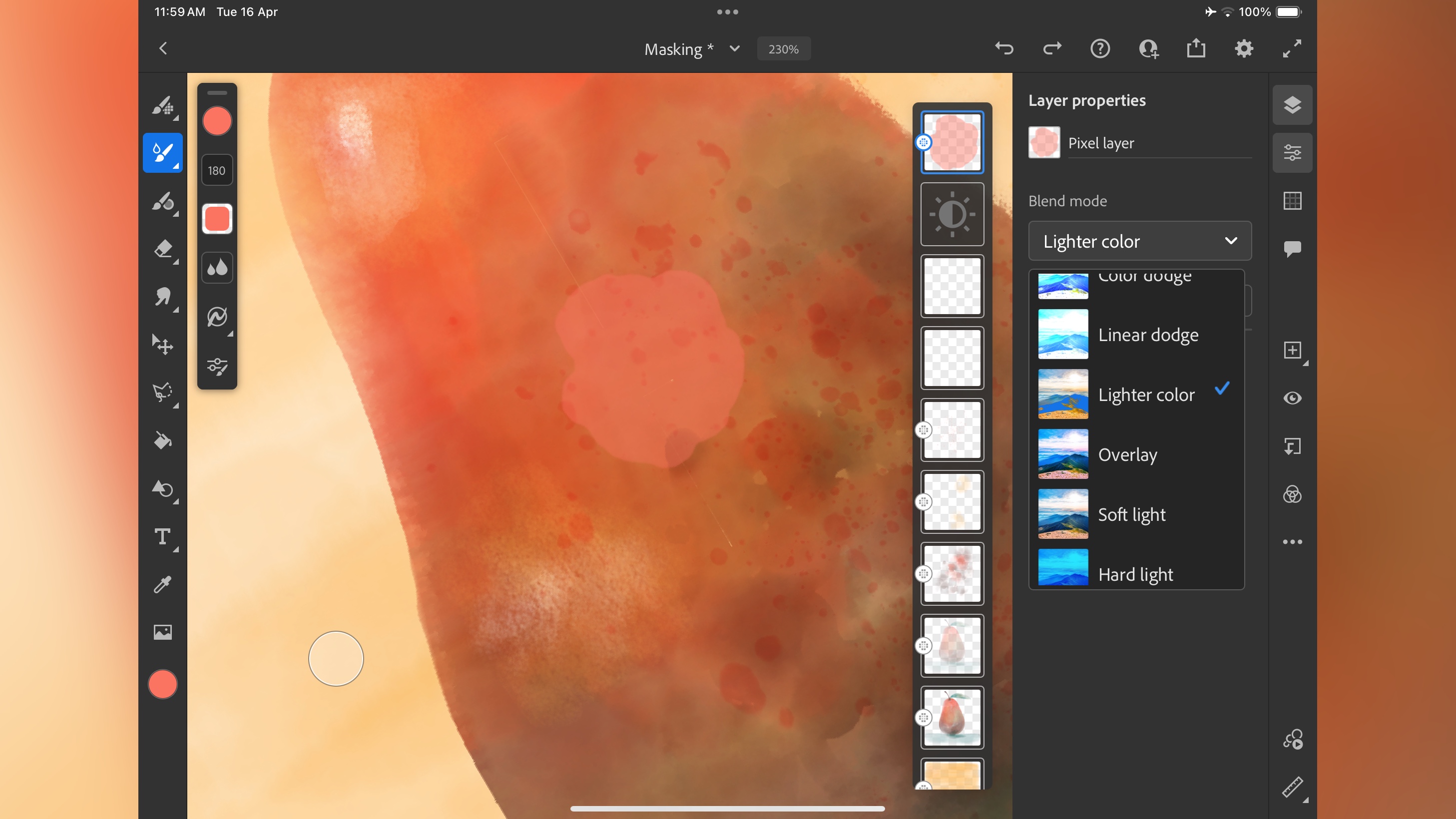
Buy it if...
You enjoy creating digital artwork but would like to replicate the feel of the real painting experience. Fresco is a great app for working on the go, and linking to other Adobe apps across your devices.
Don't buy it if...
You're not an artist or painter, and you especially don't like free painting apps.
- For more Adobe-style options, we've reviewed the best Adobe Lightroom alternatives and the best alternatives to Adobe Photoshop