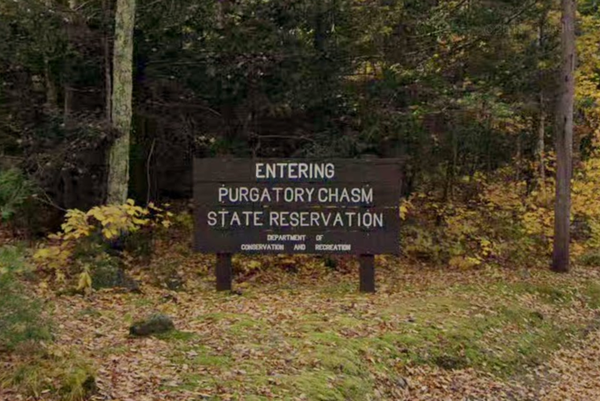According to 404 Media (via Gizmodo) marketing team under Cox Media Group (CMG) is claiming that "your devices are listening to you" and collecting relevant data to sell to advertisers. While this sounds like a terrifying invasion of privacy, you can rest easy knowing that it's not true.
CMG makes this "Active Listening" feature sound glamorous to potential clients, asserting that they can collect voice data clips like "The car lease ends in a month- we need a plan" or "Do I see mold on the ceiling?" In reality, CMG's claims that your devices are recording voice data are baseless, and the company has since redirected the website page containing these dubious claims.
Gizmodo points out that past research shows "very little evidence that your phone's microphone is listening to you." It's much easier and more cost-effective for advertisers to collect your web data—like your search queries, browser cookies, and social media posts—rather than use AI to comb through hours of audio files to find helpful content to sell to businesses.
Plus, with modern security protections built into Android phones and iPhones, you'd know if your device was listening to you. Here's how to check your phone's permissions to make sure no unwanted apps have microphone permissions.
Is your device listening to you? Here's how to check
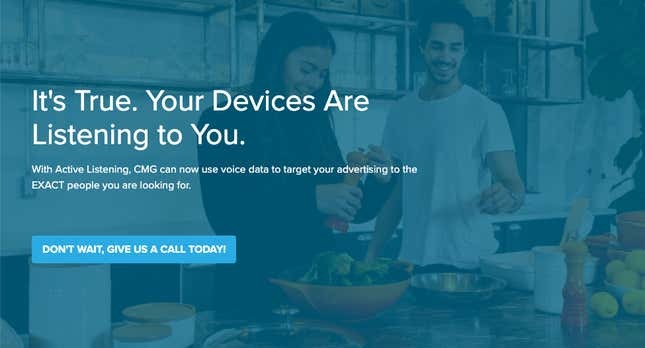
With modern versions of Android OS and iOS, your smartphone has an indicator that shows when your microphone is in use. When an app is using your microphone, iOS users will see an orange dot in the status bar, and Android users will see a green dot in the top right corner.
If this isn't enough assurance for you that your phone isn't currently listening to you, you can dive into your phone's Permission settings to double check which apps have access to your microphone.
To check permissions by type on Android, head to your Settings app and select Security & Privacy > Privacy > Permission manager in order. From this screen, you can select Microphone to see which apps are allowed to use your microphone. For most people, any apps with permission to use your microphone will show up under the heading Allowed only while in use, and not Allowed all the time.
It's just as easy to check permissions by type on an iPhone. Similarly, you'll head to your Settings app and select Privacy & Security from the menu. From here, select the Microphone category to see which apps are currently allowed to use your microphone, and under what conditions.
If you want to further protect your phone, check out these game-changing security features in iOS 17 and Google's new real-time malware scan feature for Androids.