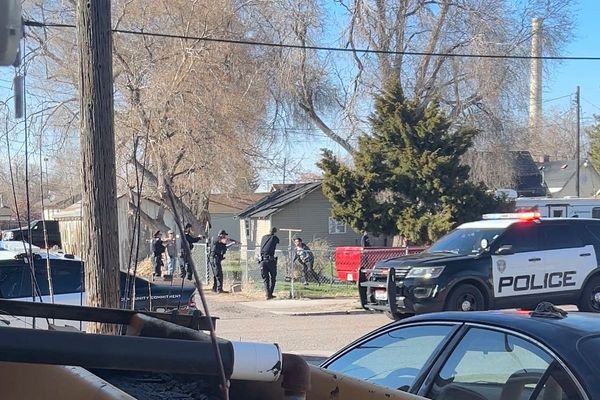If there is a hardware category that defines the mantra, “competition improves the breed,” then it’s definitely gaming monitors. These days, it’s hard to find a bad one, and most displays, at all price points, differ primarily in subtle ways. But occasionally, one comes along that becomes a reference by which all others are judged.
In my experience, most reference-level gaming screens have come from either Asus or Acer. The ROG Swift and Predator lines are always a go-to for those looking for ultimate performance. You won’t find amazing bargains there, but both brands deliver a lot for the money.
4K on the desktop truly arrived with the introduction of Asus’ ROG Swift PG27UQ and Acer’s Predator X27. Both sport full-array local-dimming backlights with 144 Hz, Adaptive-Sync, HDR1000 and wide color gamuts. I still use an X27 today as a reference display.
Acer has never been one to stand still, and now, it offers a new monitor to vie for the reference title. It’s the Predator X32, and it includes a 32-inch IPS Mini LED panel with 4K resolution, 160 Hz refresh, Adaptive-Sync, HDR1000, wide gamut color and 576 dimming zones. And it’s expensive, though not as much as you might think, at around $1,200 as of this writing.
Acer Predator X32 Specs
If you have a list of features that should be in a gaming monitor, the X32 checks every box with just one exception: it doesn’t have a backlight strobe. This is not an unusual omission and it in no way diminishes gaming performance. You get FreeSync Premium Pro and G-Sync Ultimate certification from 1 to 160 Hz. You can run HDR and Adaptive-Sync at all refresh rates over the DisplayPort 1.4 input, which incorporates Display Stream Compression (DSC) to keep input lag low. And, spoiler alert, it works. The X32 is one of the quickest 4K monitors I’ve tested.
Picture quality is as good as it gets for the current state of the art. The 576 dimming zones and a 1,000-nit Mini LED backlight assure high contrast. The color gamut is enormous, covering over 80% of Rec.2020 (120% of DCI-P3). You can also select any gamut from the list of current standards, including sRGB. Local dimming ups the contrast ratio from an IPS-typical 1,100:1 to over 50,000:1. With a few tweaks, its accuracy is near-perfect.
The X32 is super flexible as well. There are four HDMI 2.1 inputs and USB-C, totaling five video connections. Four USB ports, two of which are on the side, offer plenty of peripheral interface options. A KVM function lets you connect and control multiple systems with a single keyboard and mouse. Multiple picture modes, some of which can be programmed by the user, make it easy to switch between configurations. Complete calibration controls mean professionals can use the X32 as a mastering screen between frag sessions.
At $1,200, the X32 is a premium purchase, but consider that when the X27 came out in 2018, it cost $2,000, with fewer dimming zones and a smaller color gamut. This new Predator is a lot of fun and useful at the same time. Let’s take a look.
Assembly and Accessories
The X32 arrived in a huge carton containing the assembled monitor and stand. All I had to do was remove the top piece of crumbly foam and lift it out. After undoing the Velcro strap preventing the stand from extending, I set it up on my test bench noting its large 12.5-inch depth. The power supply is internal, so I found an IEC cord in the box along with DisplayPort, HDMI, USB-C and USB-A/B cables. A headphone hook snaps onto the top of the stand, which also has a generous grab handle, ideal for moving this heavy monitor around.
Product 360




The first adjective that came to mind when setting up the X32 was imposing, and I mean that in a good way. It’s a large piece of kit, from its 32-inch screen (which is fairly thick) to the huge base commanding over a foot of depth and putting the panel further forward than most stands. You’ll need a bit more desktop space than other 32-inch monitors require. And in normal circumstances, there is no chance the monitor will fall over in any direction.
The stand is a cast aluminum piece with a 5.1-inch (130mm) height adjustment, 30 degrees of tilt, and 40 degrees swivel. There is no portrait mode. Movements are smooth and sure, befitting a display of the highest quality. The X32 is built like a tank in every respect.
The front view makes the stand seem slender, but it is not. You can see a small passthrough for cables just under the screen. The bezel is thin, at 9mm around the top and sides, with a wider 22mm strip at the bottom that sports the Predator moniker. Around the left side, you’ll find two USB ports, which are convenient for easy peripheral management. I remember when this feature was expected, but it is a rarity today.
In the back, there’s another Predator graphic and generous ventilation that does its job passively without an internal fan. You won’t find any LED lighting here, which is slightly surprising, but I didn’t miss it. And it helps keep the price down, at least a little. The controls are also back here with a tiny joystick, three keys and a power toggle. A tiny LED on the front shows power status: blue for on and orange for standby.
The input panel has everything one could use to connect a monitor and integrate it into any system, PC, console, A/V; you name it. There are four HDMI 2.1s and a DisplayPort 1.4 with DSC. Two more USBs and an upstream port round out the peripheral hub. And there’s a USB-C port with DisplayPort function and supports peripherals and charging with 90 watts of juice.
OSD Features
Pressing the X32’s joystick or any of the keys brings up a quick menu that offers brightness, color mode and input selection. Another press reveals the extensive OSD.
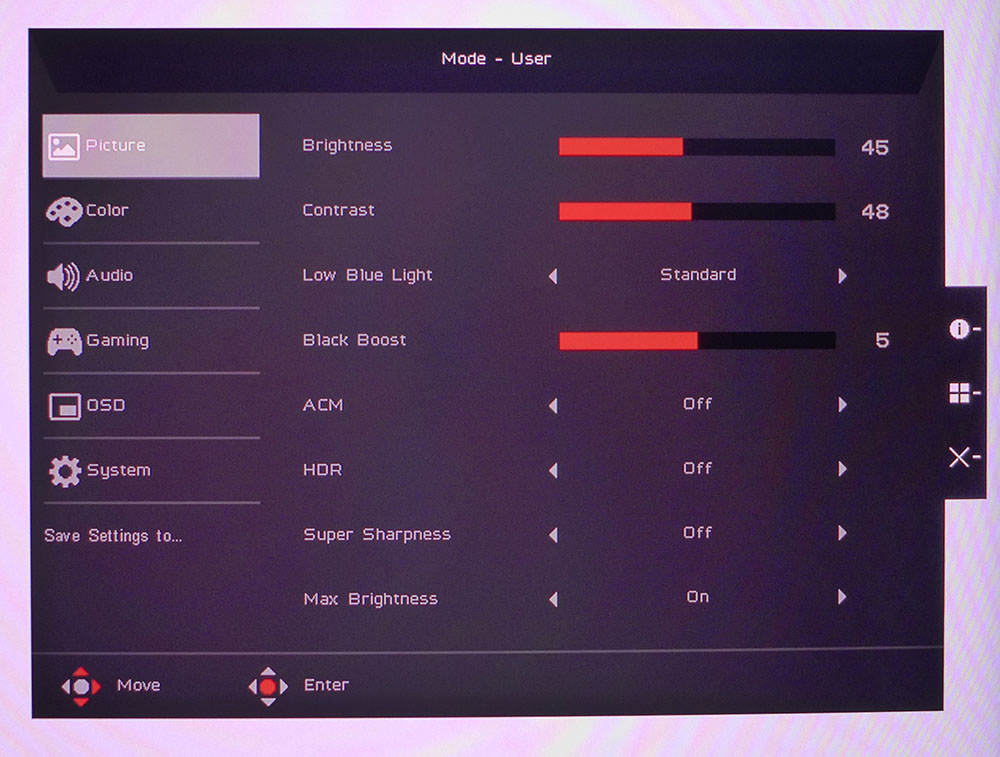
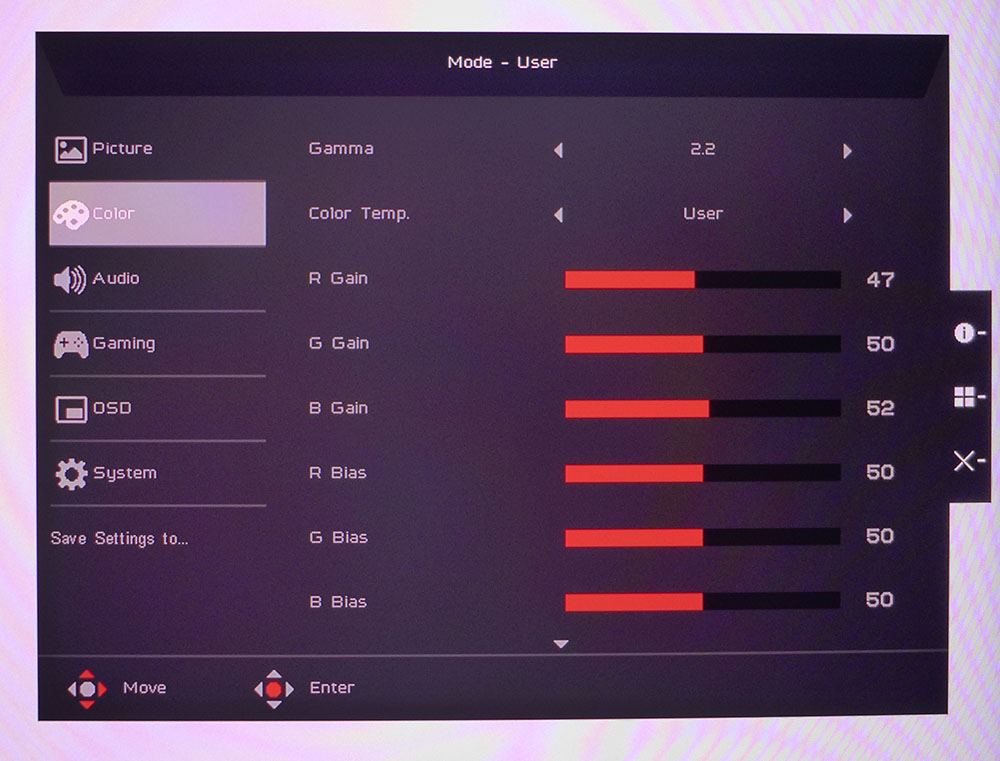
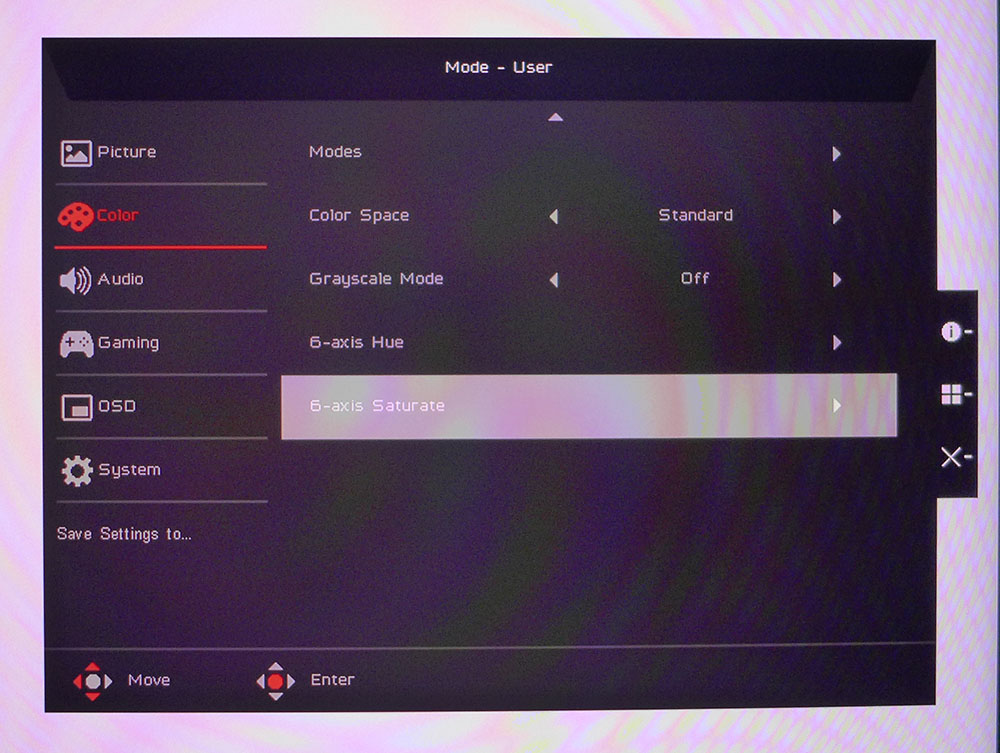
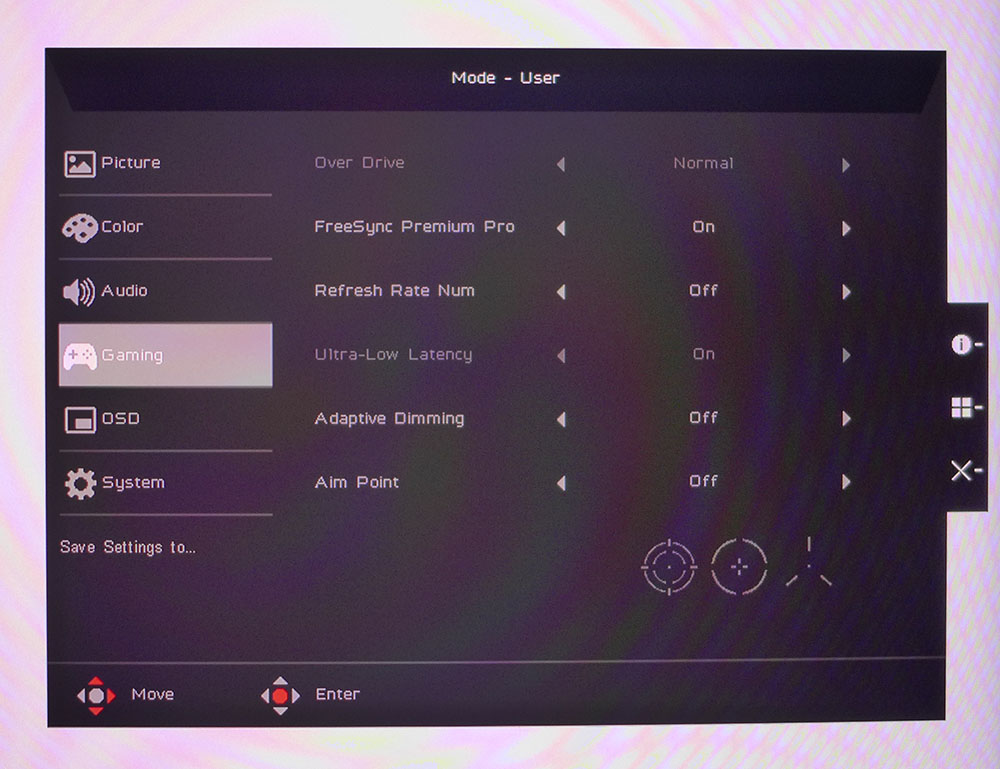
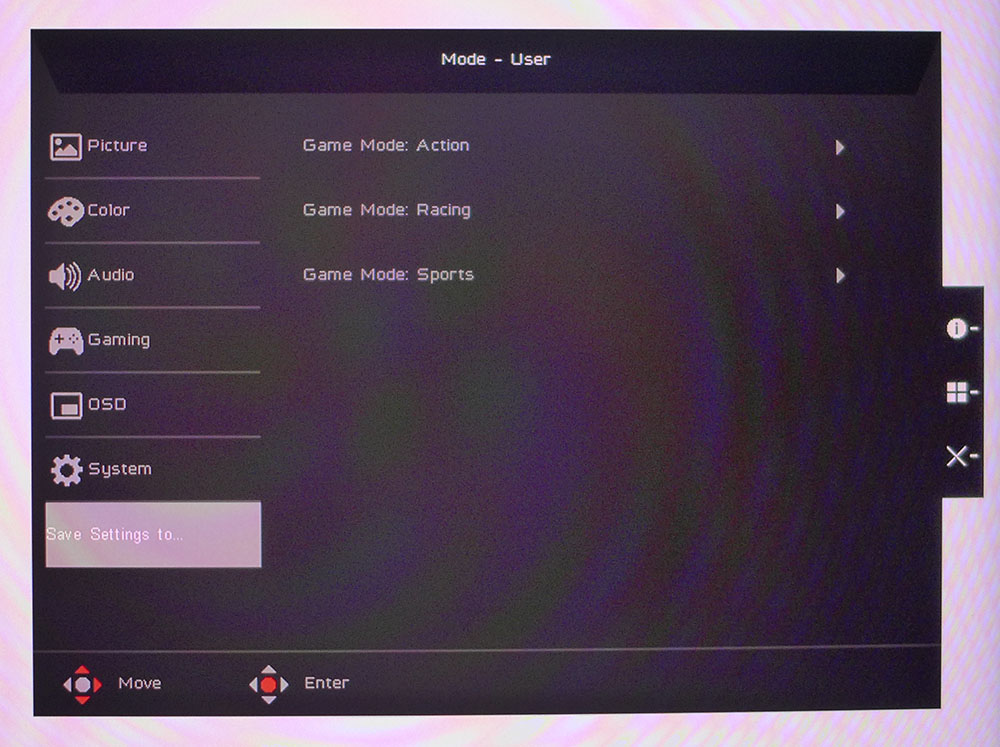
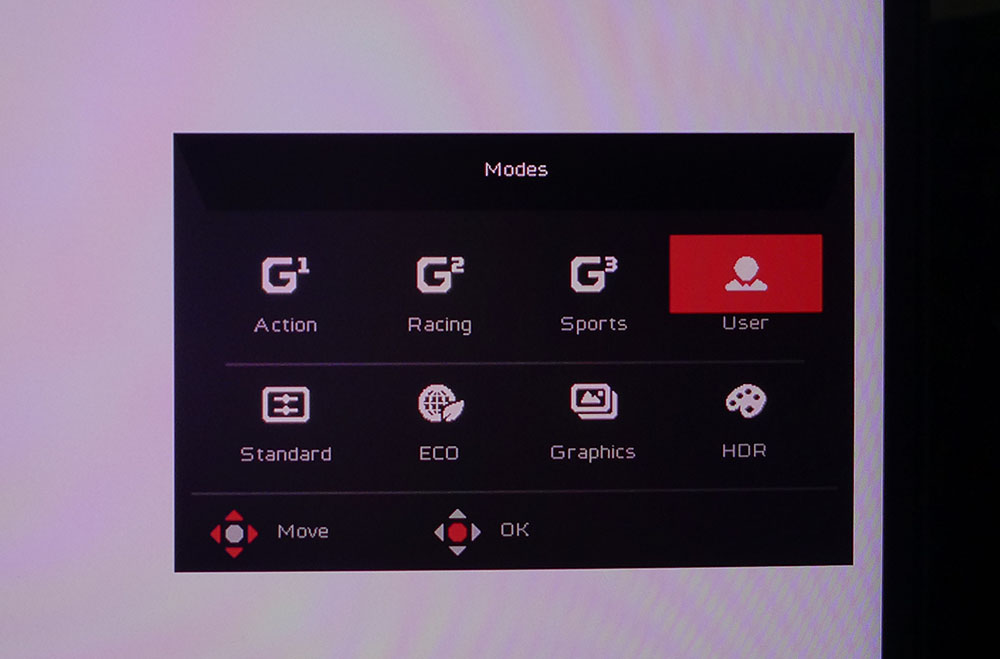
The Picture menu has all basic image controls except the local dimming found in the Gaming menu (more on that later). HDR has an Auto mode, but I discovered you still have to switch HDR on and off manually using the picture mode selector. A low blue light setting creates a picture more comfortable for reading. You’ll also want to turn Max Brightness on to set the peak SDR white level above 120 nits.
The Color menu has two screens that include every possible calibration option. There are five gamma and four color temp presets, plus a user option that has gain and bias sliders to dial in grayscale with precision. On the second screen, you can call up one of the eight picture modes and switch between seven gamut modes. You get every current standard except Adobe RGB, which might discourage photographers from considering the X32. Standard renders over 80% of Rec.2020, which means the X32 is really colorful. It has one of the largest native gamuts I’ve measured to date. Calibration is only possible in the Standard gamut mode.
The Gaming menu has overdrive options, an Adaptive Sync toggle and game enhancements like a frame rate counter and a selection of aiming points. Local dimming is controlled here as well, with three levels of aggressiveness. I recommend Average as the best setting for both SDR and HDR. In the photo, overdrive and Ultra-Low Latency are grayed out because Adaptive-Sync is turned on. Low latency is locked on and overdrive is fixed to its middle option. This is a slight flaw, as there is a tiny bit of ghosting. I found the cleanest motion with both Adaptive Sync and overdrive turned off.
After tweaking, save your settings to one of the three programmable picture modes. They appear in the selector as the first three choices. User is the default when you make any change to any picture control. You’ll also need to switch back and forth between HDR and User when viewing HDR and SDR, respectively.
Acer Predator X32 Calibration Settings
The X32 includes a calibration data sheet that certifies the sRGB mode. My tests confirmed its accuracy. All the fixed gamut modes are spot-on, which is good since they can’t be adjusted. The default Standard mode needs a little work needs. Gamma tracks well on its 2.2 preset, and the grayscale is a bit warm. It can be made perfect with a few clicks of the RGB gain sliders. I also had to lower contrast two clicks to resolve a color clipping issue. When complete, I recommend setting the local dimming to Average for the best contrast. Below are my SDR settings. Note that the Standard gamut mode means you’ll be using the full color space for all content. It’s quite large, over 80% of Rec.2020, and may look overblown for some SDR content. But I doubt too many gamers will complain.
When an HDR10 signal is applied, you must switch to the HDR picture mode, or set the HDR option to Auto, which accomplishes the same thing. HDR is reasonably color-accurate and cannot be calibrated.
Gaming and Hands-on
You’d think by now that I would have seen enough 4K monitors in action that I'd be hard to impress. But the Predator X32 impressed me in a major way. Its tremendous color saturation is a significant selling point when compared to other monitors of any resolution. It’s so colorful that you barely need the local dimming in SDR mode. I played Tomb Raider for about an hour before I realized that I’d switched it off. Even though native contrast is just 1,200:1, which is good for an IPS monitor but well shy of an OLED or VA panel, the extra color made the image punchy and super vivid. In fact, with dimming on Average, shadow detail took a bit more effort to make out. I could increase the Black Boost to compensate, but that defeats the purpose. My recommendation is that if you’re playing a game with a lot of dark nooks and crannies, turn off the dimming in SDR mode.
HDR gaming is on another level with the X32. You’ll want the dimming for sure as it has a very different effect. Shadow detail is perfectly visible while blacks are true. Highlights pop right out but the picture is never harsh in tone. Color is again the star, with rich hues in every possible scenario. Earth tones are textural even when there’s no texture in the graphic. Primary colors almost transcend the display. Unless you already have a monitor with a color gamut this large, the X32 will redefine your perceptions.
Video processing is equally special. But I’ll get my nit-pick out of the way first: Engaging Adaptive-Sync means you can’t adjust the overdrive. It’s locked to its middle setting, which causes slight ghosting. I could see it in areas of high contrast where objects moved against static backgrounds. But I was looking for it as well. It is only a minor issue. My wish is that I could turn overdrive off altogether. It isn’t actually necessary for smooth motion resolution.
The best part of gameplay is the X32’s extremely low control lag. I could perceive its advantage over other 4K monitors I’ve tested. I looked at it right next to a five-year-old Predator X27 and experienced a tremendous difference in feel. The X27 has a total lag of 39ms, 18ms more than the X32. If you’re considering an upgrade to your X27, or any other 4K monitor from that era, the X32’s speed is reason enough to make the purchase. As a gaming monitor, the X32 has no equal under 240 Hz.
For workday tasks, I am partial to any 32-inch 16:9 panel because it’s what I look at every day. The size and shape are ideal for document editing of all types. You can view a vast portion of a spreadsheet, place two Word documents side by side, keep a browser and email window visible, or edit photos with all your tool palettes on hand. The X32 handles these applications with ease and is great for watching TV besides. Whether it’s YouTube or Netflix, the image is super easy on the eyes. Again, the manual switch to and from HDR is a little annoying. And if you want to view SDR video with the correct color, a manual change to the gamut is also required. Though the X32 looks better than nearly all televisions, it is a bit less convenient to operate.
These are minor quirks that seem to be a part of every high-end computer monitor. But make no mistake, I consider the Predator X32 to be a reference product in every respect. As a gaming display, it is nearly unequaled. And it does everything else well enough to be your sole monitor.
MORE: Best Gaming Monitors
MORE: How We Test PC Monitors
MORE: How to Buy a PC Monitor
MORE: How to Choose the Best HDR Monitor
The X32 is one of the fastest 4K monitors available, both on paper and in practice. To compare it, I’ve included other speedy screens like Samsung’s 240 Hz G8, Cooler Master’s GP27U, Asus PG42UQ OLED, Gigabyte’s M32UC and Philips’ 279M1RV.
Pixel Response and Input Lag
Click here to read up on our pixel response and input lag testing procedures.
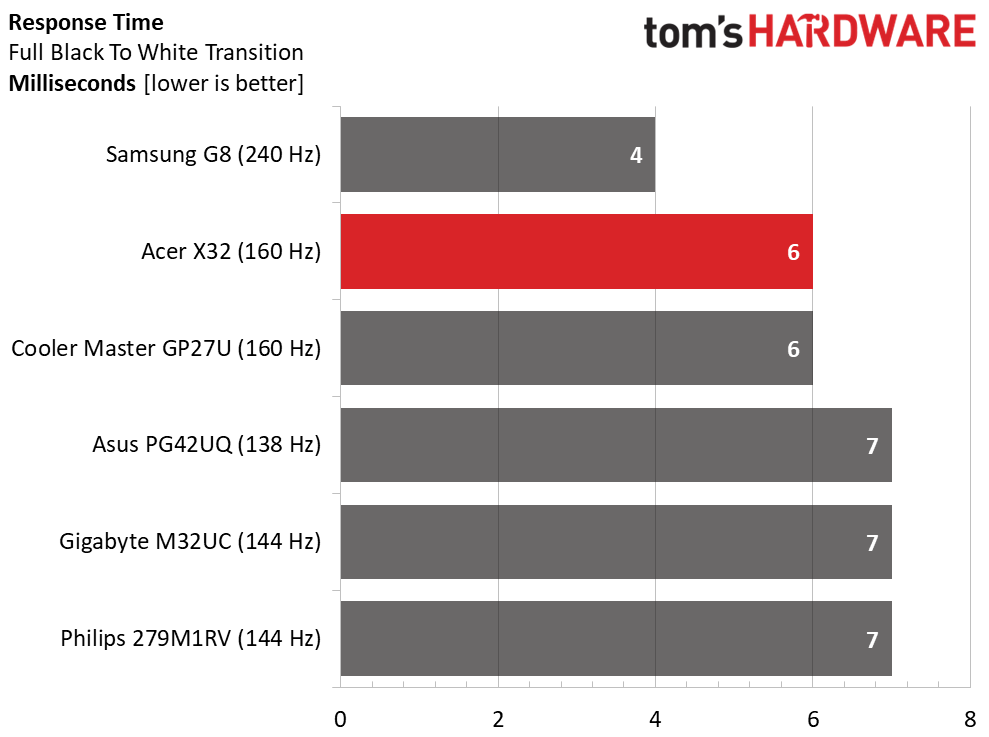
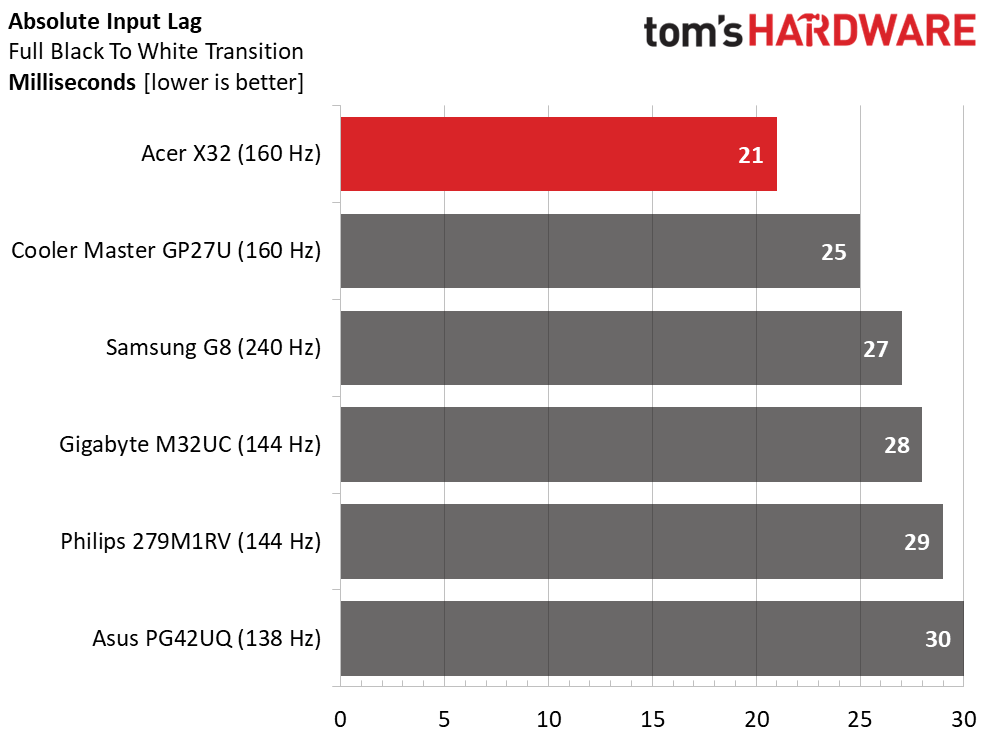
Obviously, more Hertz means higher frame rates (provided you have one of the best graphics cards that can handle pushing that many pixels) and smoother motion. The Samsung G8 takes that prize with its 240 Hz rate and 4ms screen draw time. But the X32 follows closely at 6ms. Though 2ms doesn’t seem like much, it is a visible difference.
The landscape changes in the lag test. The X32 has lower input lag than nearly every monitor I’ve ever tested. Only 360 Hz screens are faster. Among 4K panels, it is the fastest. This is also a difference that can be seen. Playing at high frame rates is a revelation of lightning-fast motion that retains resolution during intense action and battle sequences. You will need a lot of processing power to push 4K frame rates above 120 fps, though. I used a GeForce RTX 3090 and had to reduce game detail to hit 160fps. It was worth it though. The X32 is one of the few 4K monitors I would call competition worthy.
Viewing Angles
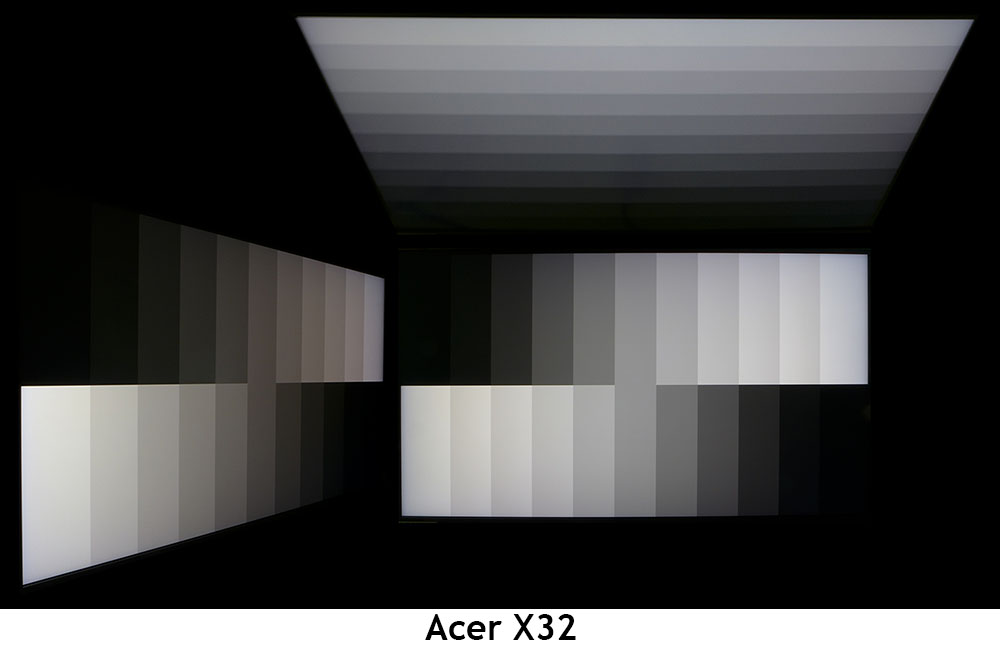
A 32-inch monitor should have good off-axis image quality because even a single user will have a greater angle to the sides of the screen than with a 27-inch or smaller panel. The X32 is a bit warm in the 45-degree view but light output only falls off slightly and gamma is preserved. You won’t have any trouble making out fine shadow detail at the edges. The top view turns blue with a 40% light reduction and some loss of detail. I recommend sitting at least three feet back for optimal viewing.
Screen Uniformity
To learn how we measure screen uniformity, click here.
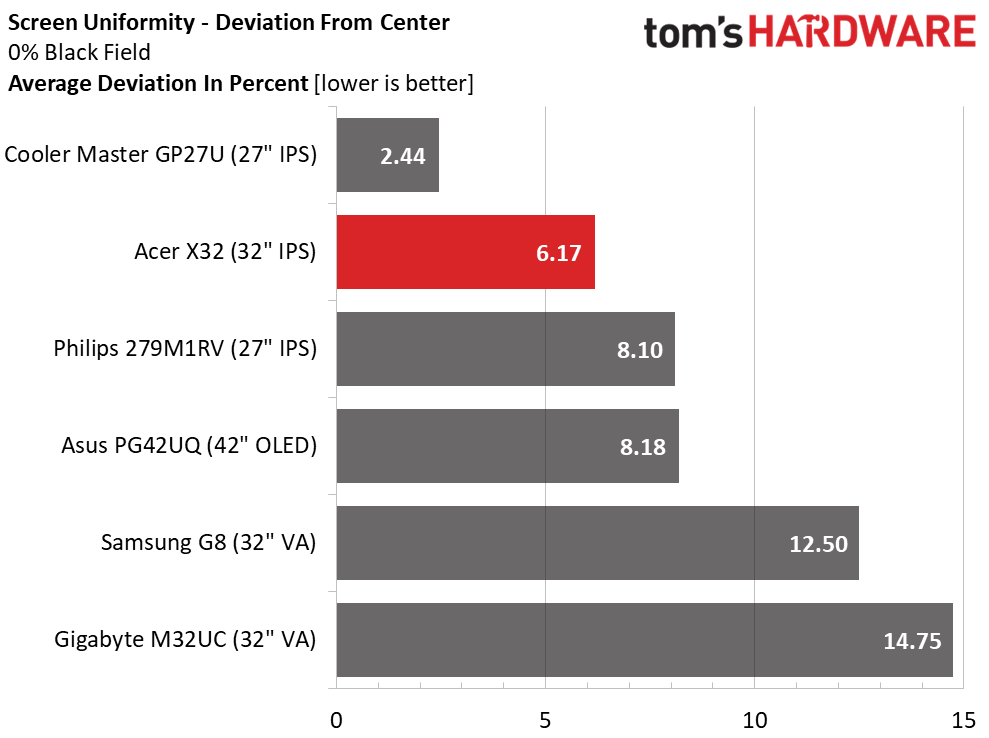
My X32 sample aced the uniformity test with a result that should be the norm for any high-end monitor. With just a 6.17% average deviation from the center zone, you won’t see any anomalies in a black field pattern, or any other brightness or color pattern. The X32 continues to earn the title of reference.
MORE: Best Gaming Monitors
MORE: How We Test PC Monitors
MORE: How to Buy a PC Monitor
MORE: How to Choose the Best HDR Monitor
To read about our monitor tests in-depth, please check out Display Testing Explained: How We Test PC Monitors. We cover brightness and contrast testing on page two.
Uncalibrated – Maximum Backlight Level
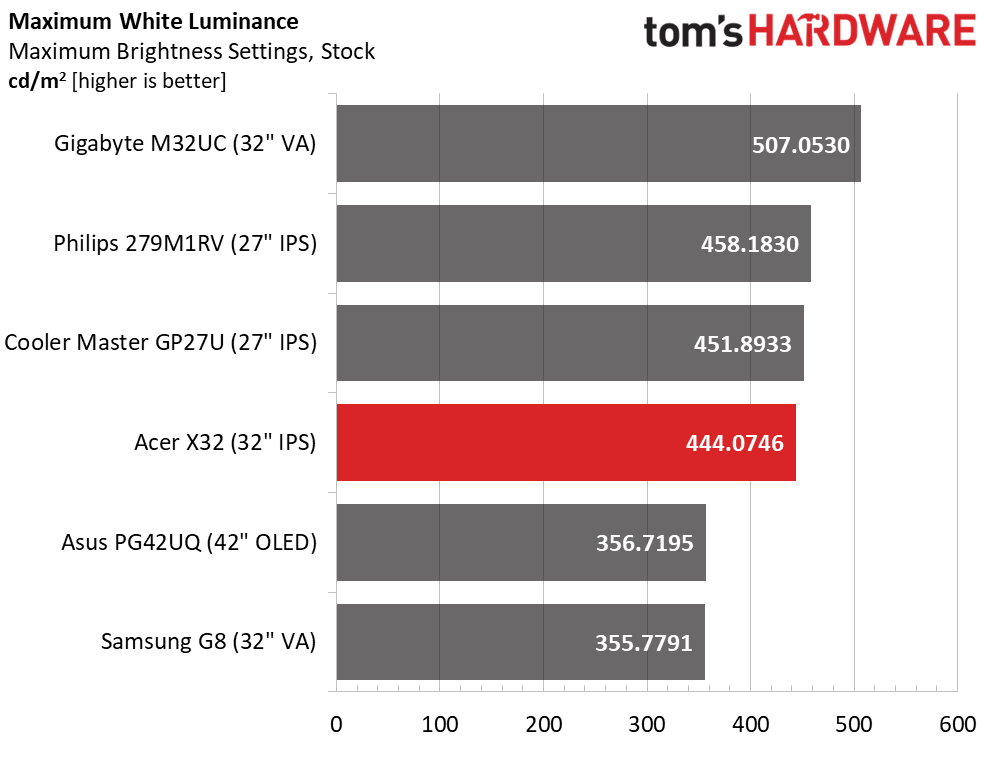
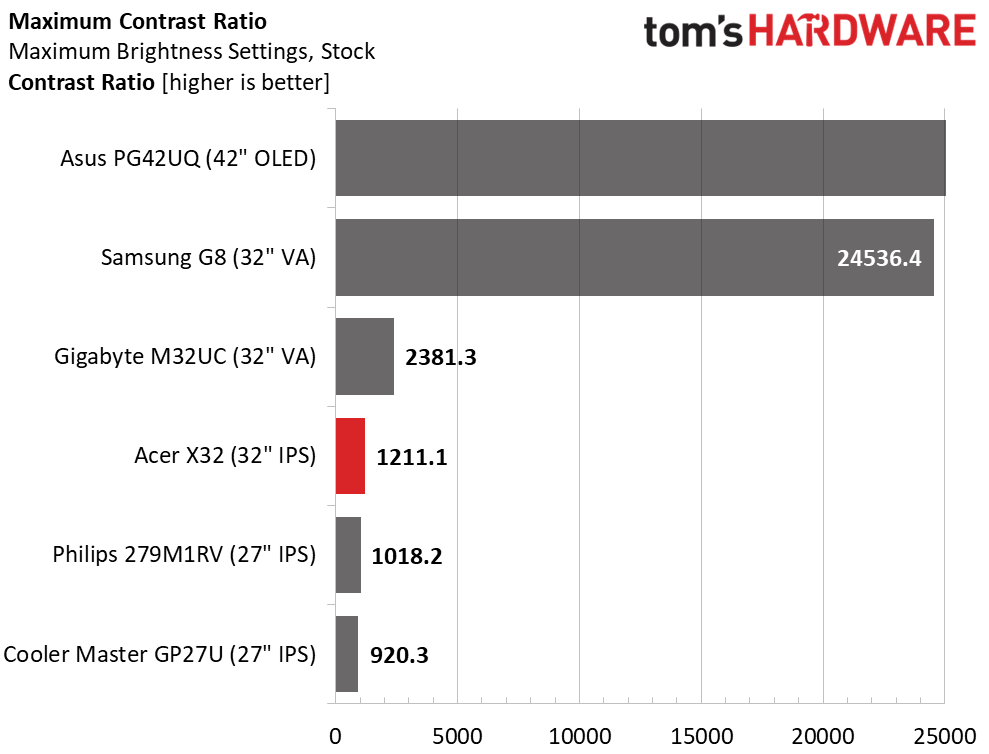
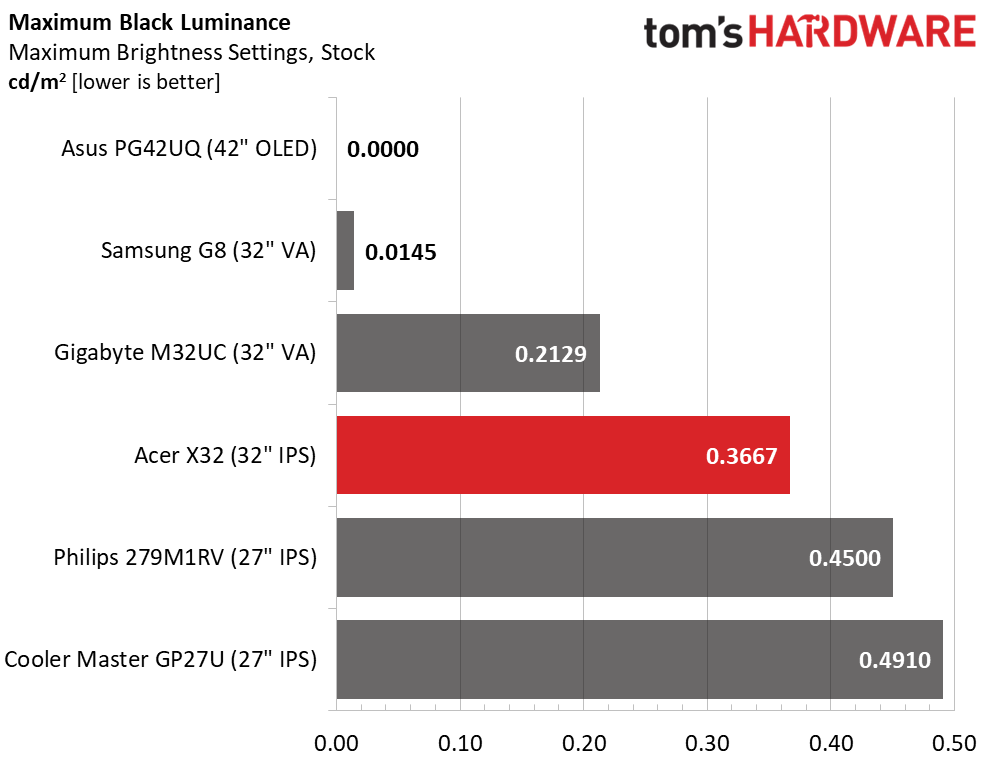
To make a fair comparison to the other screens, I had to change a couple of the X32’s default settings, most importantly, the Max Brightness option. This is a power-saving measure that limits SDR brightness to about 120 nits, too low for my tests. The maximum output for SDR is actually a healthy 444 nits. The slider is very coarse in its operation and as you get lower, the gaps increase to as much as 7 nits. By the time it’s on zero, the screen measures only 3 nits. I prefer finer control to make it easier to dial in a specific value.
Black levels are on par with premium IPS panels with default contrast over 1,200:1, very good performance. This is with local dimming turned off. Turning it on ups the ratio to over 50,000:1.
After Calibration to 200 nits
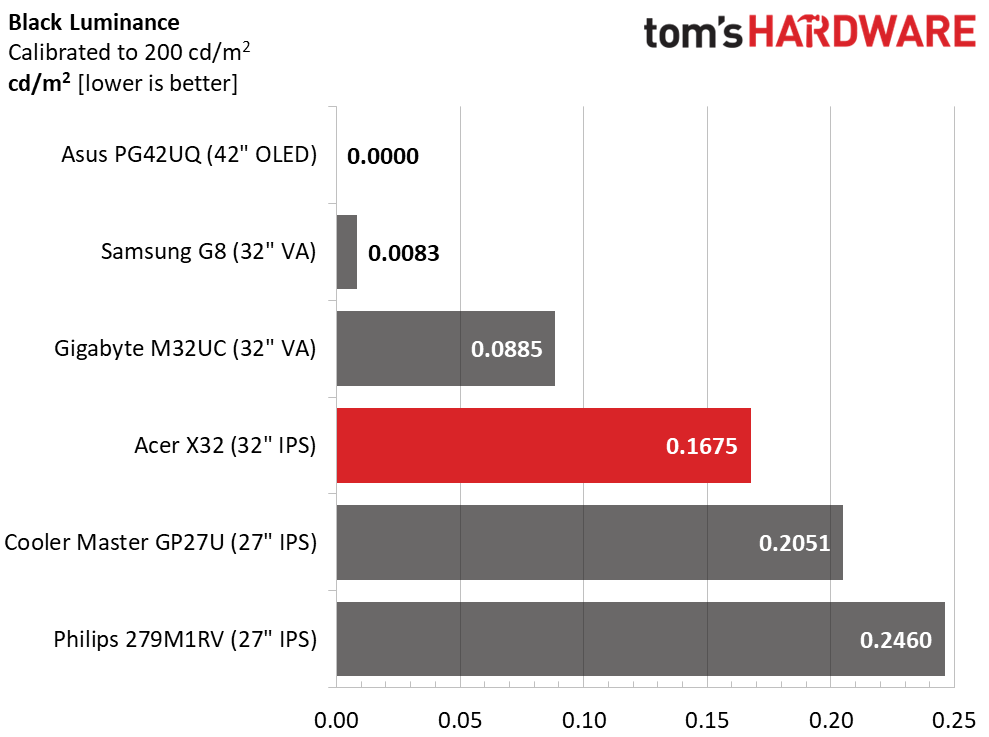
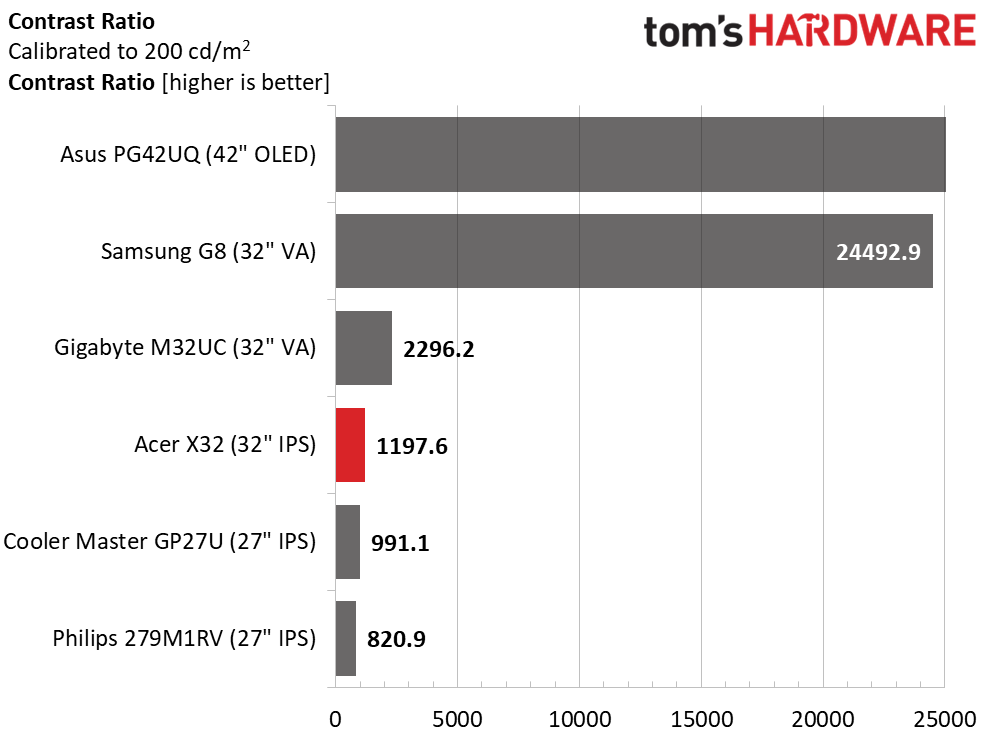
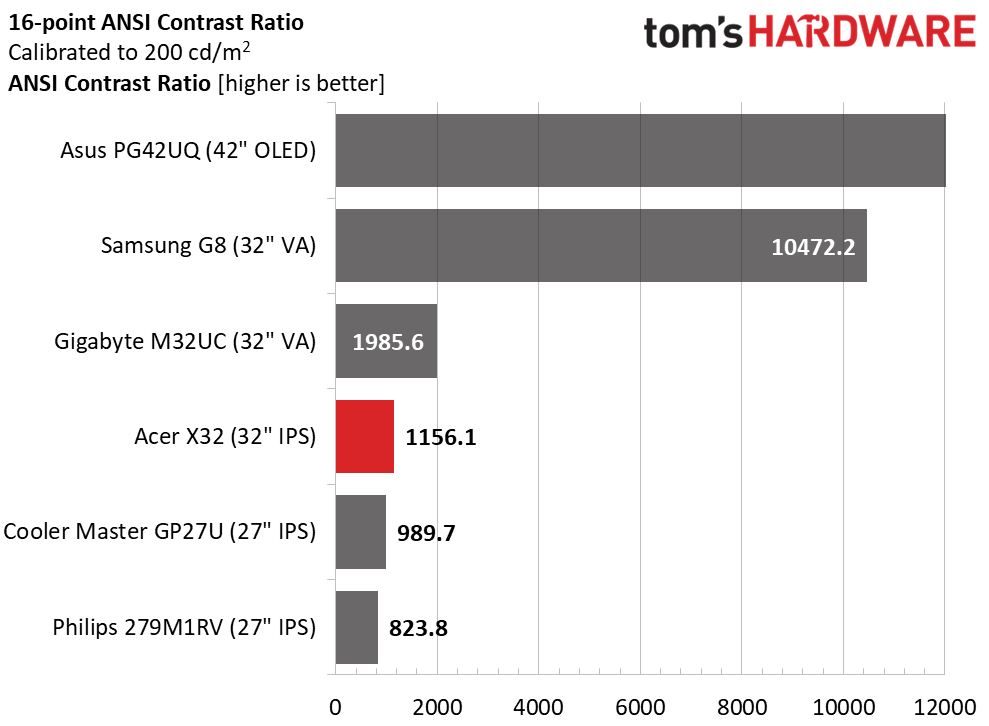
Calibration doesn’t affect contrast even though I lowered the contrast slider two clicks to solve a color clipping issue. This is as it should be. You can enjoy the X32 without its local dimming and still see a well saturated picture with plenty of depth and sharpness. It doesn’t get much better than this.
ANSI contrast is very consistent at nearly the same level as the static value. Quality control is superb here, with precisely fitted parts like the grid polarizer. If you engage local dimming, the ANSI value goes over 50,000:1 as well. The Asus OLED has infinite contrast here as its black level is unmeasurable in every test.
MORE: Best Gaming Monitors
MORE: How We Test PC Monitors
MORE: How to Buy a PC Monitor
MORE: How to Choose the Best HDR Monitor
The X32 has a myriad of picture modes and color options but they are easy to manage. Making any change puts the monitor in User mode and from there, you can specify color temp, gamma and gamut to your preference.
Grayscale and Gamma Tracking
Our grayscale and gamma tests use Calman calibration software from Portrait Displays. We describe our grayscale and gamma tests in detail here.
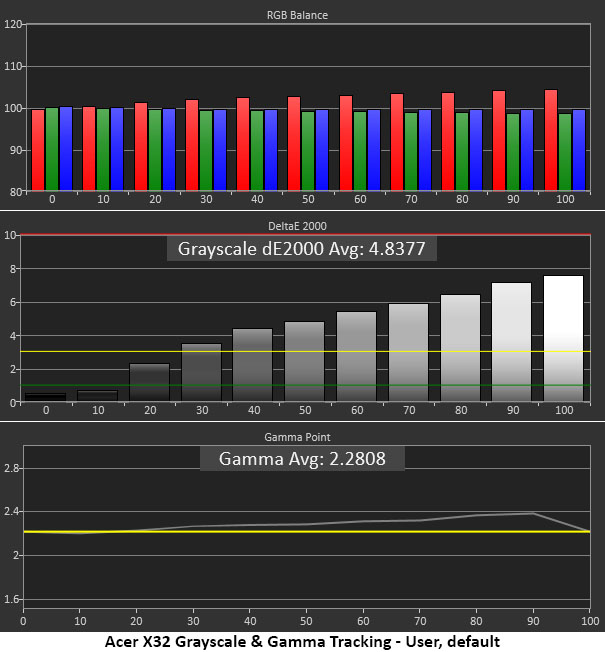
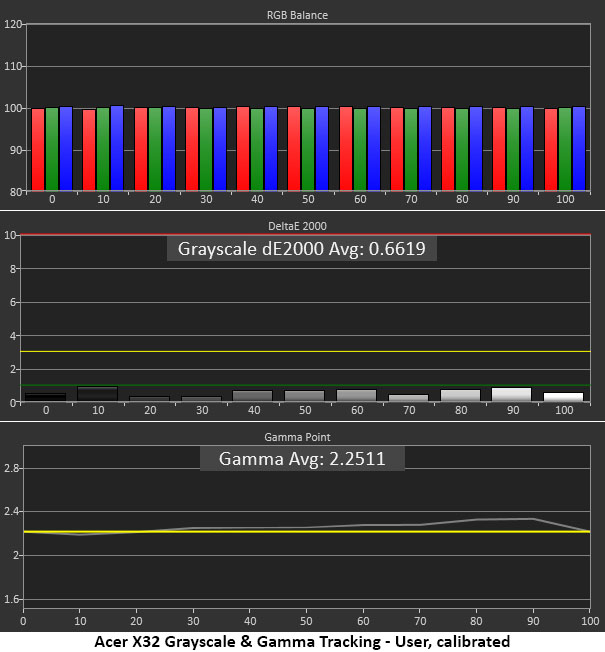
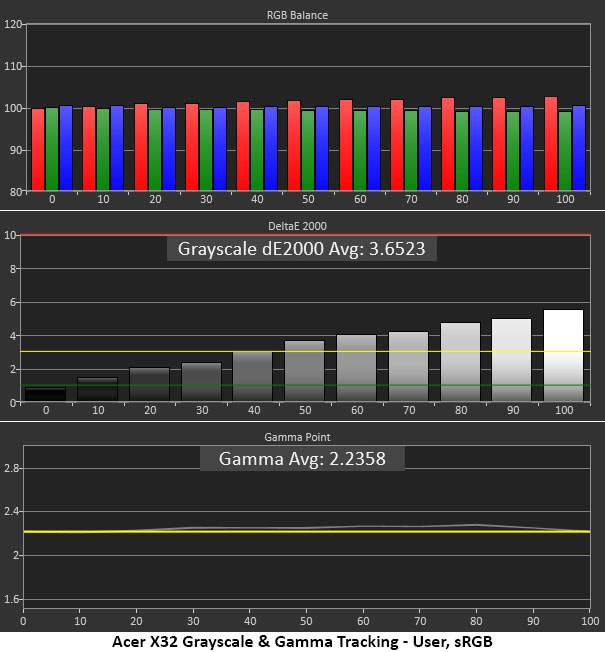
Since I had already adjusted the brightness slider, the X32 switched from its default Standard mode to User. The Normal color temp shows a bit of warmth in steps above 30% brightness. The error isn’t grievous and though the default dE value is 4.84, I was able to enjoy the image pre-calibration. It’s better to have too much red than too much green or blue. Gamma tracks reasonably well with a slight rise in the brighter steps (too dark).
Calibration tightens up grayscale tracking significantly and improves gamma too. It’s a win-win.
If you choose any of the other gamut options, color temp and gamma become fixed. In sRGB mode, grayscale tracking has a slight rise in red and gamma is picture perfect.
Comparisons
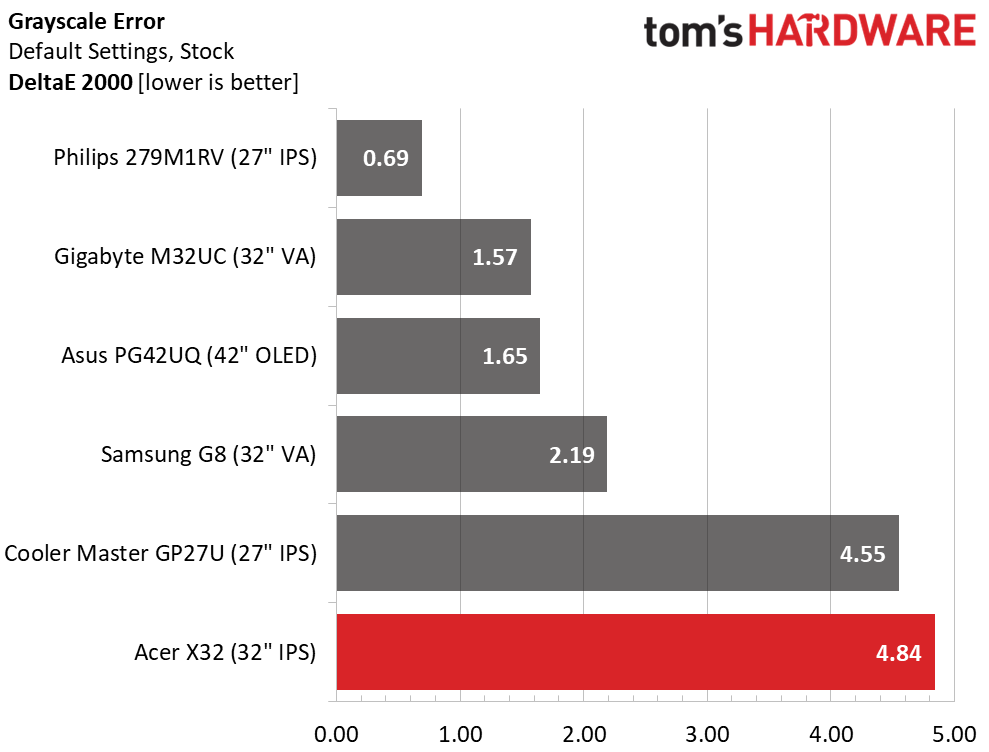
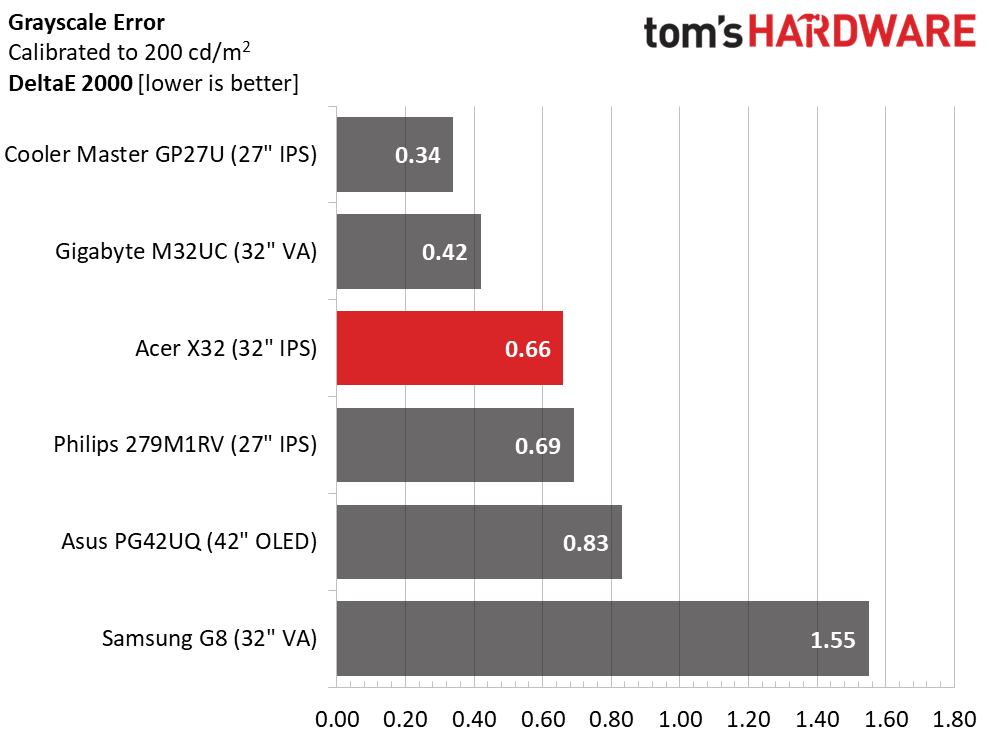
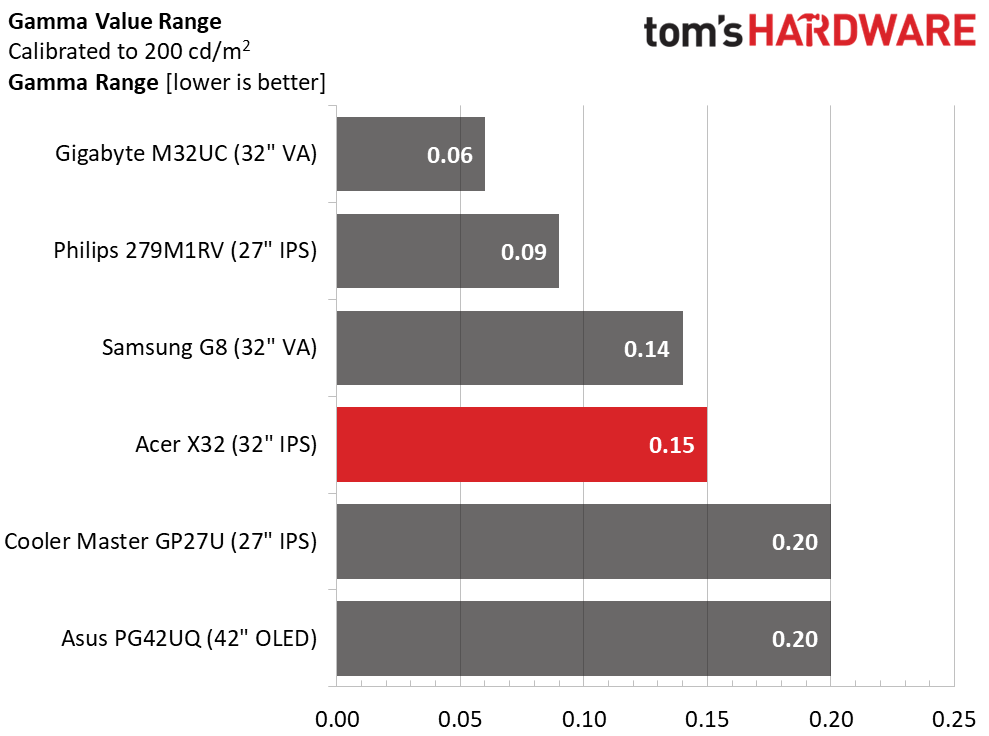
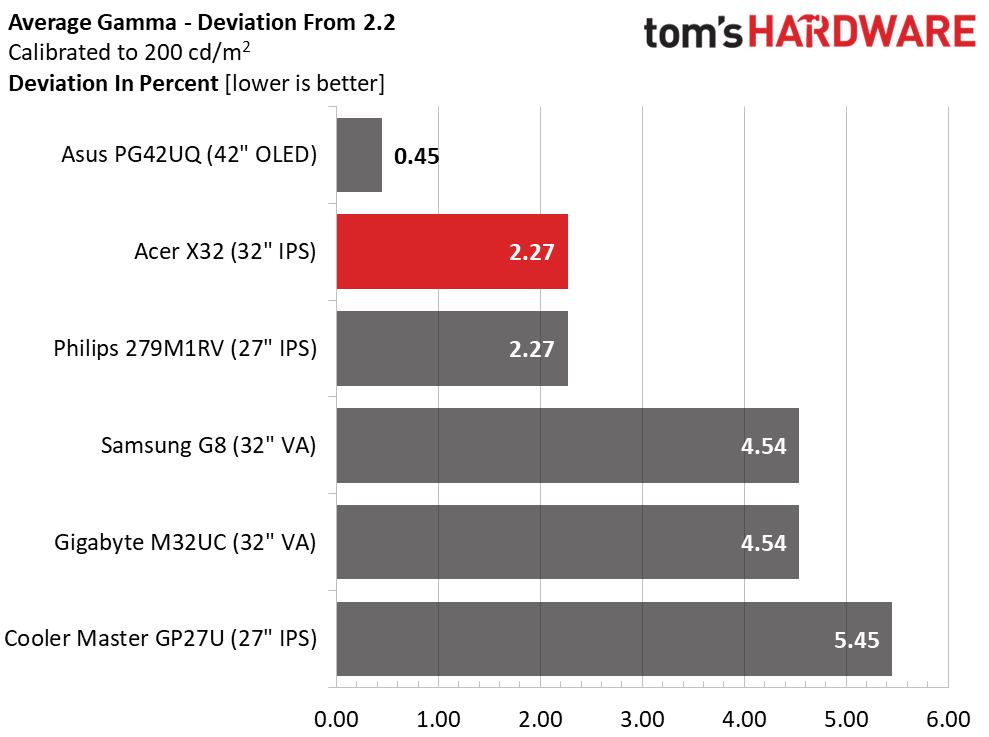
Given that the X32 comes out of the box with a 4.84dE grayscale error, I recommend calibration if you plan to stick with the Standard gamut mode that uses the full native color volume. But since the error is more warm than cool, it’s forgivable. Still, I believe the default grayscale tracking could be a little better given the state of the competition.
Once adjusted, the X32 has no visible grayscale issues and competes more favorably with the others.
Gamma tracking is solid, with a tight 0.15 range of values and a 2.27% deviation from the 2.2 reference. The actual value is 2.25 and is mainly due to slightly dark highlights. This is something that will be hidden from view once the local dimming is turned on.
Color Gamut Accuracy
Our color gamut and volume testing use Portrait Displays’ Calman software. For details on our color gamut testing and volume calculations, click here.
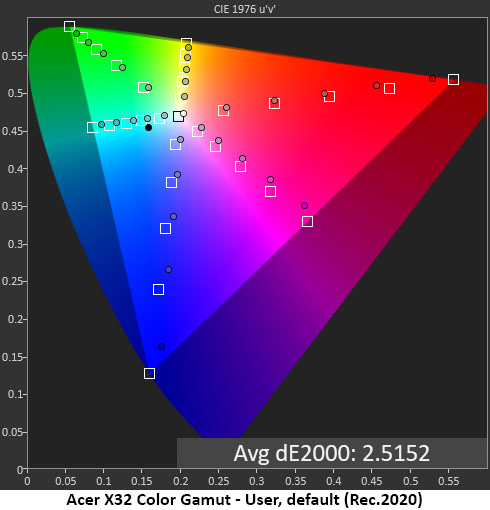
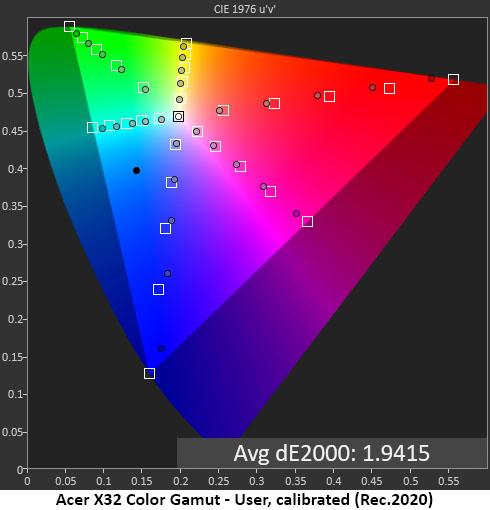
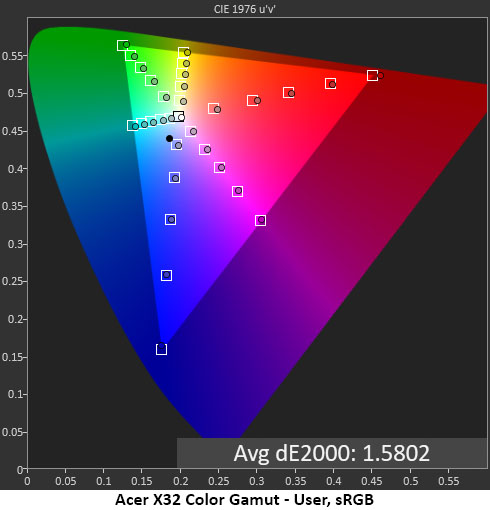
Once I had completed my initial run of color tests, it was clear that the X32 is a Rec.2020 monitor. It blows right past DCI-P3 and fills most of the 2020 spec with nearly perfect saturation and hue tracking. The reddish grayscale accounts for the magenta hue error but saturation-wise, every point is close to its target. I did all tests using the Rec.2020 reference.
After calibration, the average color error is reduced mainly due to the improvement in magenta hue. It doesn’t get better than this, at least not today. The X32 is supremely colorful and color accurate.
sRGB mode is spot-on as well and shows what you can expect from all the other gamut modes. You can’t calibrate them, but they are accurate enough to qualify for professional duty. This is excellent performance.
Comparisons
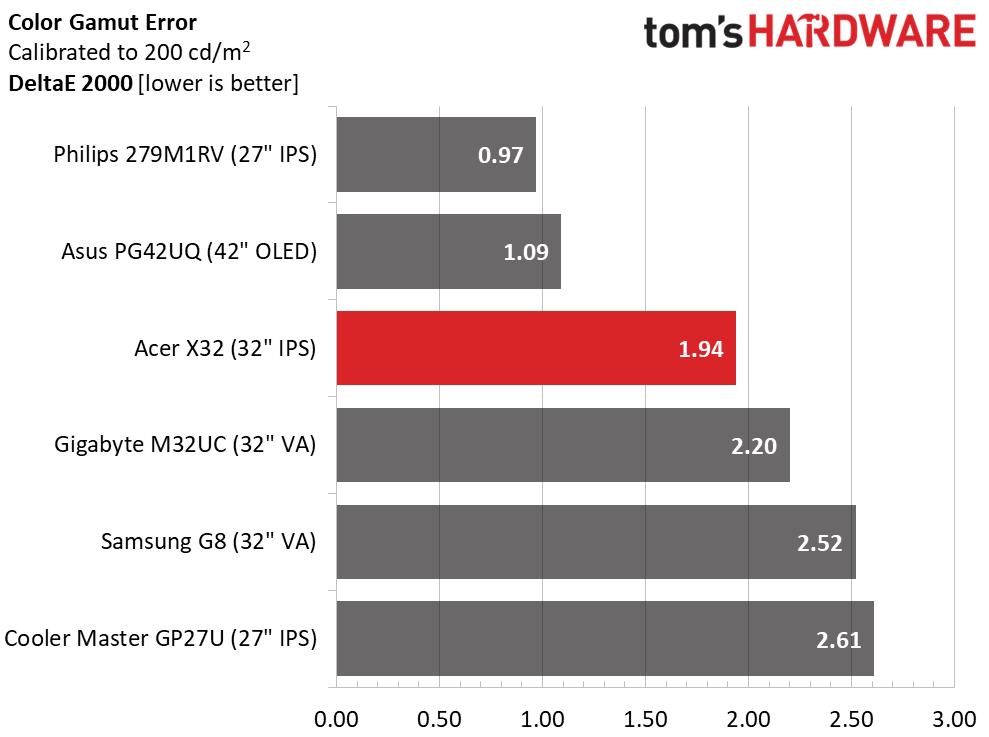
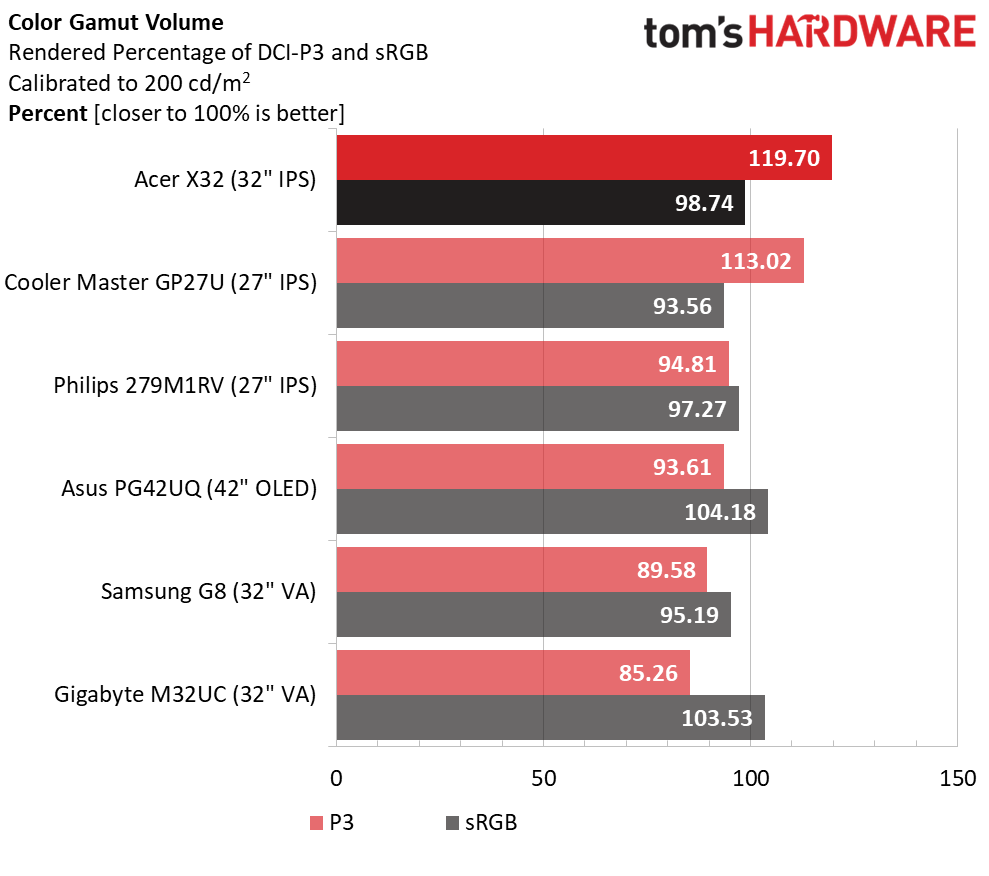
The X32 and the GP27U are both Rec.2020 monitors, so I calculated the color error based on that reference. The others are compared to DCI-P3. The differences in volume are plainly visible to the naked eye, so if you’re looking for maximum color, the Cooler Master and the Acer will provide the most, and accurately too. The X32 comes in at 1.94dE after calibration, which means it has no visible errors in the Rec.2020 realm. That’s quite an achievement for its $1,200 price.
You can see that also in the volume chart, where both screens are well ahead of the rest at over 100% coverage of DCI-P3. The X32 covers over 80% of Rec.2020. If you consider one of the other monitors, the Philips and the Asus are visibly more colorful than the Samsung or the Gigabyte.
MORE: Best Gaming Monitors
MORE: How We Test PC Monitors
MORE: How to Buy a PC Monitor
MORE: How to Choose the Best HDR Monitor
Our HDR benchmarking uses Portrait Displays’ Calman software. To learn about our HDR testing, see our breakdown of how we test PC monitors.
The X32’s Mini LED backlight provides tremendous light output. It’s rated for 1,000 nits but I found more than that. My only nitpick is that you must switch between SDR and HDR manually. But the result is well worth the extra step.
HDR Brightness and Contrast
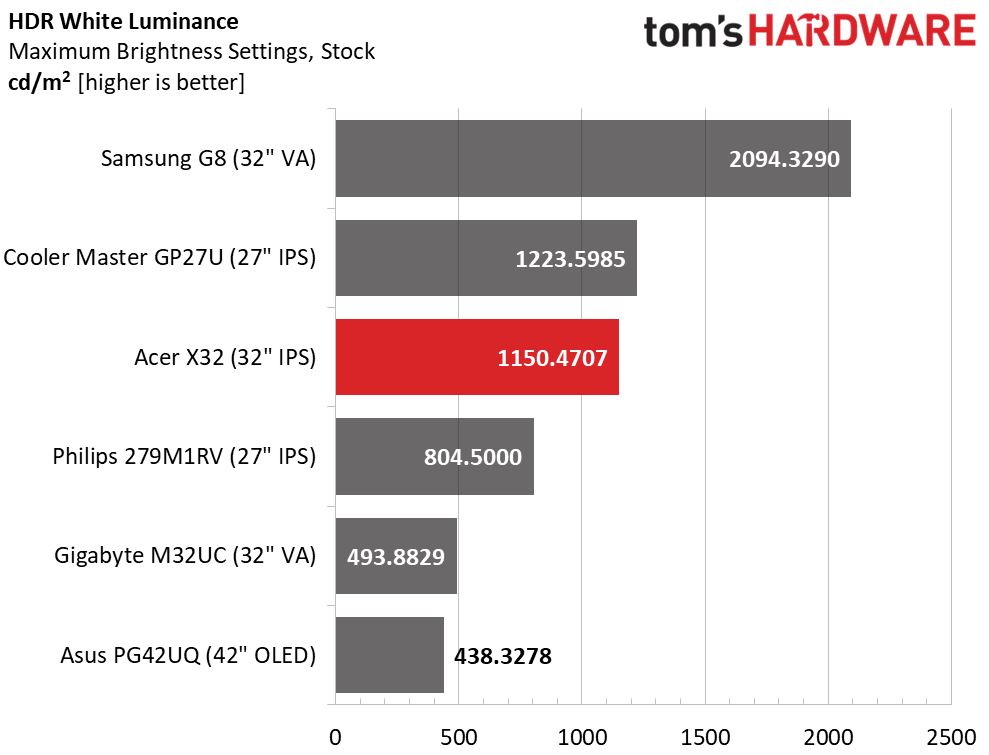
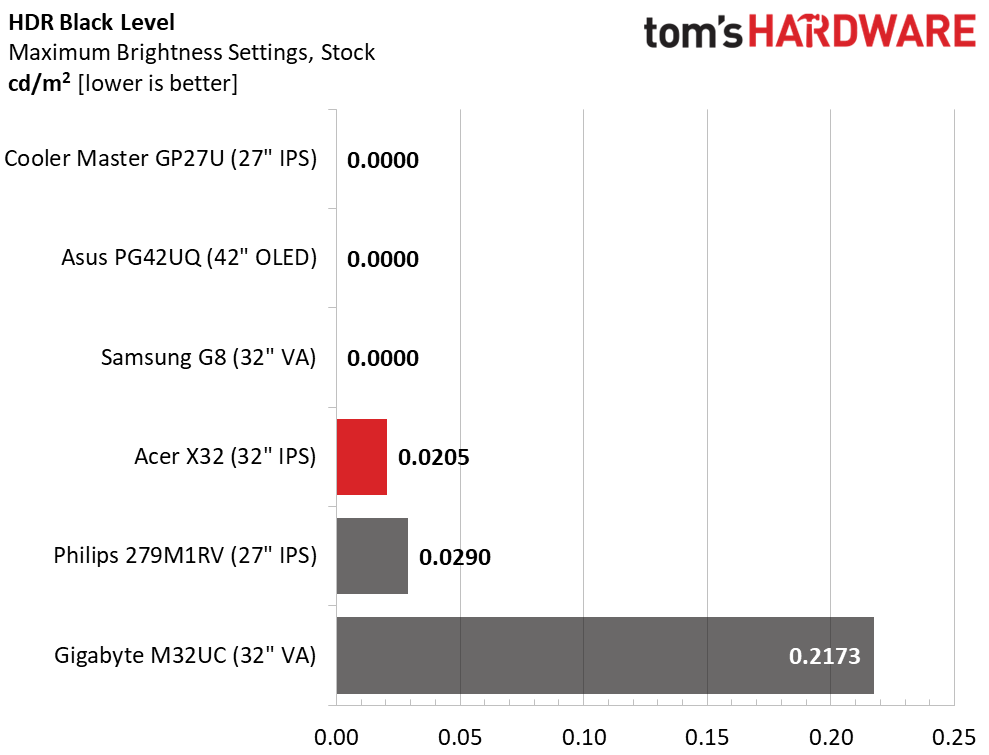
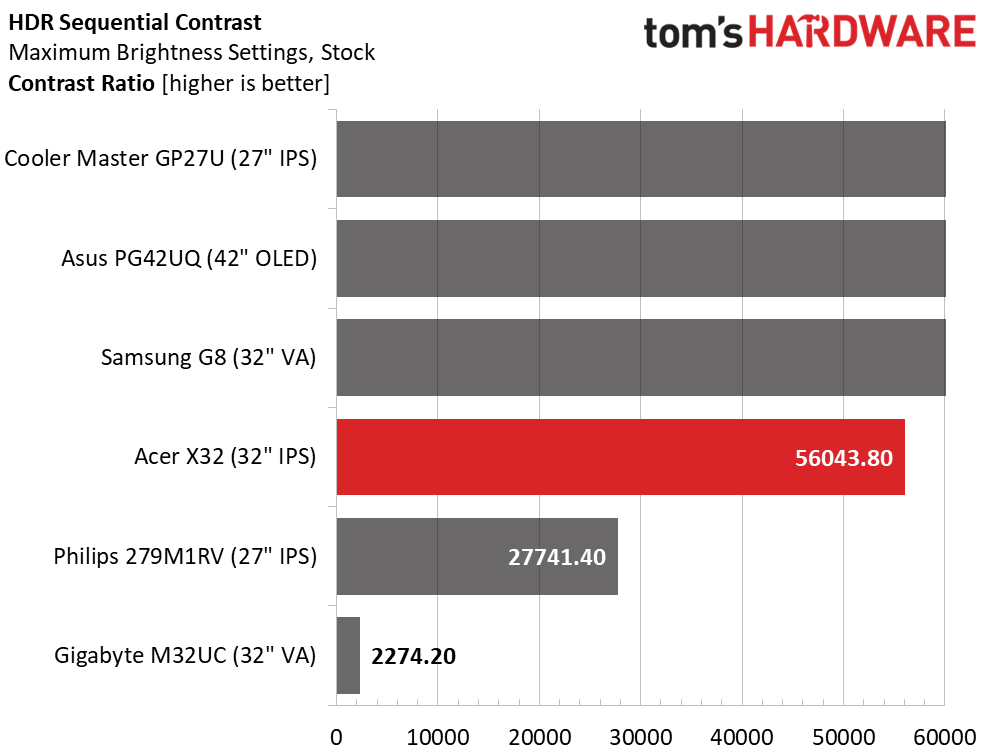
The X32 measured over 1,150 nits peak with a full-field white pattern. I didn’t have to measure a small window to hit the max, which is an achievement for sure. Without local dimming, the HDR contrast ratio is around 1,200:1 but when set to Average, the middle option, it jumps to 56,043.8:1. The top three screens go completely black, so their ratios are infinite because it’s not possible to measure their black levels. Don’t be fooled though, to the human eye the X32’s picture quality is equal to the three screens above it in the chart. It’s stunning to say the least.
Grayscale, EOTF and Color
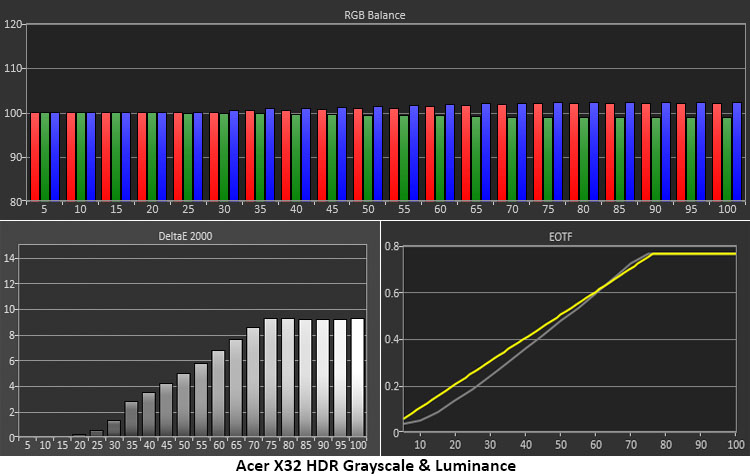
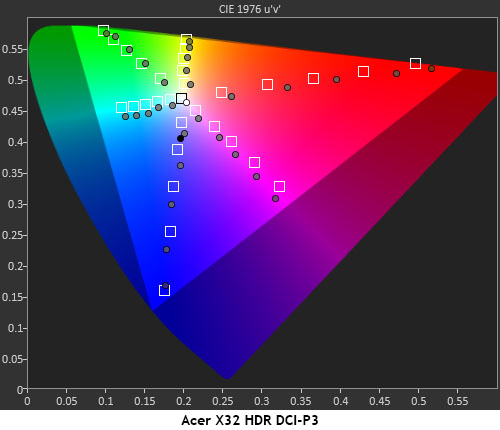
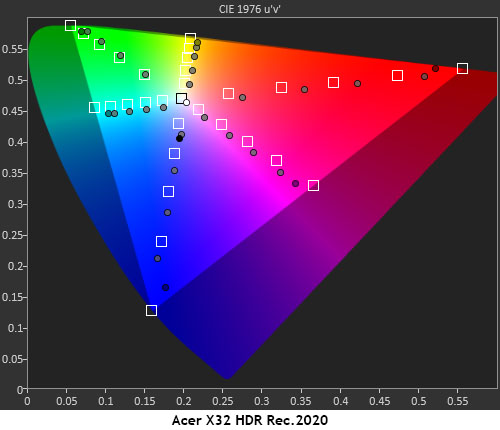
There aren’t any calibration options in HDR mode, so you must accept a slightly cool grayscale. Tracking is consistent so the error is hard to spot. Color saturation is high enough to mask most of the inaccuracy. The EOTF tracks a little dark up to the tone-map transition at 75% which is consistent with the best 1,000-nit monitors I’ve tested.
In the DCI-P3 test, red and blue are around 10% over-saturated but the other colors are closer to target. While not strictly accurate, it’s a minor error and I have no complaints about the visuals. The Rec.2020 chart, which is the more commonly used color standard for HDR, shows similar behavior. The picture is warm in a good way and all you’ll think is “color for days” when you look at it. I cannot overstate how the X32’s extra color volume impacts the image positively. It’s one of the main reasons I’ve used the term “reference” throughout this review.
MORE: Best Gaming Monitors
MORE: How We Test PC Monitors
MORE: How to Buy a PC Monitor
MORE: How to Choose the Best HDR Monitor
There are many factors to consider when shopping for a premium gaming monitor. The most important element is the system being used to drive it. If you want the ultimate in picture quality, you’ll need a lot of power in the tower. And if you can drive an 4K image at 160fps, there is some truly stunning imagery available.
4K computer monitors represent the top of the high end and among them, the competition becomes one of color gamut volume and contrast. To be called reference, a display must excel in those areas and be accurate as well. Acer’s Predator X32 earns that title.

With 576 dimming zones and nearly 1,200 nits measured peak output, the X32 delivers a level of HDR that other monitors makers only aspire to. There's also a massive color gamut that covers over 80% of Rec.2020, which means beautifully saturated hues. It’s colorful to say the least. My only wish is for a more accurate out-of-box mode. Though you can select one of the fixed gamut modes to achieve high fidelity, the best picture comes after a few adjustments.
Gaming performance is also class-leading. I noted slight ghosting from the overdrive, which is fixed in Adaptive-Sync mode but in no way detracted from the play experience. With the lowest input lag of any 4K monitor I’ve tested, the X32 becomes an extension of the mouse and keyboard. Pro gamers with high-end systems will want to add this monitor to their arsenal. Add in its super solid build quality and you have a serious display. And even though it’s not a small purchase at $1,200, it delivers more for the money than its predecessor, the X27, did almost five years ago.
If you have the budget and the high-end system components to drive a speedy 4K panel, the Acer Predator X32 has no equal at this point in time. Gamers looking for a reference display should definitely check it out.
MORE: Best Gaming Monitors
MORE: How We Test PC Monitors
MORE: How to Buy a PC Monitor