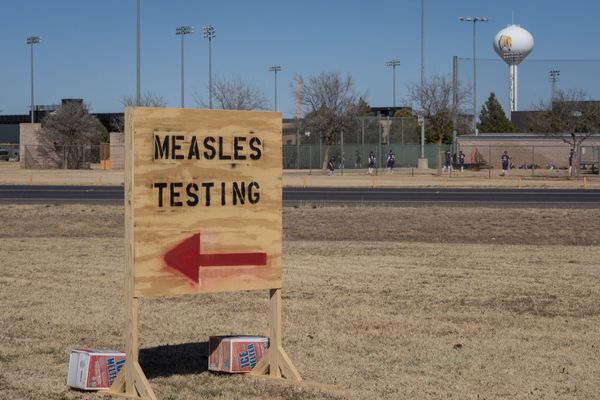In order to secure users’ chats, WhatsApp claims to use a unique security code which is used to verify that the calls and messages users send to that chat are end-to-end encrypted. These security codes are described as visible forms of special keys. Moreover, the contact information of the WhatsApp users display the code as a 60-digit number and a QR code.
Sometimes, the security codes can change due to reinstalling WhatsApp, switiching phones or removing a paired device. Notably, users can enable their security notifications to get alerts whenever the security code a contact’s device changes. Here are the steps for iOS, desktop and Android to enable these security code alerts.
How to enable security code alerts on iPhone
STEP 1 Open WhatsApp on your smartphone.
STEP 2 Go to Settings tab.
STEP 3 Tap on the Account option.
STEP 4 Go to the security tab.
STEP 5 Turn the toggle on for Show security notifications on the phone.
How to enable security code alerts on Desktop
STEP 1 Open WhatsApp on a computer or go to WhatsApp Web.
STEP 2 Click on the three-dot menu button.
STEP 3 Go to Settings.
STEP 4 Select the Security option.
STEP 5 Turn the toggle on for Show security notifications on this computer.
How to enable security code alerts on Android
STEP 1 Open WhatsApp on a mobile phone.
STEP 2 Tap on the three-dot menu button and go to Settings.
STEP 3 Tap on the Account option.
STEP 4 Go to the Security notifications tab.
STEP 5 Turn the toggle on for Show security notifications on this device.