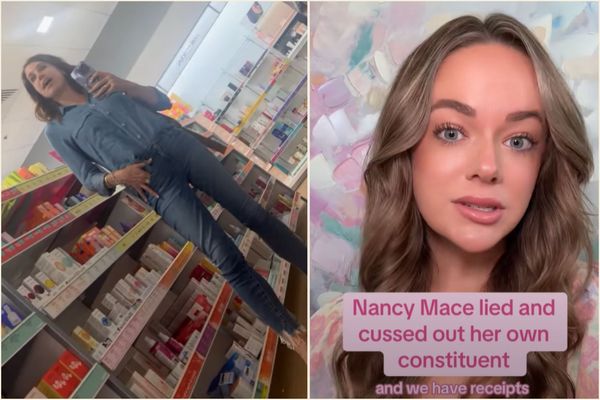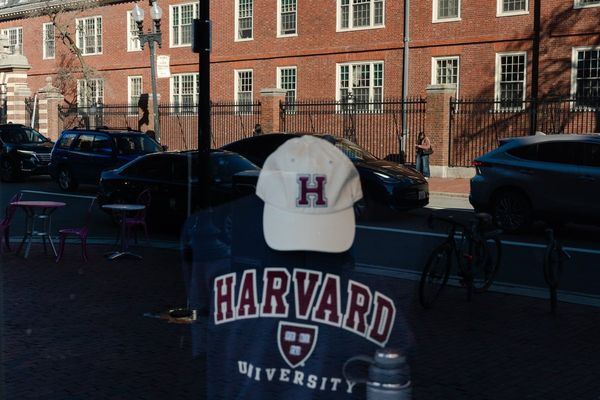Choosing the right device for your growing child is a responsibility you take seriously, and many parents feel confident buying the right tech, setting parental controls and securing devices. However, for many parents, it can be an overwhelming task. Understanding the constantly developing world of tech and gadgets and the implications for our children’s privacy and safety can seem like a minefield!
We’ve got you here at Goodto. We’ve partnered with EE to provide guidance and support to ensure your children's online experiences are positive. Our six things to consider will ensure you make well-informed tech purchases and that your family’s home networks and devices are safe and secure.
1. Consider what your child really needs
Before you hit ‘add to cart’ on that voice-enabled virtual assistant device or think about handing your old smartphone over to your toddler, consider whether the device is age-appropriate for them.
For example, if your child is under five, thinking about a durable, child-friendly tablet with lots of educational and interactive games is a good idea. An older child will appreciate the inclusion of video apps and more sophisticated online games. You may even want to give them a games console where they can play and chat with their friends.
Teenagers will almost certainly want a Smartphone packed with their social feeds and messaging platforms, while a laptop for schoolwork and creative pursuits is essential.
These are general recommendations, of course, and every family is different. However, whatever tech you choose will come with parental controls and settings that you can take advantage of to keep your kid safe online. This brings us to tip number two.
2. Set some boundaries for going online
Setting boundaries is essential to safeguard your child from potential online risks like exposure to inappropriate content, cyberbullying, and interactions with strangers. By setting restrictions, you establish a secure digital environment that allows your kid to explore the online world more safely and confidently.
As parents, it’s totally up to you what you’d like to allow your child access to online and EE’s Smart Hub Plus lets you tailor the settings of what your child can and can’t do online. Also, PhoneSmart for kids is an excellent introduction to their first smartphone. Interactive, fun and informative, it promotes responsible and kind behaviour, covering essential topics like cyberbullying and spotting fake news. When your child completes all five episodes, they will earn their PhoneSmart Licence, symbolising their readiness to navigate the digital world safely and responsibly.
With EE's WiFi Controls, you can set parental controls at a device level, safeguarding your kids' online access. You can also schedule or pause WiFi, promoting winding-down time in the evenings for better sleep. EE phones also offer Content Lock, adjustable to your desired security level, providing extra protection and peace of mind.

3. Consider the storage your child will need
Just like your own devices, it's essential to consider each device's memory and storage capacity to meet your kid’s needs. Will they be streaming, downloading games or movies to their phone, creating content such as videos, or saving essays and projects to a laptop? Advice for Parents: Understanding Memory and Storage in Devices
Memory, also known as 'RAM' or Random Access Memory, plays a crucial role in how a device runs applications, browsers, and the operating system.
Gigabytes (GB) represent the units of memory storage capacity. The amount of memory you select should depend on how your child intends to use the device.
For instance, with smartphone cameras improving quality, photos may take up around 4MB each. Around 1GB of memory can hold approximately 256 images. If your child takes about 10 photos daily, a 16GB memory will fill up in just over a year.
Apps, especially gaming apps, are growing bigger every year. According to data from Sensor Tower, the average mobile game file size increased by at least 76% from 2016 to 2020 alone, with many games now standing at approximately 264 megabytes. Considering the apps and files your child may store, you might want more GBs in the device to ensure they have enough storage space.
Also, think about the hard drive's capacity, which determines how much storage the device can hold. If your kid downloads music, stores photos, or saves videos, opt for a device with more GBs to accommodate all their multimedia needs.
4.Do you need to buy brand-new?
Pester power means parents often spend more money than they need to on technology. Consider whether your child really needs that latest phone or that brand-new console.
Buying second-hand or refurbished devices or cleaning up your old phones and tablets and making them safe for your child to use can be an effective way to save money.
Whether it's a smartphone, tablet, or computer, you can safeguard your child’s personal information and create a safe environment. Carrying out a factory reset, updating operating systems, installing antivirus systems and setting strong passwords or biometrics is an excellent place to start. Still, there are plenty of other tips online for parents who want to safeguard their kids while saving cash.

5. Consider how much screen time you want your child to have
Healthy screentime habits are essential for your child’s mental and physical health. The following tips from Common Sense Media and Internet Matters can help your child balance their screen time with other activities:
• Set limits and create a balance: Establish screen-free zones and set weekly screen-time limits. Encourage a mix of activities like reading, playing, and spending time with family and friends. Consider when and where your child uses devices and establish boundaries for unplugging, especially before bedtime and in bedrooms at night.
• Choose age-appropriate content: Select high-quality content that engages and interests your child. Explore shows, games, and apps together to encourage creativity and connection with older kids.
• Be involved and critical: Watch and play together when possible, and discuss media content with your child. Encourage them to think critically about their consumption and be a positive role model in your tech use.
6. Prepare for when your child sees something inappropriate
Inevitably, there will come a time when your child sees something they shouldn’t or has a negative experience online. It’s a great idea to prepare yourself for this moment so that you can support them through it. We spoke to Dr. Susan Wilkinson, a Specialist Senior Child and Educational Psychologist for The Child and Educational Psychology Practice, who gave us a helpful approach for parents to use ‘in the moment’ called Emotion Coaching, based on research by American psychologist John Gottman.
“Emotion Coaching is a valuable tool that parents can use when children come across things which may upset them,” said Dr. Wilkinson.
Emotion Coaching involves the following key steps:
• Recognising and empathising with your child when they’re upset. For example, saying, “I can see that you’re really worried/angry/frightened.”
• Labelling their emotions, for example, “What you have seen was really scary and upsetting, and it’s normal to feel frightened or sad.”
• Set limits (if needed). “Let’s not respond or go back to that site until we can make a plan.”
• Problem-solve together to help your child figure out ways to respond differently in the future. “Ok, how can we fix this together?”
Letting your child know you’re on their side and that you support them will help them through those moments when things feel overwhelming or scary.