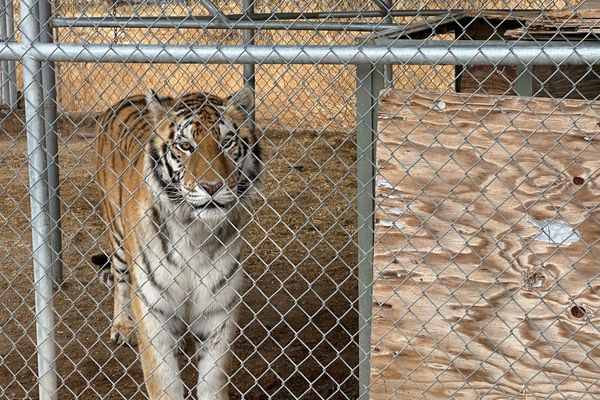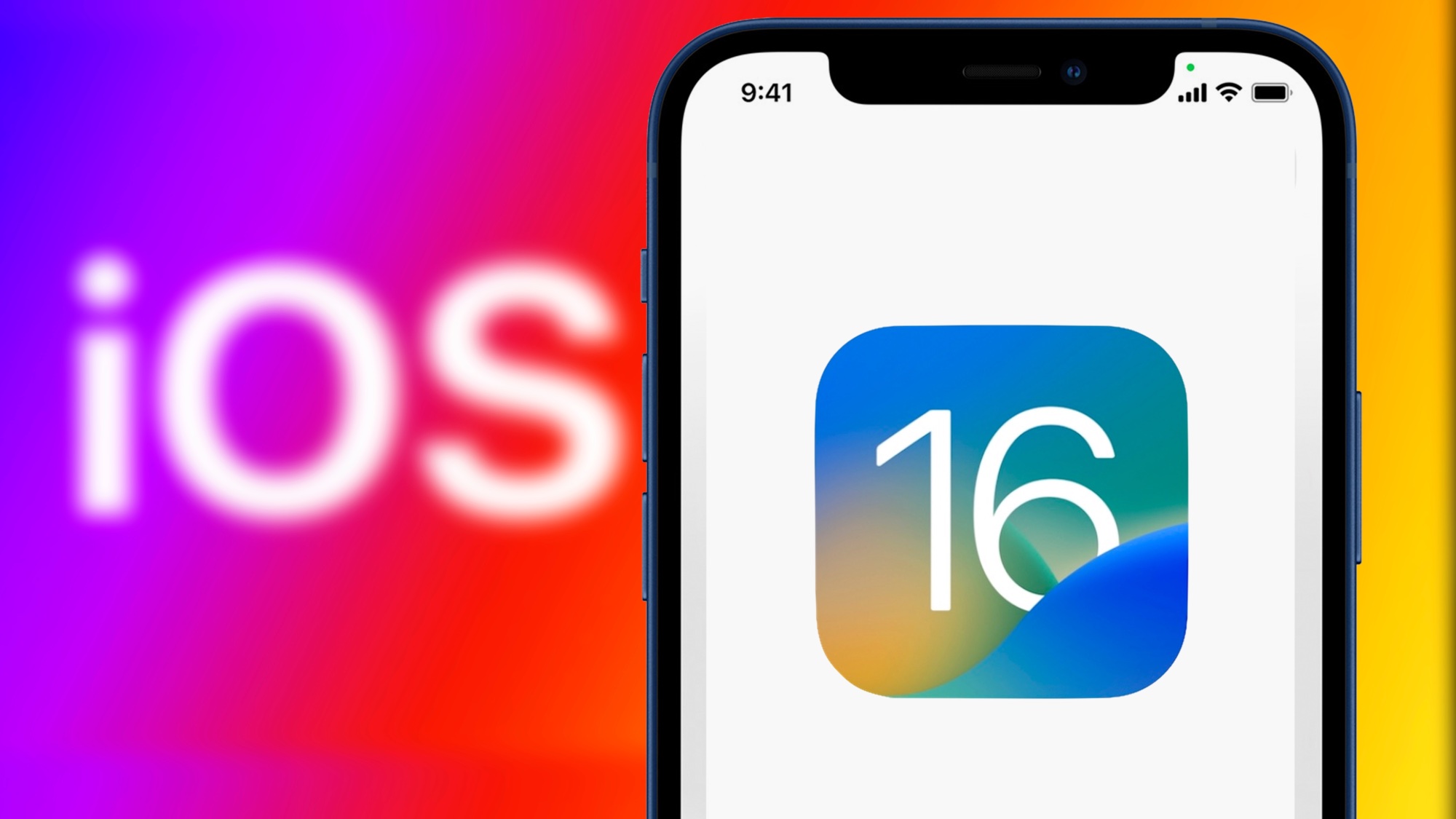
iOS 16.4 is now here, bringing with it bug fixes, security upgrades and a range of brand new features. While it may not be as exciting as the upgrade to iOS 17, which is expected later this year, iOS 16.4 still has plenty of things you’ll want to try right away.
We’re not talking about simple upgrades like the launch of 31 new emojis either — as interesting as they may be. There are a bunch of useful and exciting features that you’ll likely want to go out and test right away. From voice isolation on cell calls to merging duplicate pictures in your iCloud shared library. Here are 5 OS 16.4 features for you to try right now.
Voice isolation on cellular calls

Voice isolation first appeared on iPhone with the launch of iOS 15 back in 2021, though it only worked with FaceTime. iOS 16.4 brings support for the feature to the iPhone’s stock phone app, and with it the ability to use voice isolation on traditional cellular calls. The goal being to reduce background noise when you’re on the line, letting the other person hear you much more clearly.
The feature isn’t enabled by default, and you will need to head into the settings to switch it on. First thing to do is call someone then pull down the Control Center menu from the top-right corner of your iPhone screen. Tap Mic Mode > Voice Isolation, which should enable voice isolation for this and all future cell phone calls you make.
New Home app architecture
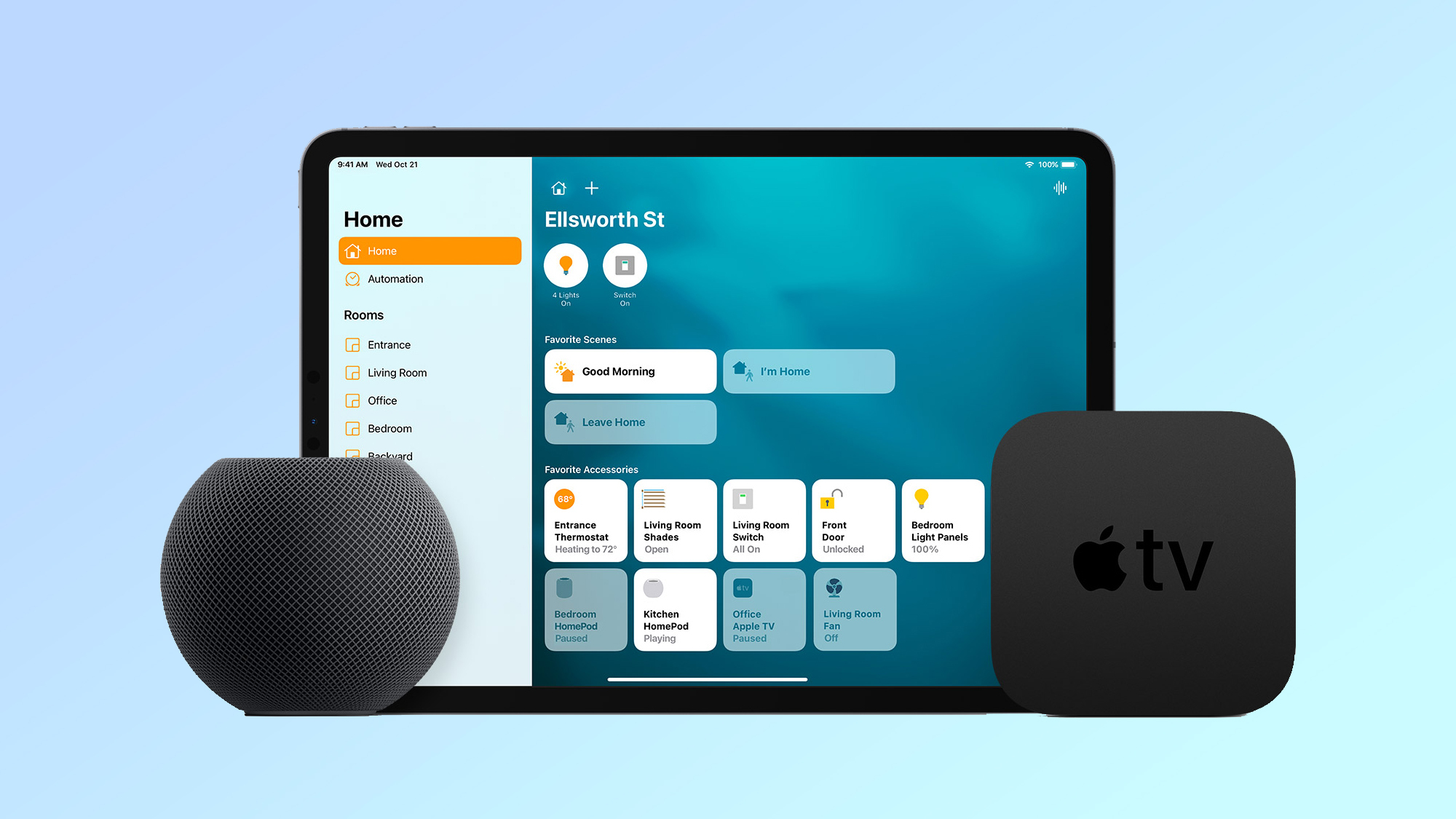
Despite launching back in December, and getting pulled for being too buggy, the updated Home app architecture has returned with iOS 16.4. The purpose of this update is to improve communication between smart home devices and Apple products. So you should now have a faster and more reliable connection than you had in the past.
The best part is that iOS 16.4 will automatically upgrade your smart home system to the new architecture when you update the Home app.
Apple Pay Later
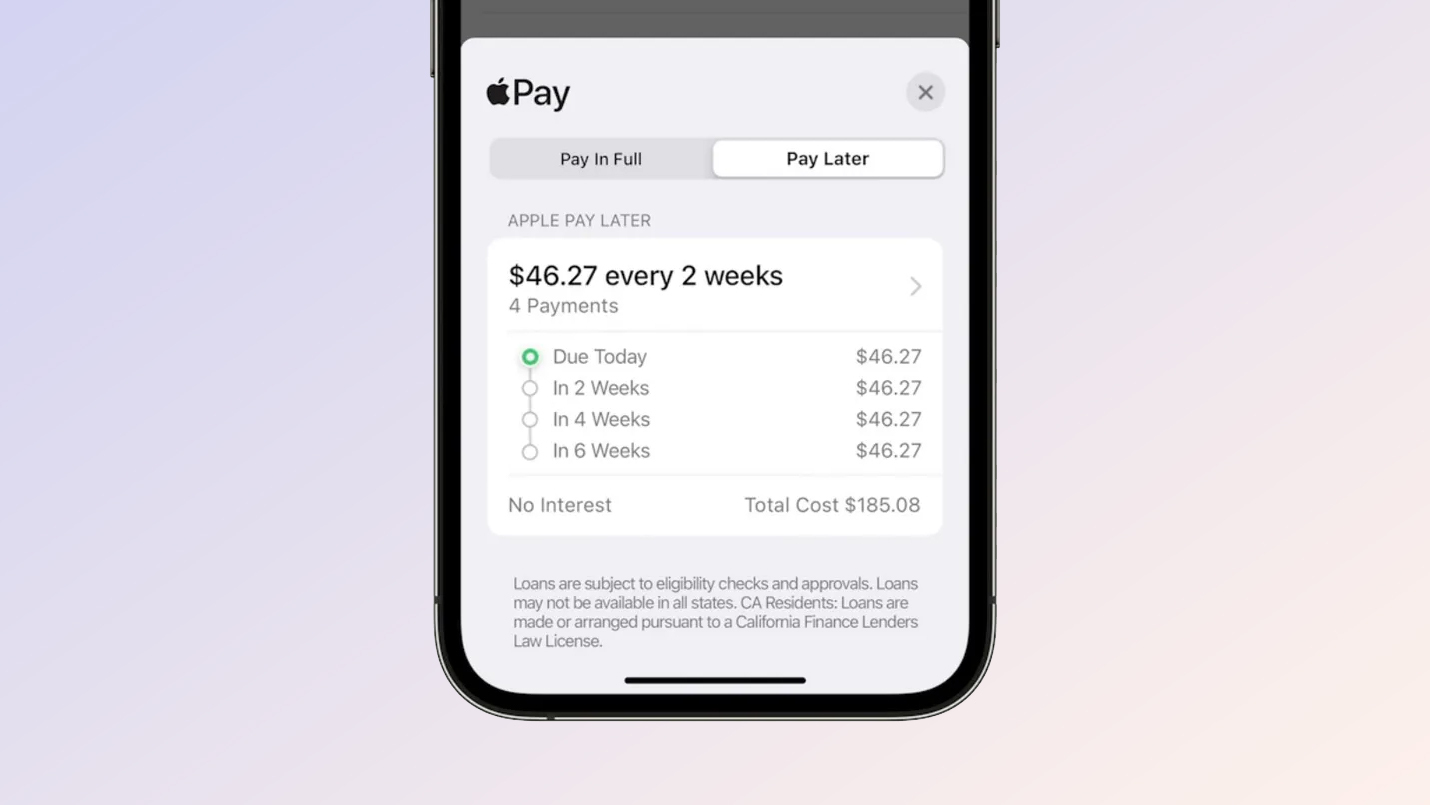
While we’re not fans of paying more than you have to, there are times when splitting your purchase into instalments can be beneficial. Apple Pay Later can split eligible purchases into four instalments, with all payments coming through Apple Pay itself. All you have to do is make a purchase, and choose the “Pay later” option when it’s offered.
You pay an initial amount at the time of purchase, followed by another payment every two weeks. This works both in-store and online, though Apple Pay Later hasn’t rolled out to everyone yet. Bloomberg claimed “randomly selected” users currently have the option to trial the service, so be sure to keep an eye out when you’re shopping.
5G Standalone
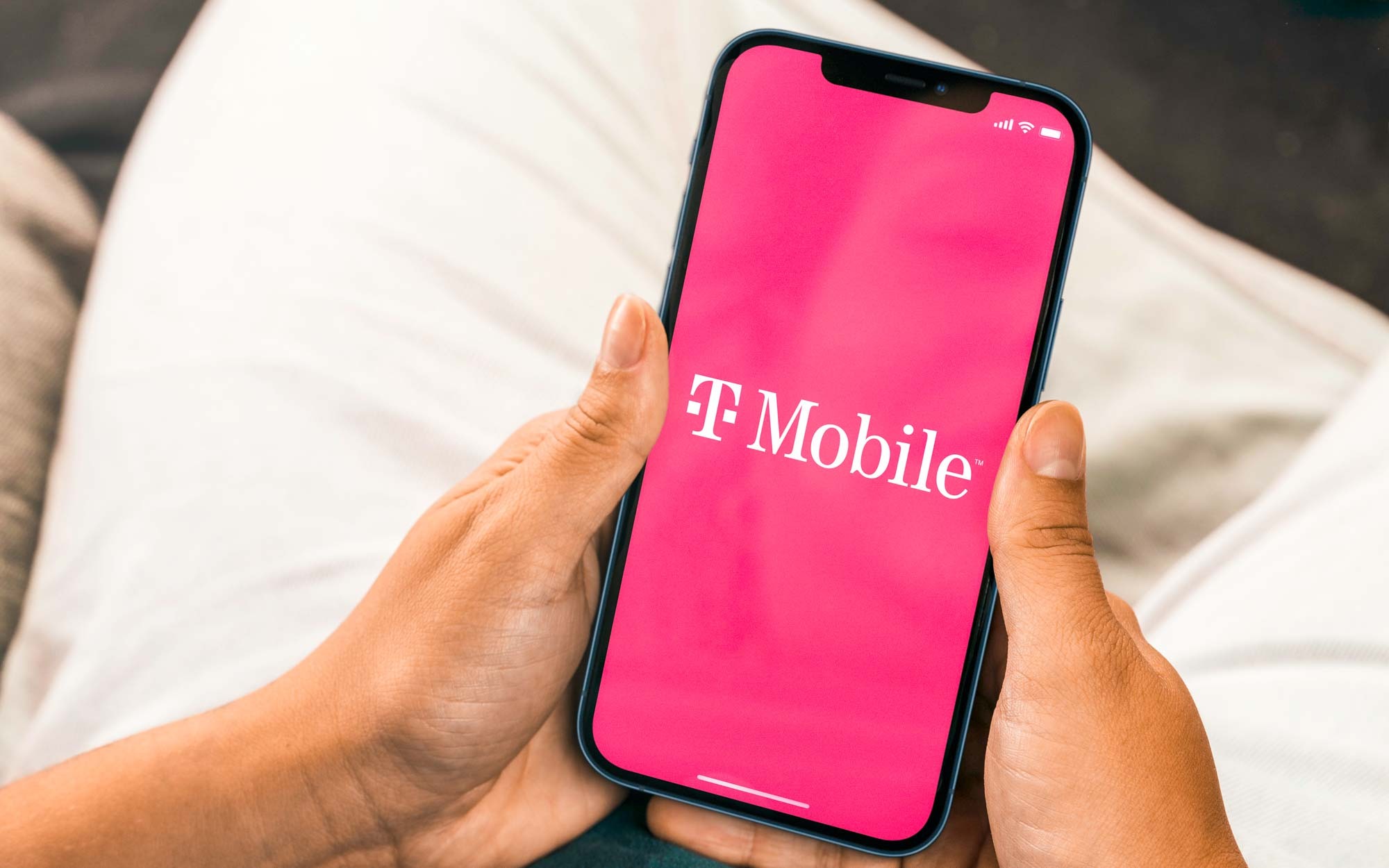
5G services usually use a blend of 5G and 4G spectrum for their connectivity, while 5G Standalone (5G SA) does not. As the name suggests it’s a version of 5G connectivity that uses a 5G core network, and has no dependency on 4G LTE data transfer.
Currently T-Mobile is the only carrier to support 5G SA, and has promised speeds up to 3Gbps. The service should be enabled by default on T-Mobile iPhones, but in case it’s not, head to Settings > Cellular > Cellular Data Options > Voice & Data then scroll down and make sure the 5G Standalone toggle is switched on.
Duplicates in iCloud Shared Library
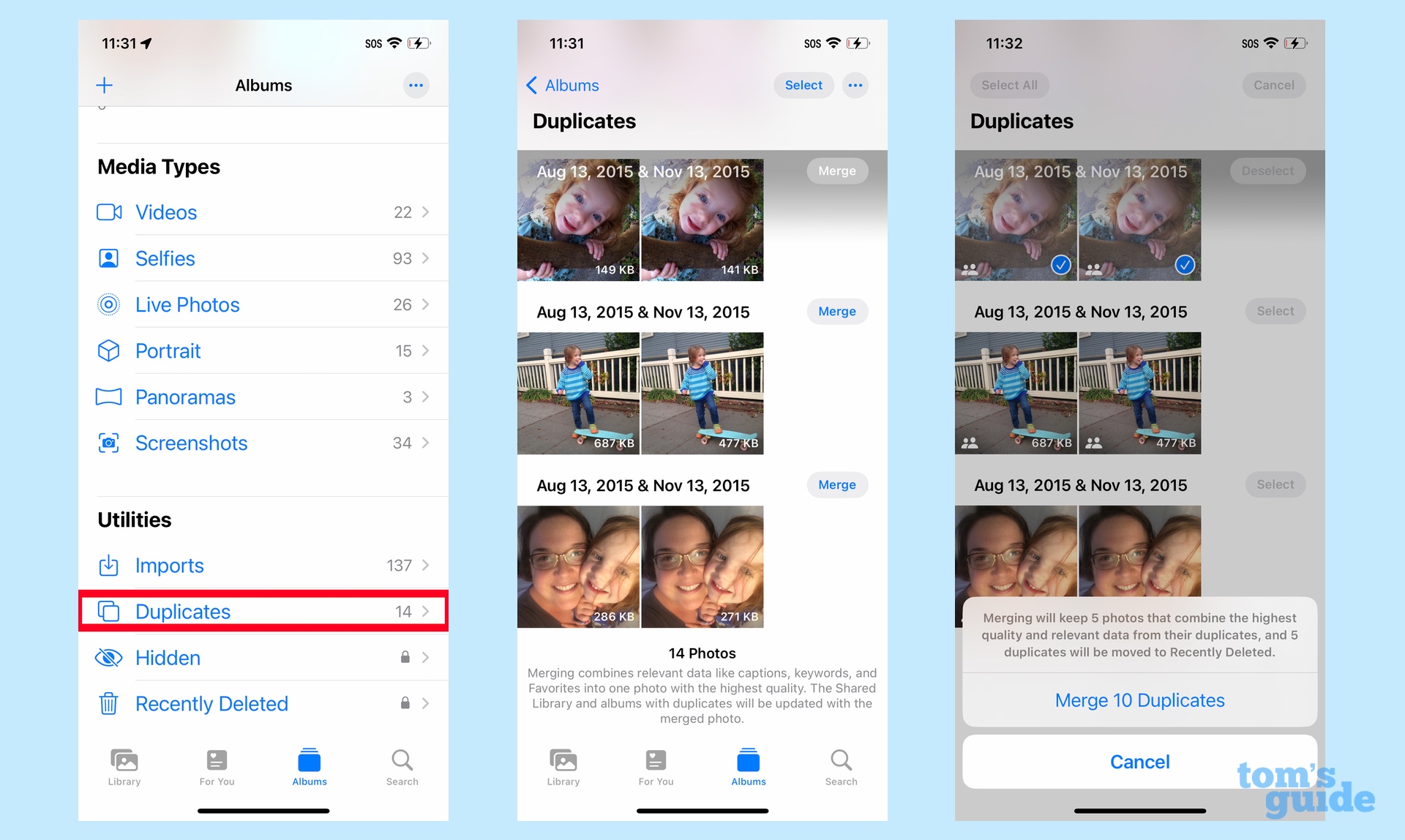
Duplicates first launched with iOS 16 last year, flagging duplicate images in your iPhone’s Photos library. iOS 16.4 takes it another step further, hunting down duplicate images in your iCloud Shared Photo Library. That way it’s much easier to identify and delete any unnecessary shots, and free up your iCloud space for something more important.
Duplicates identifies images that are visually the same, but have different metadata. So it’s worth checking to see whether there’s any difference in file type or resolution before you delete anything for good. In any case it’s easy to just head to Photos App > Albums > Utilities > Duplicates. Then find the duplicates you want to get rid of and tap Merge.