
The best wireless earbuds come loaded with special features, and I'm not just talking about luxury models either. In fact, some of the best cheap wireless earbuds also come with a significant amount of functionality, making them even better value for money.
Staples like active noise cancellation (ANC), ambient sound mode, and quick charging contribute significantly to ensure our chosen earbuds play a practical part in our daily lives. Even newer features like personalized sound, adaptive equalizers, and Spatial Audio support are becoming standard on many wireless earbuds. But what about all the other earbud features that often get overlooked?

I’ve been testing wireless earbuds for five years and still overlook many listening modes and settings when using them for personal listening. Then I reviewed the AirPods Pro 2 and saw the value in hidden features that enhanced my true wireless experience.
Tap deeper into your earbuds' ecosystem and you’ll discover some awesome tricks that boost sound, simplify controls, and more. Here are 5 underrated wireless earbuds features found on many of the latest earbuds that can help improve the listening experience and that you really should be using.
1. Enable lossless audio
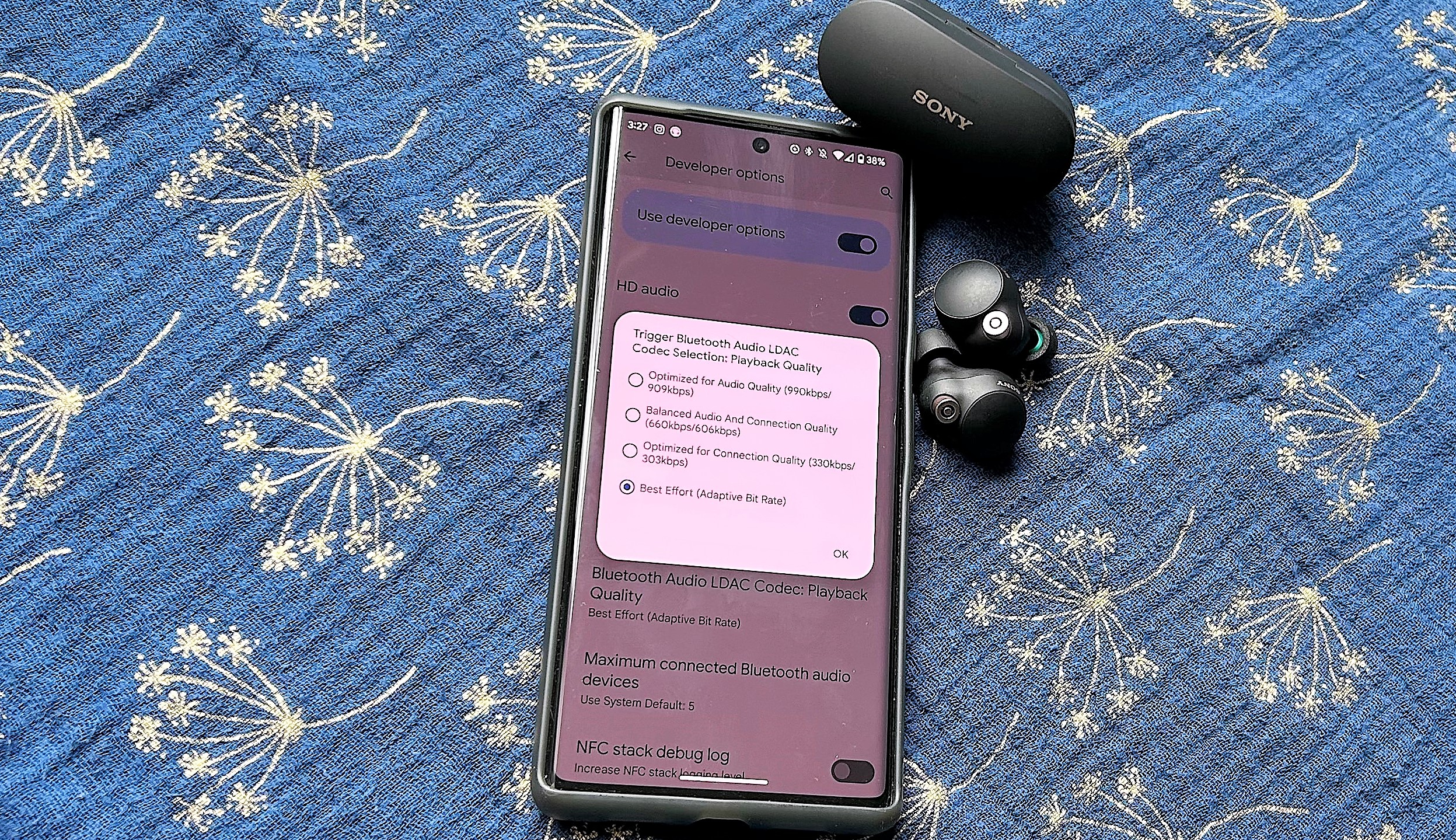
Many wireless headphones and earbuds support Bluetooth audio codecs that improve audio handling over standard Bluetooth SBC quality (e.g., aptX Adaptive, aptX Lossless, or LDAC). Selecting the highest-quality codec gets you the best streaming quality, yet despite the potential for getting the best sound quality from a playback devices, the capability isn’t always enabled by default in the control system menus on many earbud apps.
To make sure your earbuds are handling the best Bluetooth audio quality, first go to the connected devices menu on your Android phone and hit the Settings icon. This will show you what HD audio codec is currently running. You’ll need to unlock your phone’s Developer Mode to switch codecs.
Google Pixel owners can do this by entering the About Phone page and tapping the Build Number field seven times. This also works for Samsung Galaxy phones (your PIN or password is required).
From there, perform a search in Settings for “Bluetooth Audio Codec” and you can choose from all available codecs. Be sure to check the “Bluetooth Audio LDAC Codec: Playback Quality” option to turn on lossless Hi-Res Audio Wireless, if available.
Note that some models like the Sony WF-1000XM4 make you go into the Sony Headphones Connect app and set Bluetooth Connection Quality to Priority on Sound Quality in order to unlock LDAC on Android.
2. Sidetone
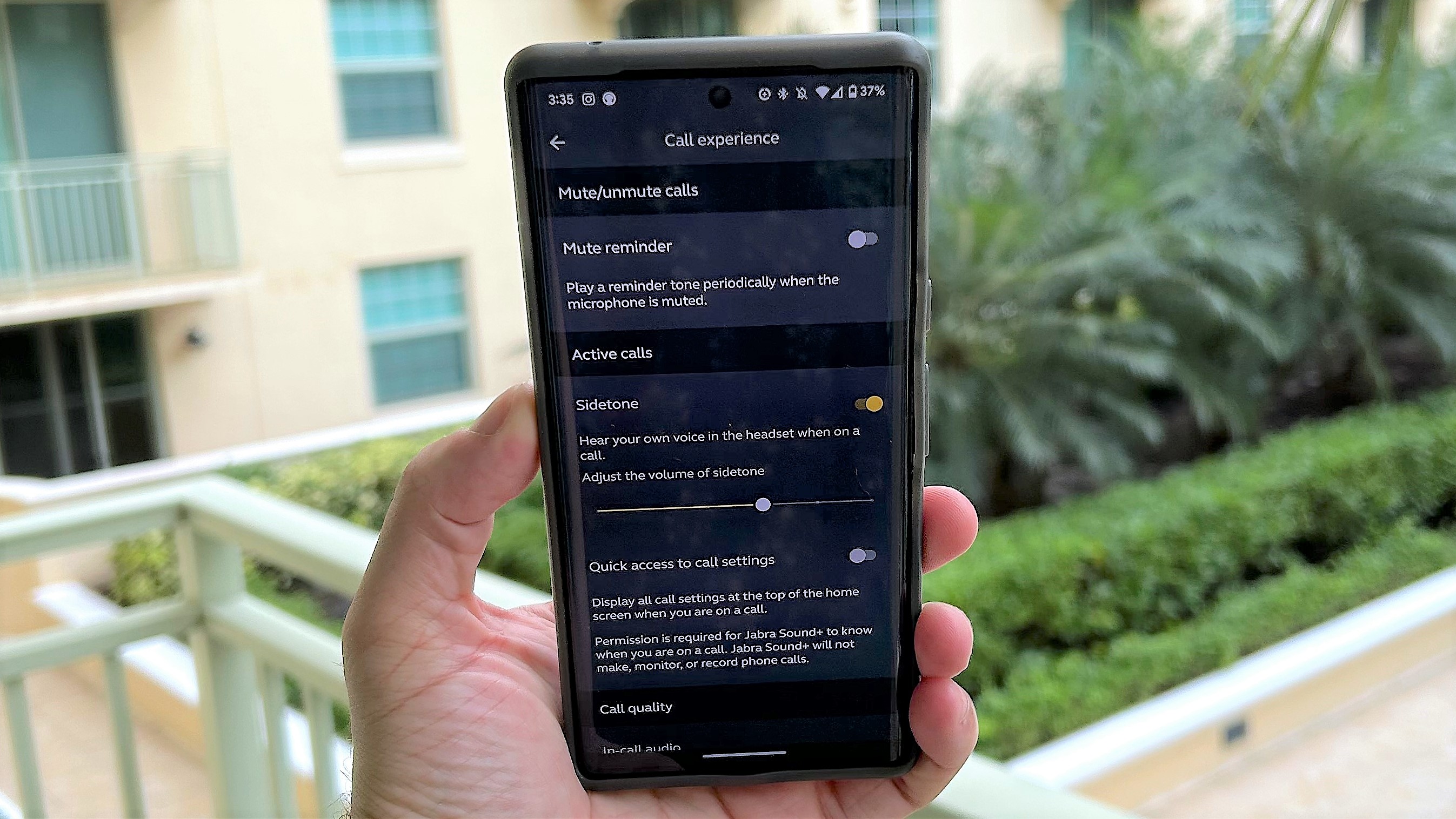
We all want the best call quality possible and several of the best headphones with a mic for voice and video calls are earbud designs with some neat features. You’re missing out if you keep the call-enhancing feature turned off, which is often found in the companion app.
Bose’s Self Voice mode is excellent for adjusting how loud your voice sounds on calls. This comes in handy when speaking in rowdy environments. It is available on all high-end Bose models, including the Bose QuietComfort Earbuds and QuietComfort Earbuds 2.
Jabra has its own version called Call Experience to adjust the volume of audible feedback, along with EQs that emphasize bass or treble during calls. These effects make calls clearer on models like the Elite 5 and Elite Active 7. Samsung also lets you hear your voice louder on calls when enabling Ambient Sound on the Galaxy Buds Pro (check the Advanced setting in the Galaxy Wearable app).
3. Reverse charging

Today’s charging cases hold enough portable power to get us through the working week before recharging. But what happens when you forget to recharge them? Next time this happens, and it will, just use your smartphone as a portable charger.
Many of the best Android phones and wireless earbuds come with reverse charging technology. I’ve found my Google Pixel 6 Pro to be a stellar option that works with most true wireless models, even the AirPods Pro. Yes, this will drain your phone’s battery, but you’ll still have enough juice to enjoy Spotify during office hours.
Samsung also has its own charging solution called PowerShare that wirelessly charges the Galaxy Buds when placed on the back of a compatible Galaxy smartphone.
4. The shortcut widget
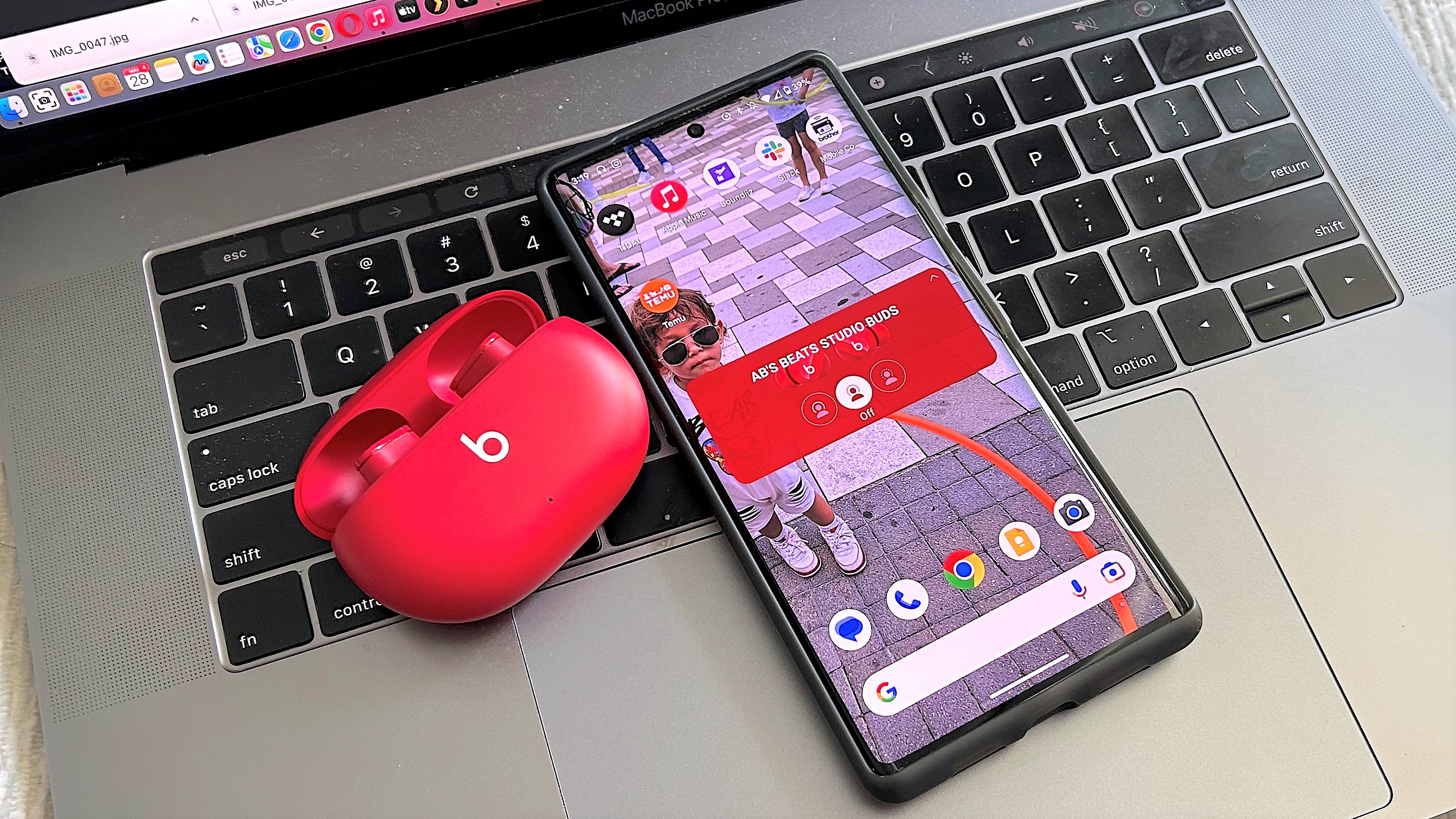
Look in the Widgets menu on your phone. You’ll likely find an application that lets you enable your buds’ controls from the home screen. This is a more convenient way to activate listening modes and monitor battery life than going through the companion app. Tapping the widget also sends you directly to the app for further personalization.
Beats, Google, LG, Samsung, and bargain brands like Anker have developed widgets for their flagship buds. AirPods have the most shortcut options, from battery life widgets to the Control Center to the dedicated menu in iOS Settings.
5. Low Latency mode

Unless you’re an avid gamer, you probably have Game/Low Latency mode turned off or don’t even know about it. Enabling this feature does more than just embellish sound effects when gaming on a mobile device. The best versions also improve audio synchronization when watching media. We found Netflix content and YouTube clips more engaging on models with quality Low Latency modes; the Beyerdynamic Free Byrd, EarFun Air Pro SV, and Razer Hammerhead True Wireless (2nd Gen) are recommended.
Tip: Leaving Low Latency mode on will decrease battery life, much like ANC and Spatial Audio modes.
Bonus: Unlock Spatial Audio
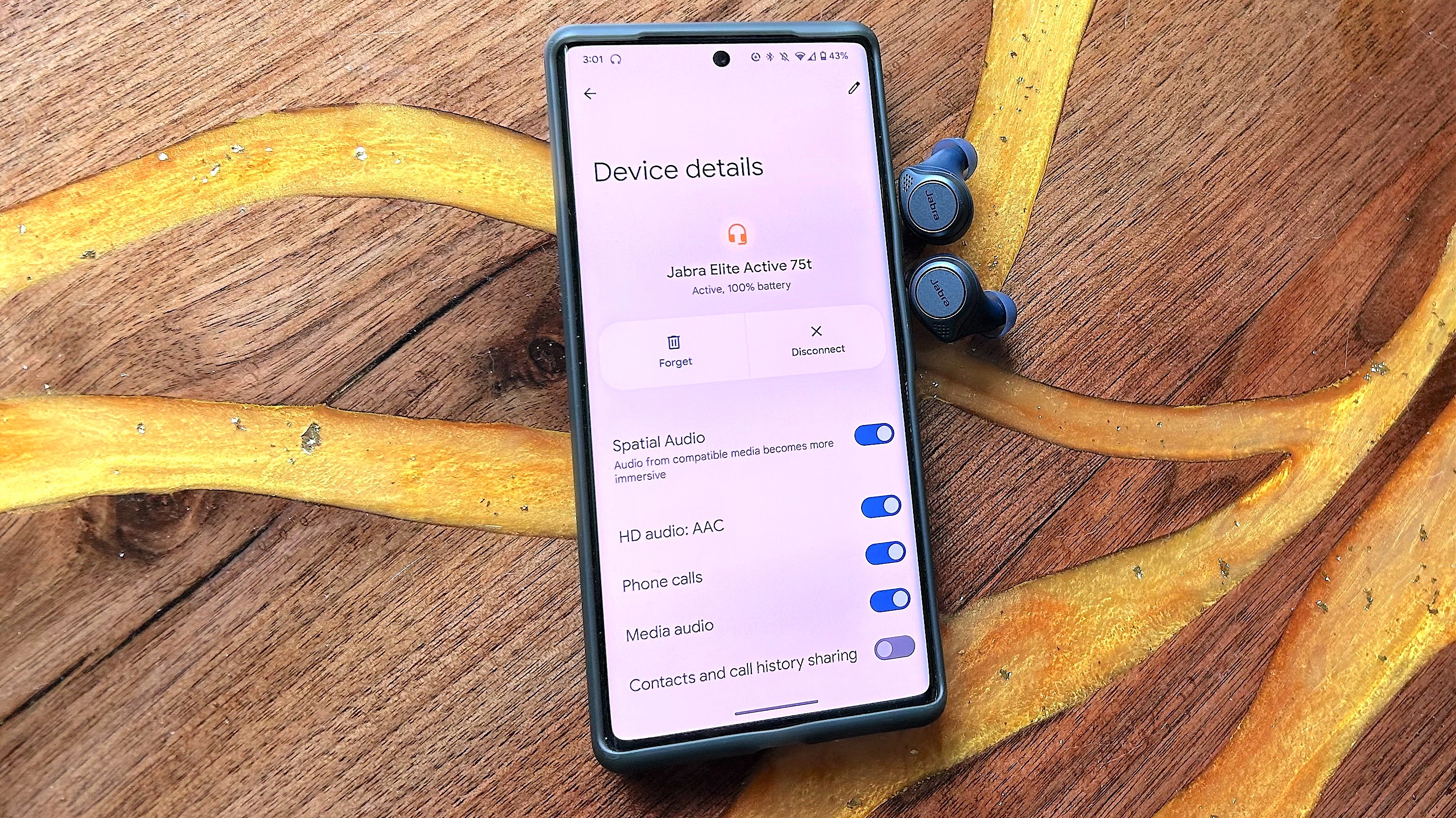
How’s this for a freebie: Google has made their Spatial Audio format available to anyone who owns a Pixel 6, Pixel 6 Pro, Pixel 7, or Pixel 7 Pro smartphone. And yes, it works with all wireless earbuds, not just the Pixel Buds Pro. There is one caveat: head-tracked Spatial Audio is only compatible with Google’s flagship buds. Still, getting static Spatial Audio for free is a huge bonus.
Follow these steps to unlock Spatial Audio on the latest Pixel smartphones:
- Open your Pixel phone's Settings app
- Tap Sound and vibration > Spatial Audio
- Turn on Spatial Audio







