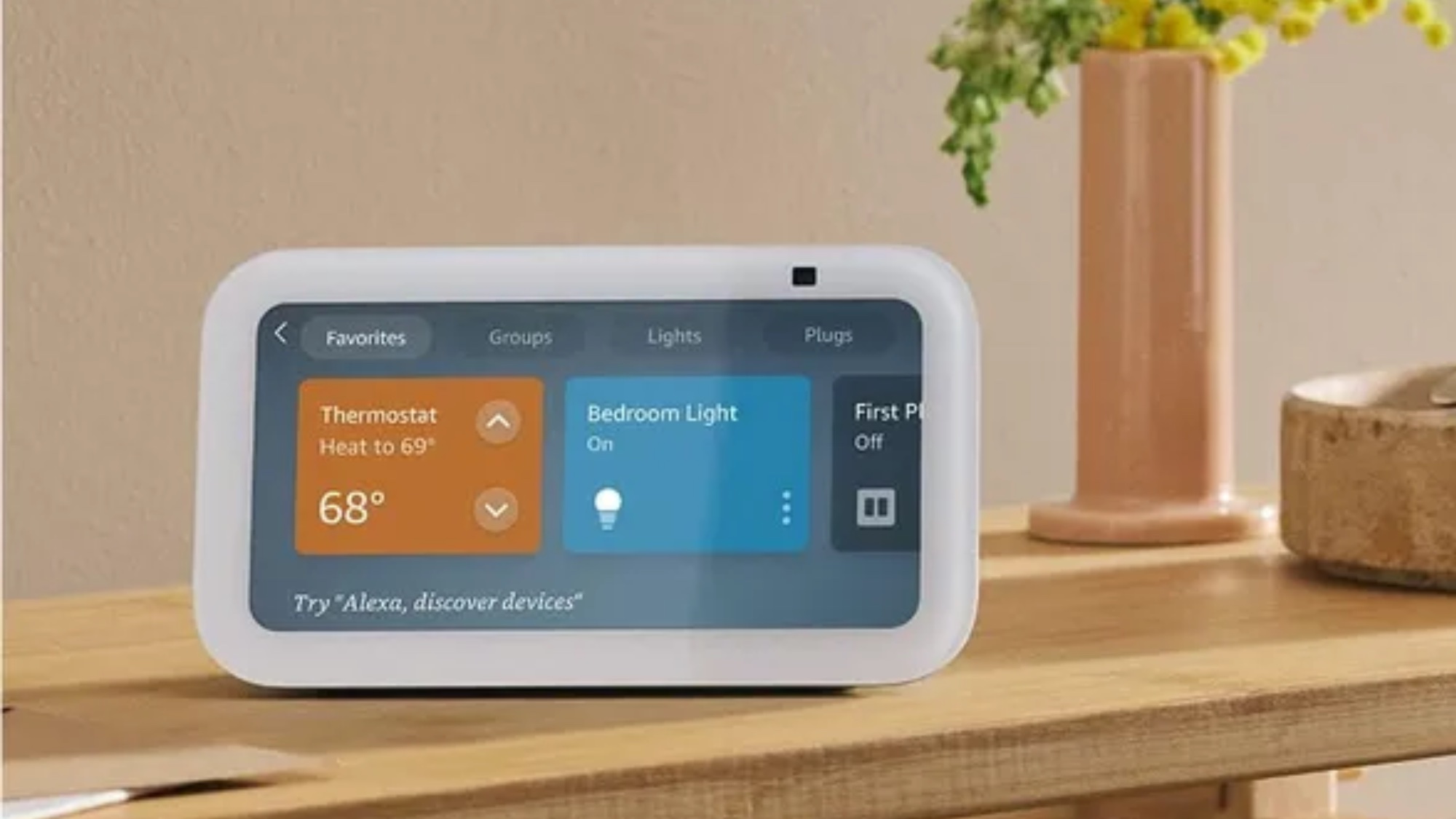
I've spent the past few years reviewing the latest gadgets ranging from the best laptops to the best TVs. However, the budget-friendly Echo Show 5 remains one of the most used tools in my collection, and is one of the best smart displays. This compact smart display fits neatly into any space it’s placed in and adds a new point in a room from where you can pull up music and TV shows, check the day’s schedule, or run tasks such as a timer.
Versatility like this makes the Echo Show 5 as essential in my kitchen cooking workflow as it is in my office as a secondary live dashboard screen for the time, weather, and video calls. Yet these examples only scratch the surface of what this table-side tablet is capable of.
Take a look at some of the ways I use the Echo Show 5 below to see how you can enhance your own smart home whether that be with a discrete intercom system in each room or bolstering your home security setup. These tips apply to the Echo Show 5
Scan barcodes and items to easily track and restock
Most Echo Show owners I talk to aren't aware that saying “Alexa, scan” activates the Echo Show’s built-in camera. Whether you want to add an item to your shopping list or just check its price, simply line up the product’s barcode with the rectangular overlay that pops up on the screen. Your Echo Show can add the scanned item to your cart or a specific list for effortless reordering.
Scanning isn’t just geared towards shopping. Additionally saying “Alexa, what am I holding” can identify an item in your hand. For example, I rotated a can of Pam cooking spray in the camera’s view and the Show gave me a detailed readout of the product. This feature is a boon for the visually impaired.
Manage your home security system

Although the Echo Show 5 has just 5.5-inches of screen real estate, it can still function as a smart home security center. You can control and view the feeds from some of the best home security cameras and video doorbells. And when you're away, it can cycle your smart light bulbs to make your house appear occupied with the "Alexa, turn on away lighting" command.
Alexa Emergency Assist is an optional security feature that you can subscribe to for $5.99 per month. This service allows you to request emergency services from any Echo device with the phrase "Alexa, call for help" as well as notifies you if alarms such as smoke or carbon monoxide detectors go off. If you have basic detectors this can inform you and help you respond to an emergency without swapping out hardware. To check out the service hit the "More" button in the bottom right corner of the Alexa app, and select "Emergency Assist" from the settings dashboard.
Create a home intercom system
The Echo Show 5 punches well above its affordable price thanks to the built-in camera that makes it ideal for checking in on kids (or as a pet monitor), telling a family member in their office that dinner is done, or announcing that a guest has arrived. Amazon's Drop-In feature works on all Echo devices to instantly connect you to other Alexa-enabled devices in your home. It supports both audio and video calling, and you can even use it remotely from your phone when you're away from home for a modern room-to-room intercom setup.
To use this feature from an Echo Show, tell Alexa to drop in on the name of the Echo device you’d like to communicate with. If you'd like to view the Show’s camera from your phone, open the Alexa app and hit the "Communicate" tab indicated by the icon that looks like a message. You can navigate this section to pick the specific device you want a live view of then select the "Drop-In" camera button located at the top of the page. Not only is this an affordable way to keep an eye on rooms in your home but uploading some photos to the Amazon Photos cloud turns the Echo Show 5 into one of the best digital picture frames you can buy.
Add a smart dashboard to any desktop
My Echo Show 5 is an office essential—its main screen shows my work calendar, to-do list, and serves as a separate space for video meetings to free up my primary computer monitor. When I need to relax I can easily pull up my favorite music or TV shows. Hell, it can even give me a live feed of up-to-the-minute sports scores when I'm working late.

When I need to manage my smart home there's a dedicated dashboard that neatly displays all of my connected devices like cameras, lights, and my smart thermostat so that I can monitor and control them with a tap. Whether it's adjusting the color of a smart light bulb or dragging the temperature dial of my smart thermostat this is beyond nice to have. You can open up this dashboard by saying “Alexa, show me my Smart Home dashboard” or by swiping right from the main screen and hitting the Smart Home shortcut.
Make video calls, audio calls, and find your phone

You can use the Echo Show 5's built-in camera to video chat across platforms with services like Skype and Zoom or directly with another Echo Show owner using the Alexa calling app. Amazon's video chatting service is cross-platform so if you call someone who is away from their Alexa devices they can still take calls from their phone through the Alexa mobile app. For non-Amazon calls just tell Alexa to open the compatible service you need to use.
The Alexa Calling feature uses your existing mobile number and contacts to convert your Echo Show into a phone capable of dialing out. Simply open the Alexa app on your phone, click the "Communicate" tab on the bottom of the screen, then register your phone number. Once added, you will receive a verification text message with a code. Use this code to authorize and enroll in the free program to start making calls from your Echo devices.
Alexa Calling also comes in handy because it can help find your phone: Say "Alexa, find my phone" and it will ring your cell so you can keep an ear out to listen for a ringtone or vibration.







