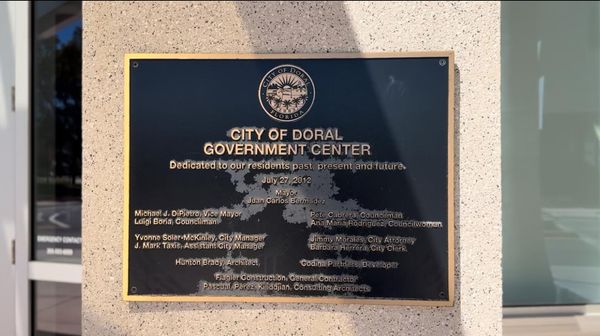Creating stunning stickers at home or for your small business is easier with the right printer. The best printers for stickers offer vibrant color reproduction, precise detail, and reliable performance. Whether you’re into crafting or starting a sticker business, finding a printer that meets your needs is crucial. From inkjet to laser options, there’s a perfect fit for every sticker enthusiast.
This article will guide you through the top printers excelling in sticker printing, highlighting key features like print quality, ease of use, and cost-effectiveness. Discover printers that deliver professional-quality results without breaking the bank. With the right printer, your creative possibilities are endless, allowing you to produce beautiful, high-quality stickers with ease.
Top 5 Printers for Sticker Printing: Our Top Picks
- Epson EcoTank ET-3850 – Overall Best Sticker Printer
- Canon TS6320 – High-Quality Printer For Vinyl Stickers
- HP OfficeJet Pro 6978 – Best Inkjet Printer For Stickers
- Epson EcoTank Photo ET-8550 – Auto-Duplex Printer with Mobile Printing
- Canon TS9521C – Affordable Wireless Crafting Photo Printer
1. Epson EcoTank ET-3850

If you’re on the hunt for a printer that handles stickers like a pro, the Epson EcoTank ET-3850 should be at the top of your list. This all-in-one wireless color printer is a game-changer, especially for those tired of constantly replacing ink cartridges. With its innovative cartridge-free printing system, the EcoTank ET-3850 offers high-capacity ink tanks that make refilling easy and stress-free. The days of tiny, expensive ink cartridges are over; say hello to dramatic savings on replacement ink bottles.
One of the standout features of the ET-3850 is its cost-efficiency. You can save up to 90% on ink costs with replacement ink bottles compared to traditional ink cartridges. This means you can print up to 7,500 pages in black and 6,000 pages in color before needing a refill. That’s the equivalent of about 90 individual ink cartridges! Plus, with up to two years of ink included in the box, you’ll experience fewer interruptions and more time focusing on your creative projects.
The EcoTank ET-3850 also boasts impressive print quality, thanks to Epson’s PrecisionCore Heat-Free Technology and pigment black ink. Whether you’re printing sharp text or vibrant color photos and graphics, this printer delivers exceptional results on virtually any paper type. It’s perfect for producing professional-quality stickers that stand out.
Designed with productivity in mind, the ET-3850 features a robust paper handling system, including an auto document feeder, auto two-sided printing, and a 250-sheet paper tray. These features make it easy to manage large printing tasks without constantly refilling paper. Additionally, the built-in scanner and copier, along with a 2.4″ color display, provide convenience for all your document handling needs.
The ET-3850 is not just about high performance; it’s also about sustainability. By using an EcoTank printer, you significantly reduce the amount of cartridge waste ending up in landfills, making it an environmentally friendly choice.
Specifications
- Connectivity Technology: Wi-Fi, USB
- Printing Technology: Inkjet
- Special Feature: Refillable Ink Tank, Auto Document Feeder, Auto 2-sided Printing, Mobile Printing Capability
- Weigh: 19.1 Pounds
- Maximum Print Speed (Color): 8.5 ppm
Pros:
- Extremely cost-effective with ink savings
- High-capacity ink tanks for less frequent refills
- Excellent print quality for text and images
- Convenient features like auto two-sided printing and a 250-sheet tray
- Environmentally friendly with reduced cartridge waste
Cons:
- Initial setup can be time-consuming
- Slightly bulky for small desks
The Epson EcoTank ET-3850 is an outstanding choice for anyone serious about sticker printing. Its combination of cost savings, print quality, and user-friendly features make it a top contender in the market. Whether you’re a home crafter or a small business owner, this printer will help you produce professional-quality stickers with ease and efficiency.
Get Epson EcoTank ET-3850 Here>>
2. Canon TS6320

If you’re looking for a versatile and high-quality printer for your sticker projects, the Canon TS6320 All-in-One Wireless Color Printer is a fantastic choice. This sleek, white printer does more than just print; it also copies, scans, and supports mobile printing. With its user-friendly features and superior print quality, the Canon TS6320 is perfect for both home and small business use.
One of the standout features of the TS6320 is its 1.44” OLED display and LED status bar. The OLED display shows deep, accurate colors, making it easy to navigate and view your printer’s status. The LED status bar provides simple and clear printer status information, which is visible even from across the room. This makes managing your print jobs a breeze.
The TS6320’s five individual ink system is another highlight. This system allows you to print sharp black text documents and vivid color photos. When an ink tank runs out, you only need to replace that specific tank, unlike tri-color cartridges where you might have to replace the entire cartridge even if only one color is depleted. This can save you money and reduce waste.
For those who enjoy the convenience of modern technology, the TS6320 doesn’t disappoint. It supports voice control with Alexa, allowing you to integrate it with your smart home setup. Plus, it has an auto-expandable output tray designed for smartphone and tablet printing. Even if the printer is powered down, simply press print from your device, and the TS6320 will power on and extend the output tray, ready to catch your prints.
Additionally, the TS6320 offers reliable connectivity options, including Bluetooth, Wi-Fi, and USB, ensuring seamless integration with various devices. This flexibility makes it easy to print from your smartphone, tablet, or computer without any hassle.
Specifications
- Connectivity Technology: Bluetooth, Wi-Fi, USB
- Printing Technology: Inkjet
- Special Feature: Print, Display Screen, Scan and Copy, Mobile Printing Capability
- Color: White
- Maximum Print Speed (Color): 10 ppm
Pros:
- High-quality prints with individual ink system
- Easy navigation with OLED display and LED status bar
- Auto-expandable output tray for mobile printing
- Supports voice control with Alexa
- Compact and lightweight design
Cons:
- Ink cartridges can be pricey
- No automatic document feeder
In essence, the Canon TS6320 is an excellent printer for those who need a reliable and versatile machine for sticker printing. Its combination of high-quality prints, smart features, and ease of use makes it a great addition to any home or small business setup. Whether you’re printing vibrant stickers or sharp documents, the TS6320 delivers outstanding performance every time.
3. HP OfficeJet Pro 6978

When it comes to versatile and high-performing printers for your sticker printing needs, the HP OfficeJet Pro 6978 All-in-One Wireless Color Printer stands out. Ideal for both home offices and small workgroups, this printer combines functionality, convenience, and affordability. It doesn’t just print; it also copies, scans, and faxes, making it a comprehensive solution for all your document needs.
One of the most appealing features of the OfficeJet Pro 6978 is its support for HP Instant Ink. Enroll during setup and enjoy the first two months free, ensuring you’ll never run out of ink unexpectedly. The plans start at just $2.99 per month, which includes shipping and recycling, providing a hassle-free way to manage your printing supplies.
The printer’s connectivity options are robust, featuring Wi-Fi, USB, and Ethernet. This flexibility allows you to print from virtually any device, whether it’s a smartphone, tablet, or notebook PC. The mobile printing options and easy setup mean you can print whenever and wherever you need to, making it highly convenient for those on the go.
Designed with productivity in mind, the OfficeJet Pro 6978 includes a color touchscreen for easy navigation and a duplexing document feeder for two-sided copying and scanning. This feature is particularly useful for saving paper and completing tasks quickly. Additionally, it supports a variety of paper sizes, from A4 and legal to 5×7 and 4×6 inches, making it versatile for different printing projects.
The OfficeJet Pro 6978 is built for business efficiency. It produces fast, professional-quality color prints for up to 50% less than laser printers, which is perfect for producing high-quality stickers without breaking the bank. The printer also includes scan-to-email functionality and other network features, enhancing task management and overall productivity.
Specifications
- Connectivity Technology: Wi-Fi, USB, Ethernet
- Printing Technology: Inkjet
- Special Feature: Wireless, Mobile printing
- Color: Black
- Maximum Print Speed (Color): 11 ppm
Pros:
- High-quality color printing for less cost than lasers
- Comprehensive features including copy, scan, and fax
- Convenient mobile printing options and easy setup
- Supports HP Instant Ink with affordable plans
- Fast and efficient with a duplexing document feeder
Cons:
- Requires original HP cartridges
- Firmware updates may block non-HP cartridges
Overall, the HP OfficeJet Pro 6978 is a great choice for anyone needing a reliable and multifunctional printer for stickers. Its combination of affordability, high-quality output, and robust features make it a standout option. Whether you’re printing vibrant stickers, important documents, or colorful photos, the OfficeJet Pro 6978 delivers professional results with ease and efficiency.
Get HP OfficeJet Pro 6978 Here>>
4. Epson EcoTank Photo ET-8550

The Epson EcoTank Photo ET-8550 Wireless Wide-Format All-in-One Supertank Printer is a stellar option for those looking to produce high-quality stickers at home or in a small business setting. This versatile printer offers a range of features designed to deliver vibrant, professional-grade prints without the hassle and expense of traditional ink cartridges.
One of the key advantages of the ET-8550 is its cartridge-free printing system, which uses high-capacity ink tanks. This model includes Epson’s Claria ET Premium 6-color inks, ensuring you get vibrant colors and sharp text. The high-accuracy printhead allows you to print lab-quality photos and graphics, making it perfect for creating stunning stickers. You can even print a 4″ x 6″ photo in as fast as 15 seconds, allowing for quick and efficient production.
The printer supports a wide range of media, including borderless photos up to 13″ x 19″. It can handle cardstock, CD/DVDs, and other specialty media up to 1.3 mm thick, providing flexibility for various creative projects. The auto two-sided printing feature helps save paper and enhances productivity, making it a practical choice for busy environments.
Cost efficiency is another highlight of the ET-8550. By using low-cost replacement ink bottles, you can save up to 80% compared to traditional ink cartridges, which equates to about $2000 per set. Each set includes enough ink to print up to 6,200 color pages, ensuring you have ample supply for your projects. The printer comes with up to two years of ink in the box, reducing the frequency of replacements and minimizing interruptions.
The EcoTank ET-8550 also supports mobile printing through the Epson Smart Panel app, which is compatible with both iOS and Android devices. This allows you to set up, monitor, and operate your printer directly from your mobile device, adding a layer of convenience to your printing tasks.
Specifications
- Connectivity Technology: Wireless
- Printing Technology: Inkjet
- Special Feature: Auto Document Feeder, Wireless, Double Sided Scanning, Auto-Duplex, Borderless Printing, Touch Screen, Display Screen
- Color: White
- Maximum Print Speed (Color): 12 ppm
Pros:
- Cartridge-free system with high-capacity ink tanks
- Exceptional print quality with Claria ET Premium 6-color inks
- Supports wide-format and various media types
- Cost-efficient with significant savings on ink
- Convenient mobile printing with Epson Smart Panel app
Cons:
- Specific to genuine Epson ink for optimal performance
- Setup can be complex for new users
In summary, the Epson EcoTank Photo ET-8550 is a top-tier printer for anyone serious about sticker printing. Its combination of high-quality output, versatile media support, and cost-effective ink solutions make it an excellent investment. Whether you’re printing vibrant stickers or detailed photos, the ET-8550 ensures exceptional results every time, helping you bring your creative visions to life.
5. Canon TS9521C

The Canon TS9521C All-In-One Wireless Crafting Photo Printer is a versatile and feature-rich printer designed to meet the needs of crafters and sticker enthusiasts alike. With its impressive range of functions and high-quality output, this printer is perfect for producing professional-grade stickers and other creative projects.
The TS9521C boasts five individual ink tanks, ensuring that you get the best color accuracy and sharpness for all your prints. This system is particularly beneficial for crafting and photo printing, as it provides vibrant colors and precise details. The ChromaLife100 technology further enhances the longevity of your prints, protecting photos from fading for up to 100 years in an album, 30 years behind glass, and 20 years without glass.
This printer supports a variety of connectivity options, including wireless, Bluetooth, USB, and Ethernet, allowing you to print from virtually any device. Whether you’re using a smartphone, tablet, memory card, or computer, the TS9521C has you covered with AirPrint, Morea Print Service, and Wi-Fi capabilities. This flexibility ensures that you can easily print from all your favorite devices without any hassle.
One of the standout features of the TS9521C is its 12″ x 12″ paper support, making it ideal for scrapbookers and crafters who need to print on larger paper sizes. The printer also includes a booklet layout copy function, oversized scanning, and an Auto Document Feeder (ADF) for multi-page documents, adding to its versatility and convenience.
The TS9521C is designed with user-friendly features to streamline your printing experience. The built-in memory card slot allows for direct printing from your camera’s memory card, making it easy to print your favorite photos without needing a computer. Additionally, the borderless printing feature enables you to create edge-to-edge prints that look professional and polished.
Specifications
- Connectivity Technology: Wireless, Bluetooth, USB, Ethernet
- Printing Technology: Inkjet
- Special Feature: Scanning, Auto Document Feeder, Borderless Printing, Memory Card Slot
- Color: White
- Maximum Print Speed (Color): 10 ppm
Pros:
- High-quality prints with five individual ink tanks
- Versatile connectivity options for various devices
- Supports large 12″ x 12″ paper for crafting
- Built-in memory card slot for direct photo printing
- Long-lasting prints with ChromaLife100 technology
Cons:
- Ink cartridges can be expensive
- Slower color print speed
So, the Canon TS9521C is a good choice for anyone looking to produce high-quality stickers and engage in various crafting projects. Its combination of advanced features, versatile media support, and exceptional print quality make it a top contender for crafters and small businesses. Whether you’re creating detailed stickers, scrapbooking, or printing photos, the TS9521C delivers impressive results that will elevate your creative endeavors.
How to Choose the Best Printer For Stickers
Printing your own stickers can be a fun and rewarding activity, whether for personal use, crafting, or even for a small business. However, choosing the right printer is crucial to achieving high-quality results. Here are six key pointers to help you find the best printer for your sticker printing needs.
Printing Technology
The first decision you’ll need to make is between inkjet and laser printers. Inkjet printers are generally the go-to for sticker printing due to their superior color accuracy and the ability to print on various media types, including glossy and matte sticker paper. They’re great for producing vibrant, high-quality images, making your stickers stand out. Laser printers, on the other hand, are known for their speed and efficiency. They use toner instead of ink, which can be more economical in the long run, but they typically don’t produce the same level of detail and color depth as inkjets. If your primary focus is on high-quality, colorful stickers, an inkjet printer is likely your best bet.
Print Resolution and Quality
Print resolution, measured in dots per inch (dpi), is a critical factor in determining the quality of your stickers. The higher the dpi, the more detailed and crisp your prints will be. For sticker printing, aim for a printer with at least 1200 x 1200 dpi. This ensures that your designs come out sharp and clear. High-end models often offer even higher resolutions, which can be beneficial for intricate designs and professional-quality stickers.
Media Compatibility and Versatility
When printing stickers, you’ll want a printer that can handle a variety of paper types and sizes. Look for a printer that supports different media such as glossy paper, matte paper, vinyl, and specialty sticker paper. Additionally, consider the maximum print size. While most standard printers can handle up to 8.5″ x 11″ paper, some models offer wide-format printing up to 13″ x 19″ or larger, giving you more flexibility for different sticker sizes and projects.
Ink Efficiency and Cost
Ink costs can add up quickly, especially if you’re printing a lot of stickers. Consider printers that offer high-yield cartridges or refillable ink tanks. Printers with individual ink cartridges can also save you money, as you only need to replace the color that runs out rather than the entire cartridge. Some modern printers, like the Epson EcoTank series, come with large, refillable ink tanks that can save you a significant amount on ink over time. Be sure to check the cost of replacement ink and how frequently you’ll need to replace it.
Connectivity and Ease of Use
Modern printers offer a range of connectivity options that can make your sticker printing experience smoother and more efficient. Wireless printing capabilities, such as Wi-Fi and Bluetooth, allow you to print directly from your smartphone, tablet, or laptop without needing to connect to the printer with a cable. Look for printers with user-friendly interfaces and apps that make it easy to set up and monitor your print jobs. Additionally, some printers come with built-in touchscreens, which can simplify navigation and settings adjustments.
Additional Features and Functions
While your primary goal might be printing stickers, having a multifunction printer can add value to your purchase. Features such as scanning, copying, and faxing can be incredibly useful, especially if you’re running a small business or home office. Auto document feeders and duplex printing (automatic double-sided printing) can save you time and effort on larger projects. Also, consider printers that offer borderless printing, which allows you to print edge-to-edge, giving your stickers a professional look.
Can We Print Stickers with Any Printer?
Printing stickers at home is a fantastic way to personalize your projects, gifts, or business branding, but not all printers are up to the task. While technically you can attempt to print stickers with any printer, some will give you much better results than others.
Inkjet vs. Laser Printers
Inkjet printers are generally the preferred choice for printing stickers. They are excellent for handling a variety of paper types and sizes, including glossy and matte sticker paper. Inkjet printers excel at producing vibrant colors and fine details, making your stickers pop with high-quality images. Laser printers, on the other hand, use toner and can be more economical over time. However, they don’t usually match the color richness and detail of inkjets and might not be compatible with certain sticker papers, especially glossy ones, which can melt or get damaged under the high heat used by laser printers.
Paper Compatibility
Not all printers can handle the thicker and sometimes coated sticker papers. It’s important to check your printer’s specifications to ensure it supports the type of sticker paper you plan to use. Some printers struggle with feeding thicker paper smoothly, leading to jams or smudged prints.
Print Quality
For the best results, look for a printer with a high print resolution (measured in dpi – dots per inch). A higher dpi means more detailed and sharper prints, which is particularly important for stickers that need to look professional and eye-catching.
Ink and Toner Considerations
Consider the cost and efficiency of ink or toner. Printers with individual ink tanks or refillable systems can be more cost-effective for large sticker-printing projects.
How To Print High-Quality Stickers?
Printing high-quality stickers at home is easier than you might think. Here are some simple tips to ensure your stickers come out looking great:
First, choose the right printer. Opt for a model that can handle various paper types and offers high print resolution. Printers designed for photo printing often provide the best results for stickers due to their vibrant color reproduction and sharp details.
Next, select the appropriate sticker paper. Glossy, matte, or vinyl sticker paper works well, depending on the finish you desire. Make sure your printer supports the type of paper you’re using.
Design your stickers with a high resolution to ensure they print clearly. Software like Adobe Illustrator or even online tools can help you create detailed designs.
Before printing, adjust your printer settings for the best quality. Set the print quality to “high” and select the correct paper type in the settings. Doing a test print on regular paper first can help you avoid mistakes.
At last, let the ink dry completely before handling the stickers to prevent smudging. For added durability, consider using a laminate or clear adhesive spray to protect your stickers from water and UV damage.
By following these tips, you’ll be able to produce professional-looking stickers right at home.
Conclusion: What Type of Printer is Best for Printing Stickers?
Choosing the best printer for stickers can significantly enhance your creative projects and business branding. The right printer ensures vibrant colors, sharp details, and consistent quality, which are essential for producing professional-looking stickers.
When selecting a printer, focus on key features like high print resolution for sharp and detailed images. It’s important to find a model that can handle various paper types, including glossy and matte sticker paper. Look for printers with individual ink cartridges or refillable ink systems to save on costs and reduce waste.
Connectivity options such as Wi-Fi and mobile printing capabilities can add convenience, allowing you to print directly from your smartphone or tablet. Features like borderless printing and automatic two-sided printing can further improve your printing experience, making it easier to produce high-quality stickers.
Printers like those from the Epson EcoTank and Canon series are known for their impressive print quality and user-friendly features, making them excellent choices. By investing in a high-quality printer designed for versatile media handling and superior print resolution, you can create stunning, professional stickers that bring your designs to life with ease and precision.