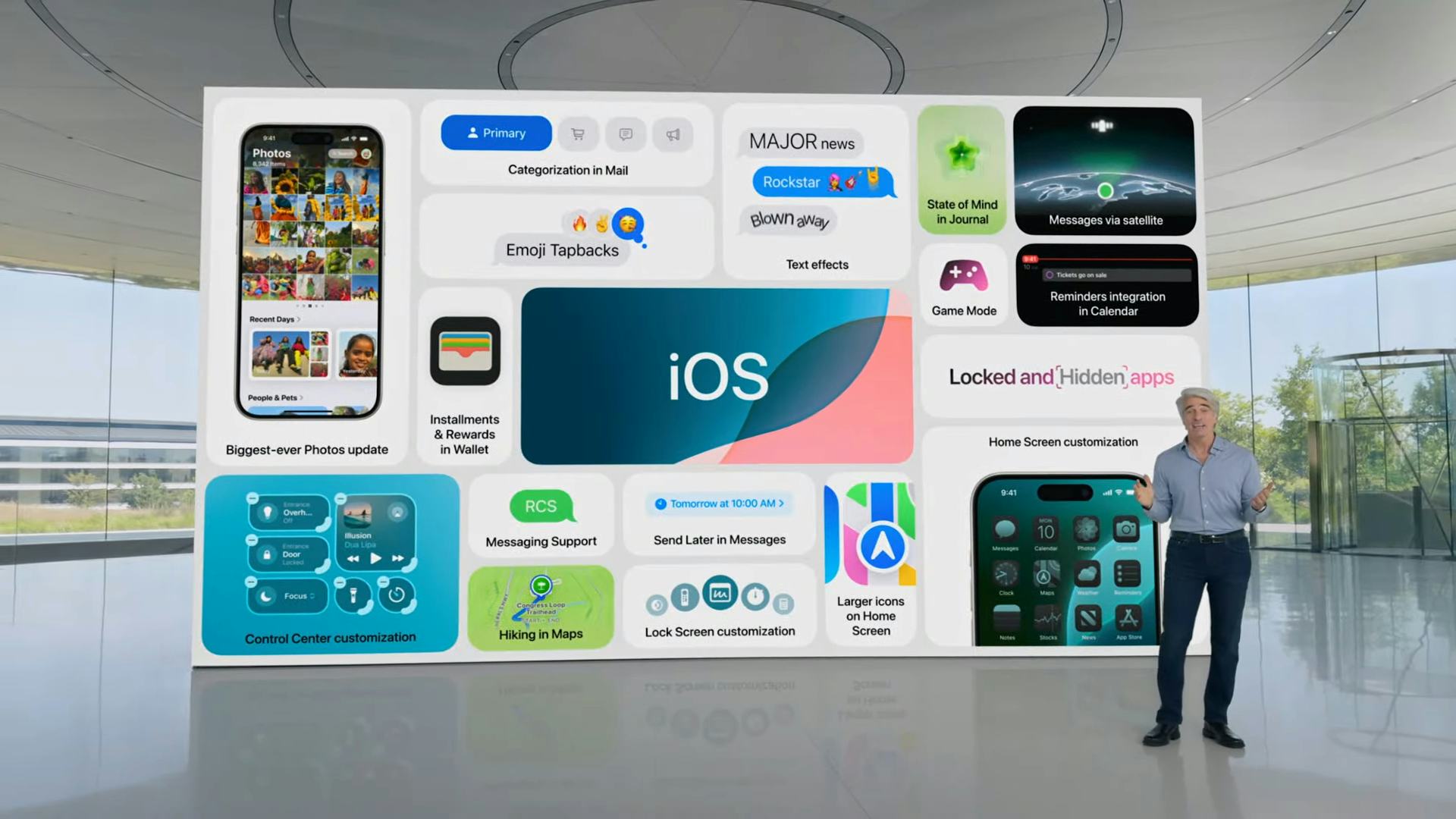
The introduction of Apple Intelligence to iOS 18 may have stolen the show at WWDC 2024 — we’re excited to try out the headlining AI features like Genmojis and Image Playground — but there are plenty of updates that didn’t get much time in the spotlight.
But just because not every feature got time in the spotlight doesn’t mean that they aren’t worth recognizing. Overlooked in the raft of AI talk and standout features like iPhone Mirroring on macOS are notable upgrades to your iPhone’s flashlight, Weather app, and more.
Here are all the hidden iOS 18 treasures you need to know.
1. Adjustable Flashlight Width
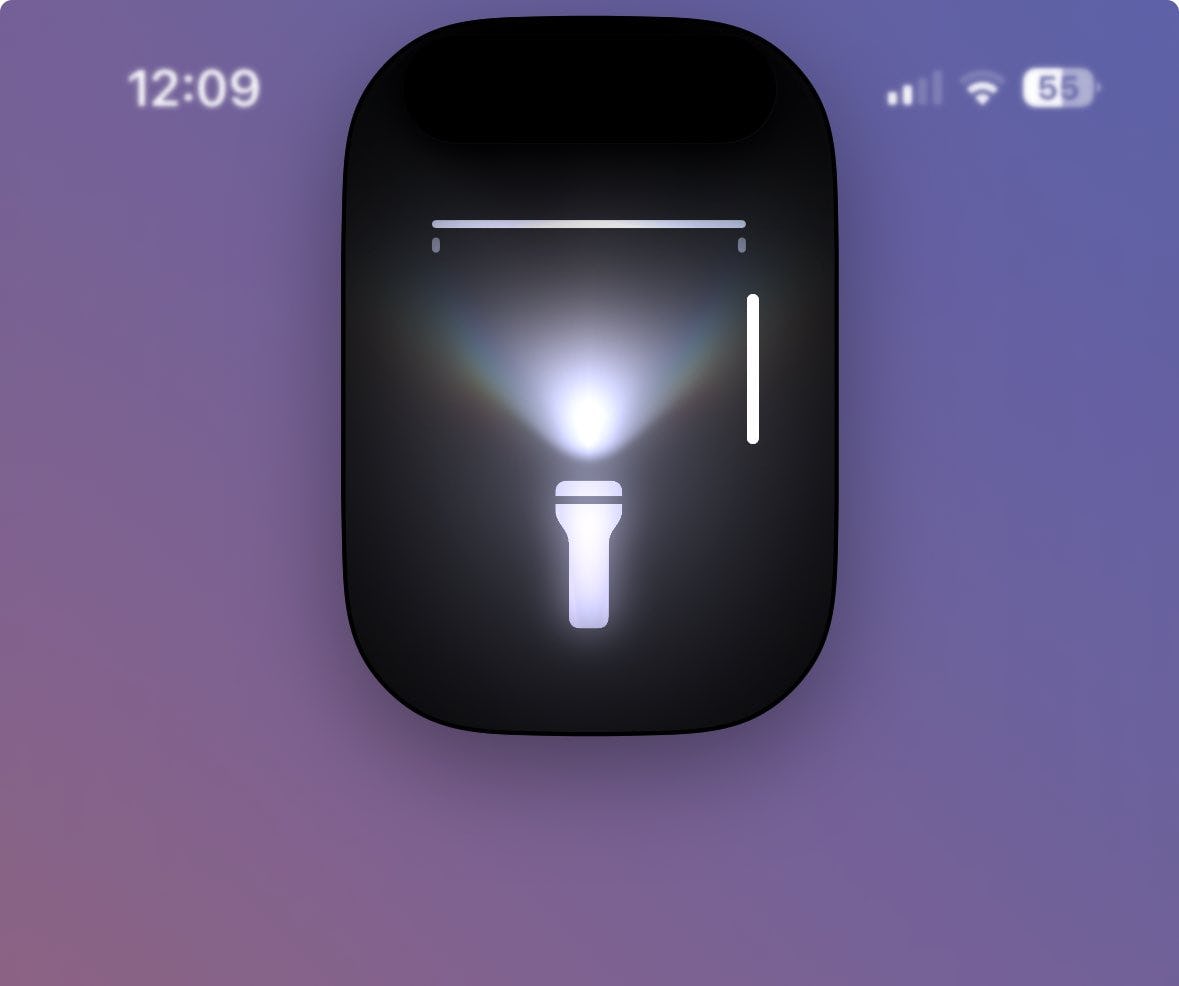
We can already adjust the brightness of an iPhone’s flashlight, but now we get to tweak the width of it, too. This lets you go from a concentrated beam of light to a more widespread burst, just by swiping left or right.
2. More Charging Limit Options
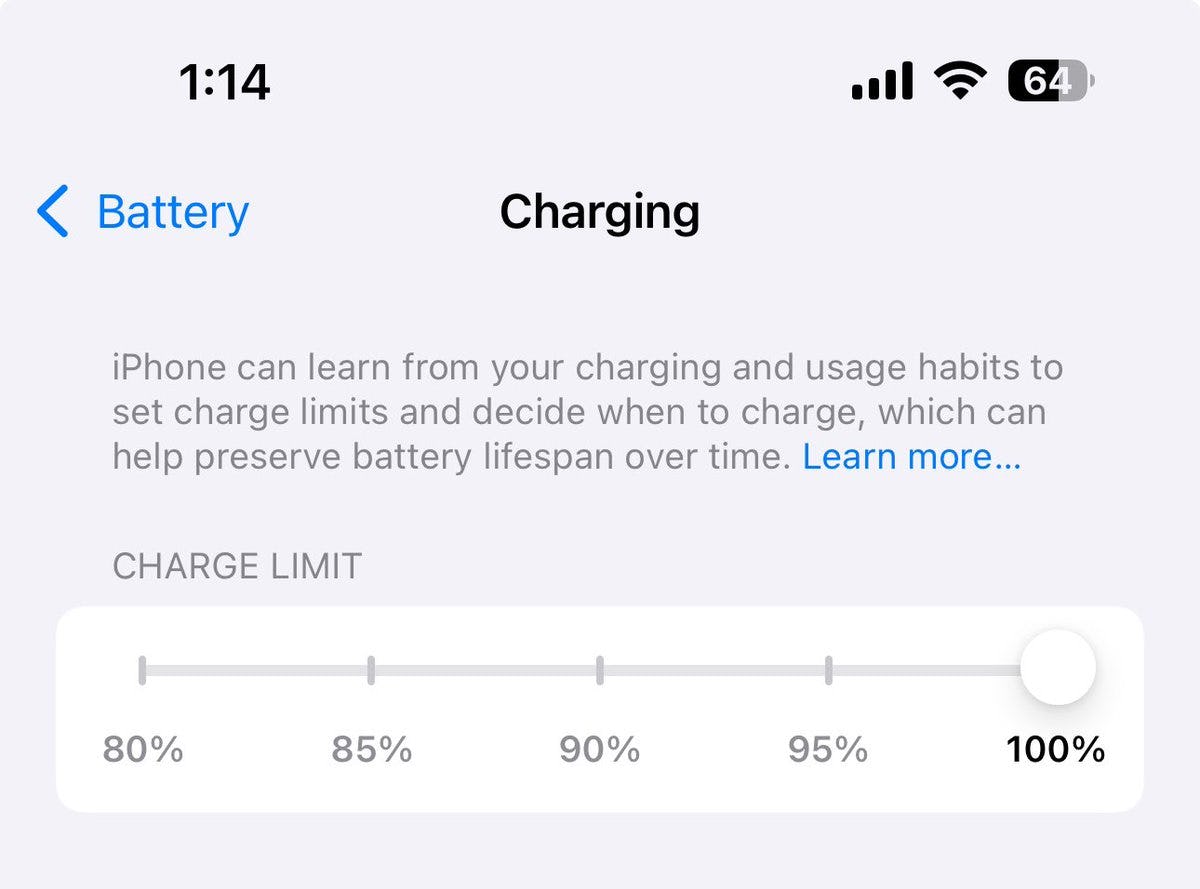
Previously, you could only set your iPhone’s charge limit to 80 or 100 percent. While those are reasonable choices, iOS 18 introduces a sliding scale for more in-between options that should satisfy those looking to maximize battery health.
3. Hide App Text Labels
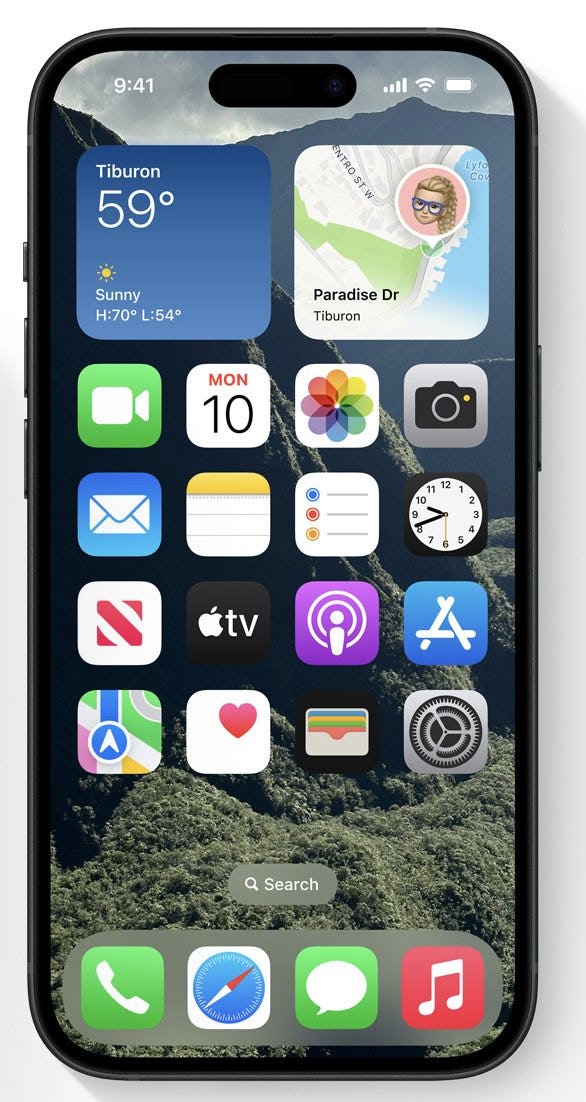
If you want an even more minimalistic home screen, iOS 18 lets you remove the text labels from your apps. It’s worth noting that doing this also blows up the icons slightly.
4. RCS Support
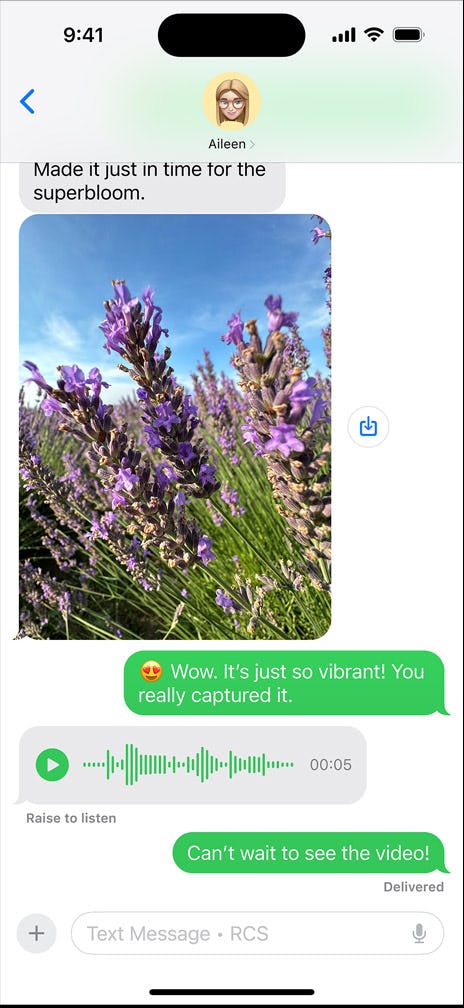
After dragging its feet for years, Apple finally introduced RCS support with iOS 18. We’re not surprised Apple barely mentioned this, but you can now see the “Delivered” status when you’re messaging with an Android on your iPhone. Bubbles are regrettably still green, however.
5. Control Center Has a Power Button
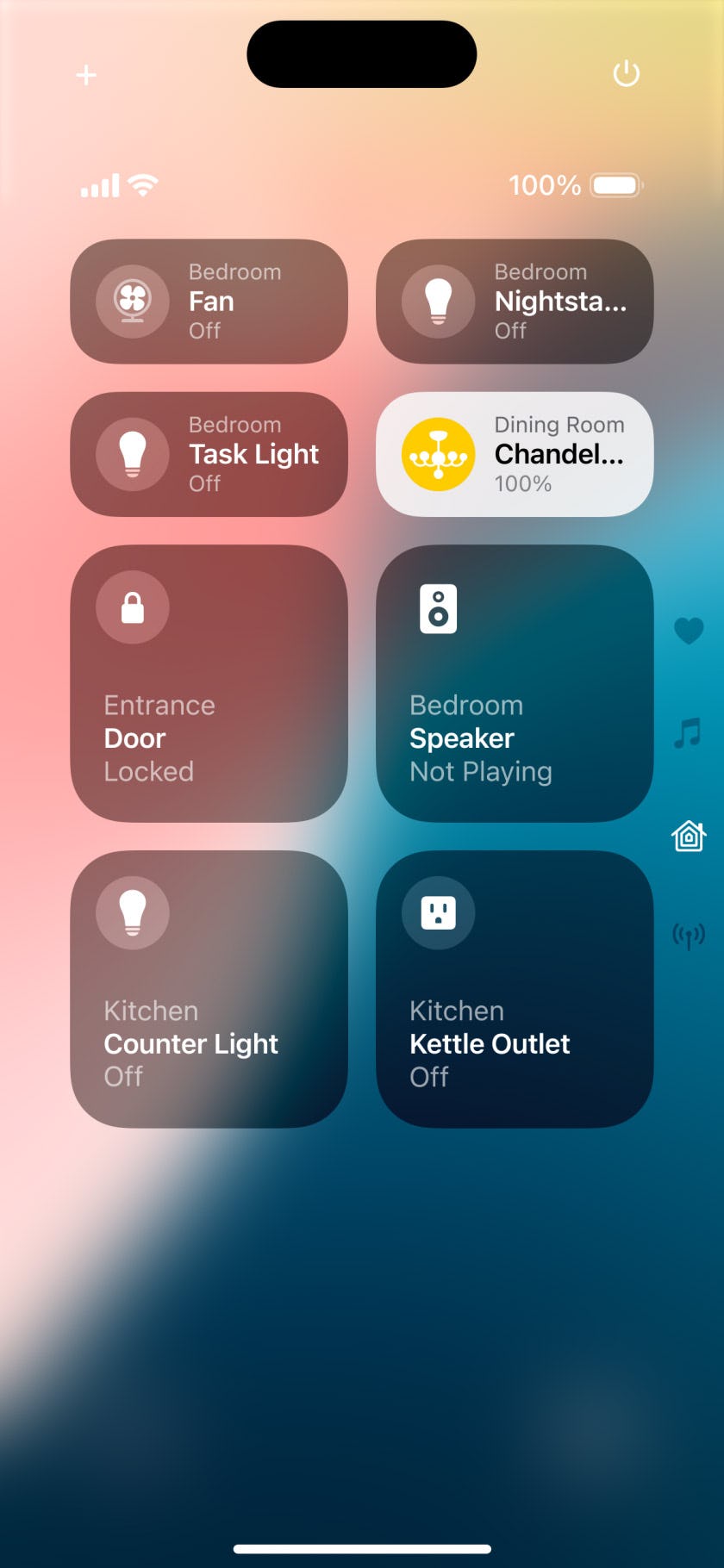
No matter which section of the customizable Control Center you’re on, iOS 18 adds a power button to the top right. It’s not exactly a groundbreaking change, but it gives you another option to turn off your phone.
6. Mobile Data Button Replaced by AirDrop
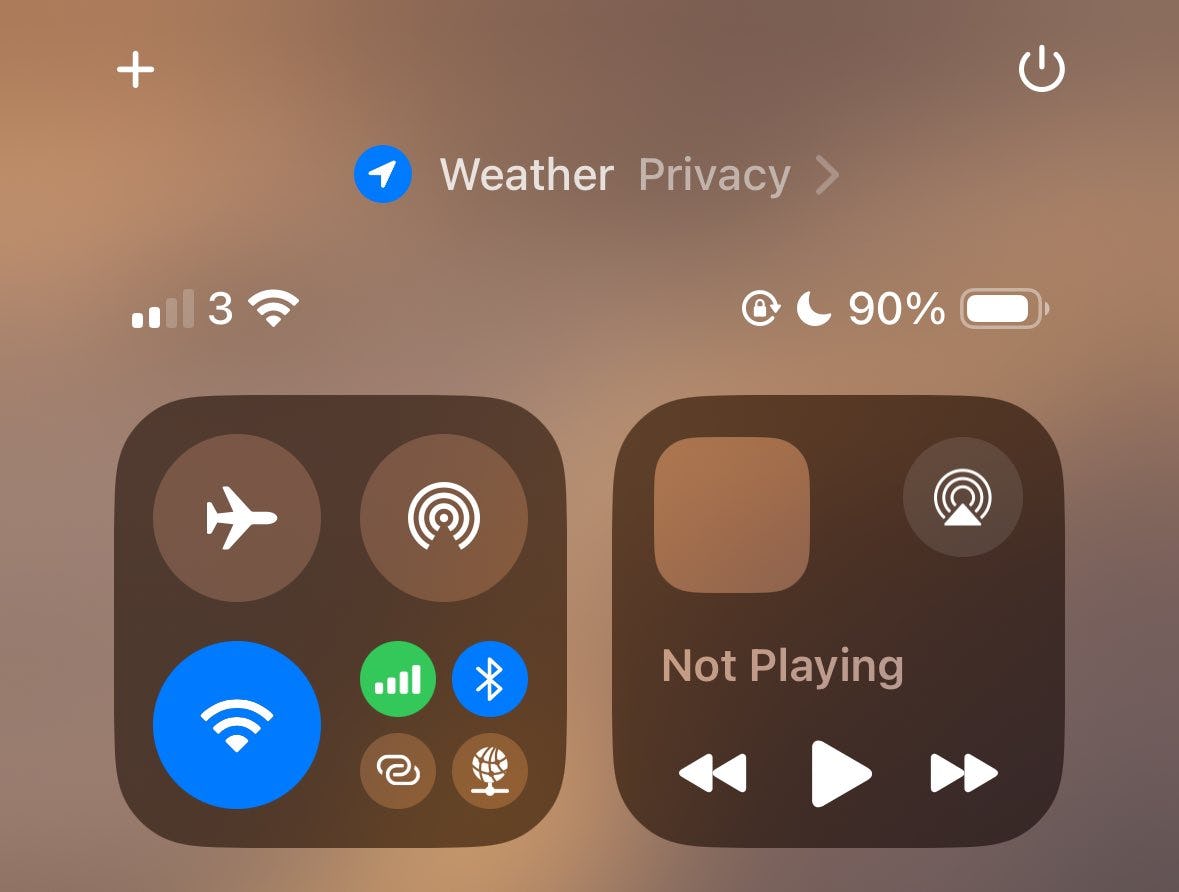
Besides making its entire control center even more customizable, Apple swapped the position of its mobile data button with the AirDrop feature. Even though the rest of the control center can be edited, you won’t be able to rearrange these buttons.
7. T9 Calling
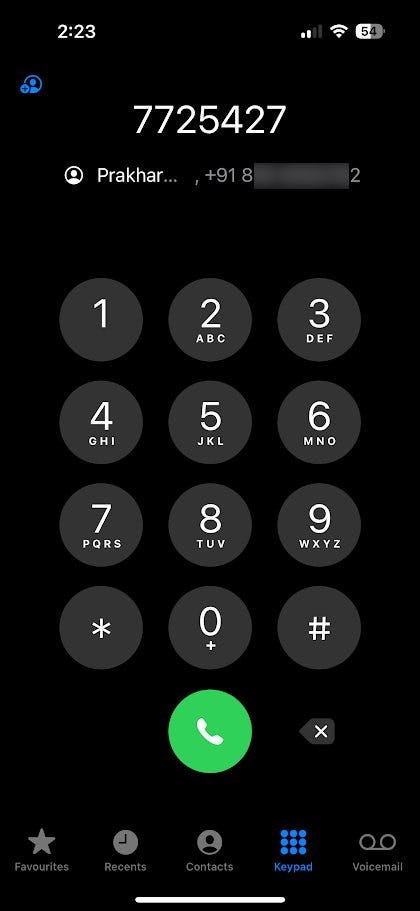
For those unaware, T9 calling lets you type in the numbers and automatically finds contacts that match the corresponding letters underneath the numerals. This has been a staple on Android smartphones, but Apple has finally taken this page out of its competitor’s book.
8. Side Buttons Have Visual Animations
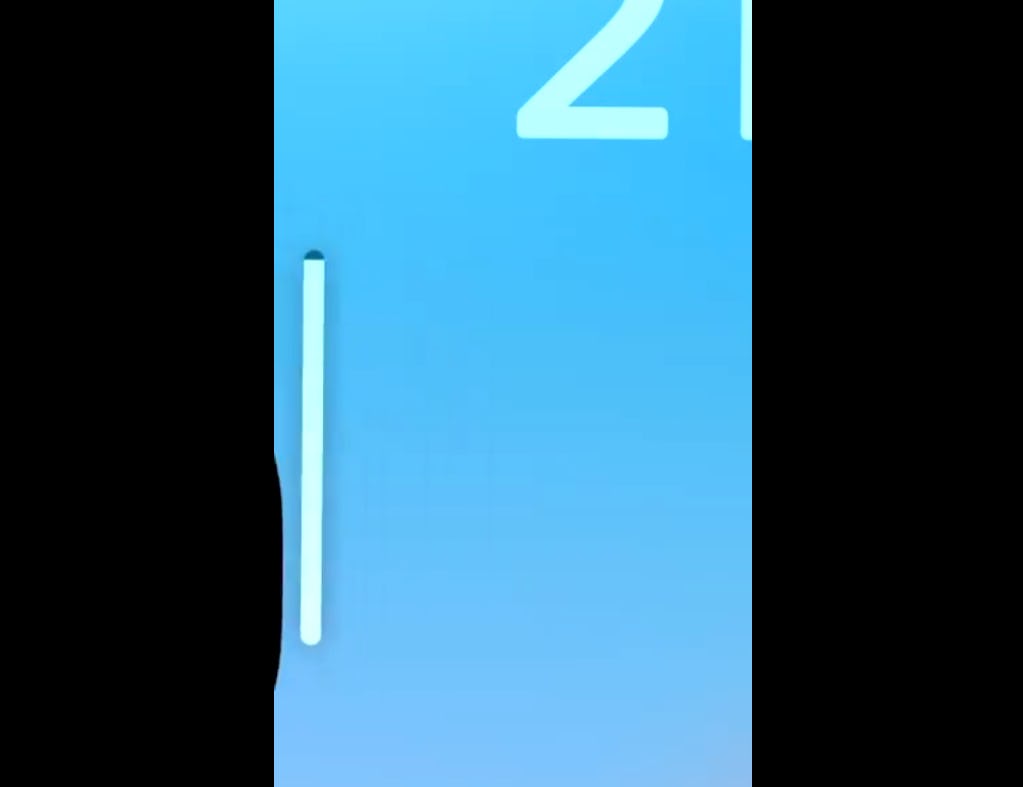
This may go unnoticed by many, but it shows Apple still cares about all those little details. When you press the buttons on either side of your iPhone, a subtle animation will play that helps visually confirm your inputs.
9. Apple Music Uses Haptics
First introduced as a part of an accessibility update, Music Haptics makes its debut with iOS 18. This feature uses the iPhone’s Haptic Engine to pump out taps and vibrations that match the song that’s playing so you can really feel the music.
10. iMessage Previews More Link Cards
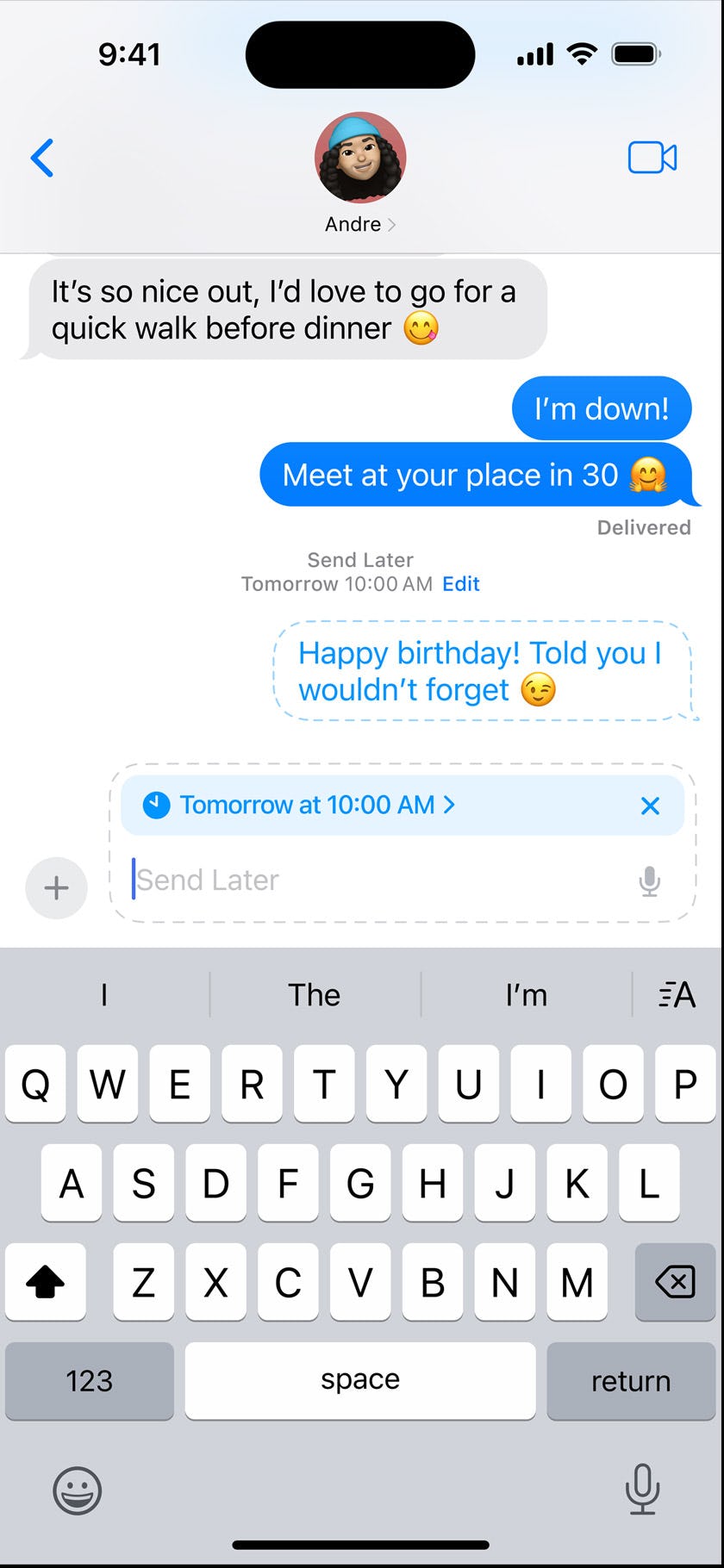
Previously, your iPhone could only preview link cards in iMessage with links from Safari or some other browsers. Now, iOS 18 expands this capability and shows previews of social media sites before you hit send.
11. Calculator App Does Unit Conversions
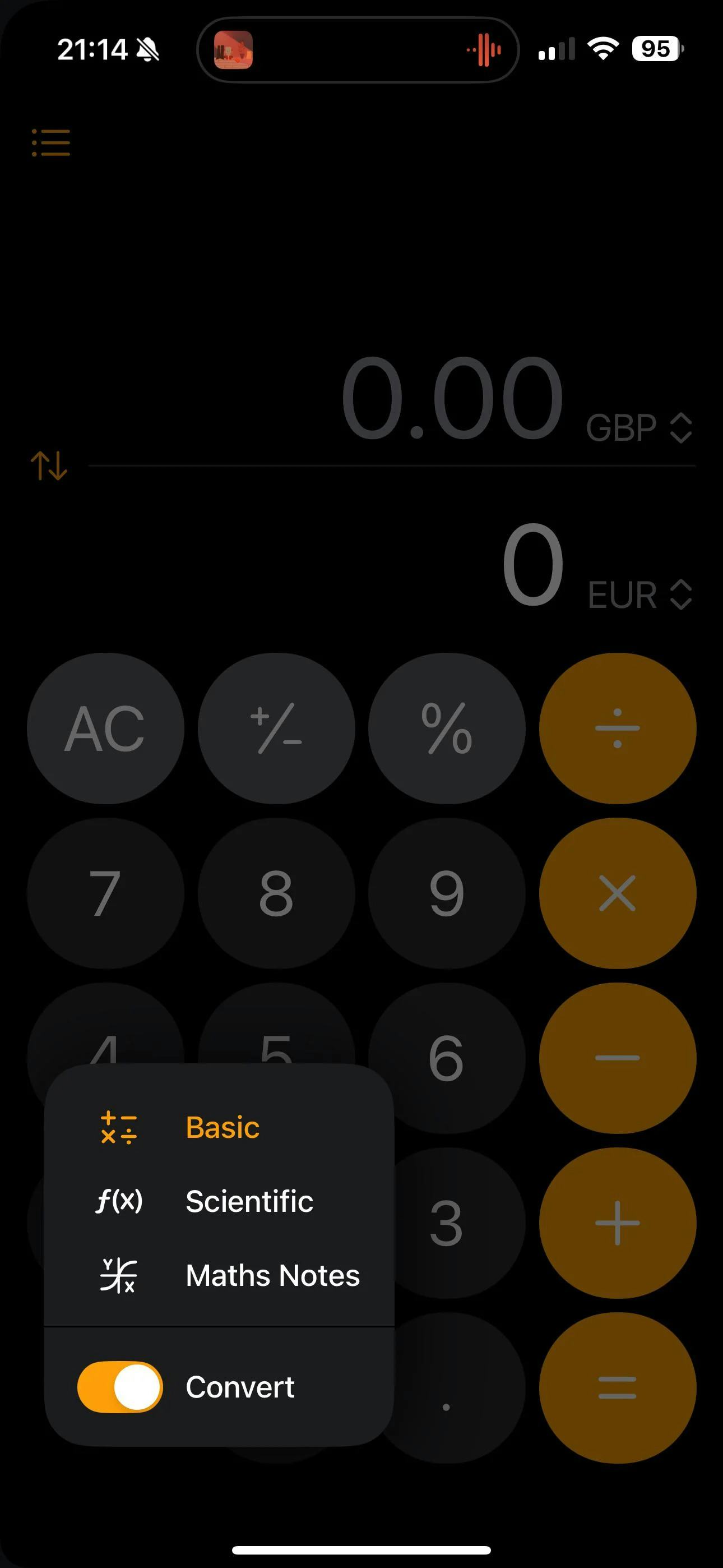
Even though the big news is that iPadOS 18 is finally getting the Calculator app, Apple didn’t leave iOS 18 in the cold. You can now set it to convert a bunch of units for you, including currency, weight, speed, and many others.
12. Rotate Wi-Fi Addresses
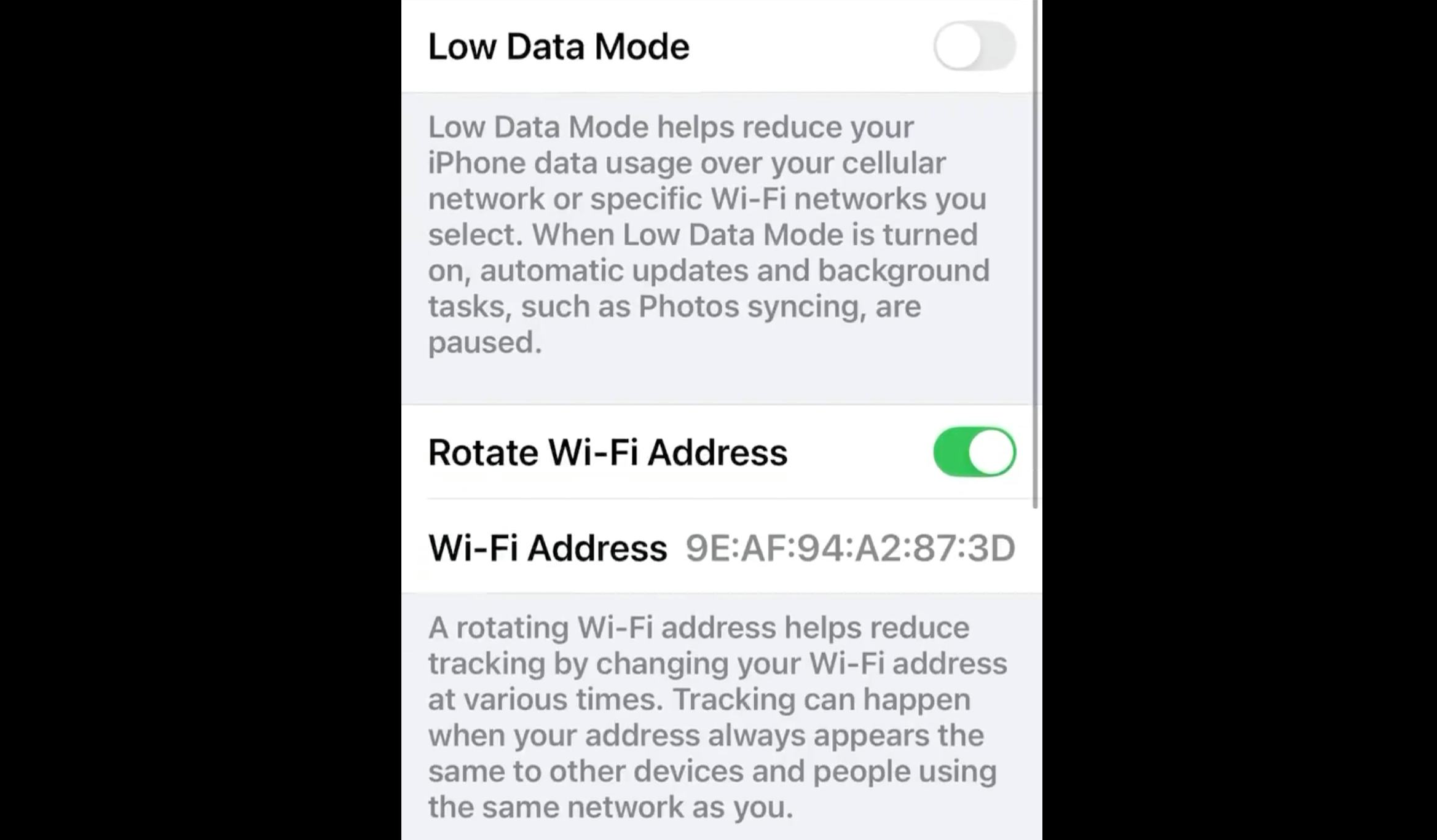
For an extra layer of security, iOS 18 has the option to rotate Wi-Fi address. When you toggle this on, your iPhone periodically changes your Wi-Fi address so other devices or people on the same network as you won’t recognize your device.
To prevent being identified by other devices or people using the same network as you.
13. Weather App Knows Your Home and Work Locations
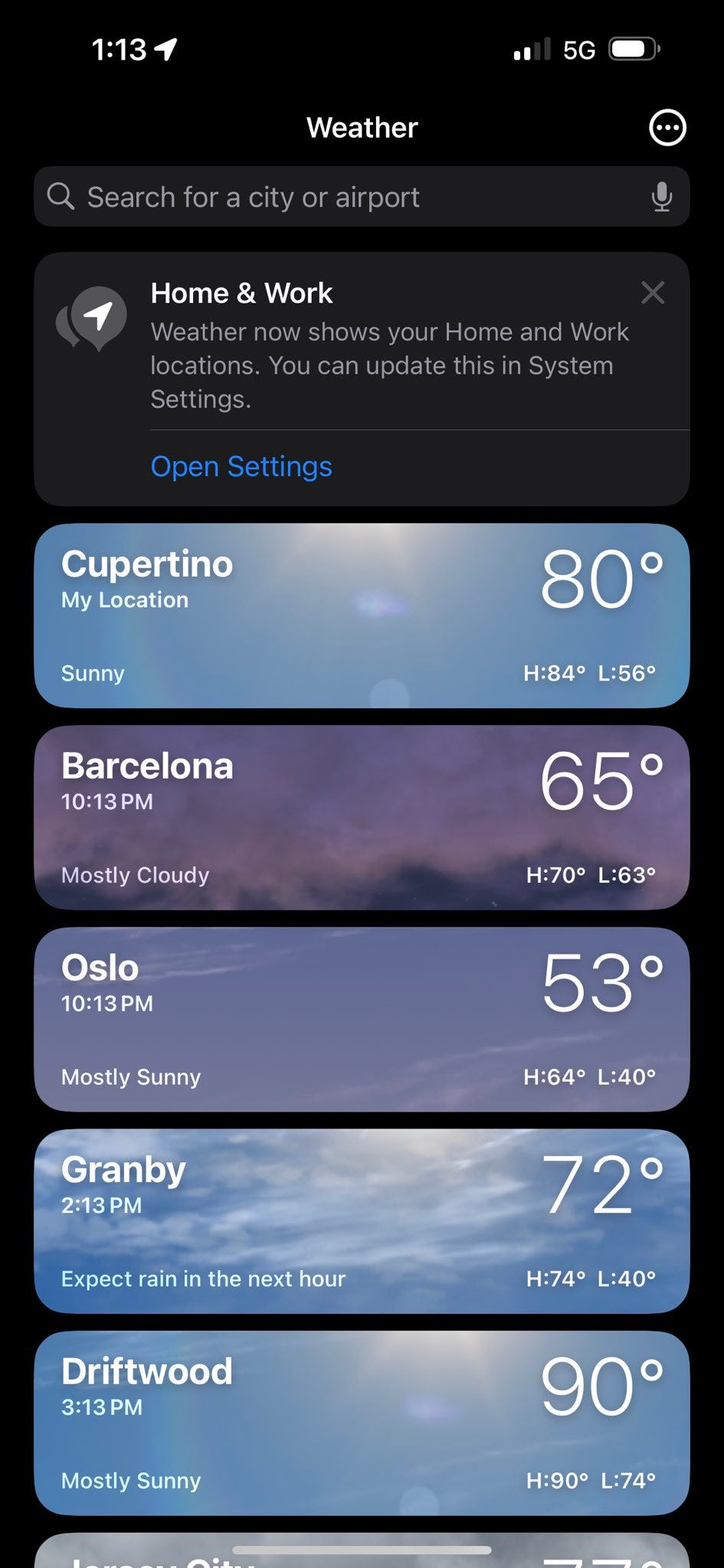
With better cross-app communication, iOS 18’s Weather app now knows which location is home and which is work. It’s a minor update but one that could have you grabbing your raincoat before you head out for your daily commute.
14. Resize Widgets Directly on the Home Screen
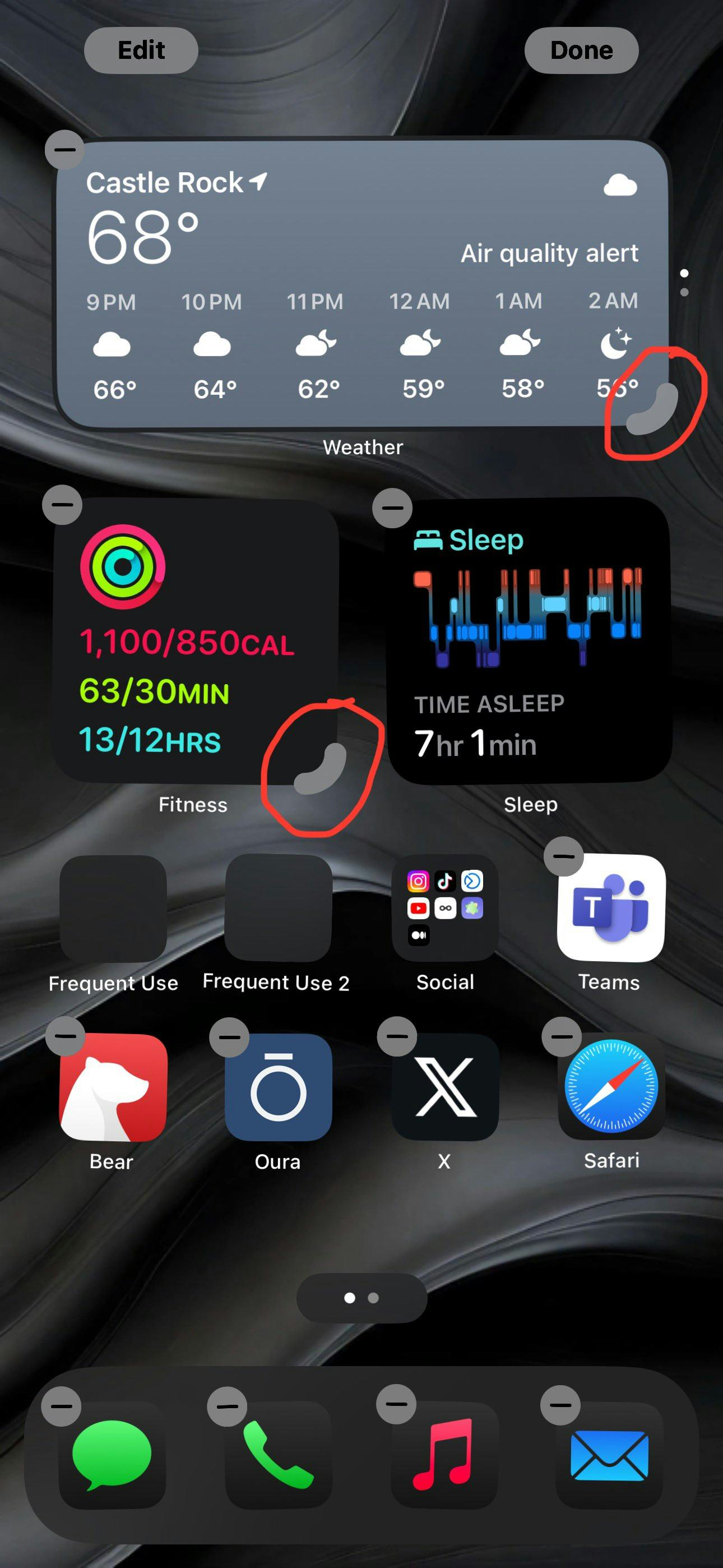
Instead of deleting your widget and re-adding it to resize on your home screen, iOS 18 lets you do that in its edit mode by dragging the corner of the app in or out. This feature was already available on iPads, but it’s finally making its way over to iPhones.
15. See the Time Even if Your iPhone is Dead
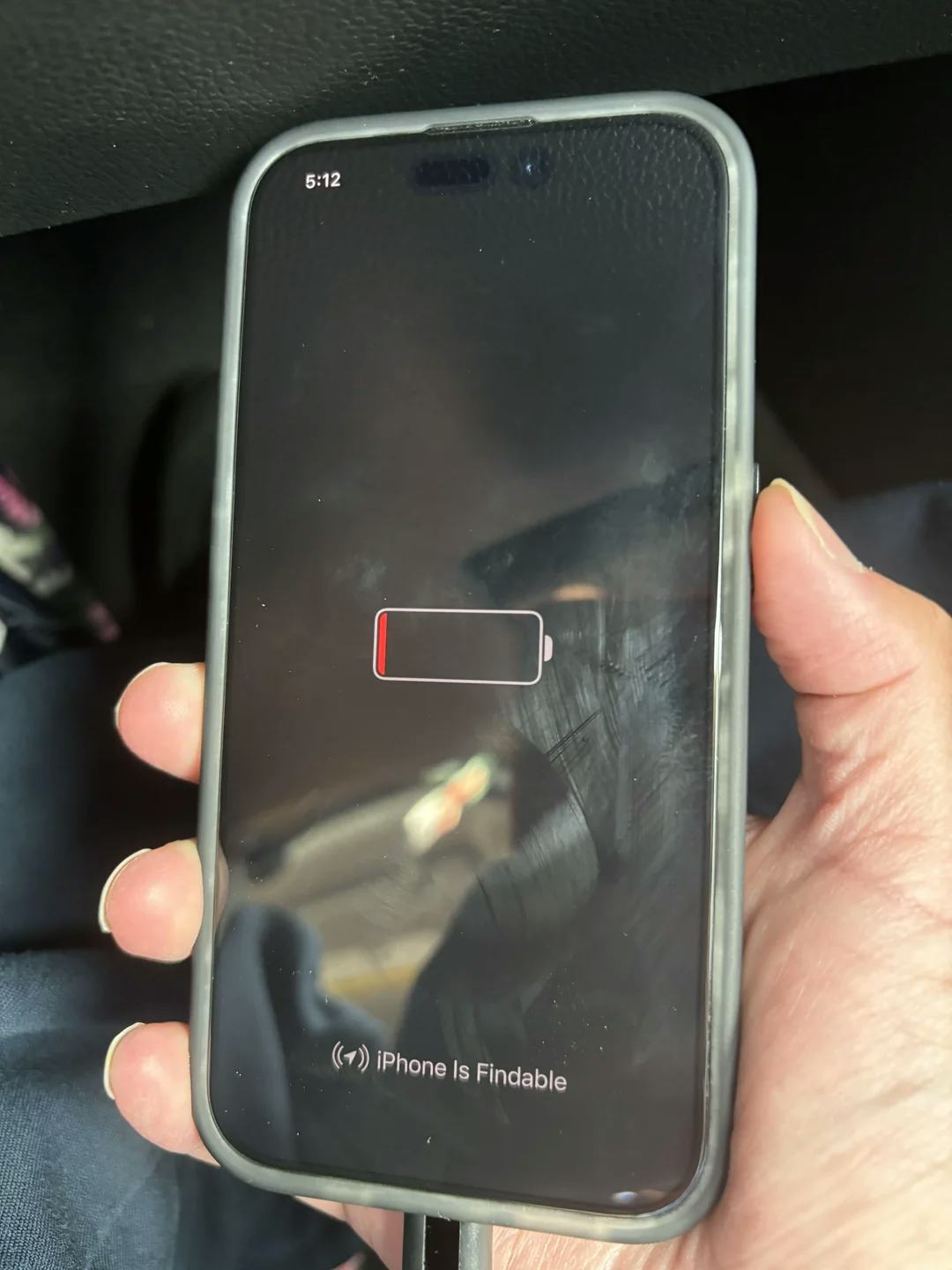
Instead of only getting a drained battery when you’ve run your iPhone to 0 percent, iOS 18 still shows you the time when you’re charging it up. With it, you’ll know how long you’ve spent charging (hopefully fast charging) up.
16. Multicolored Time on the Lock Screen
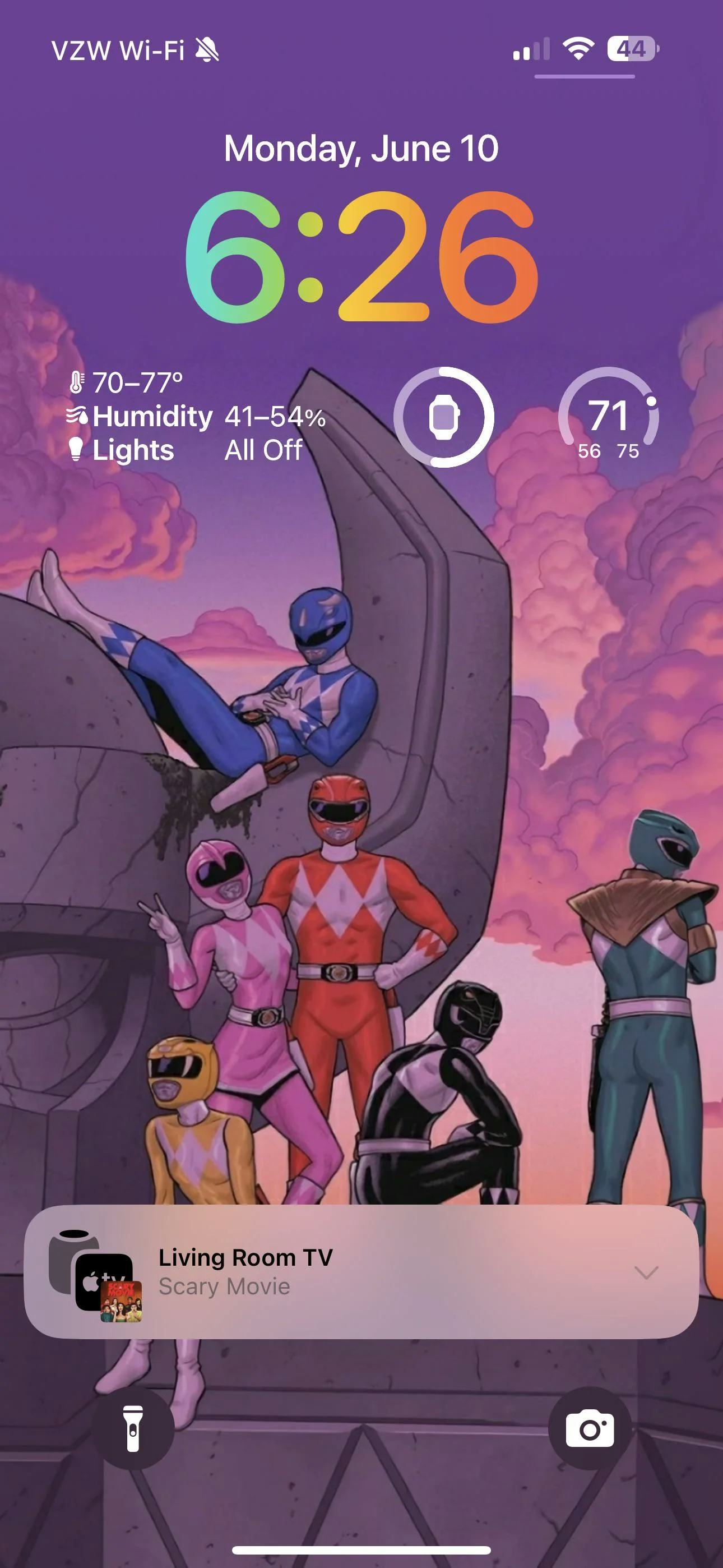
iOS 16 brought the ability to customize an iPhone’s lock screen clock font and color. In iOS 18, you’ll get another option: a multicolored clock. Whether you’re customizing for Pride or simply prefer a rainbow-colored clock, the new personalization option is a welcome addition. In the first developer beta, it doesn’t seem like you can change the font for the date or widgets yet, but this may change when the software update is released to the public in the fall.
17. View VoiceMails Without Opening the Phone App
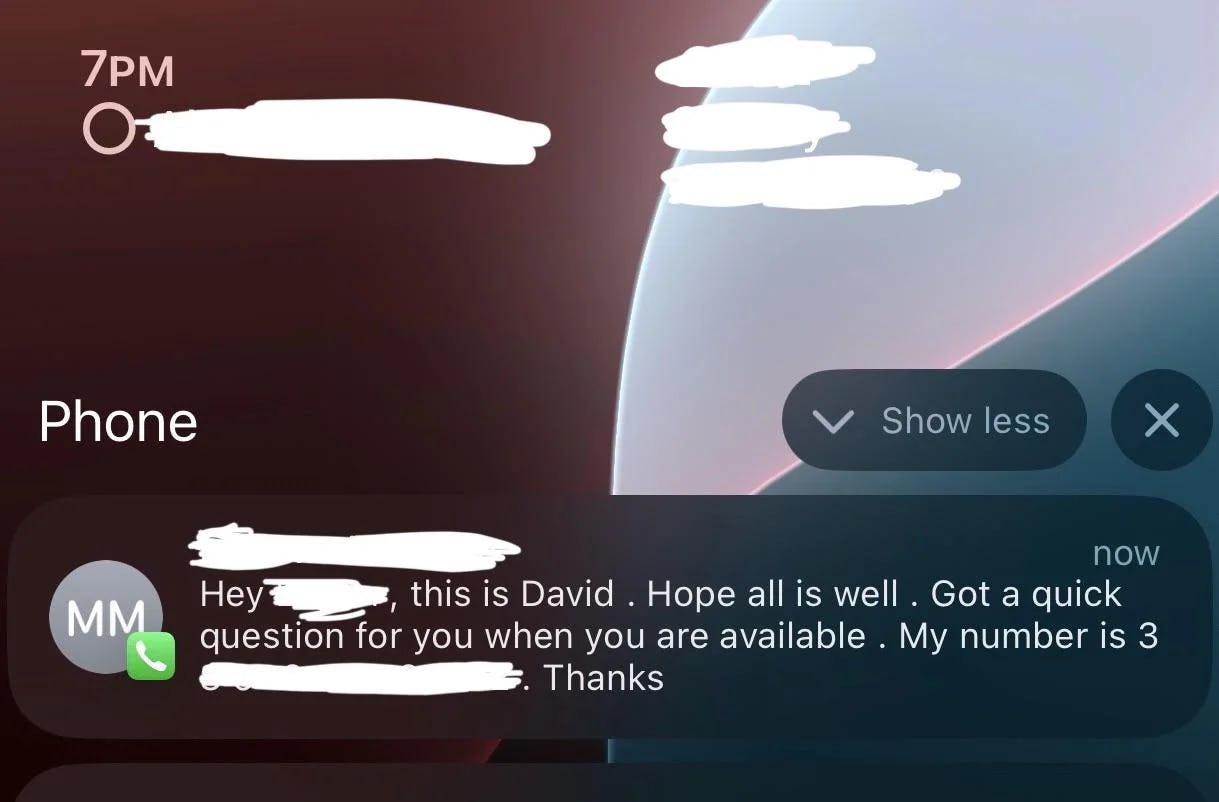
The updated Phone app’s automatic transcription will save everyone a ton of time from listening to them, but that’s not the only voicemail-related upgrade in iOS 18 worth looking forward to. The transcribed voicemails also appear as notifications on your lock screen or within Notification Center, so you don’t need to open the Phone app at all. The transcriptions might not be perfect, but it should be enough to get the gist of the message to decide whether it’s urgent or not.







