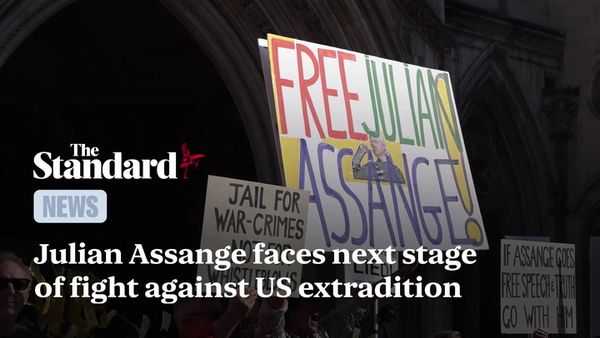Fuelling will look different from one runner to another. As a rule of thumb, I aim to take one gel every 30 to 40 minutes on my long runs but I'll admit that I rarely stick to this. Often I lose track of time and then just try to base my fueling off of how I feel, which doesn't always turn out well.
But as if sent from the running gods, I recently discovered a way to set up gel alerts on my best Garmin watch, and it's a game-changing feature.
It's a pretty simple feature but one that can save you from hitting the wall on your long runs — a feeling many seasoned longer distance runners will be familiar with. But this tool isn't just for veteran runners: it will come in very handy for newbie runners, too.
Perhaps you're signed up to your first half marathon or full marathon and not sure how to approach the nutritional side of training and race day. After all, running long distances requires sustained energy, and if you fail to fuel for it, your performance is going to suffer and you aren't going to feel too funky fresh during your run. (Here's some advice on what to eat before a marathon, if you're running your first 26.2 miles soon.)
Whether you're training for a marathon, tackling a challenging trail, or simply experimenting with running longer distances, here's how you can customize a fuel alert on your Garmin based on time or distance intervals, and give yourself one less thing to think about.
How to set up gel alerts on your Garmin

I don't have great levels of patience when it comes to setting things up on my tech but thankfully this was a 2-minute job. Here's how to set up fuel alerts on your Garmin watch.
- Press the start/stop button and select the Run activity
- Instead of pressing start on the activity, hold down the middle button of your Garmin and click into run settings
- Scroll down and select Alerts; select Add New; and select Custom
- Scroll down to select Eat. Now choose whether you want to set the reminder according to time or distance
- Choose how frequently you want the alerts, and click Confirm (the green tick). You can even choose your own name for the alert — I opted for 'Gel Time' but the standard alert simply says 'Eat.'
- Exit and then double check the status for this alert is on by heading back in
What Garmin models feature this setting?
According to Garmin, these alerts can be set up on all models that allow for alerts. If you try the instructions above and don't have any luck, it could be worth making sure you have downloaded any recent updates to your device.
For reference, I set up the gel alerts on a Garmin Fenix 7S Solar.