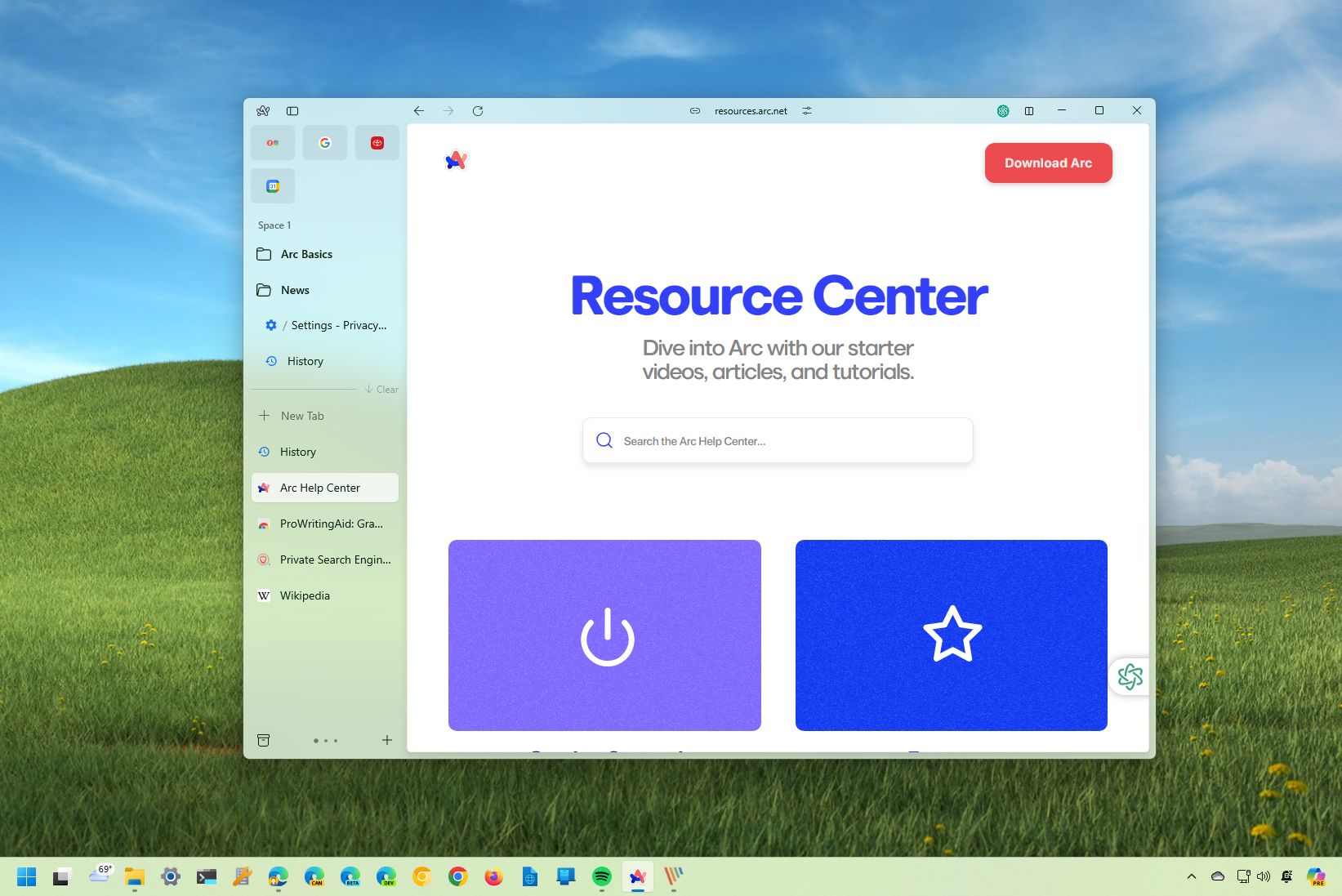
On Windows 11, you can use many web browsers, even though Microsoft will do everything it can to lure you into using Microsoft Edge. However, there's a new browser in town that aims to disrupt the way you browse the internet, and the name of that application is "Arc."
What is the Arc browser?
Arc, developed by the Browser Company, is a fresh addition to the web browsing scene. It's built on the Chromium browser engine, the same one that powers Google Chrome and Microsoft Edge. But what sets Arc apart? Let's find out.
Although most browsers are aesthetically similar, Arc isn't. It has a unique design with vertical tabs in the sidebar, which many users find better for organization (not my case). Using this browser, you can organize your tabs into groups, folders, and spaces that you can customize with different color schemes.
In addition, the Arc browser includes features like a scrapbook tool and a function for customizing websites, aiming to be something like a new operating system for the internet. (These are other features that are not yet available on Windows.)
Finally, unlike Chrome, which tracks everything users do in the browser for different purposes, including targeting ads and improving the product, Arc is built using the Chromium engine. However, the company said it doesn't track users' browsing history or searches, similar to the Brave and DuckDuckGo browsers.
How do you install the Arc browser?
You have to create an account, which is odd for a company that claims not to track users.
The easiest way to install the Arc browser on Windows is by downloading the standalone installer from the official download page. You only need to double-click the file, and the browser will install it automatically.
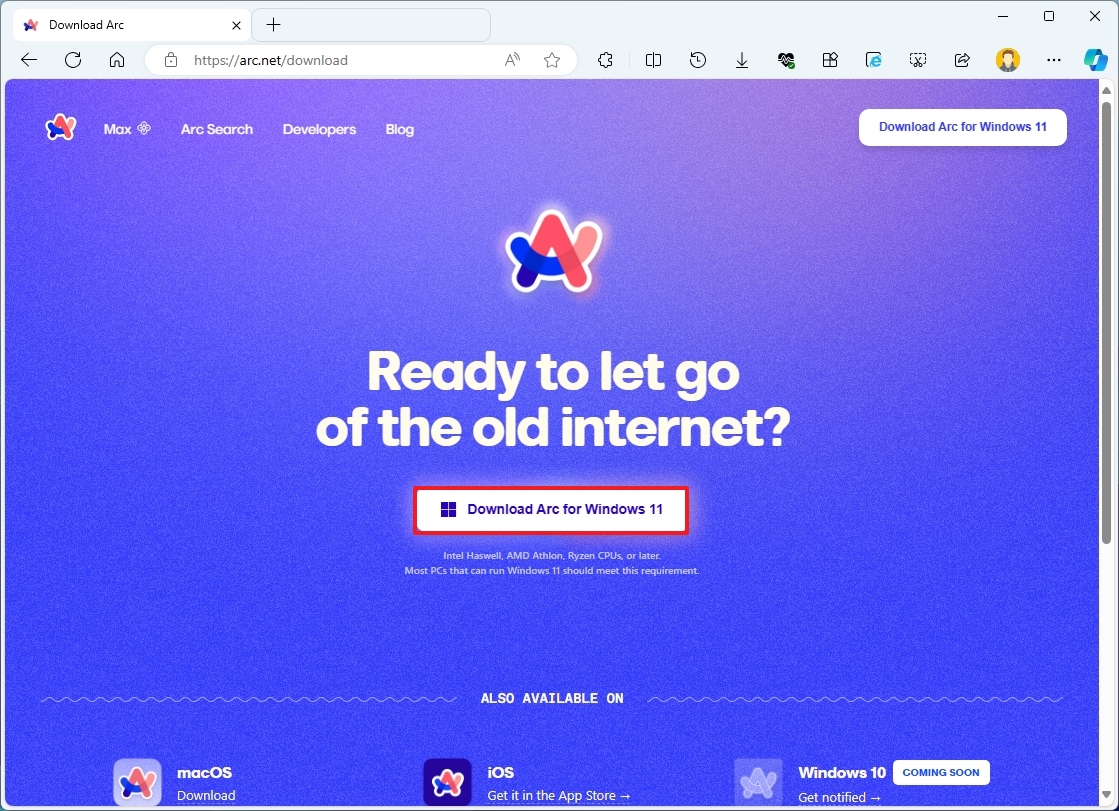
How to navigate the Arc browser?
One of the unique aspects of Arc is the minimalistic interface. Unlike most browsers, this application features vertical tabs and doesn't include an address bar.
The vertical tabs design gives you more horizontal space to view more of a page and should help you with organization.
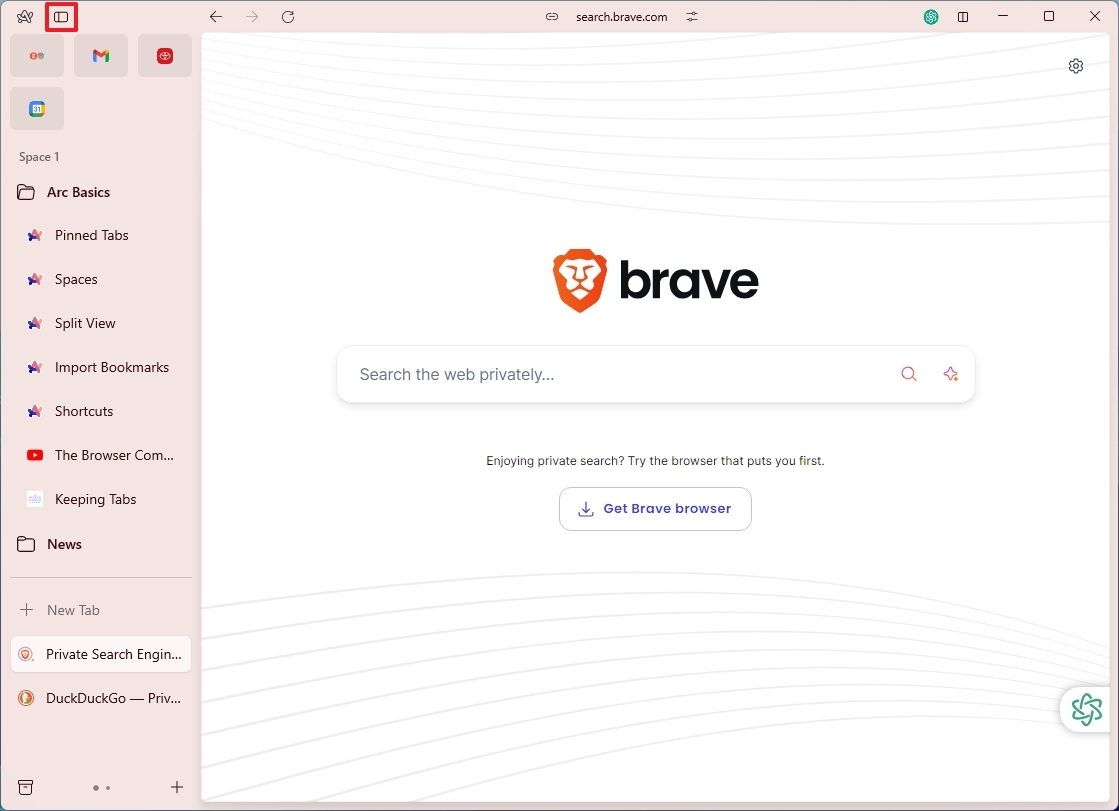
You can even toggle the "Sidebar" option or use the "Ctrl + S" keyboard shortcut to show or hide the sidebar.
If you want to access the settings, click the "Arc" icon and choose the "Settings" option.

Similar to every other browser based on Chromium, Arc includes support for split view, which you will find in the top-right corner.
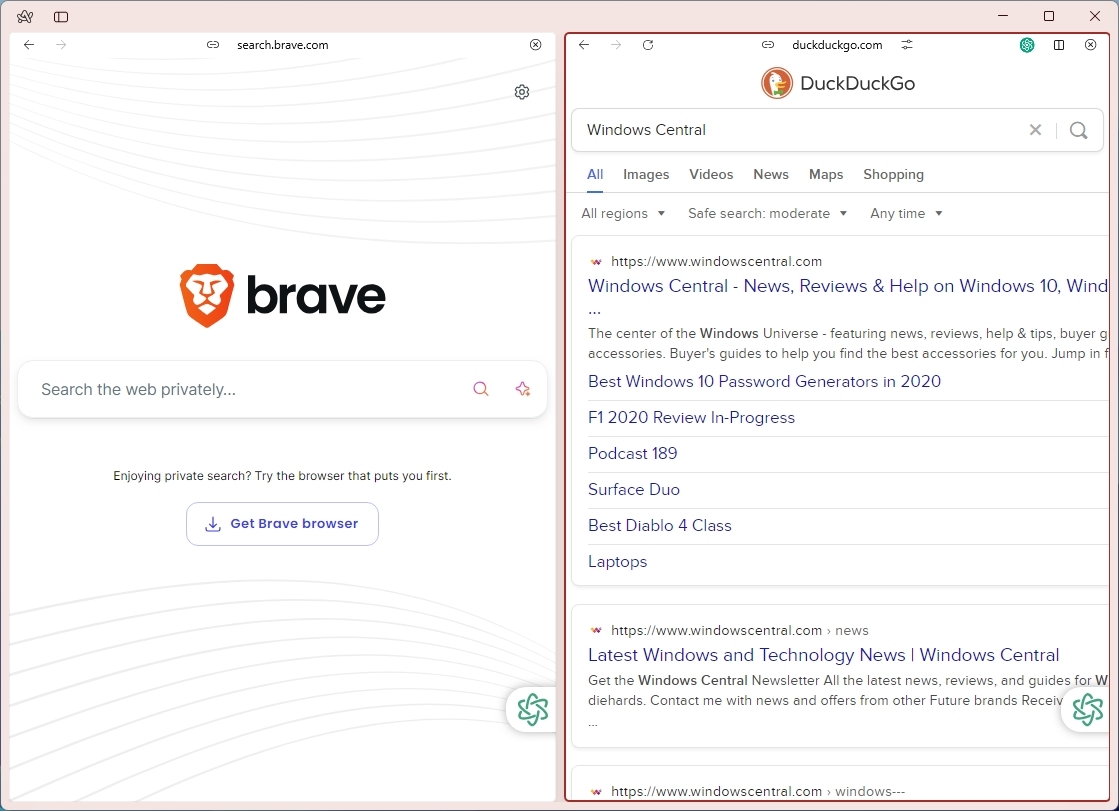
If you were expecting to find an address bar, you won't find one here, or at least not on Windows. The macOS version includes a condensed address bar on the sidebar. Instead, the website's name is front and center. When clicking the site's name, the floating command bar will appear to search for the website or search term you want.
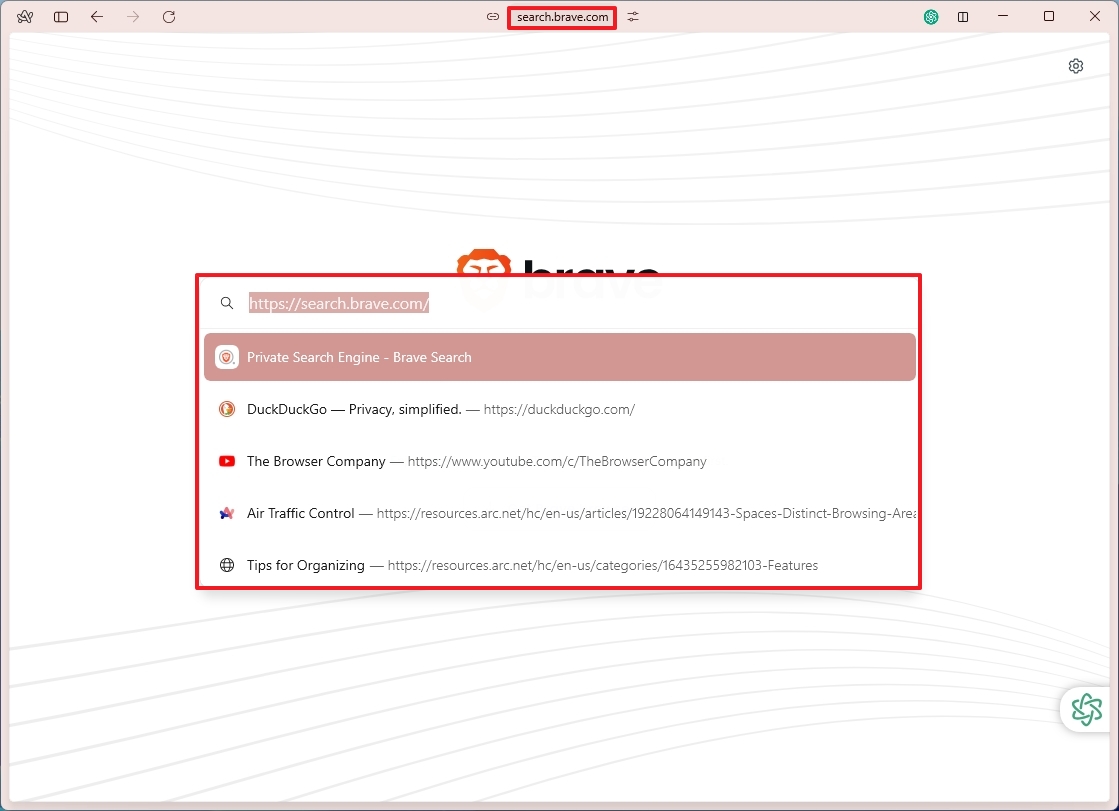
You will find your favorite sites under the Arc menu and Sidebar button.
Then, you will find a list of saved tabs, followed by your active tabs, including the option to create new tabs.
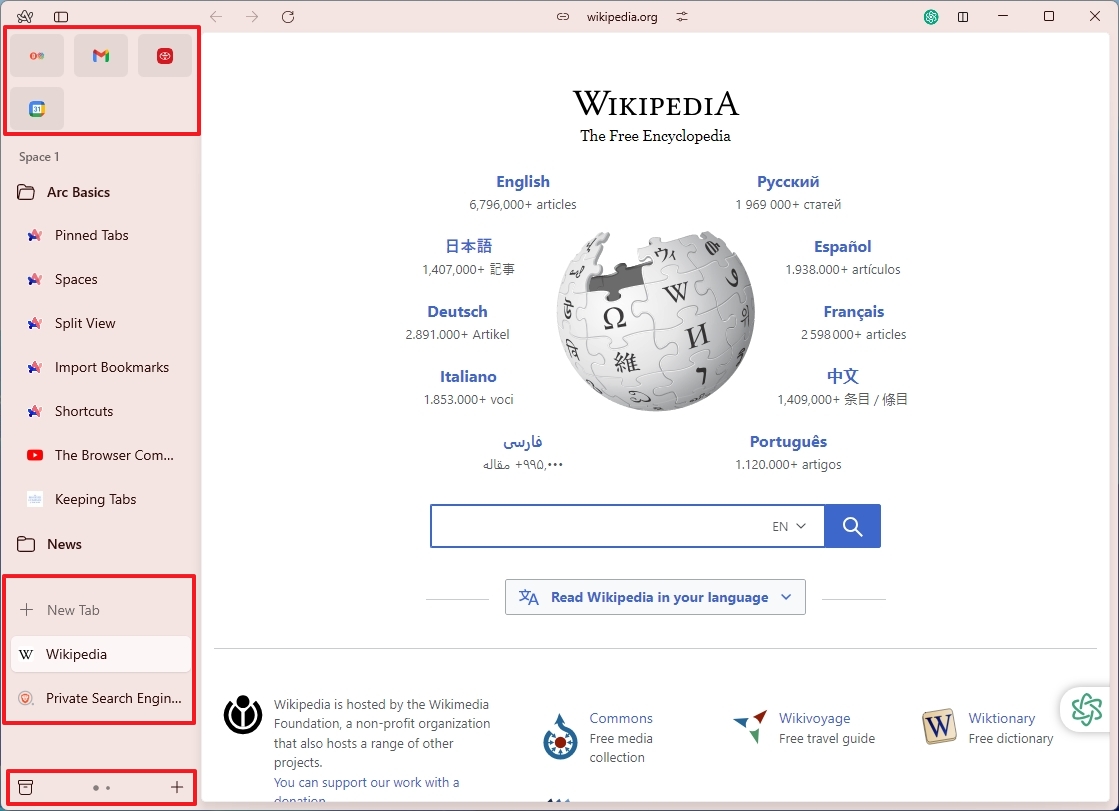
Finally, at the bottom, you will find your archives, the option to move between spaces, and the context menu to create a new space, folder, or tab.
How do you manage tabs in the Arc browser?
Arc has a unique approach to tab management. First, you don't have to look for your bookmarks since they are your tabs. You also don't save sites as your bookmark. You have to drag and drop them into the folder or space you want to have them.
If you want to pin a site as your favorite, drag and drop it to the favorite section at the top to convert it into a pin.
An interesting feature to note with the Arc is that inactive tabs will be archived after 12 hours. You can access the list of archived tabs by clicking the "Archived" button in the bottom-right corner.
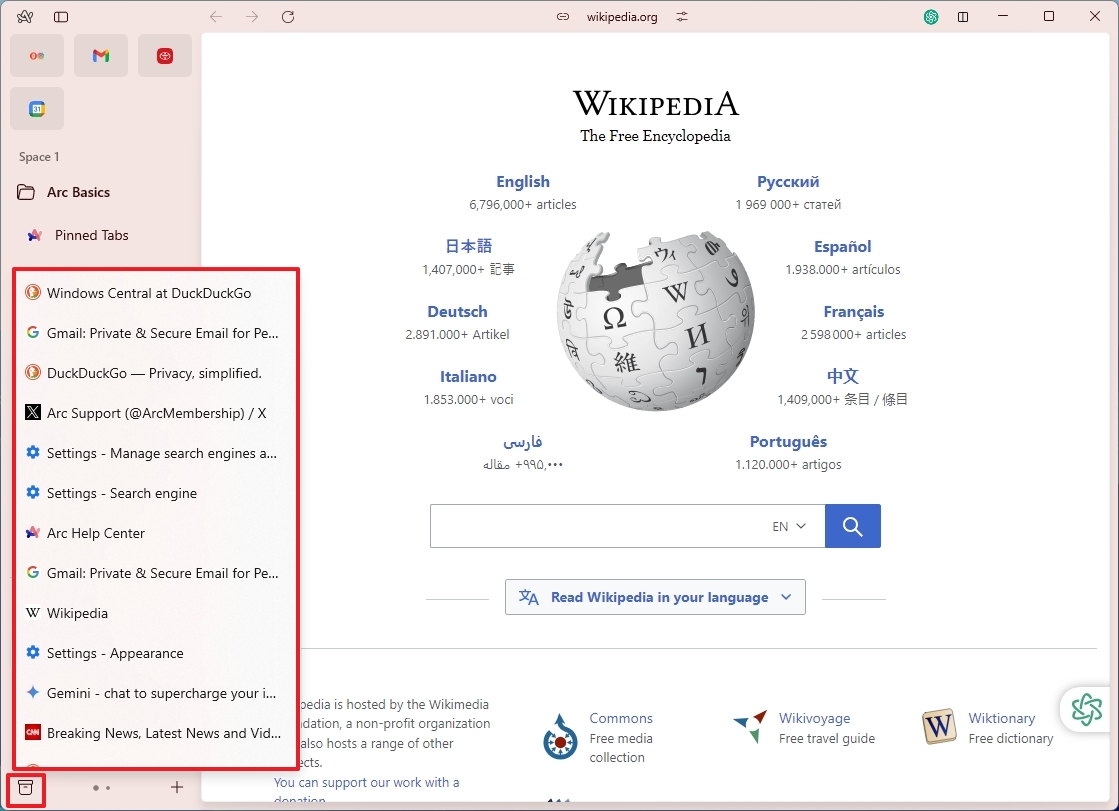
This is the default configuration. You can change the archive settings in the profile settings and set it up to 30 days.
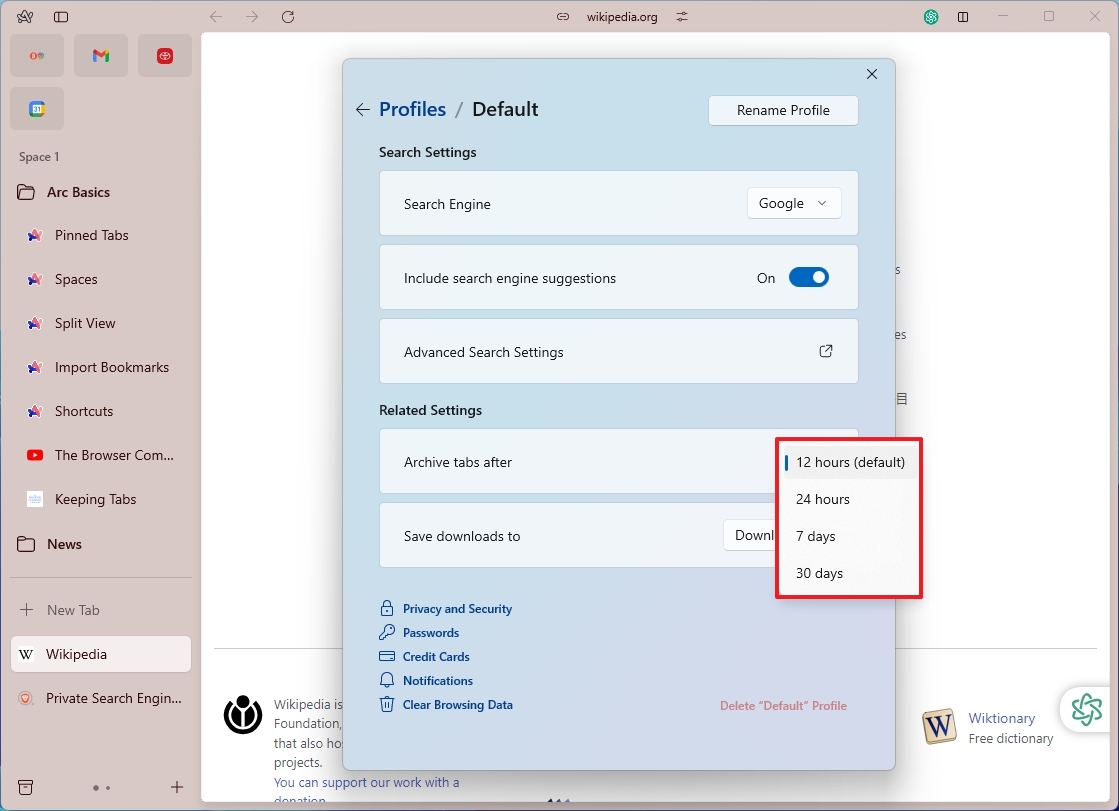
If you have a bunch of tabs open, after a while, the browser will show a feature that will organize your tabs into logical groups. However, it's not possible to create groups manually.
The "Clear" option is also available to remove the open tabs and archive them so they are always available from the "Archived" menu.
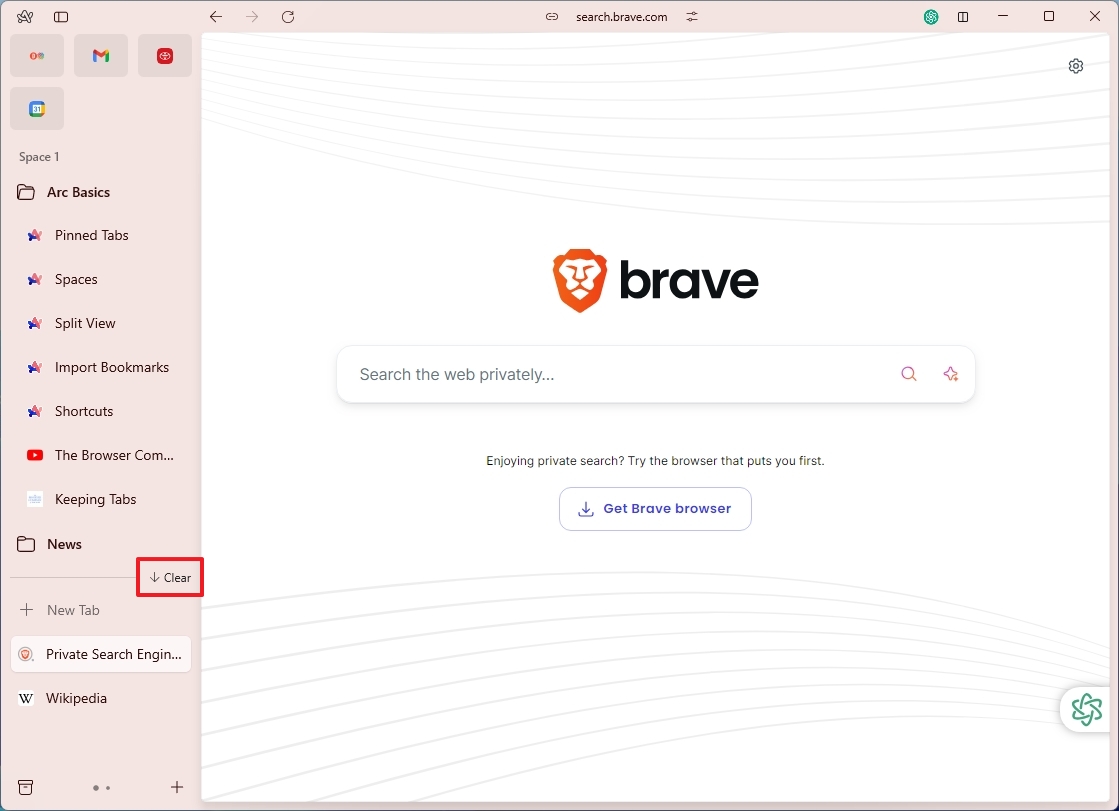
You don't have direct access to your history, but you can still use the "Ctrl + H" keyboard shortcut to access the list of pages you have visited in the past.
Since the browser doesn't include an address bar, clicking the "New Tab" button, using the "Ctrl + T" shortcut, or clicking the website name at the top of the screen will bring up a floating search interface (similar to macOS Spotlight) that you can use to enter your search query or website link.
What are spaces in the Arc browser?
Spaces in Arc are equivalent to profiles in other Chromium-based browsers.
You can create a new space from the "+" (Add) menu from the bottom-right corner of the sidebar. When creating a new space, you have to specify a name, connect it to the same or different profile, choose a theme, and click the "Create space" button.
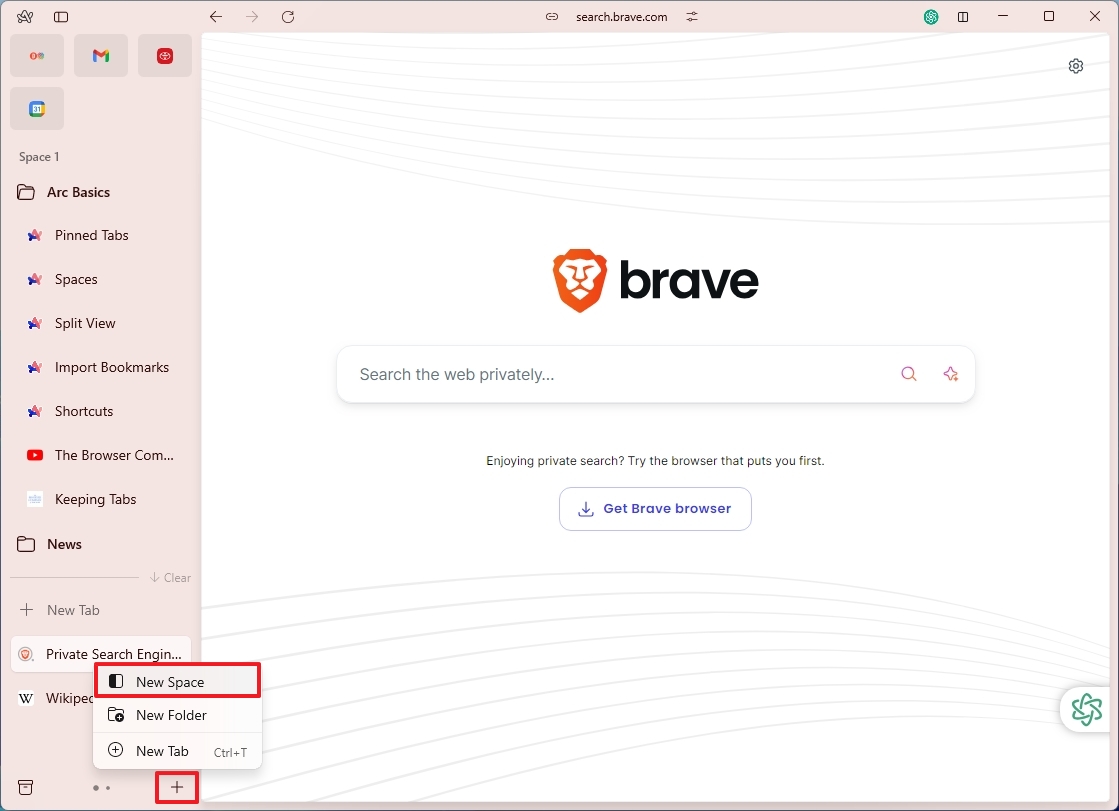
The benefit of spaces is that you can logically separate your browsing activities from personal, work, or school.
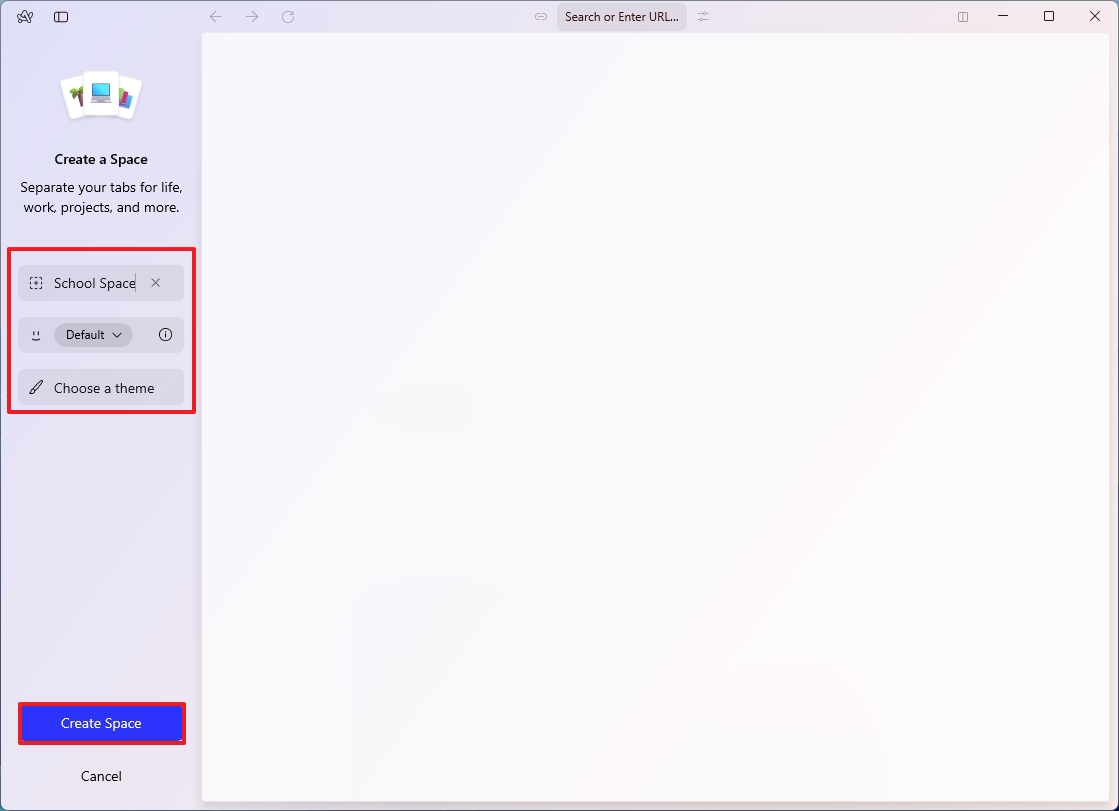
One feature you probably won't find in other browsers is that you can move tabs between spaces. However, this isn't a completely seamless experience. If you have two spaces with two different profiles, you can move the tab, but you may get logged out of the site.
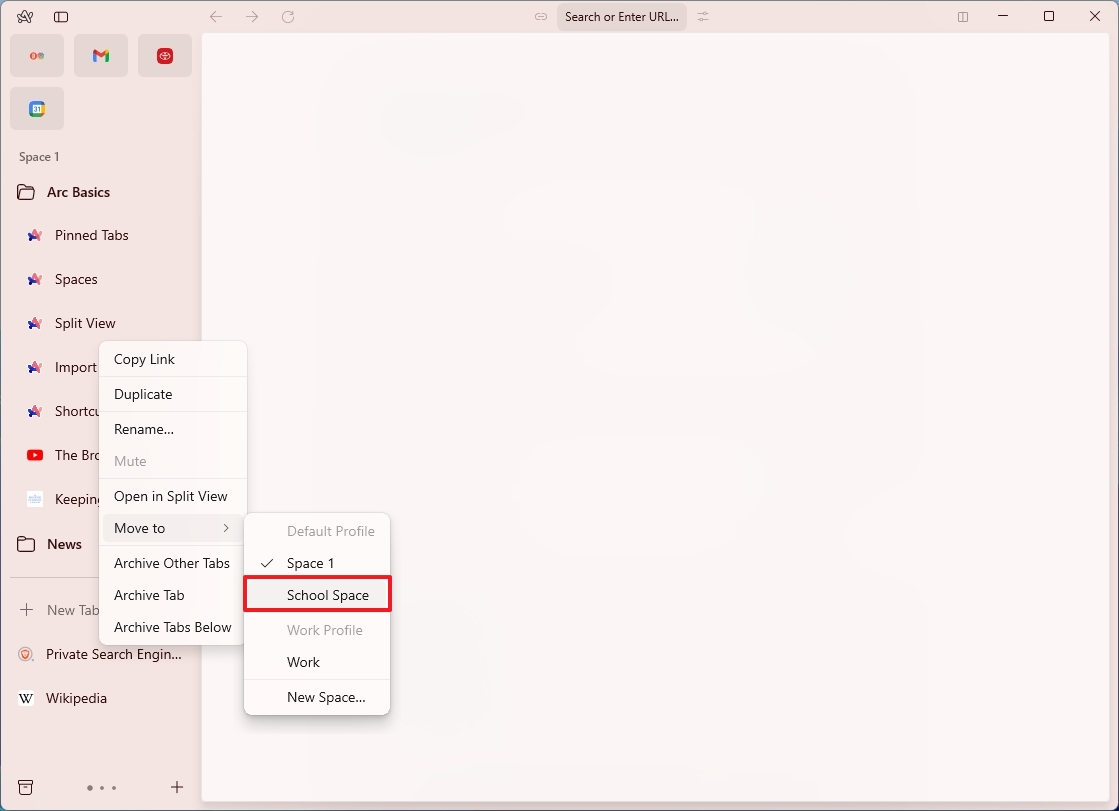
You can also convert a folder into a space by right-clicking the folder and selecting the "Turn into Space" option.
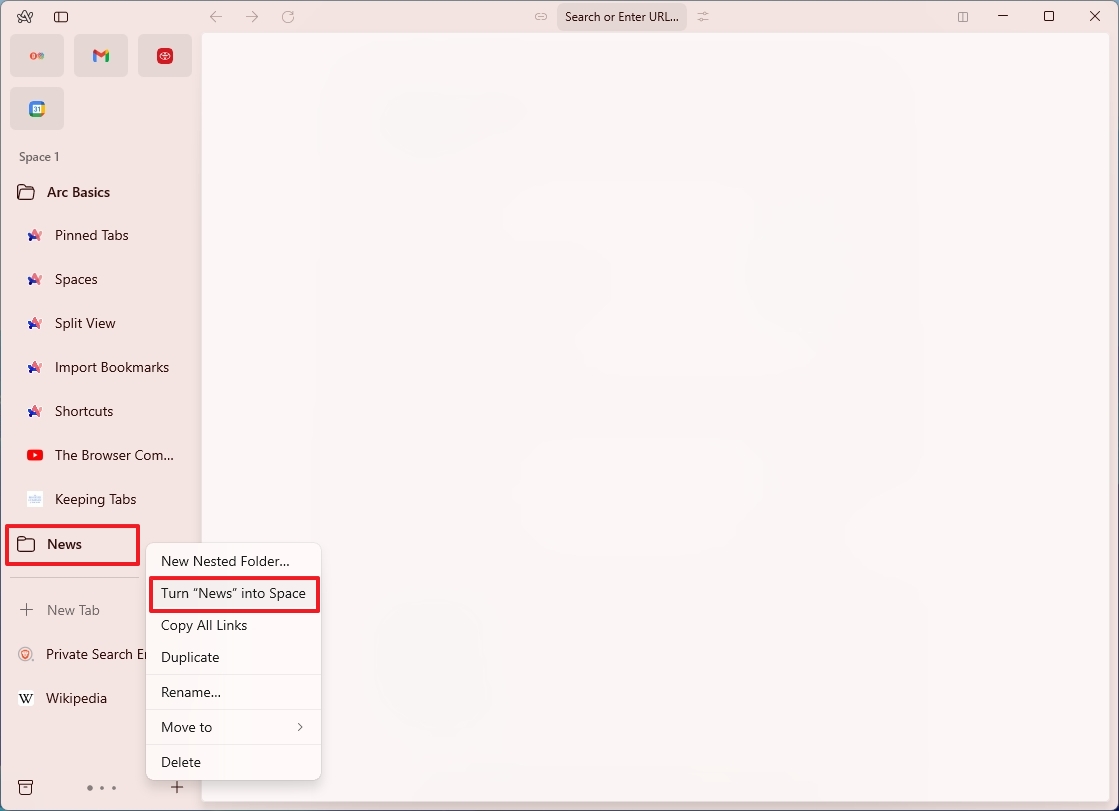
Does the Arc browser support extensions?
Arc is based on the Chromium browser, which means that it includes support for extensions. In fact, it supports every extension available for Google Chrome. You can access the extensions from the main menu and choose the "Add extension" option from the "Extensions" submenu. You can also open the Chrome Web Store directly.
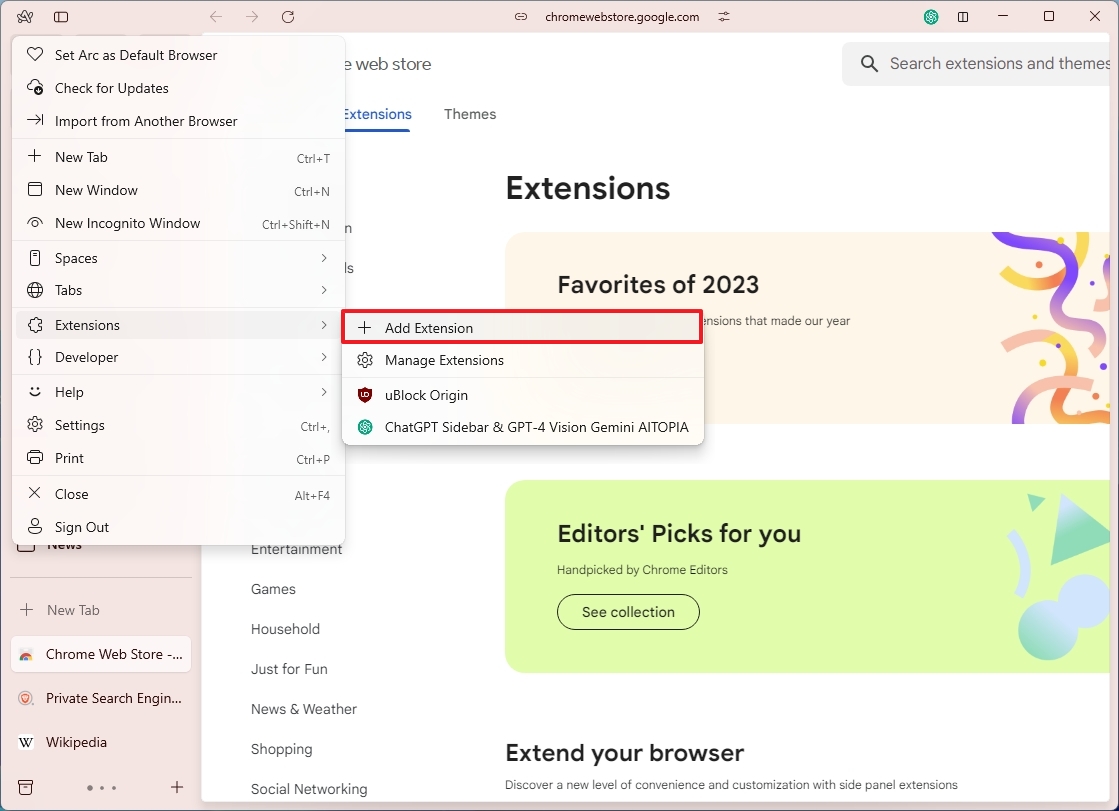
The installation process is identical to installing extensions on Chrome, where you only have to click the Install button.
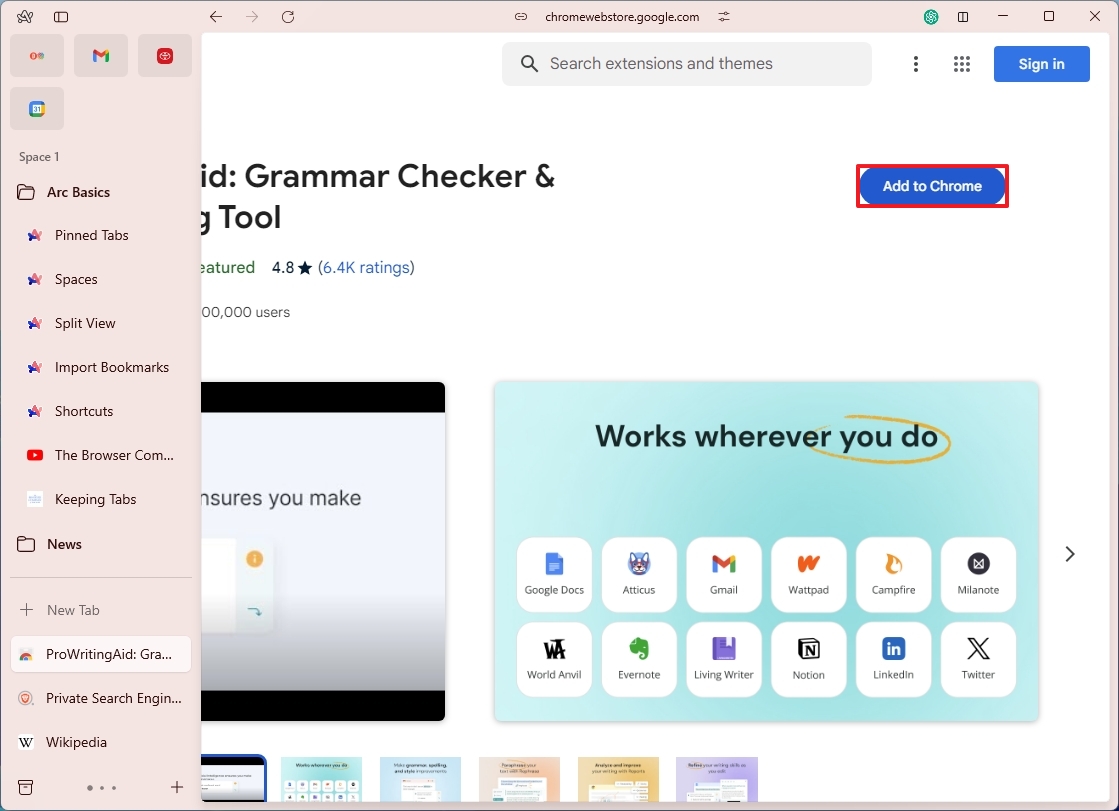
You can access the extensions from the "Site Control Center" menu next to the website name at the top of the screen or from the "Manage extensions" option in the "Extensions" submenu.
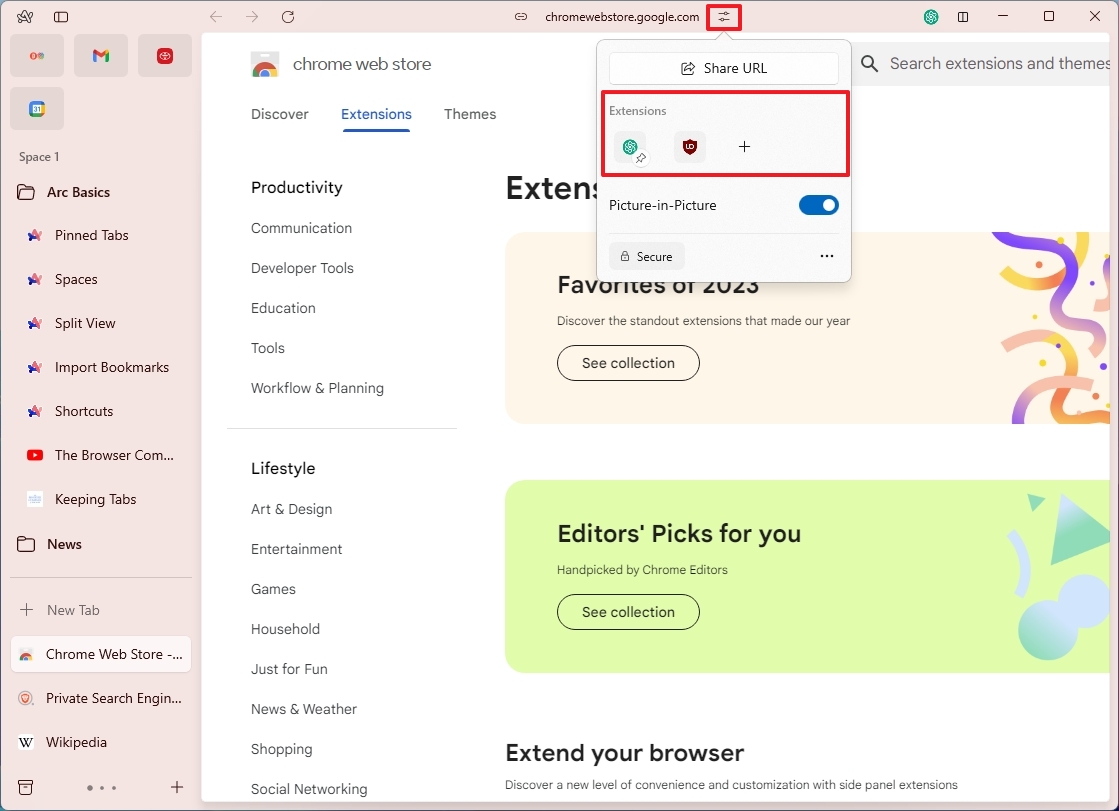
What settings can I change in the Arc browser?
Yes, similar to other browsers, Arc includes various settings that you can configure. You can access the Settings page using the "Ctrl +, (comma)" keyboard shortcut or from the "Settings" option in the main menu.
The main interface only includes a few settings to sync your tabs and bookmarks across devices. You can also choose the frame backdrop style. The "Mica" option brings the desktop colors to the application, while the "Acrylic" option offers a transparent blur effect.
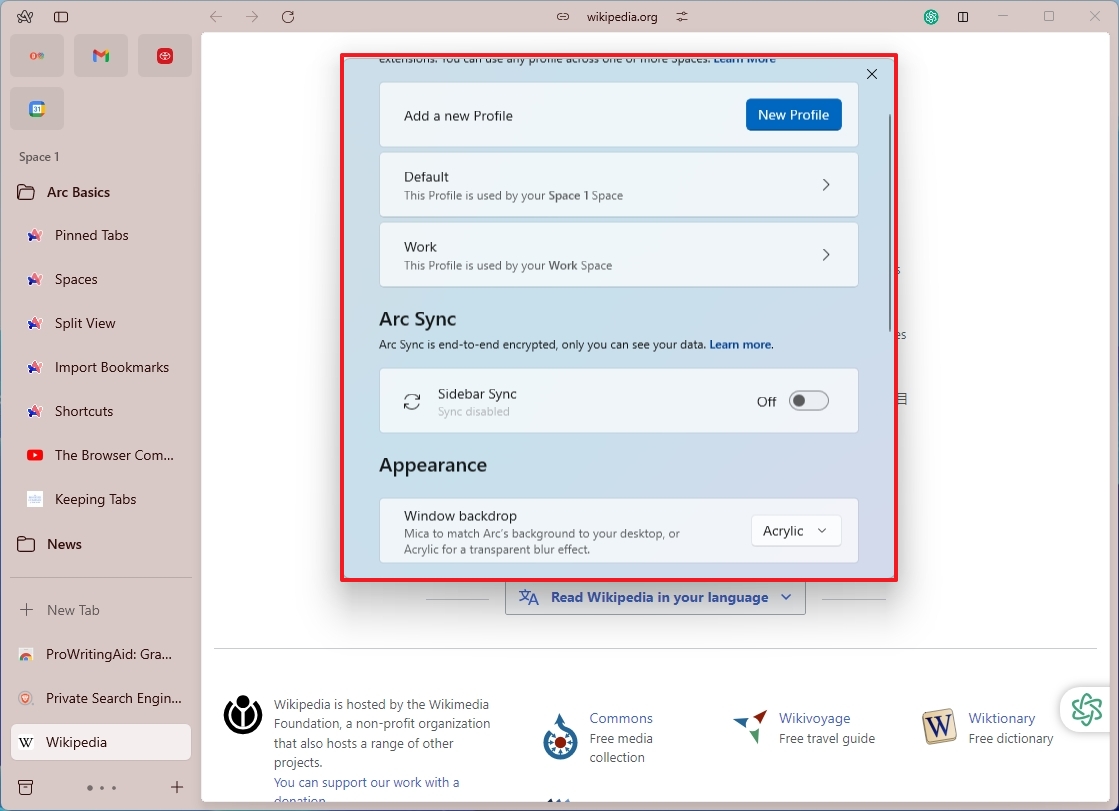
The main settings don't offer many customization options. Instead, you have to access the profile settings. In this section, you can change the search engine and other search-related settings.
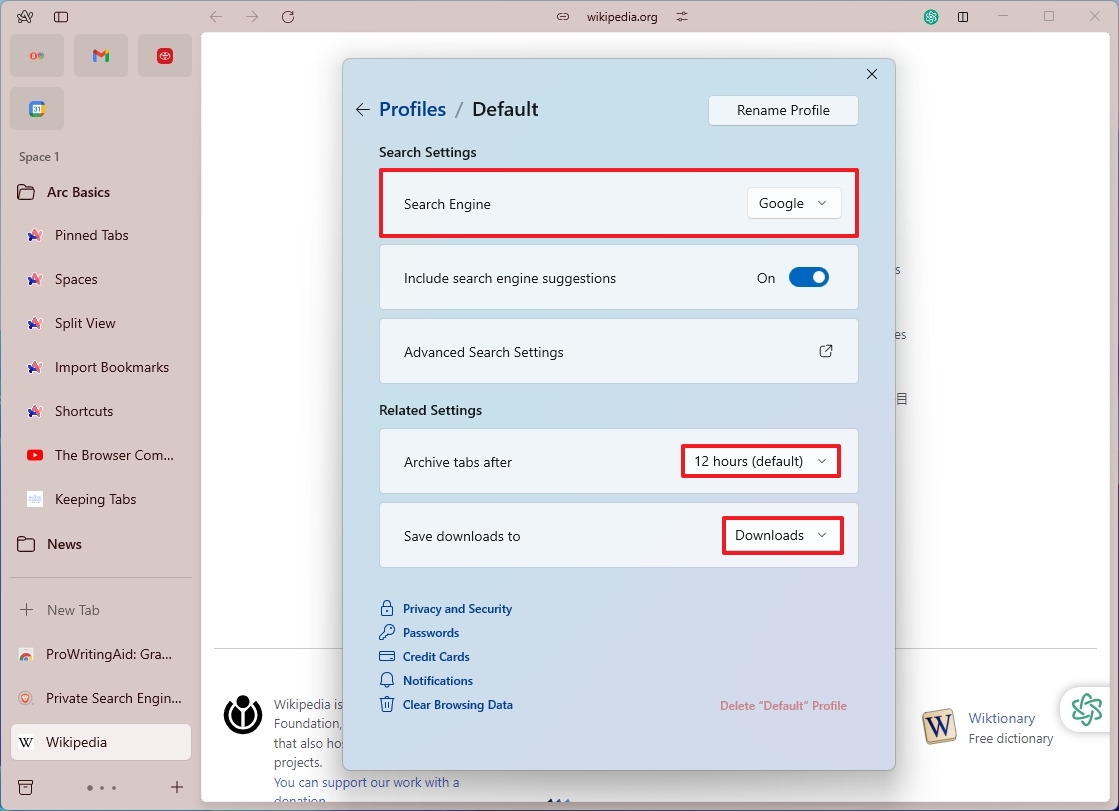
You can customize the archive tabs' timing and change the download location.
The browser offers other settings to configure privacy, notifications, passwords, and others, but these are simply links that open the Chromium browser settings. (Not being able to customize settings through the Arc interface makes the browser seem incomplete.)
How do you customize the appearance of the Arc browser?
One of the best features of this browser is the ability to change its appearance with different color schemes.
If you want to change the appearance of Arc, you have to right-click on the space and select the "Edit Theme Color" option.
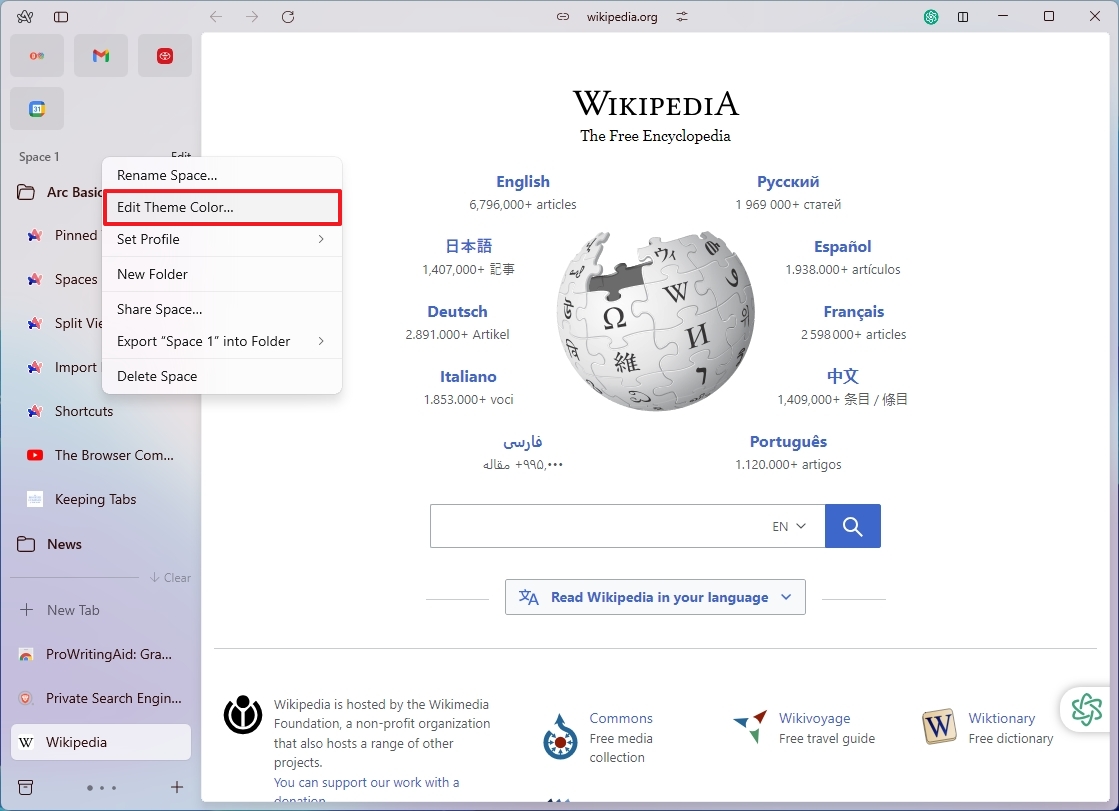
In the interface, you can switch between the light and dark theme color scheme. The slider allows you to change the color intensity, and then you can choose from one of the available color schemes.
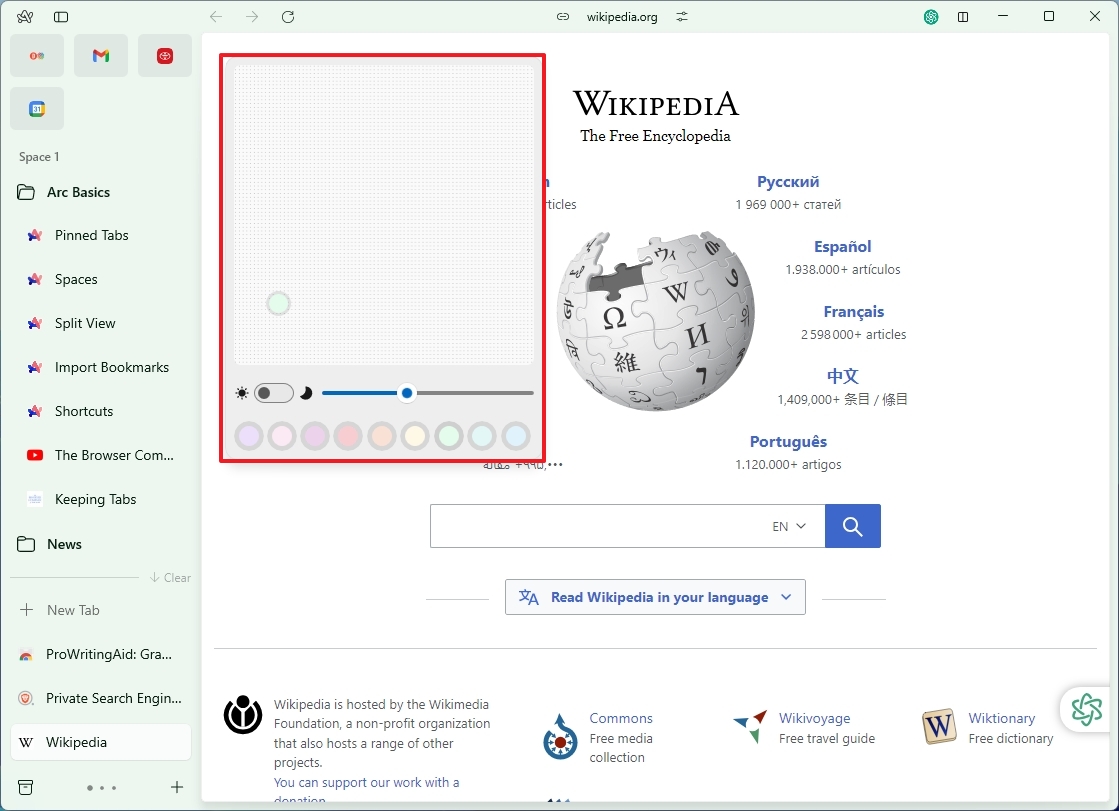
What do I like the most about the Arc browser?
The Arc browser has a few things I like. For instance, tabs can be distracting and difficult to manage, and they can restrict the available space to view pages, so the browser does a fairly good job managing tabs.
You can move tabs between profiles, a unique feature not many browsers have.
The ability to customize the experience with different color schemes and design styles is also unique to the browser. However, recent updates to Chrome also make it easier to change the browser color, and you can even use themes and create themes with AI.
Instead of an address bar, you have this floating macOS Spotlight-like interface to enter and navigate to any URL, which I think is unique. You can even use the search box to execute commands. For example, try "view archives," and the "Archived" menu will open.
Again, the vertical tab approach can make organizing and moving tabs easier, but this isn't unique since Chrome, Edge, and other browsers include the option to use vertical tabs.
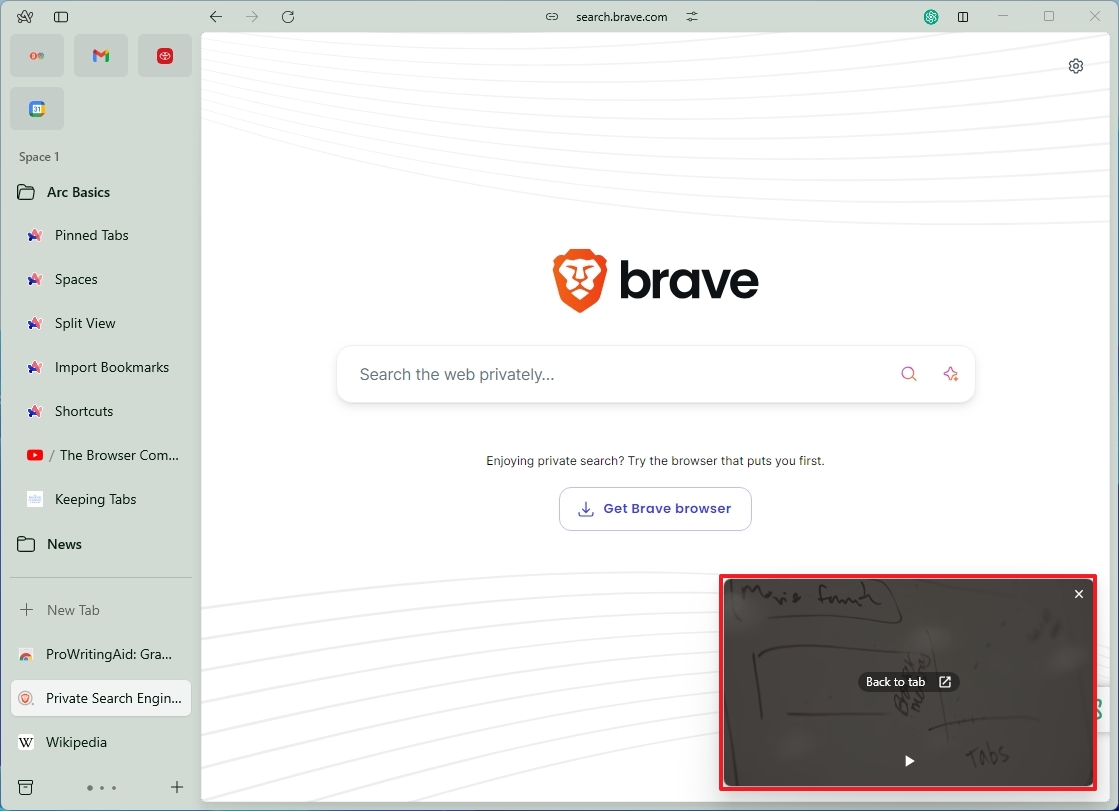
One feature I like about Arc is the default behavior for playing videos. For example, if you start playing a video on YouTube and then move to another tab, the picture-in-picture mode will enable automatically, letting you keep watching the video from the bottom-right corner of the screen. This also works for streaming music online.
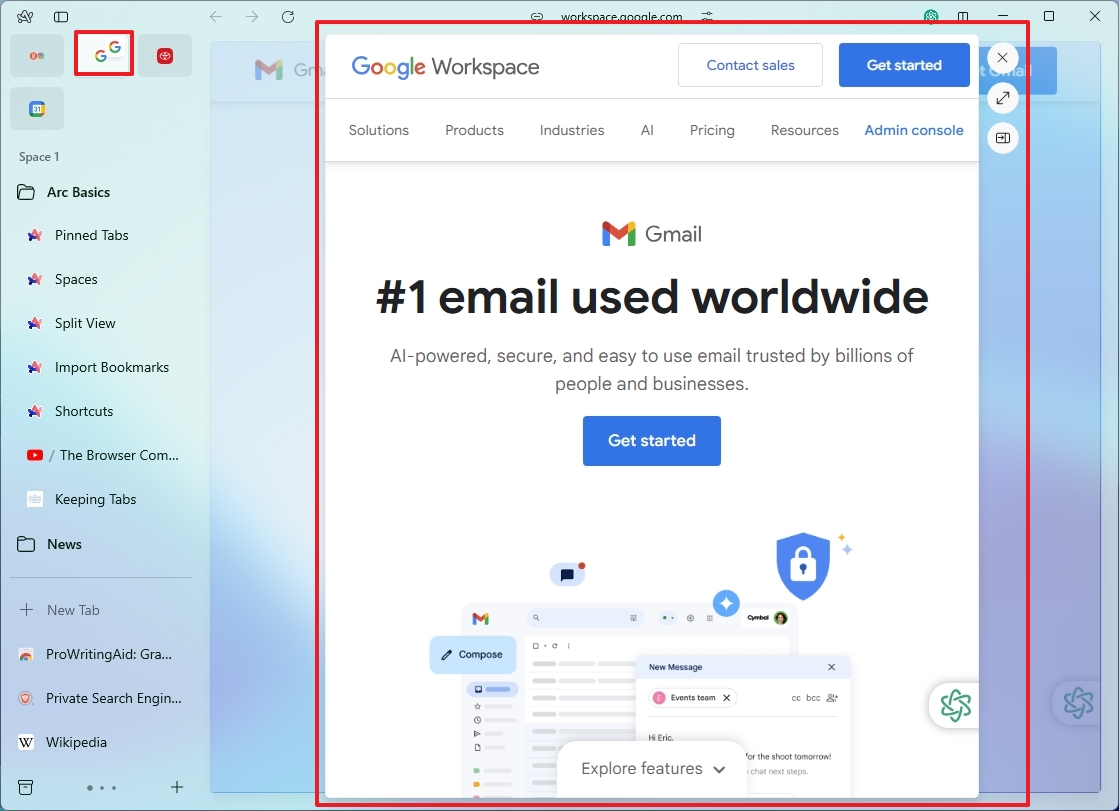
Arc also includes the "Peek" feature that basically allows you to click a link on a page to preview it before switching tabs, which I think is pretty unique to the browsing experience on the desktop. (This only works for pinned tabs.)
What do I not like the most about the Arc browser?
As a Windows user, I don't like many things about this browser. For starters, it lacks features and settings compared to the version available for macOS.
The Windows version of Arc's settings page is much more limited than the one for macOS. One reason is that this version of the browser doesn't have many features, some of which include an address bar. You won't find the "Boosts" feature to customize web pages, "Media" to access downloaded images in certain tasks, or "Easels," which is a whiteboard that lets you draw, write, and add images for "collecting your ideas as you browse the internet."
The version for Windows users also doesn't include an option to take screenshots. You won't find other features like Gance Top Sites, Little Arc, Share Spaces, and Air Traffic Control.
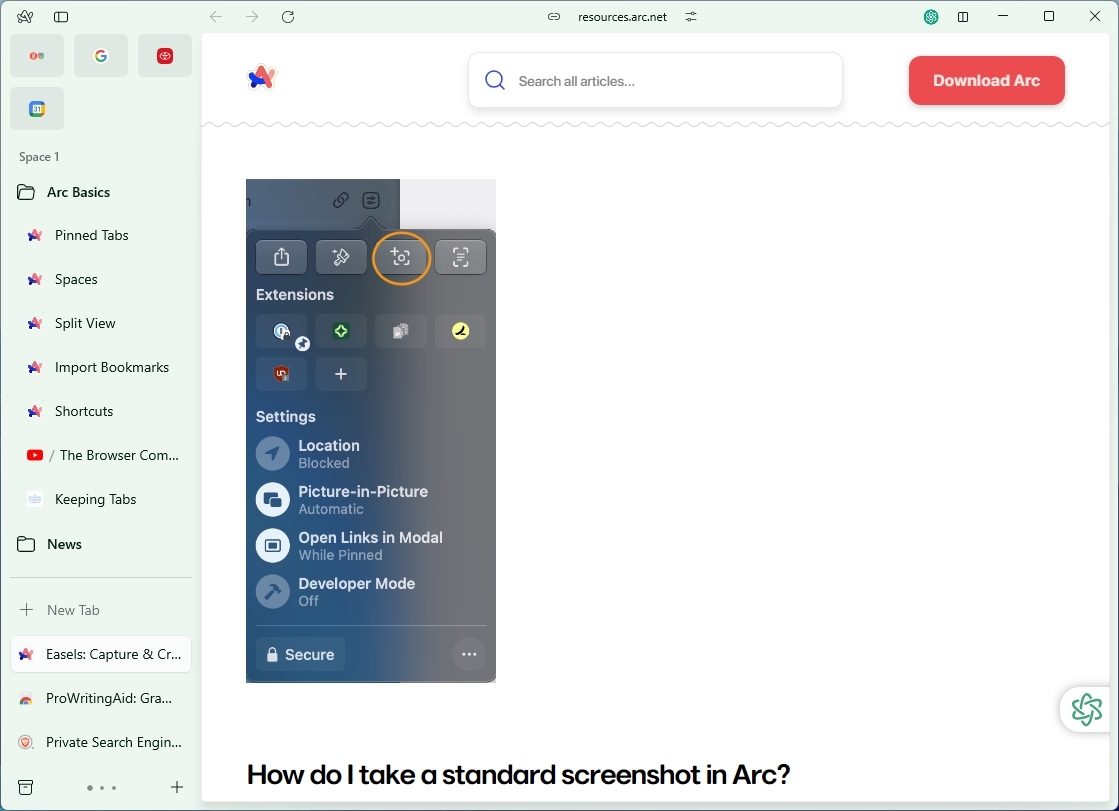
Since the browser doesn't include an ad blocker, the company opted to ship the browser pre-configured with the uBlock extension. (In my opinion, this is a cheap solution for the feature.)
One of the features that bugs me the most is the requirement to create an account. Otherwise, you can't even launch Arc on your device.
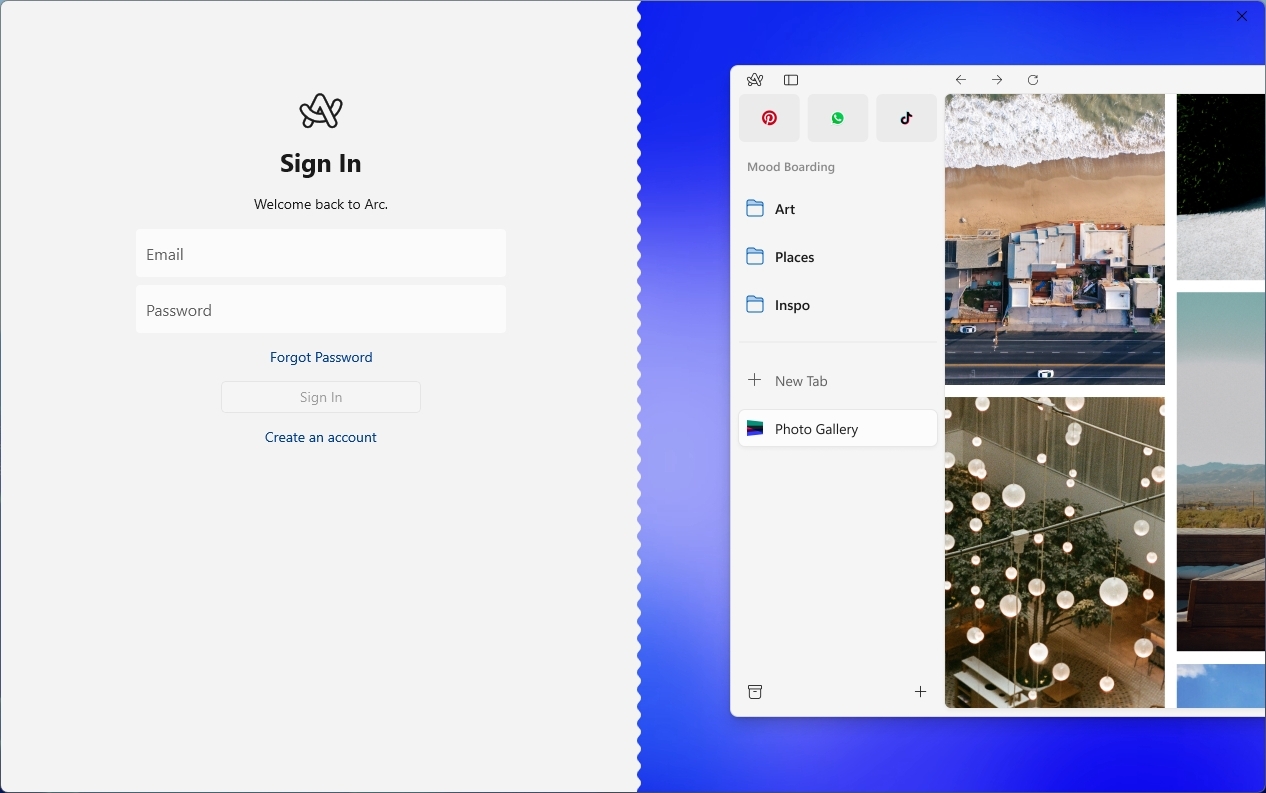
Also, as a result of Arc trying to reinvent the wheel, the browser introduces an unnecessary learning curve when the wheel works perfectly.
When trying to configure the settings, the experience doesn't flow harmoniously since some of the settings are in the Arc interface, and most of the other settings are in the Chromium interface. (If you're a Windows user, this is like opening the Settings app to change some settings and then having to launch the legacy Control Panel to configure additional features.)
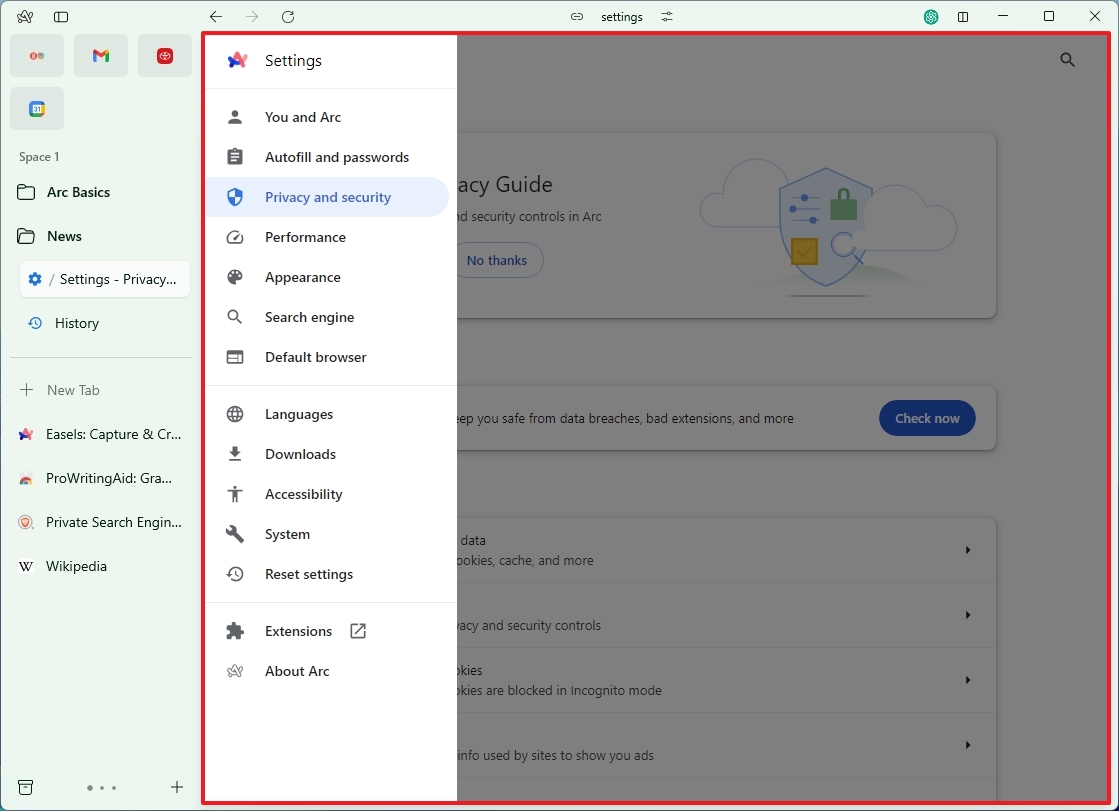
Also, navigating the browser can be confusing. Sometimes, you have the option in the interface that you can use with the mouse. Other times, you have to use a keyboard shortcut, and sometimes, you have to perform an action.
For example, if you want to access your browser history, you won't see an option in the interface. Instead, you have to rely on the "Ctrl + H" keyboard shortcut.
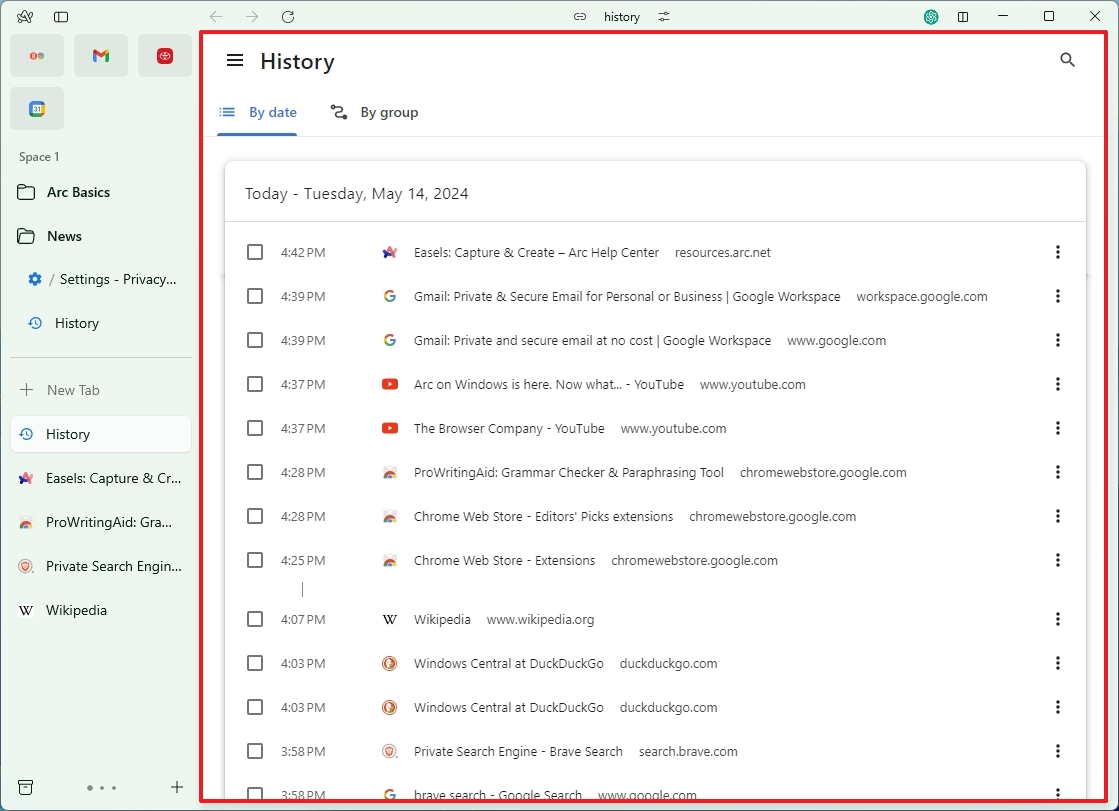
Also, you won't find an option anywhere if you have an open tab and want to save it in your space. In this case, you have to use the "Ctrl + D" keyboard shortcut or drag the tab to the folder you want to save it.
At the end of the day, Arc feels less distracting than regular browsers. However, you can achieve the same experience by turning on vertical tabs on Google Chrome or Microsoft Edge.
Should you switch from Chrome or Edge to Arc?
Although Arc is a good idea, it doesn't introduce anything groundbreaking other than a different look, a different way to manage tabs, and a few interesting features that you probably won't be using often. Furthermore, it feels like a half-baked application for Windows users right now, since it doesn't include many of the features found in the version for macOS.
In addition, it introduces a learning curve as the browser wants to be different, and things at the beginning are not very intuitive.
If you like the idea of vertical tabs, you can activate that layout on Chrome and Edge. If you like the option to change the color scheme of the browser, Chrome lets you use themes, change colors, and even create custom color schemes. Microsoft Edge also enables you to choose from several color schemes, and you can download many themes from the store.
If you like the idea of "Boosts" on Chrome and Edge, you can also install extensions, such as Stylebot, to change the design of virtually any website.
I personally use Chrome and Edge and switch between them back and forth, and in the current state, I don't think I will be switching my browser to Arc.
More resources
For more helpful articles, coverage, and answers to common questions about Windows 10 and Windows 11, visit the following resources:







